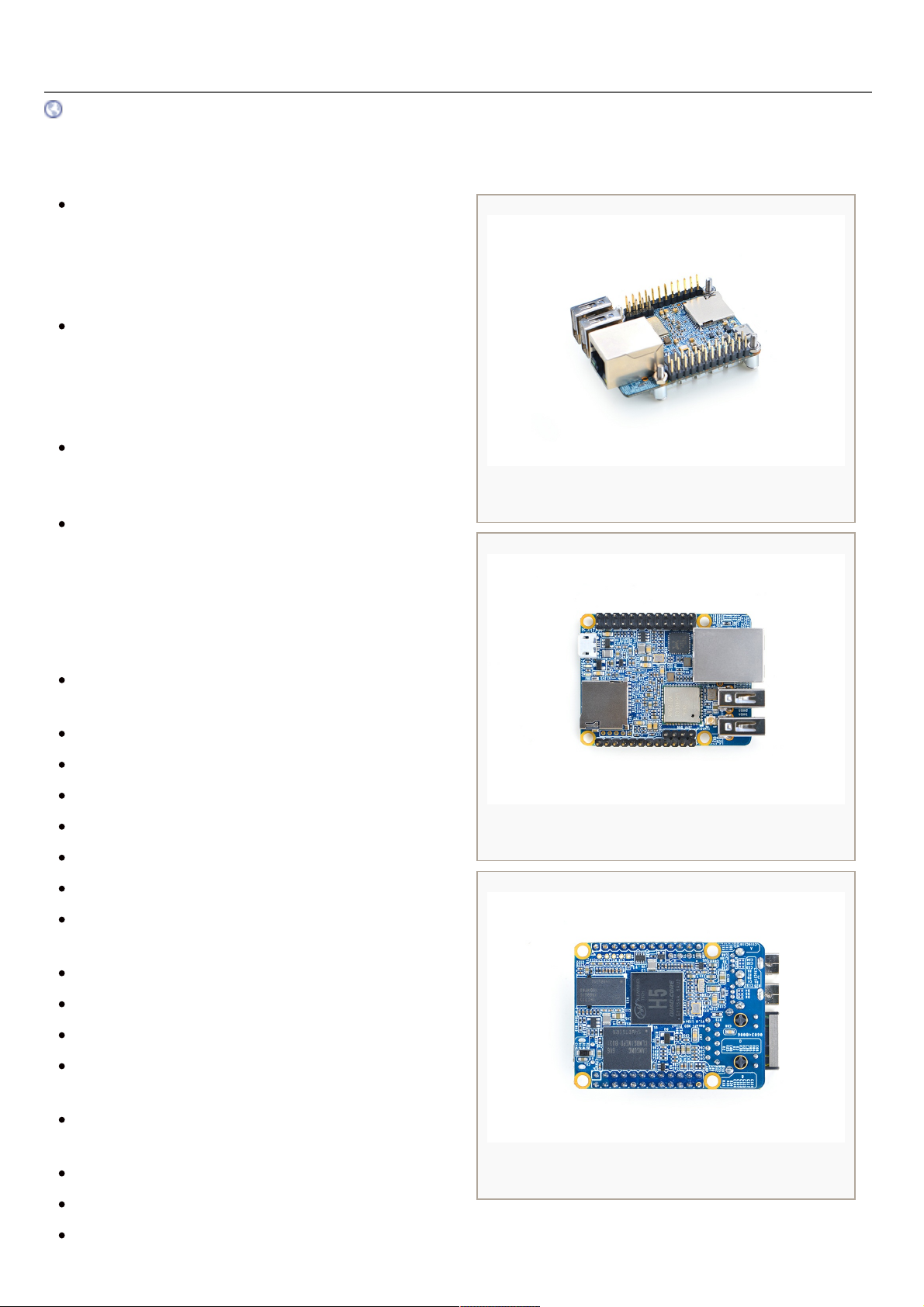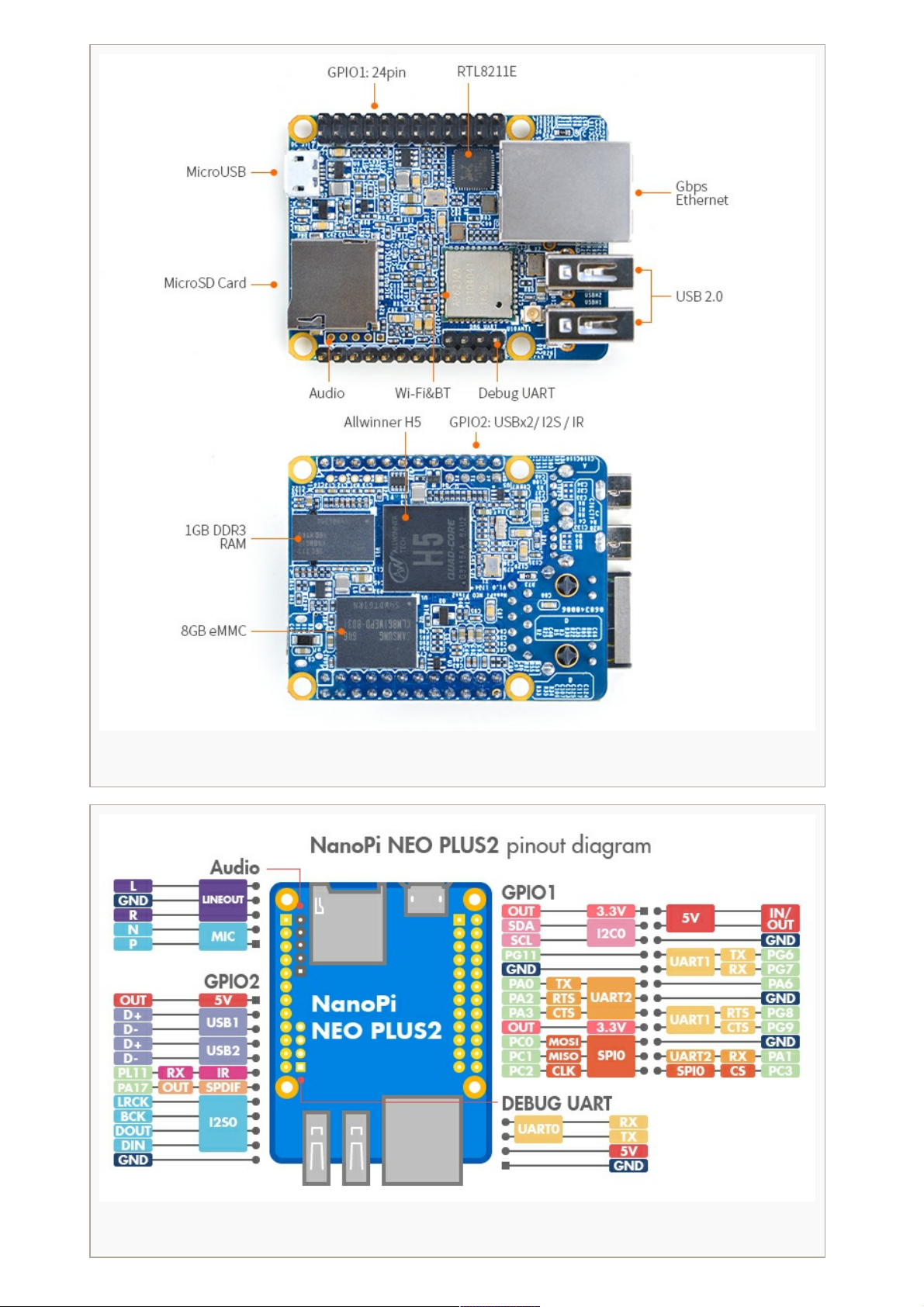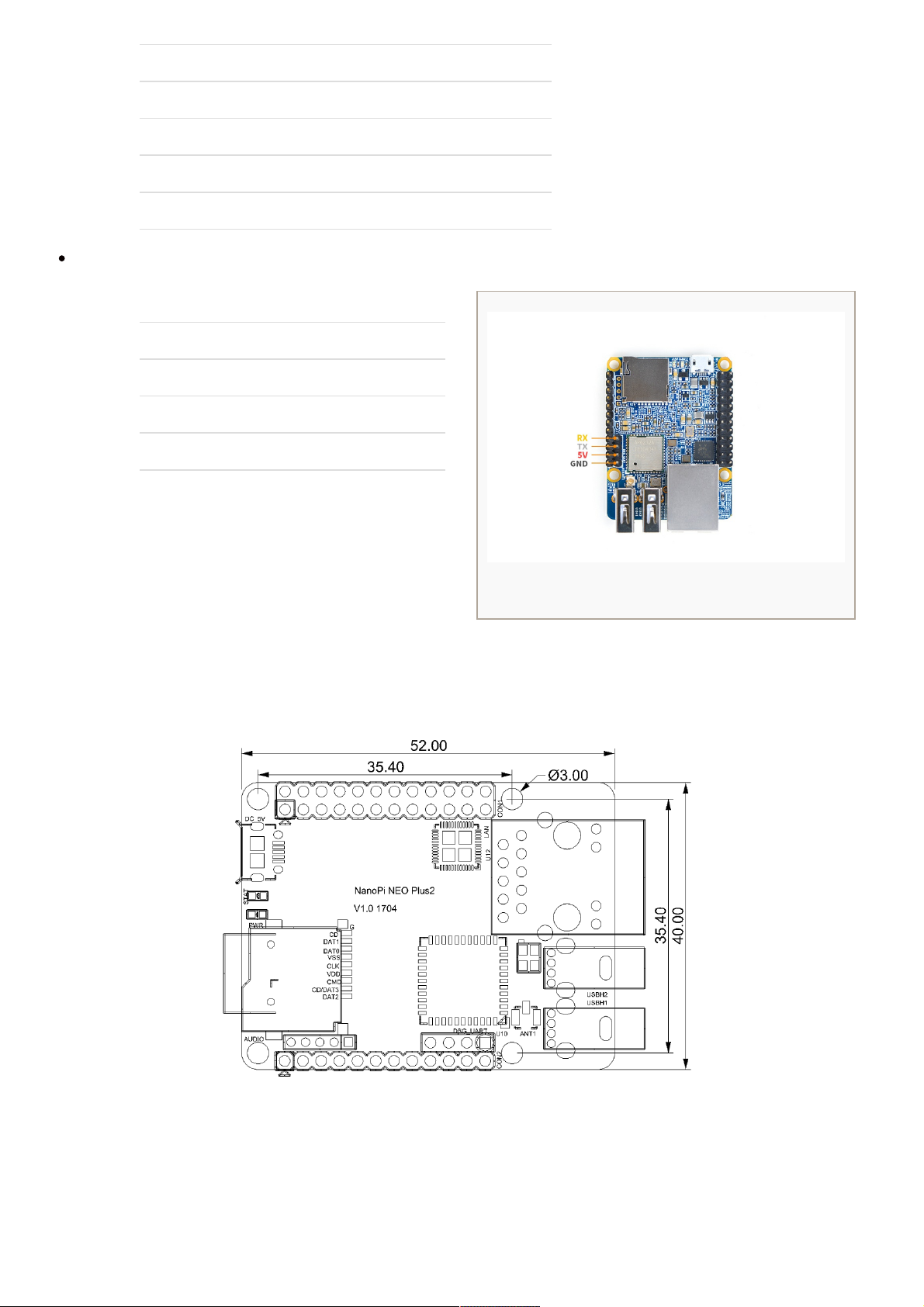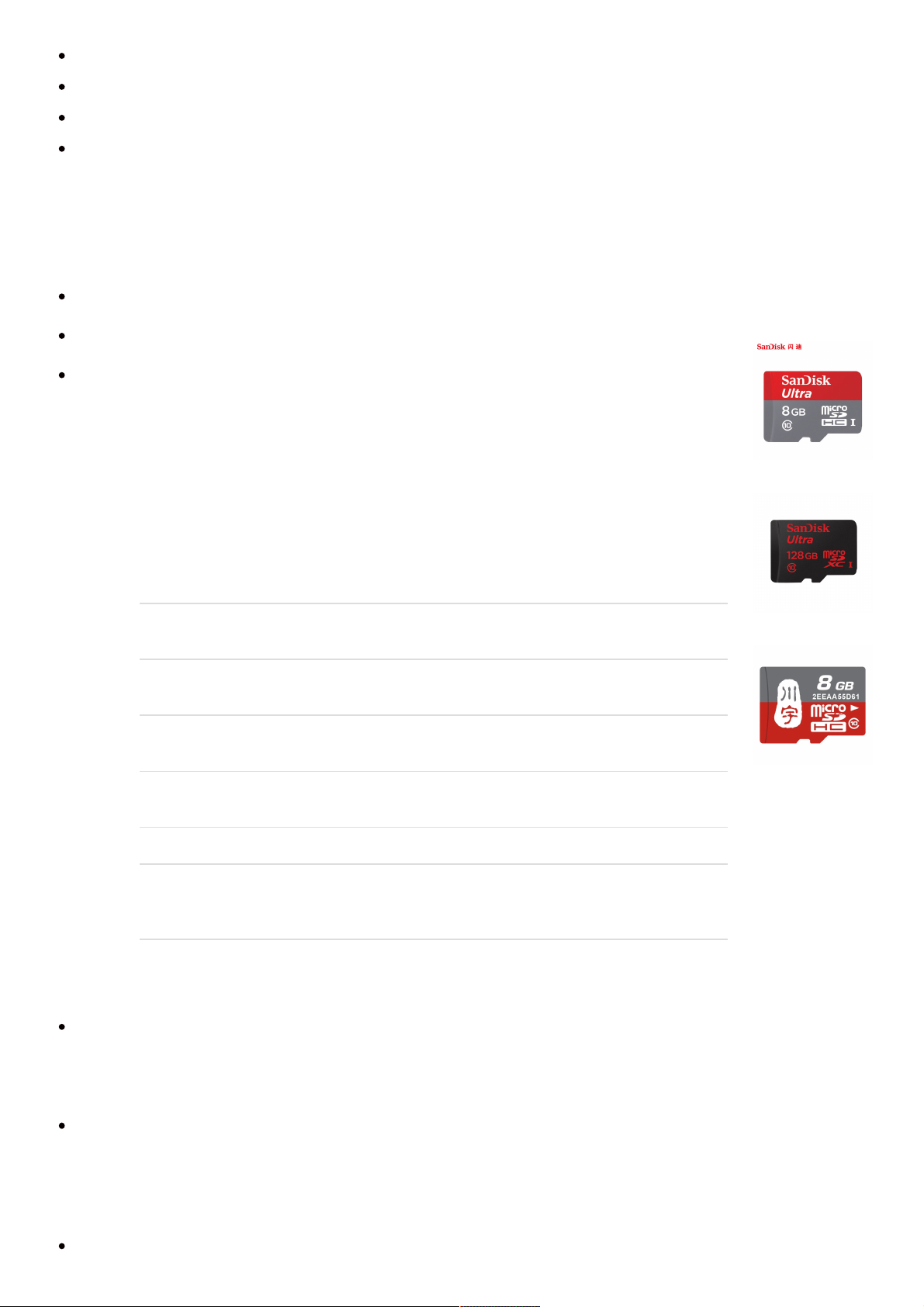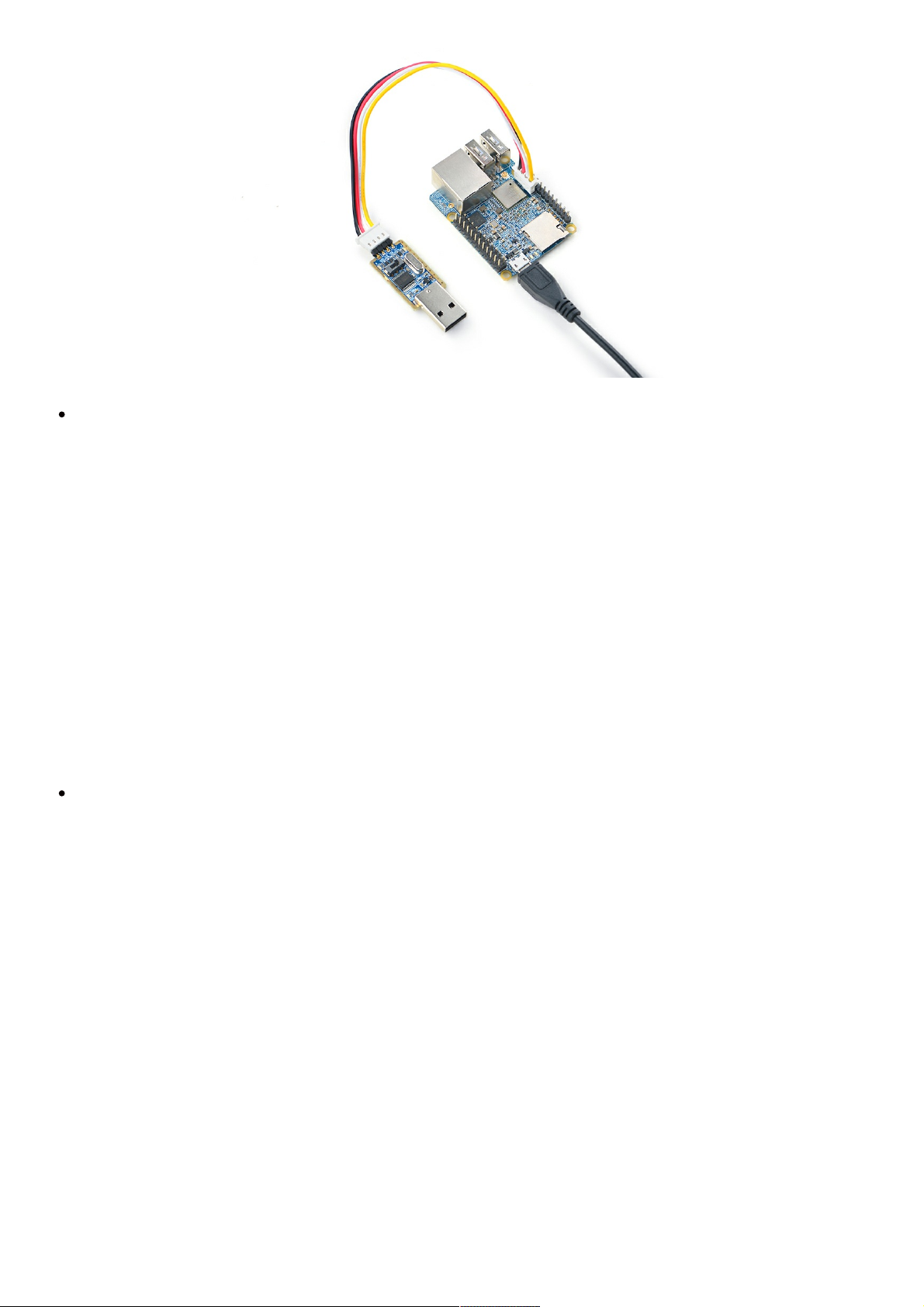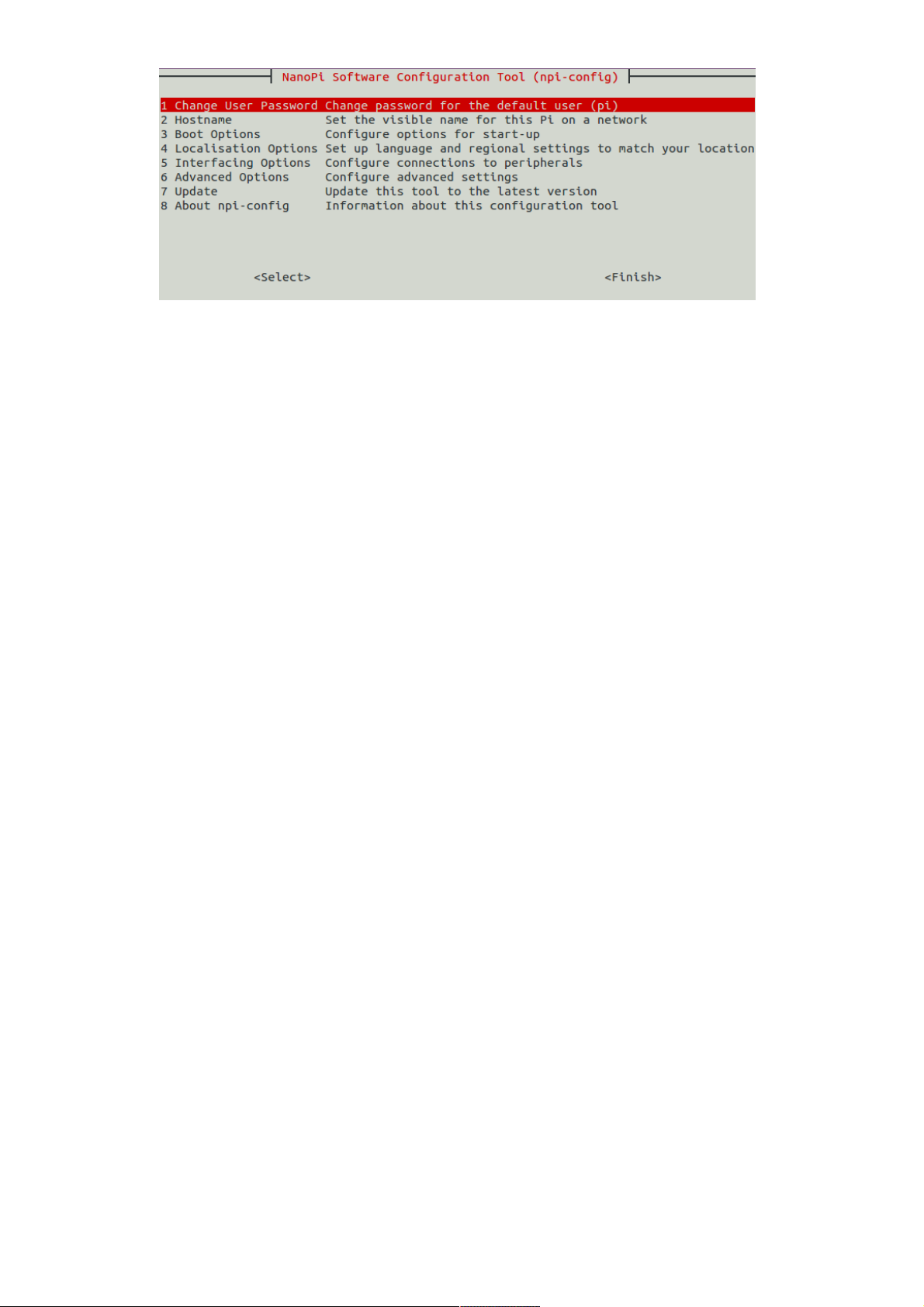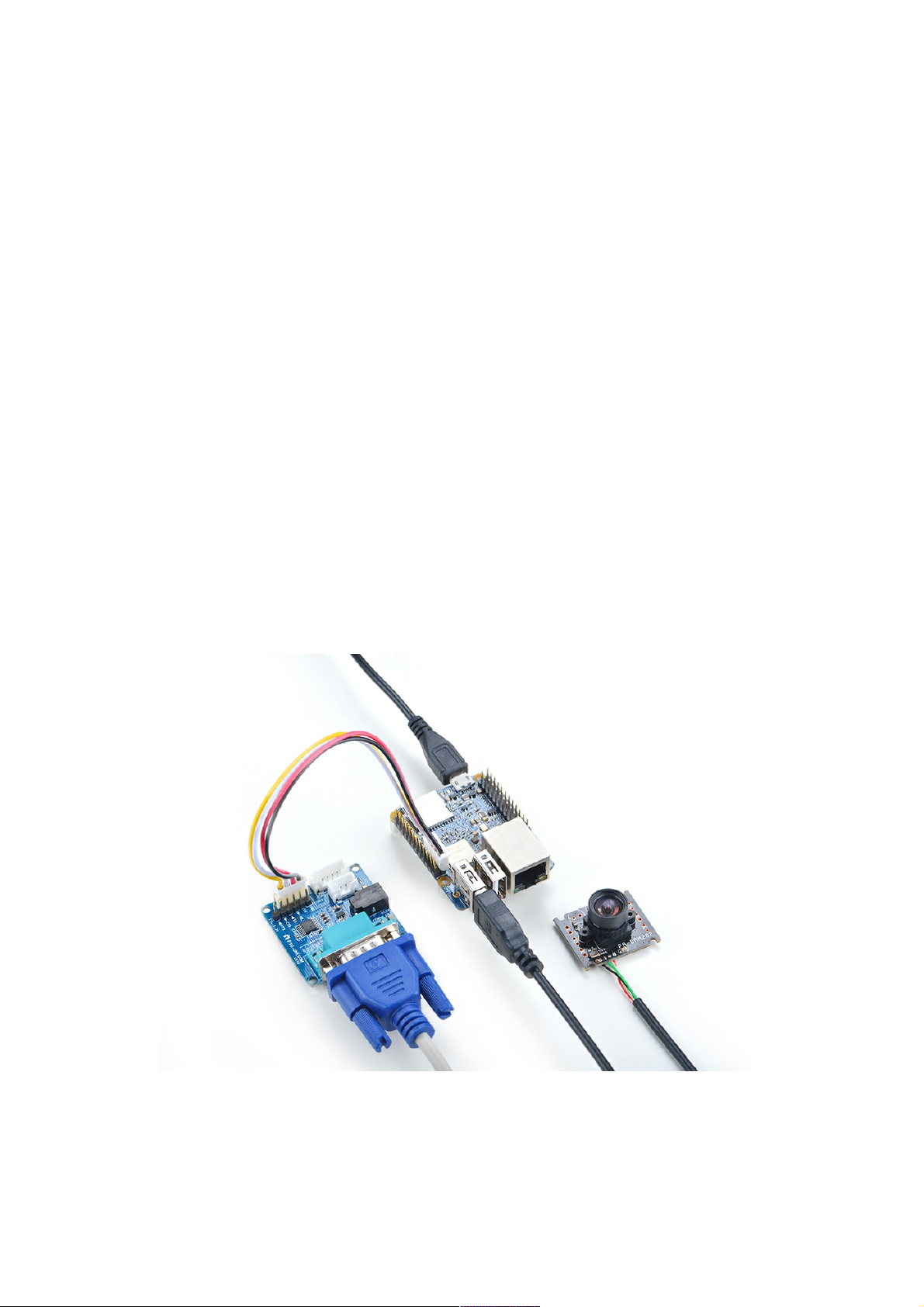NanoPi NEO Plus2
microSD Card/TFCard: Class 10 or Above, minimum 8GB SDHC
microUSB power. A 5V/2A power is a must
A Host computer running Ubuntu 14.04 64 bit system
TF Cards We Tested
To make your NanoPi NEO Plus2 boot and run fast we highly recommend you use a Class10 8GB SDHC TF
card or a better one. The following cards are what we used in all our test cases presented here:
SanDisk TF 8G Class10 Micro/SD TF card:
SanDisk TF128G MicroSDXC TF 128G Class10 48MB/S:
川宇 8G C10 High Speed class10 micro SD card:
Make an Installation TF Card
Get Image Files
Visit this link download link to download image files(under the "official-ROMs" directory) and
the flashing utility(under the "tools" directory):
Image Files:
nanopi-neo-plus2_ubuntu-core-
xenial_4.x.y_YYYYMMDD.img.zip
Ubuntu-Core with Qt-Embedded
image file, kernel:Linux-4.x
nanopi-neo-plus2_debian-nas-
jessie_4.x.y_YYYYMMDD.img.zip
NAS image file, kernel:Linux-
4.x, for 1-bay NAS Dock
nanopi-neo-plus2_ubuntu-
oled_4.x.y_YYYYMMDD.img.zip
OLED image file, kernel:Linux-
4.x, for NanoHat OLED
nanopi-neo-
plus2_eflasher_4.x.y_YYYYMMDD.img.zip
eflasher image file,
kernel:Linux-4.x
Flash Utility:
win32diskimager.rar Windows utility for flashing
Debian image. Under Linux
users can use "dd"
Make Installation MicroSD Card
Extract the nanopi-neo-plus2_ubuntu-core-xenial_4.x.y_YYYYMMDD.img.zip and win32diskimager.rar.
Insert a MicroSD card(at least 8G) into a Windows PC and run the win32diskimager utility as
administrator. On the utility's main window select your card's drive, the wanted image file and click on
"write" to start flashing the card till it is done.
Insert this card into your NEO Plus2's MicroSD card slot and power on (with a 5V/2A power source). If the
blue LED blinks this indicates your NEO Plus2 has successfully booted.
Flash Image to eMMC
Extract the nanopi-neo-plus2_eflasher_4.x.y_YYYYMMDD.img.zip package and win32diskimager.rar.