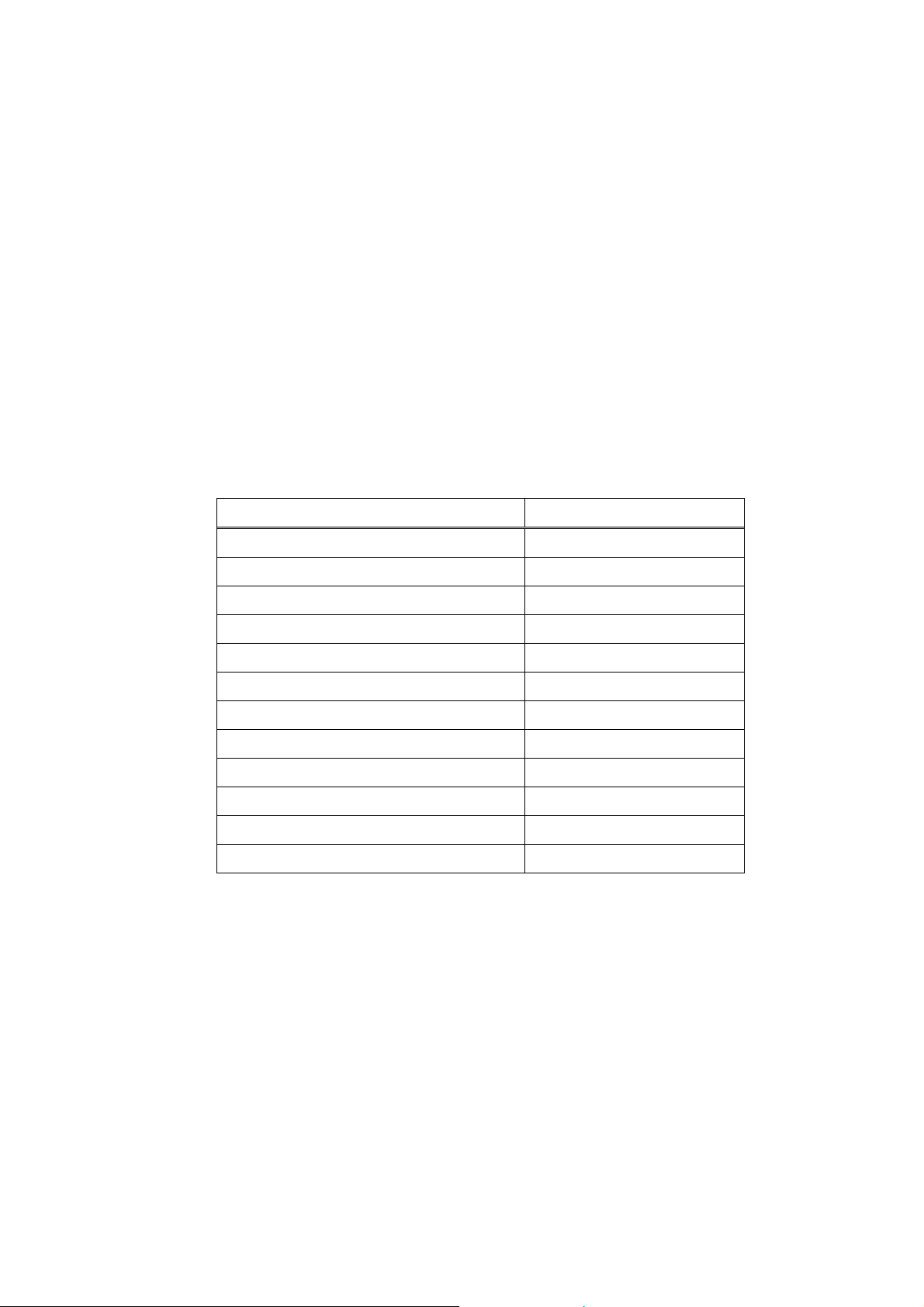at MF position. If the aperture ring is not set to the smallest stop, AF/MF switch turned to MF will
work for some cases. However, the AF motor may still be instructed to do small movements by
the camera body. That may disturb the MF process and make the experience worse. Turning the
aperture ring to the smallest stop tells the adapter to ignore any AF movement instruction. Thus,
we suggest using command dial of the camera body to control aperture while MF is required.
Be noted that, if you switch to AF while the camera is on and under the shooting mode, or
you have adjusted focus ring’s position manually under AF mode, AF malfunction may occur. If
that happens, just play back your last captured photo and switch back to the shooting mode again.
The adapter and the lens will be reset and the problem will be solved.
4.2 Lenses without AF support
For lenses which do not support AF, yet, just put the AF/MF switch of the camera to MF
position. There is no limitation on the aperture ring’s position.
If you put AF/MF switch to AF positions, the camera may not work properly.
4.3 About aperture priority mode
In field tests, we find that when GFX50s is using adapted lens and set to aperture priority
mode (shutter speed dial on ‘A’), during view finding, the aperture blades may move frequently
with a lot of noise and lead to flashing of LCD or EVF. It only occurs when both AF and aperture
priority are enabled. To help you better understand it, let’s look at GFX50s’ aperture control
strategy.
1) Under MF mode (AM/MF switch on MF), the aperture blades are always wide open during
view finding, metering and focusing until the shutter release button is pressed.
2) Under AF mode with aperture priority disabled (shutter speed dial on positions other than
‘A’), aperture blades move at once when you change aperture setting. During AF process, the
aperture blades may temporarily open to a certain position for focusing.
3) Under AF mode with aperture priority enabled, the camera body controls aperture blades’
position in real time according to the brightness of environment lights during view finding.
Due to the slow response speed of Contax lens’ aperture motor, situation of 3) may bring you
a bad user experience. However, if you are willing to accept that experience, the function will be
OK.
According to the feedbacks of some user who were
using the adapter in studio shooting, the same issue may
occur even shutter speed is set manually under AF mode.
When using studio flashlight, the user set the exposure
preview to off to avoid the very dark viewfinder. Under
that condition, the issue may occur. If you don’t want that,
please use MF instead.
Be noted that all of above logics are decided by the
camera and have nothing to do with the adapter.
5. About auto focus
GFX50s can only do CDAF (contrast detection AF). However, Contax 645 lenses are solely
designed for PDAF (phase detection AF) cameras. They lack some key features when working on
CDAF bodies. Thus, before future G mount cameras introduce PDAF, it is extremely difficult (if not
impossible) to make Contax 645 lenses AF on G mount and get acceptable performance.