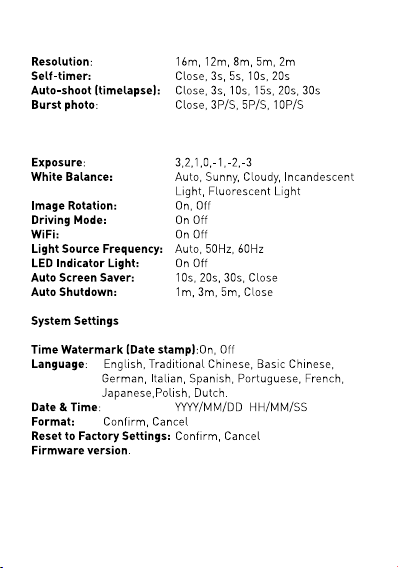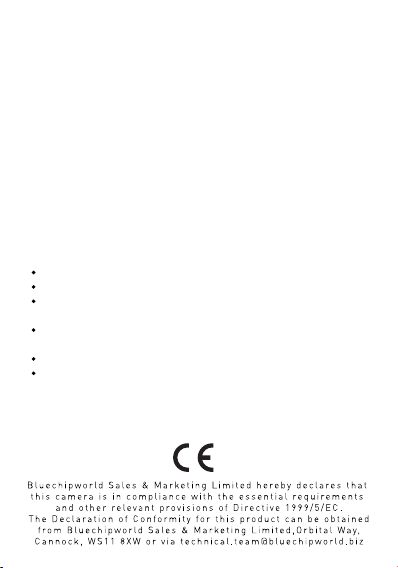WIFI CONTROL
TOOLS AND SETTINGS
VIDEO SETTINGS
This camera can be controlled wirelessly via a smartphone and
several third party applications. To begin, download your chosen
app i.e ‘XDV’ , ‘SportCAM’ or ‘SportLook’ available for the Apple
and Android phones from your respective app store.
To access the WiFi mode press the ‘Up’ button with the WiFi
logo, this will then enter WiFi mode, which contains the SSID
and password.
Open the app on your phone. Once connected, the sreen on
your camera will go blank. You will now be able to control the
camera and access the settings directly from your Smartphone.
Frisby eXtreme do not currently produce any applications and do
not gurantee the compatibility between the camera, applications
and smartphones.
To change the camera’s settings, press the ‘Mode’ button 4
times. Press ‘OK’ to enter Settings mode, press, ‘Mode’ to cycle
through Video, Photo, General and System settings the press
‘OK’ to select the options. To access the options, press ‘Down’
to select the chosen setting then press ‘OK’ and then ‘Mode’ to
select and return to the menu. To leave the Settings mode select
the X and press OK.