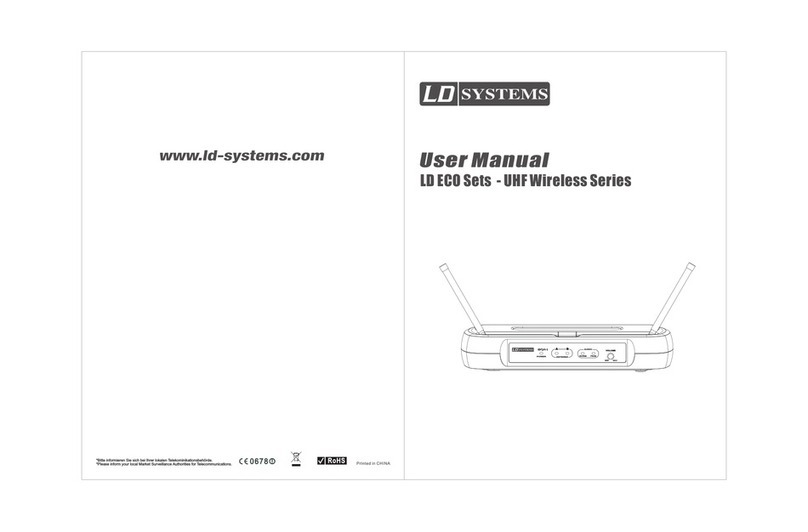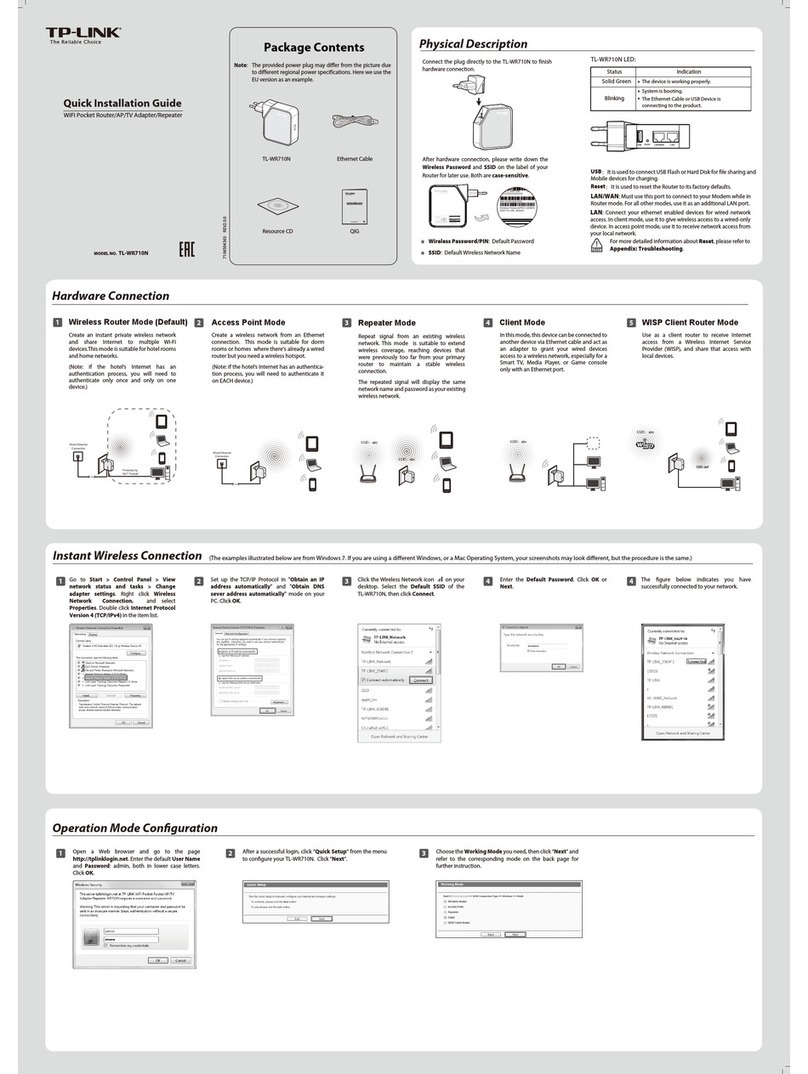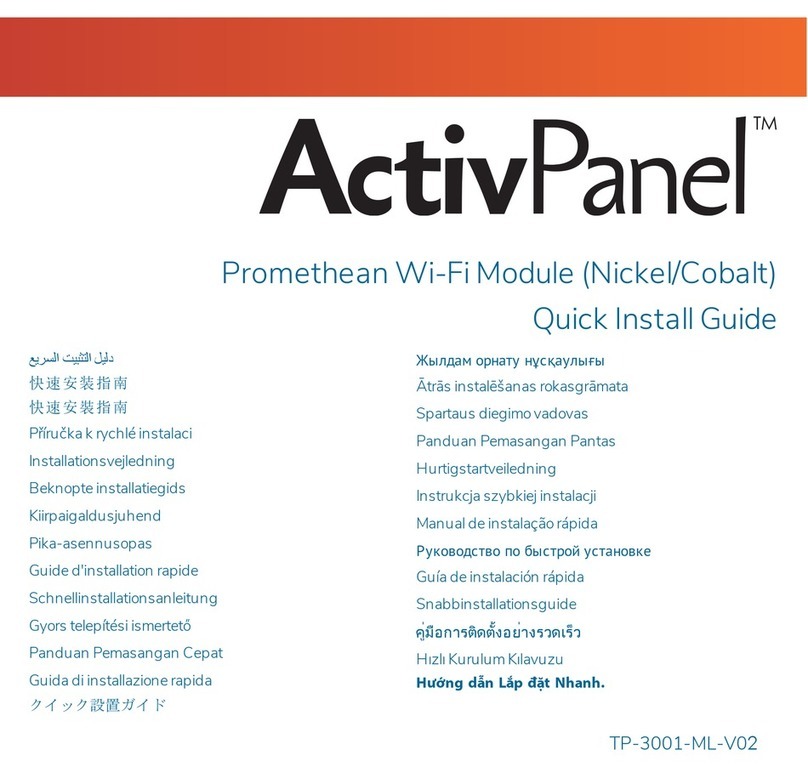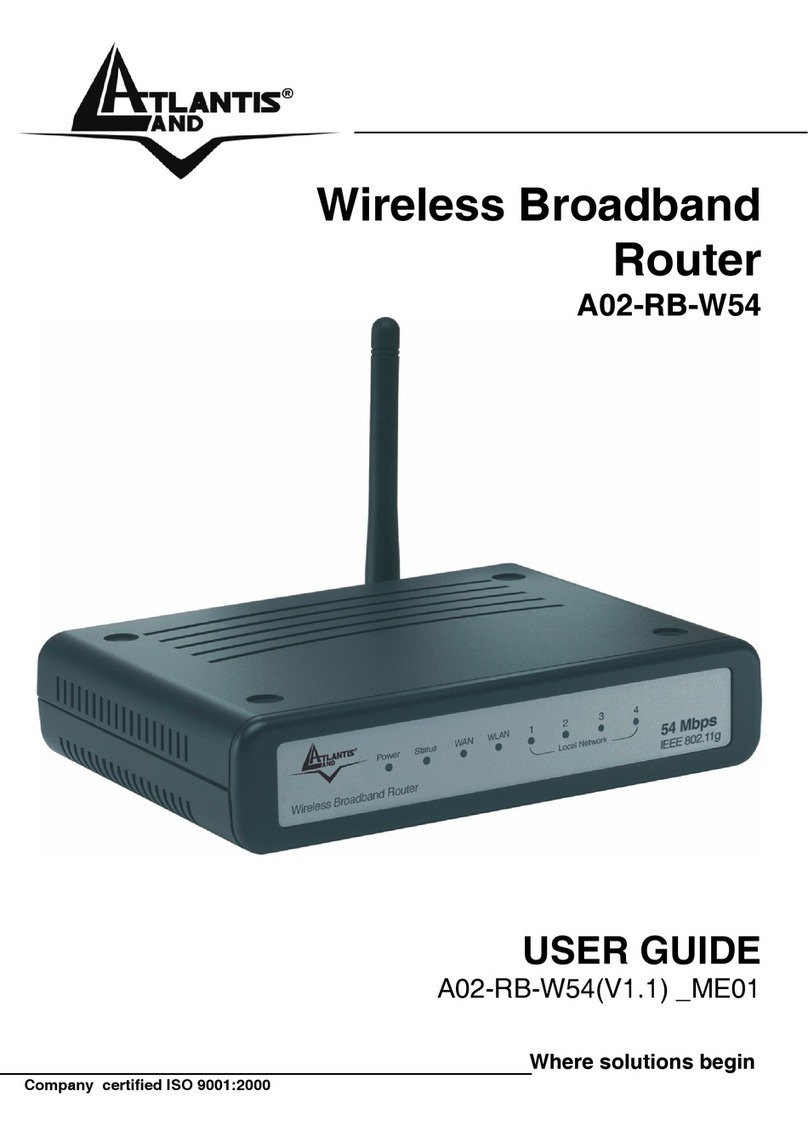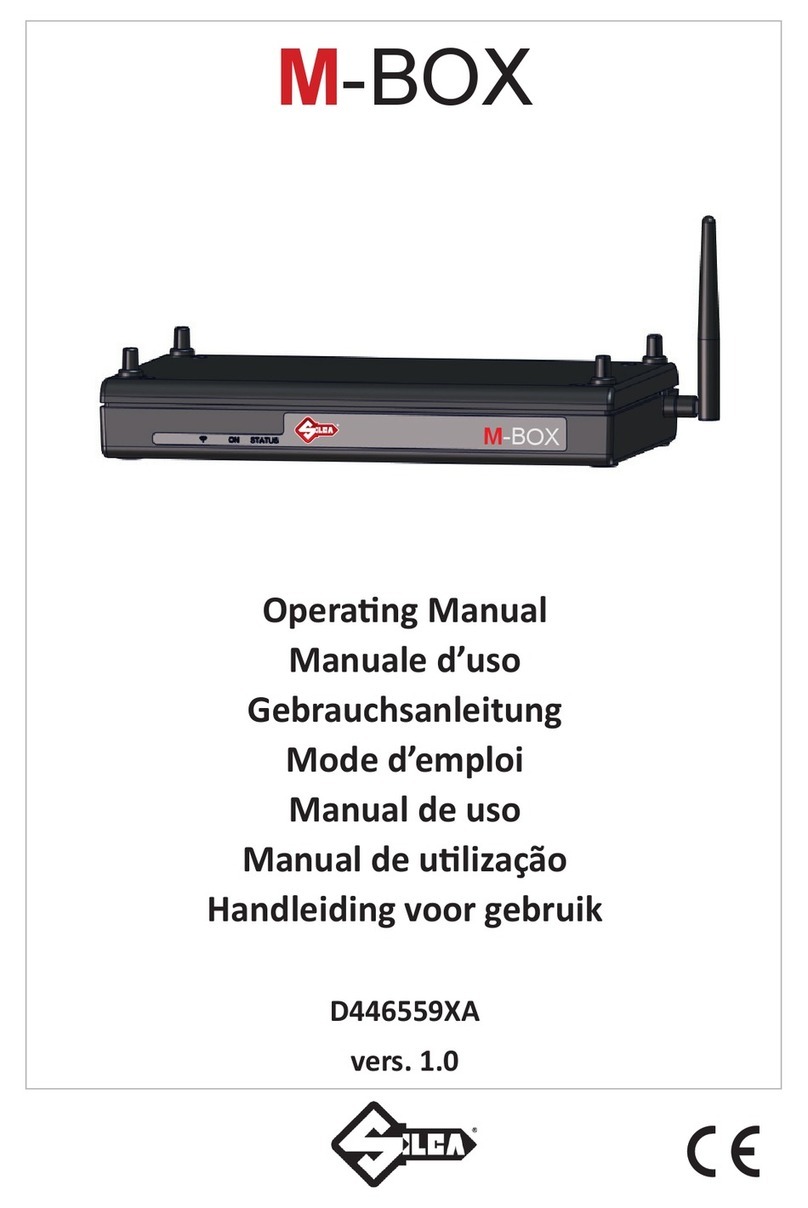Frontier Arris NVG589 User manual

QUICK START GUIDE
Arris NVG589

2
SET UP
Approximate time: ten minutes
PHONES
PHONE LINE LINES 1& 2AU
CAL ETHERNE T
RESET
2 3
POWER 41
Begin by setting up the Wireless Router and then establishing each service.
You will not have TV, Internet and Voice service while you’re replacing your
Wireless Router.
• Unplug the existing Wireless Router and Battery Backup Unit (BBU) from
the electrical outlet.
• Set the BBU aside; do not use.
• Refer to Equipment Return and Recycling on page 12 of this guide for
recycling of the BBU.
A
Existing Wireless Router Replacement Wireless Router

2
3
SET UP
PHONES
PHONE LINE LINES 1& 2AU
CAL ETHERNE T
RESET
2 3
POWER 41
• Stand the new Router next to the existing Router.
• Disconnect the data cable from the existing Wireless Router’s green
phone line port and plug it into the green data port on the new Router.
B

4
SET UP
PHONES
PHONE LINE LINES 1& 2AU
CAL ETHERNE T
RESET
2 3
POWER 41
• Remove one connection at a time from the Ethernet (yellow) ports of the
existing Router.
• Connect them to the new Router.
• If you have a cable connected to the Coaxial port of your existing Router,
disconnect the cable and connect it to your new Router as tightly as
possible.
• The connectors on the back panel of the new Router may be arranged
differently, but the names, shapes and colors will be the same.
C
Ethernet Ports
Ethernet Ports
Coaxial Port
Coaxial Port

4
5
SET UP
PHONES
PHONE LINE LINES 1 & 2AU
CAL ETHERNE T
RESET
2 3
POWER 41
• Disconnect the phone cord that is connected to the existing Router’s
Phone Lines 1 & 2 port.
• Connect the phone cord to the new Router’s Phone Lines 1 & 2 port.
• Connect the new BBU to the new Router’s power port.
• Plug the new BBU into a standard electrical outlet.
• Turn the power switch on the back of the BBU to the “on” position.
A Voice Line Splitter is required if you have two
Voice lines.
D
Phone Lines
1 & 2 Phone Lines
1 & 2
Battery Backup Unit

6
POWER UP
Approximate time: 15 minutes
Your Router is now powering up. During this time, the Broadband light will turn
red and the Power light may turn orange.
Wait up to 15 minutes for the indicator lights for Broadband and Service to turn
solid green and the Local Ethernet indicator light to start blinking green.
During this time (up to 15 minutes), do NOT unplug the power cord
or the green data cable, as this can permanently damage the Router
AND significantly delay your service activation.
If the Broadband and Service lights do not turn solid green or continue to blink
after 15 minutes, see the Having Trouble? section on page 18 of this guide.
You have successfully completed steps 1 and 2 if the Router
Power, Broadband and Service lights are solid green. Reboot your
receivers by holding down the power button for ten seconds. Replacement Wireless Router indicator lights on
front panel. Lights may vary with set up.
Phone 1
Home PNA
Phone 2
Ethernet
Broadband
Service
Wireless
Power

6
7
GO Wi-Fi
Approximate time: ten minutes
You will need to complete this step in order to reestablish your Wi-Fi connections.
Example: If you have set a Custom SSID or Wireless Network Key, the replacement
Wireless Router will be reset to defaults and any custom settings would need to be
reconfigured.
Write down your new Network Name (SSID) and new Wireless Network Key (WPA) to
configure a Wi-Fi device. This information is on the side of your Wireless Router. The
Network Name consists of “2WIRE” and/or “Frontier” plus the last three digits of the
Wireless Router’s serial number. Be sure to record this information in the form on this
page.
Now configure your new wireless network:
1. Go to your computer’s “Wireless Network Settings” and refresh the network list.
2. Select your Network Name (SSID) from the list. You may need to scroll through
the list to find your SSID.
3. Enter the ten-digit Wireless Network Key (WPA) in the Password field to connect
to your network.
4. Connect all your Wi-Fi devices with the new SSID and new Wireless Network Key.
SN: For Advanced Configuration: http://192.168.1.254
System Password:
Mac Address:
Wireless Network Key:
SN
::
F
o
S
y
M
W
o
r
A
d
v
y
s
t
em
a
c
A
W
i
r
e
l
e
c
e
d
C
o
P
a
s
s
w
d
r
es
s
:
s
N
et
an
m
P
d
d
e
ss
o
n
f
i
g
u
r
a
tio
n
:
h
t
t
p
:
//
192.168.1.2
5
4
w
o
r
d
:
:
t
w
o
r
k
K
e
y:
:
Netw
ork Name (S
SID)
Ten-digit Wireless Network Key (WPA)
WPA
2WIRE

8
HAVING TROUBLE?
Many issues can be resolved with these simple steps:
1. Check your connections.
Ensure all cables and cords are connected properly and securely. Cables usually make an
audible click when secure.
2a. Check power.
If you have power and the Router is turned on, the Power light on the front of your Wireless
Router will have a green light. If no lights are on:
1. Ensure the Router is plugged into a working electrical outlet.
2. Ensure power cable on the back of the Router is pushed in firmly.
At this point, your Power light on the front should be green; if not, try another phone outlet
and remove any power strips.
2b. Power light green; Broadband/Service lights red or blinking.
1. If after 15 minutes your Broadband/Service light is not green, check
that the green cable or coaxial cable is connected securely.
2. If cables are secure, power down the Wireless Router by holding the
red-circled reset button located on the back of the Router for
15 seconds and wait an additional ten minutes. Reset button
SPECIFIC ISSUES
My Power indicator light turns orange during the power up sequence.
Don’t worry. This is a normal part of the power up sequence—just remember not to unplug the power cord
or data cable depicted in green in this guide when the light is still orange. At the end of the sequence, the
Broadband and Service indicator lights will be solid green.
Every time I try to browse a Web page, I get a message saying “Detecting Proxy Settings.”
In Internet Explorer under Tools > Internet Options > Connections > LAN Settings, uncheck any checked
boxes and click OK.
My screen is snowy/black or indicating No Signal.
Please make sure to select the appropriate TV input (source) in the TV configuration. Consult your TV manual
for details.
I followed the instructions in this guide, but my Wireless Router is still not working.
Reset the Router by pressing and holding the red-circled reset button located on the back of the Router for 15
seconds. Check all cable connections to make sure they are secure.
My receivers/TV are not responding.
Confirm that the Broadband and Service lights are solid green on the Router. If they are, power down the
affected receivers: Hold the power button down for ten seconds and release, then wait five minutes.
I don’t have a dial tone.
Check all cables and cords to ensure they are connected properly and securely. Go to step D and
verify your setup. Check to make sure you have a working phone jack.

8
9
SPECIFIC ISSUES
My Power indicator light turns orange during the power up sequence.
Don’t worry. This is a normal part of the power up sequence—just remember not to unplug the power cord
or data cable depicted in green in this guide when the light is still orange. At the end of the sequence, the
Broadband and Service indicator lights will be solid green.
Every time I try to browse a Web page, I get a message saying “Detecting Proxy Settings.”
In Internet Explorer under Tools > Internet Options > Connections > LAN Settings, uncheck any checked
boxes and click OK.
My screen is snowy/black or indicating No Signal.
Please make sure to select the appropriate TV input (source) in the TV configuration. Consult your TV manual
for details.
I followed the instructions in this guide, but my Wireless Router is still not working.
Reset the Router by pressing and holding the red-circled reset button located on the back of the Router for 15
seconds. Check all cable connections to make sure they are secure.
My receivers/TV are not responding.
Confirm that the Broadband and Service lights are solid green on the Router. If they are, power down the
affected receivers: Hold the power button down for ten seconds and release, then wait five minutes.
I don’t have a dial tone.
Check all cables and cords to ensure they are connected properly and securely. Go to step D and
verify your setup. Check to make sure you have a working phone jack.
EQUIPMENT RETURN AND RECYCLING
Returning your Wireless Router.
The Router is to be returned in the box provided and affix the UPS label provided.
Recycling/disposing of your Battery Backup Unit.
For battery replacement and recycling/disposal information, visit their Web site at
www.belkin.com/us/gatewaybattery.
©2015 Frontier Communications Corporation.
Table of contents