Novatel Sprint MiFi 500 LTE User manual
Other Novatel Wireless Router manuals

Novatel
Novatel MiFi 2 User manual

Novatel
Novatel MiFi 2200 Mobile Hotspot User manual

Novatel
Novatel Verizon Jetpack MiFi6620L User manual

Novatel
Novatel Sprint mifi 4082 User manual

Novatel
Novatel MIFI Instruction manual

Novatel
Novatel MiFi 7000 User manual

Novatel
Novatel MiFi 2200 Comcast User manual

Novatel
Novatel MiFi 2200 Comcast User manual
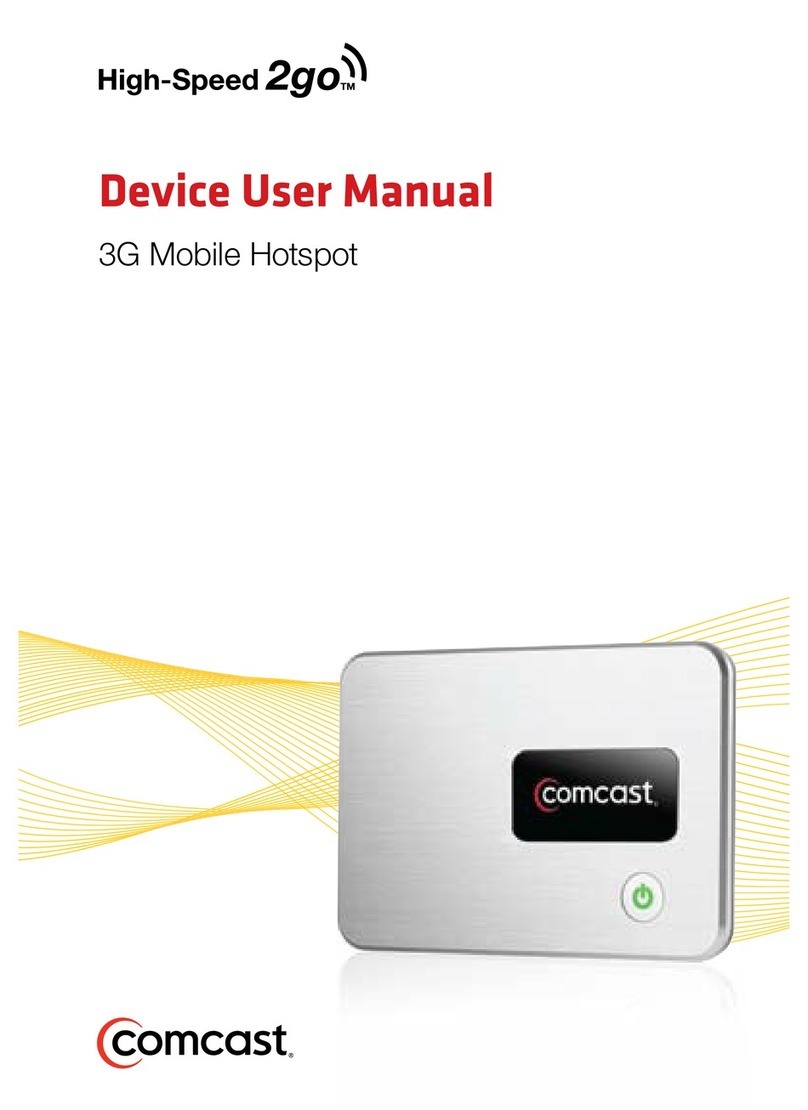
Novatel
Novatel High-Speed2go User manual

Novatel
Novatel MIFI M100 User manual

Novatel
Novatel MiFi 6620L User manual

Novatel
Novatel MiFi 3352 User manual

Novatel
Novatel 2352 User manual

Novatel
Novatel MiFi 2 User manual

Novatel
Novatel MiFi 3352 User manual

Novatel
Novatel MiFi Liberate User manual

Novatel
Novatel MIFI MiFi 2200 Specification sheet
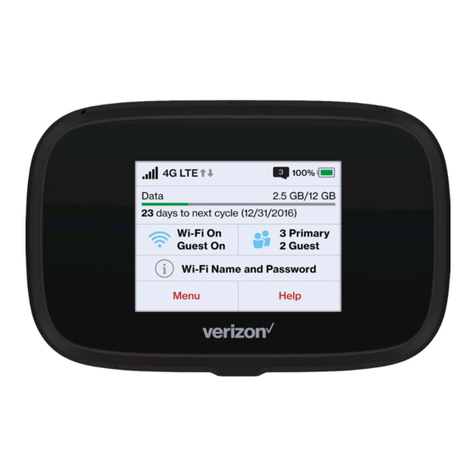
Novatel
Novatel Verizon MiFi 7730L User manual
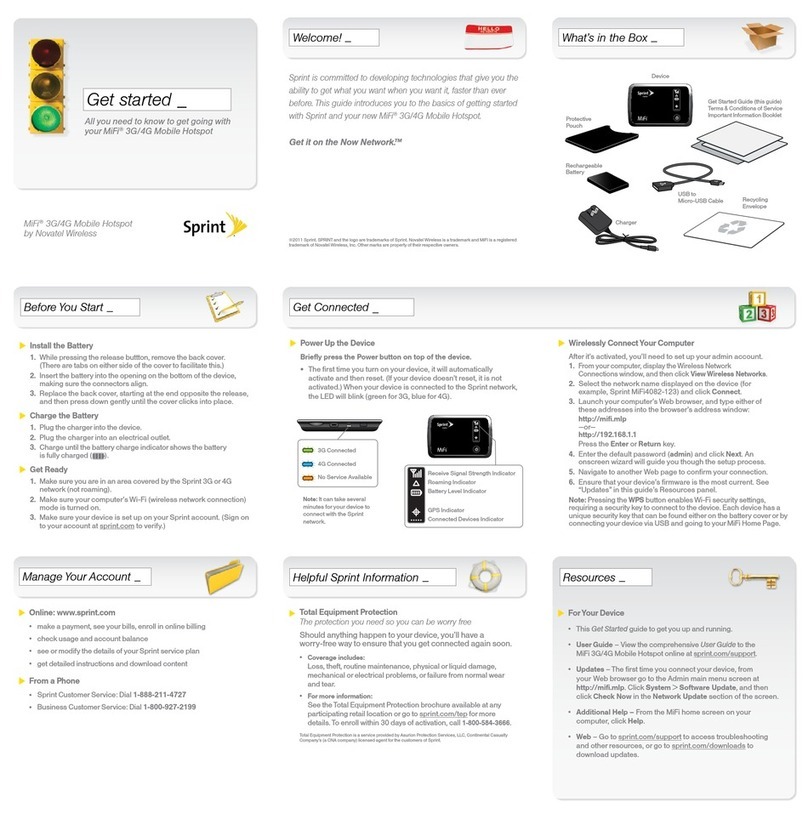
Novatel
Novatel MIFI Specification sheet

Novatel
Novatel MiFi 7000 User manual































