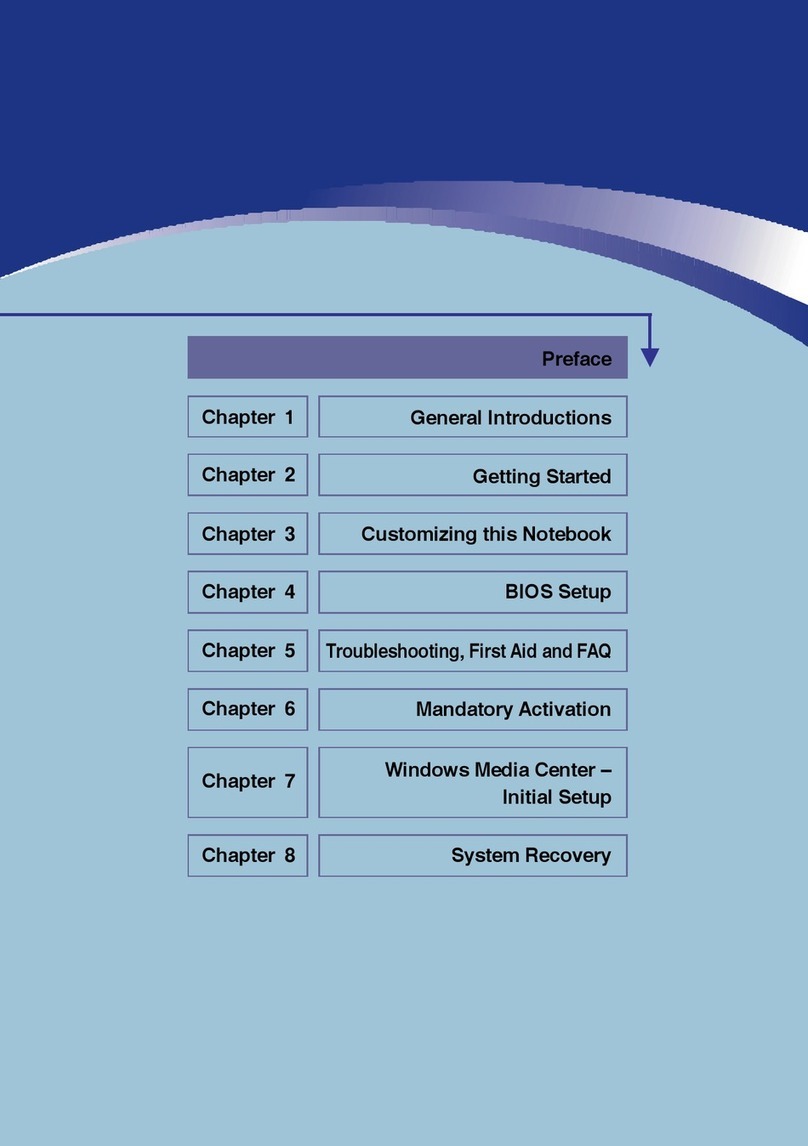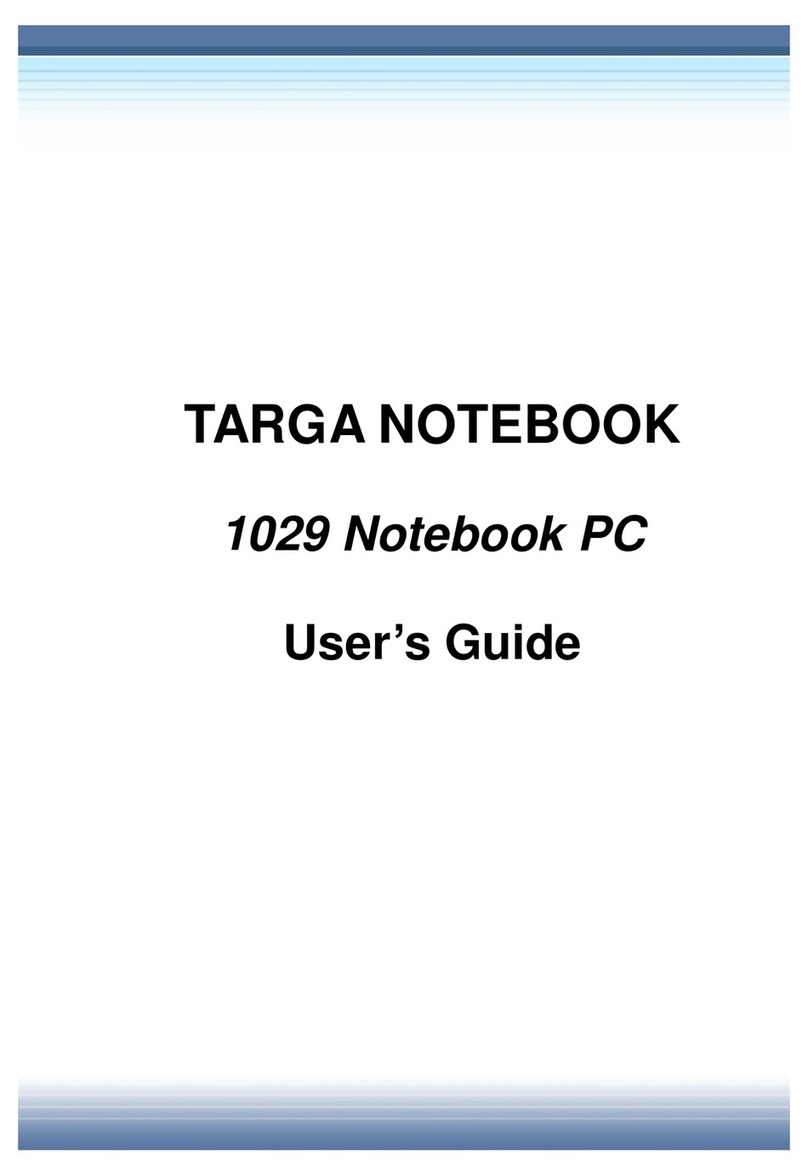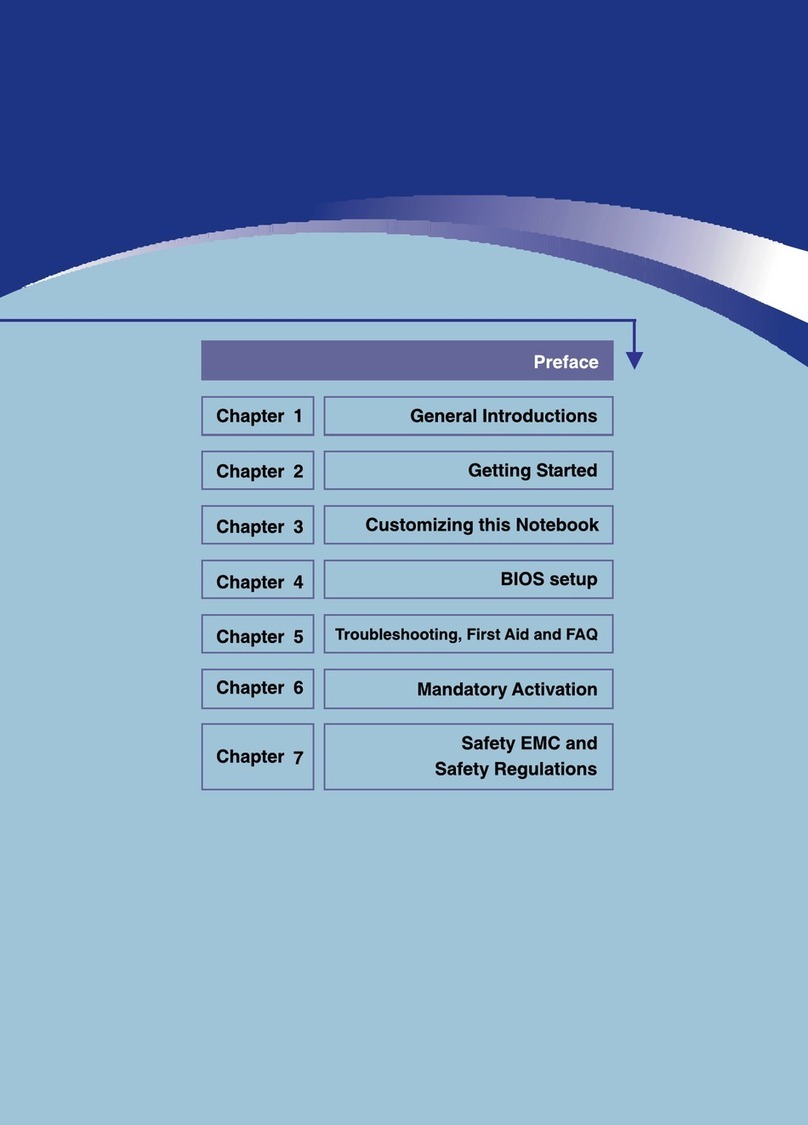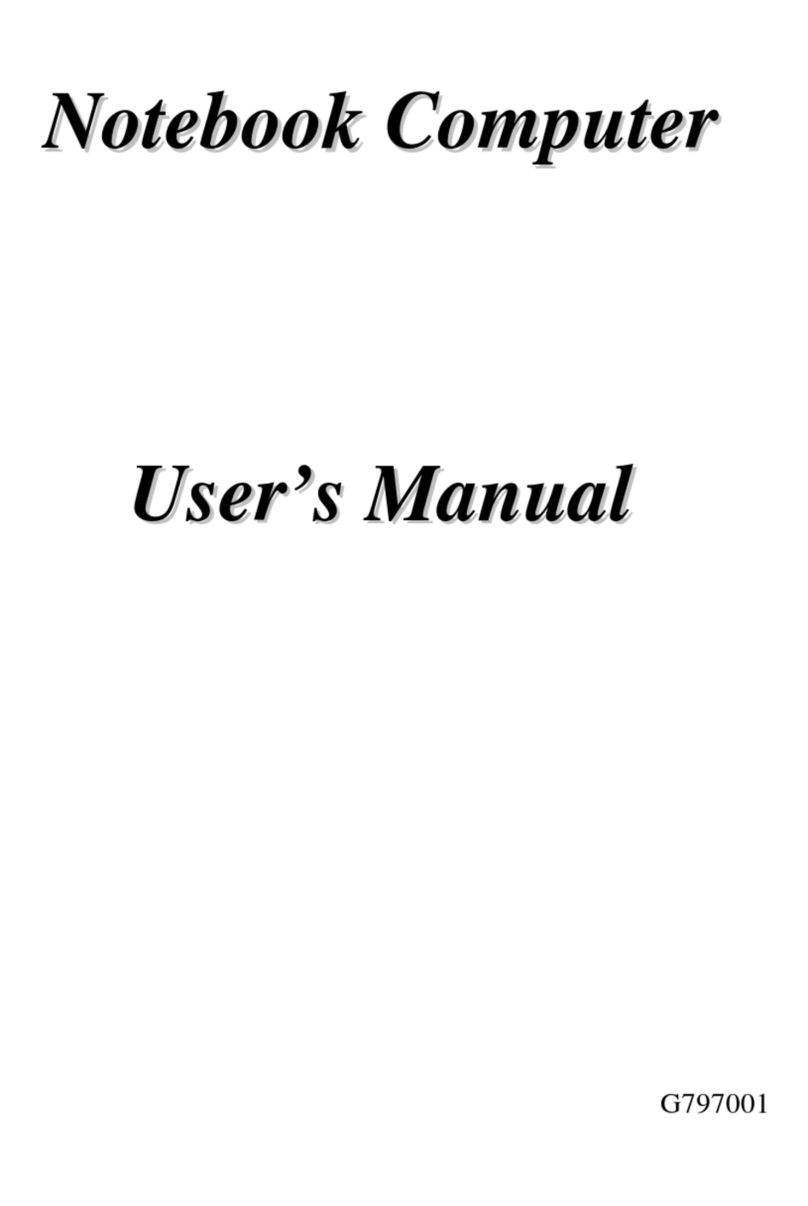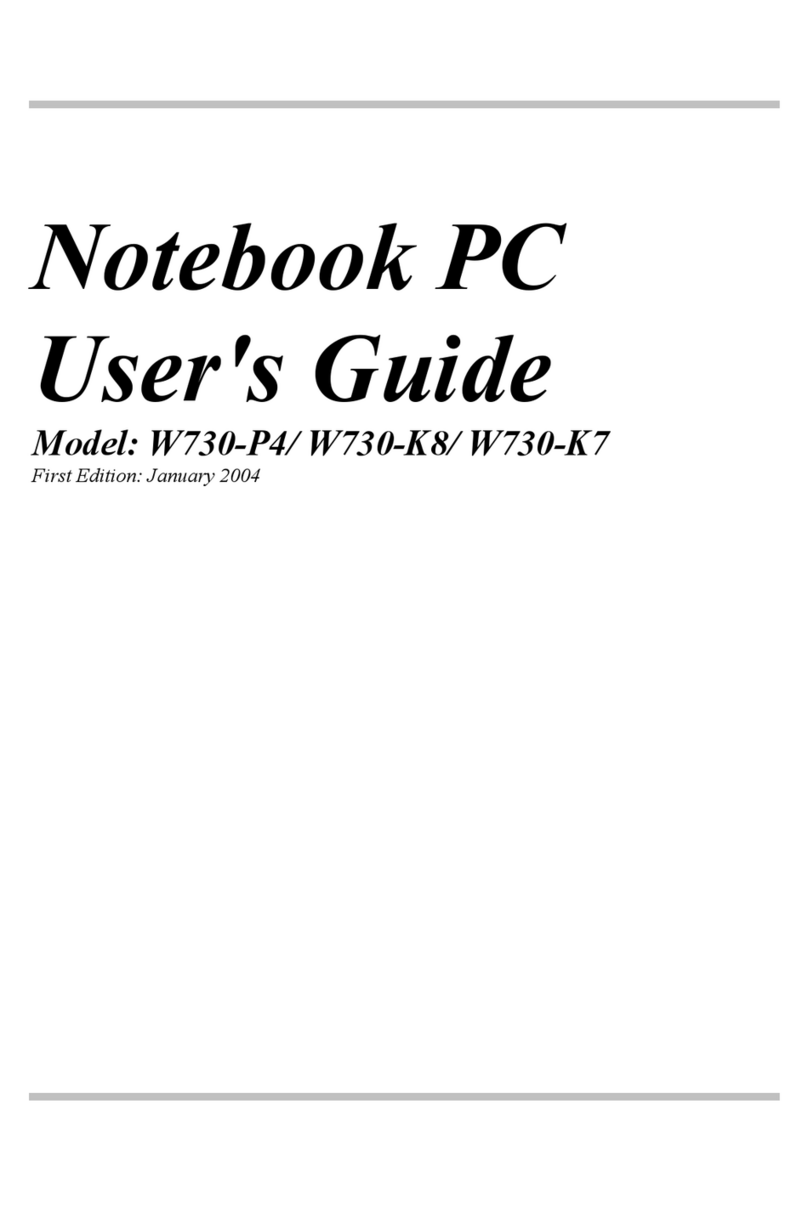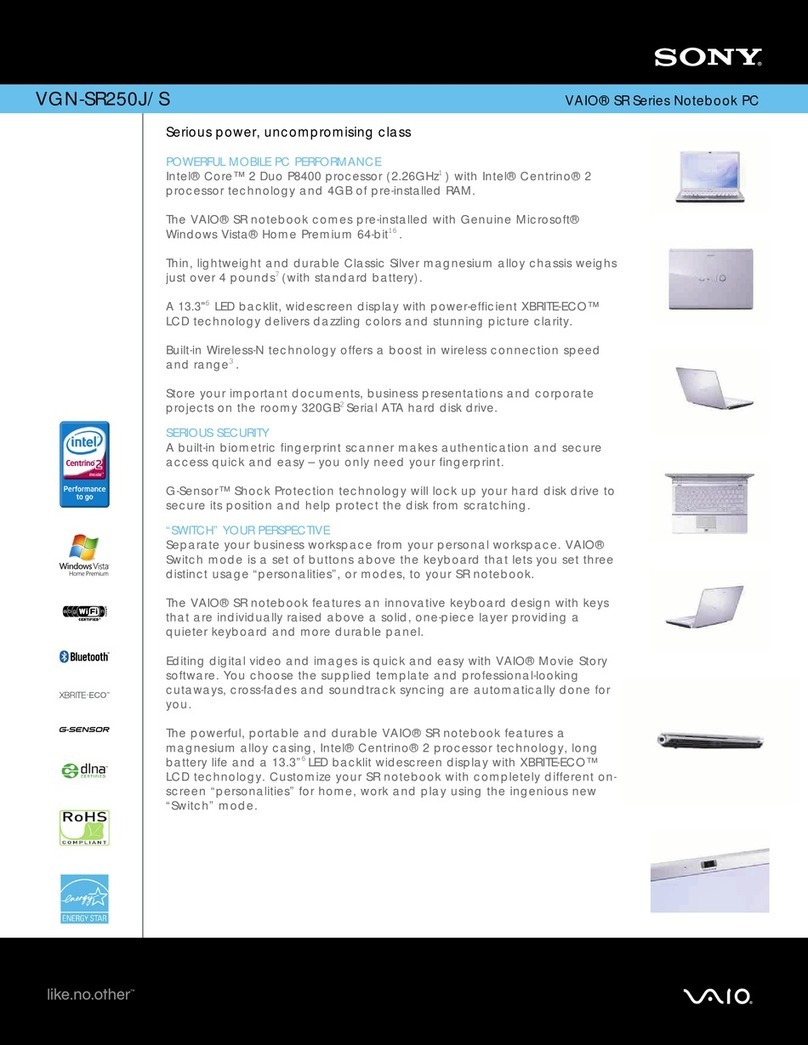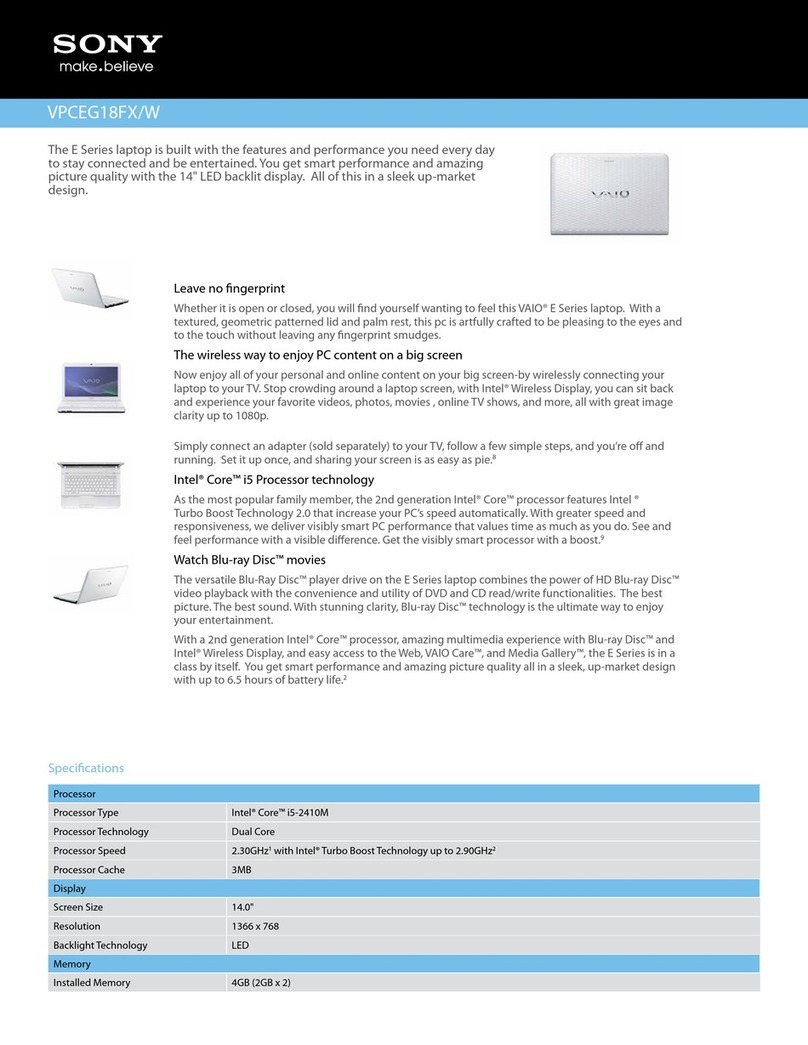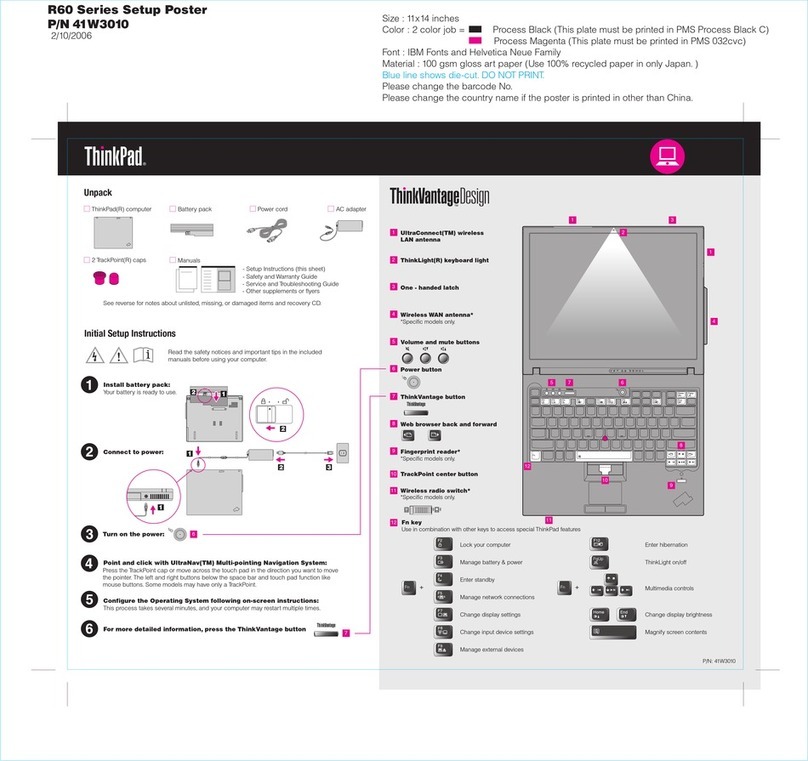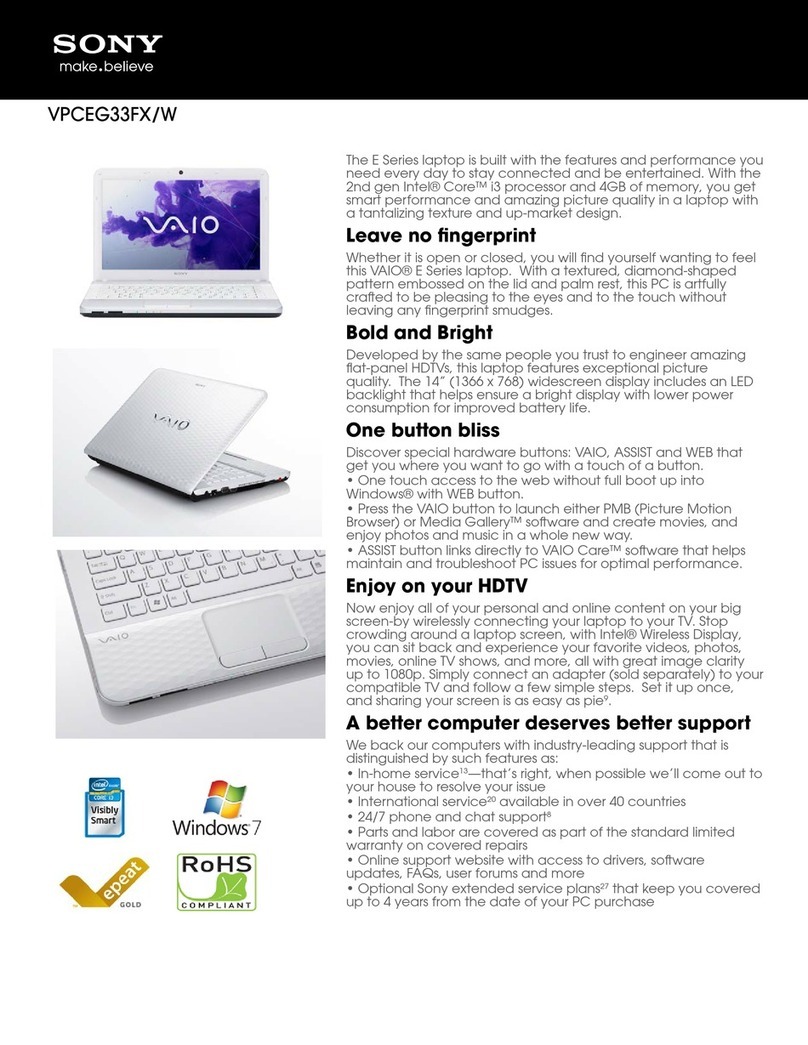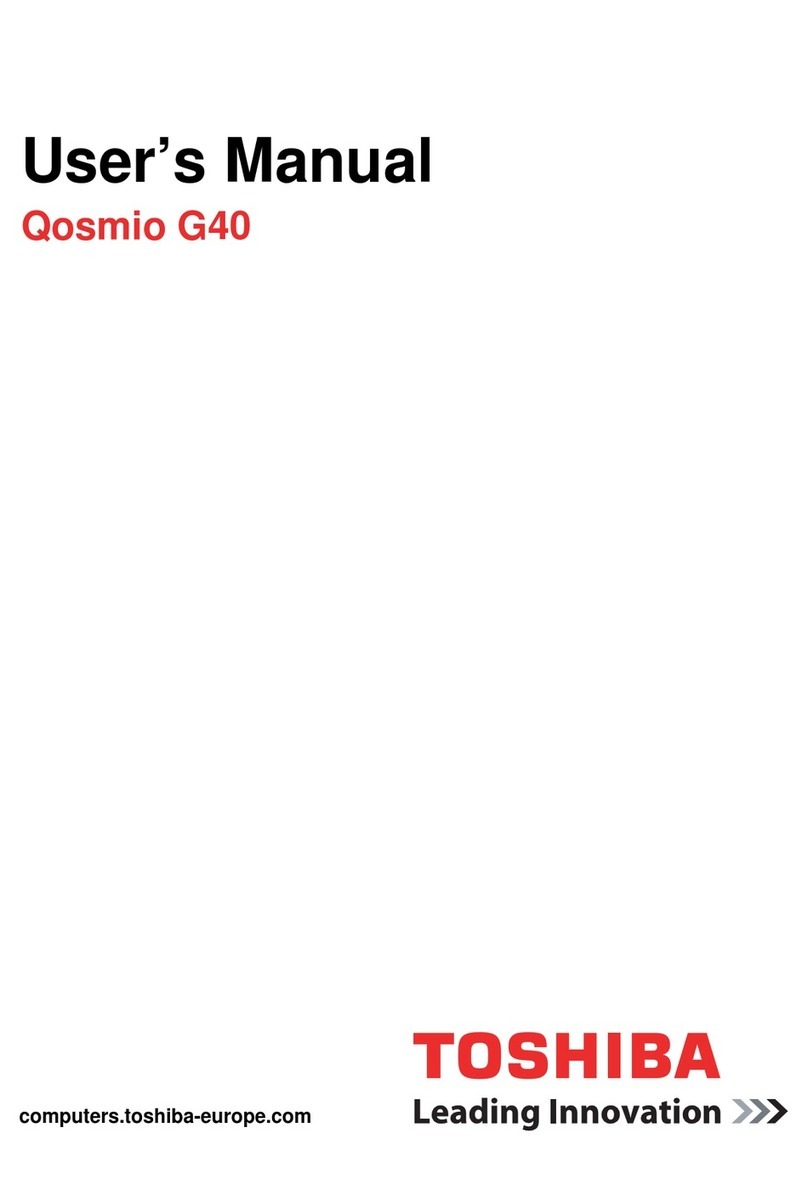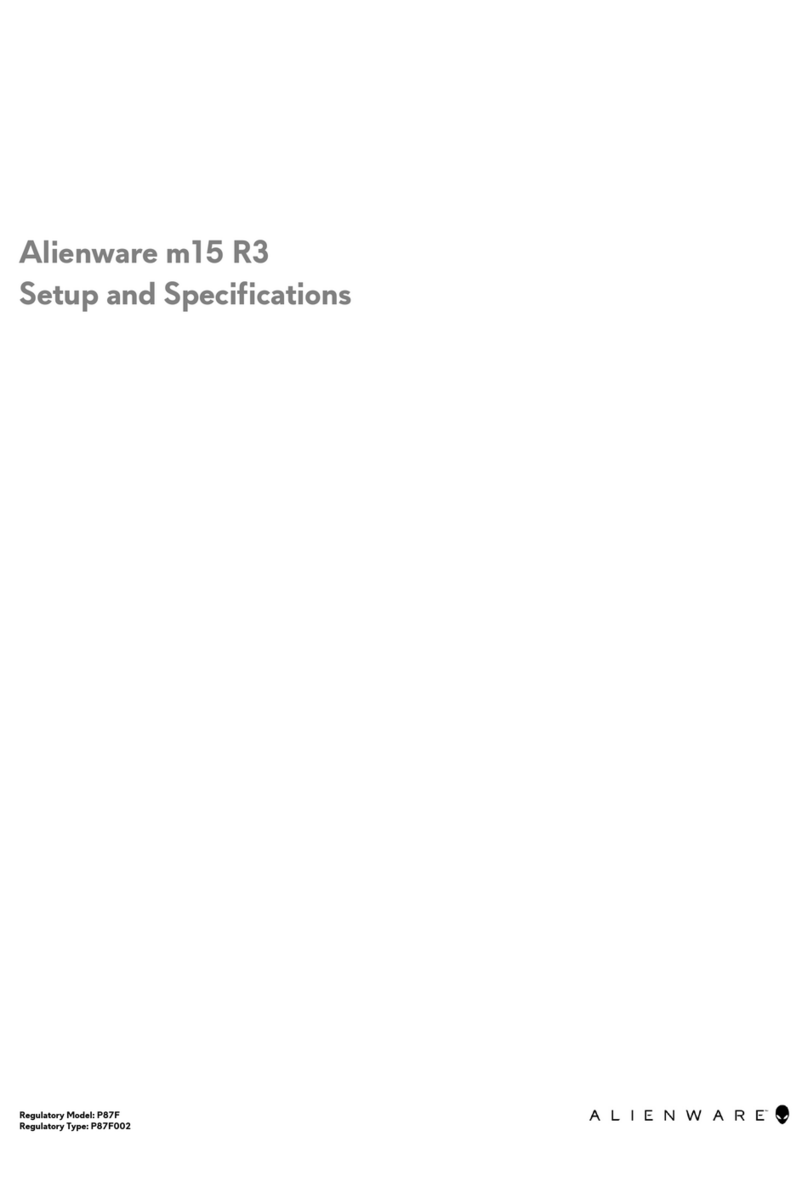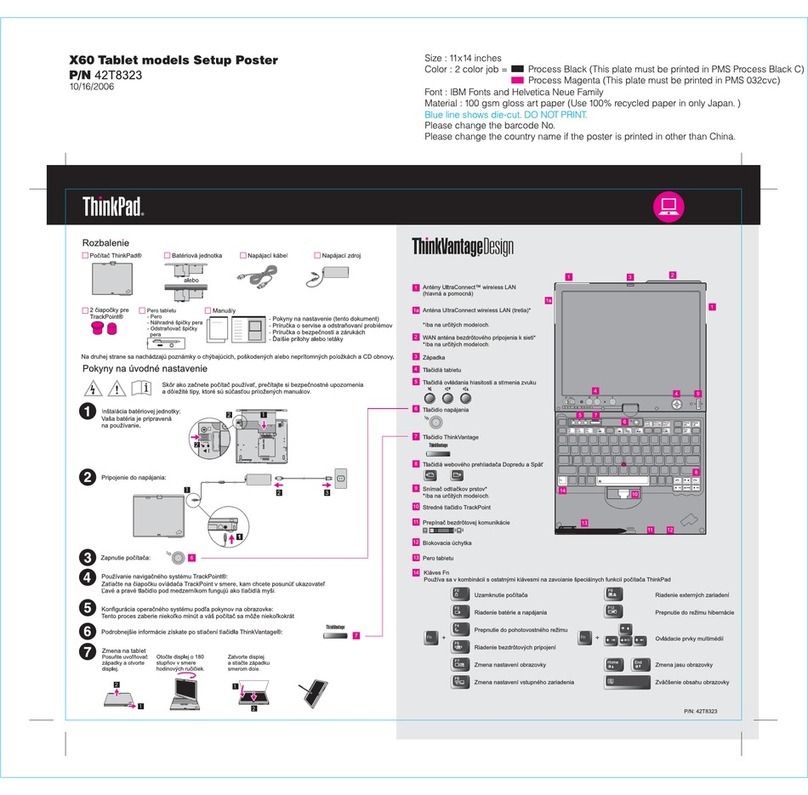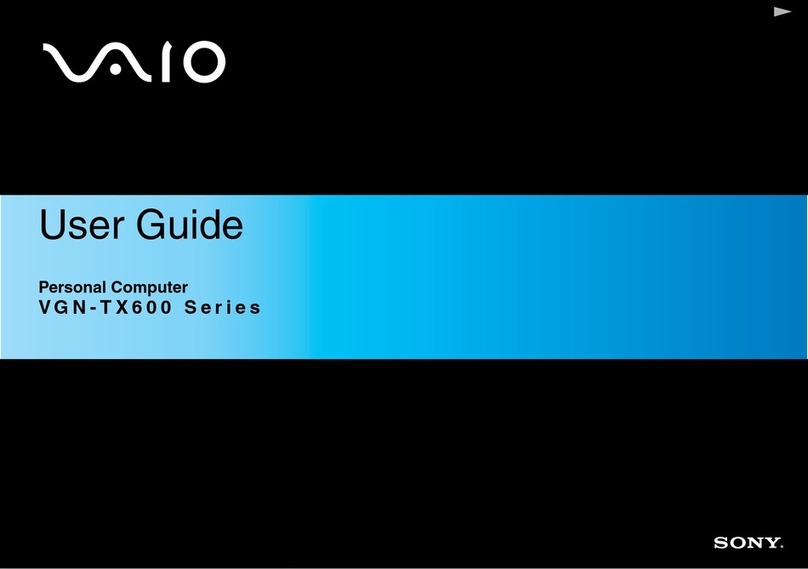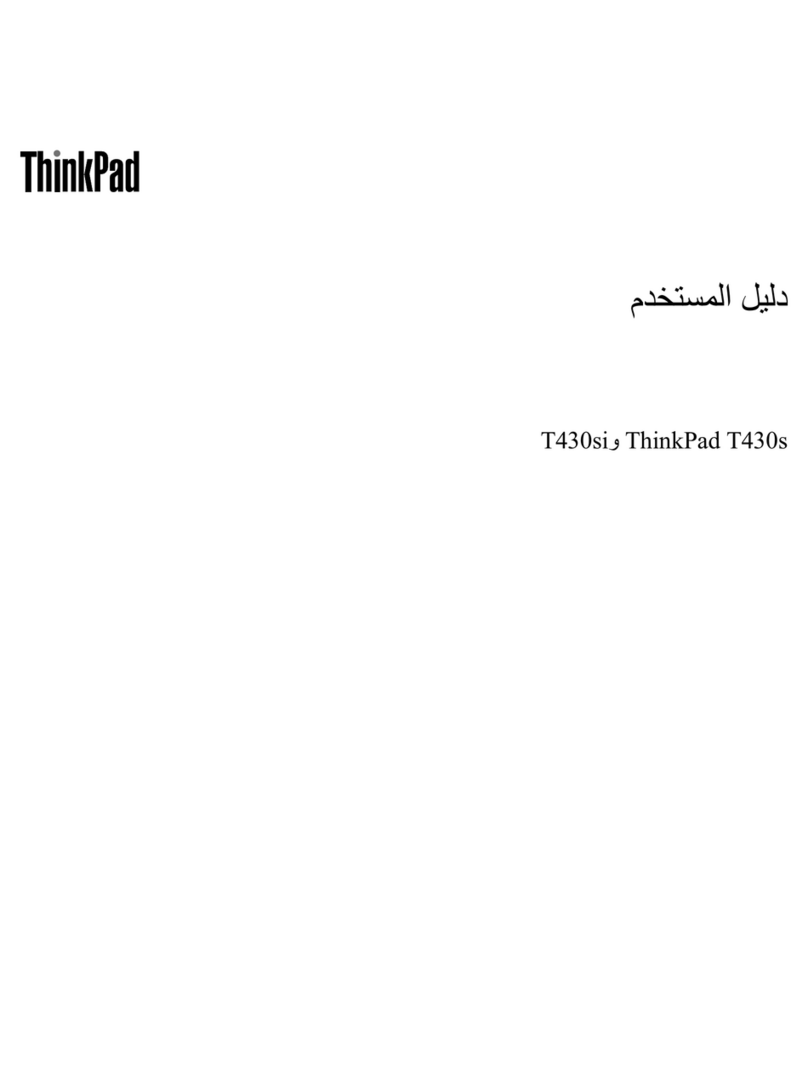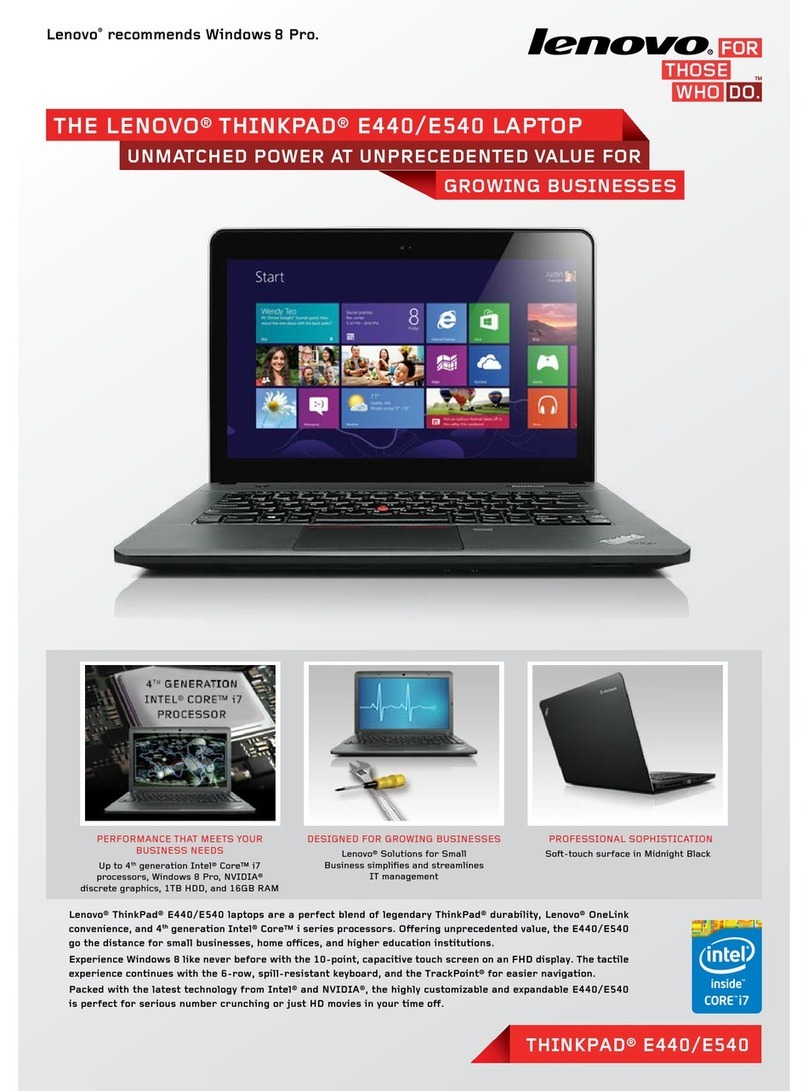Targa Traveller E210 User manual
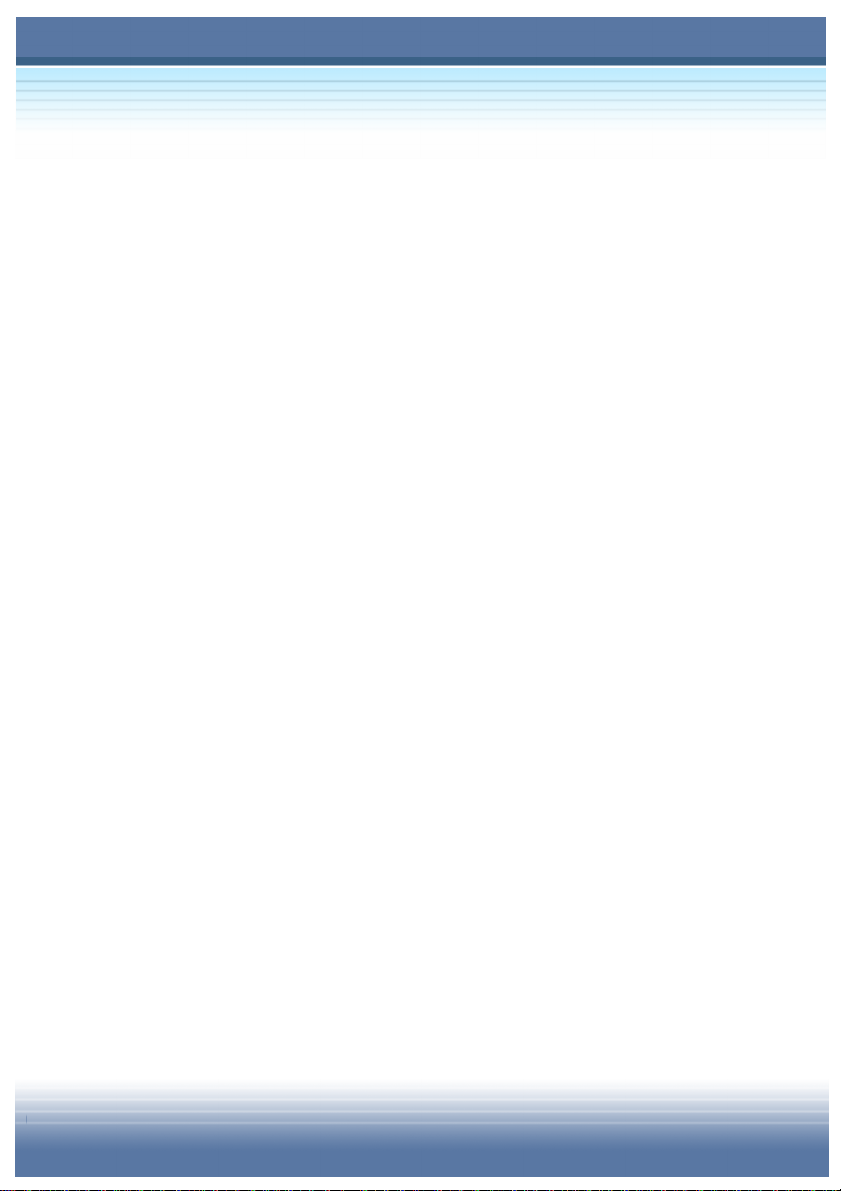
TARGA NOTEBOOK
Traveller E210
User’s Guide
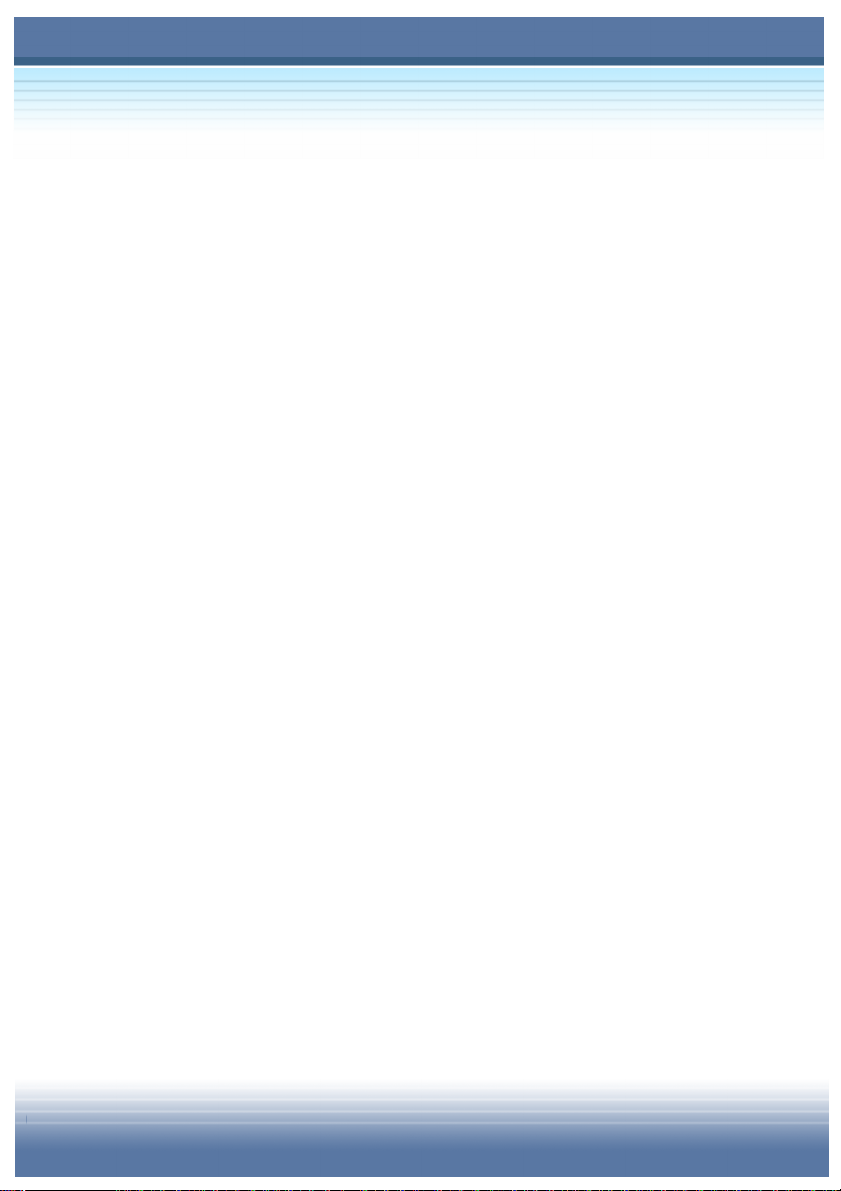
II
Regulations Information
FCC-B Radio Frequency Interference Statement
This equipment has been tested and found to comply with the limits for a
Class B digital device, pursuant to part 15 of the FCC rules. These limits are
designed to provide reasonable protection against harmful interference in a
residential installation. This equipment generates, uses and can radiate
radio frequency energy and, if not installed and used in accordance with the
instructions, may cause harmful interference to radio communications.
However, there is no guarantee that interference will not occur in a particular
installation. If this equipment does cause harmful interference to radio or
television reception, which can be determined by turning the equipment off
and on, the user is encouraged to try to correct the interference by one or
more of the following measures:
zReorient or relocate the receiving antenna.
zIncrease the separation between the equipment and receiver.
zConnect the equipment into an outlet on a circuit different from that
to which the receiver is connected.
zConsult the dealer or an experienced radio TV technician for help.
Note
1. The changes or modifications not expressly approved by the
party responsible for compliance could void the user’s authority
to operate the equipment.
2. Shield interface cables and AC power cord, if any must be used
in order to comply with the emission limits.
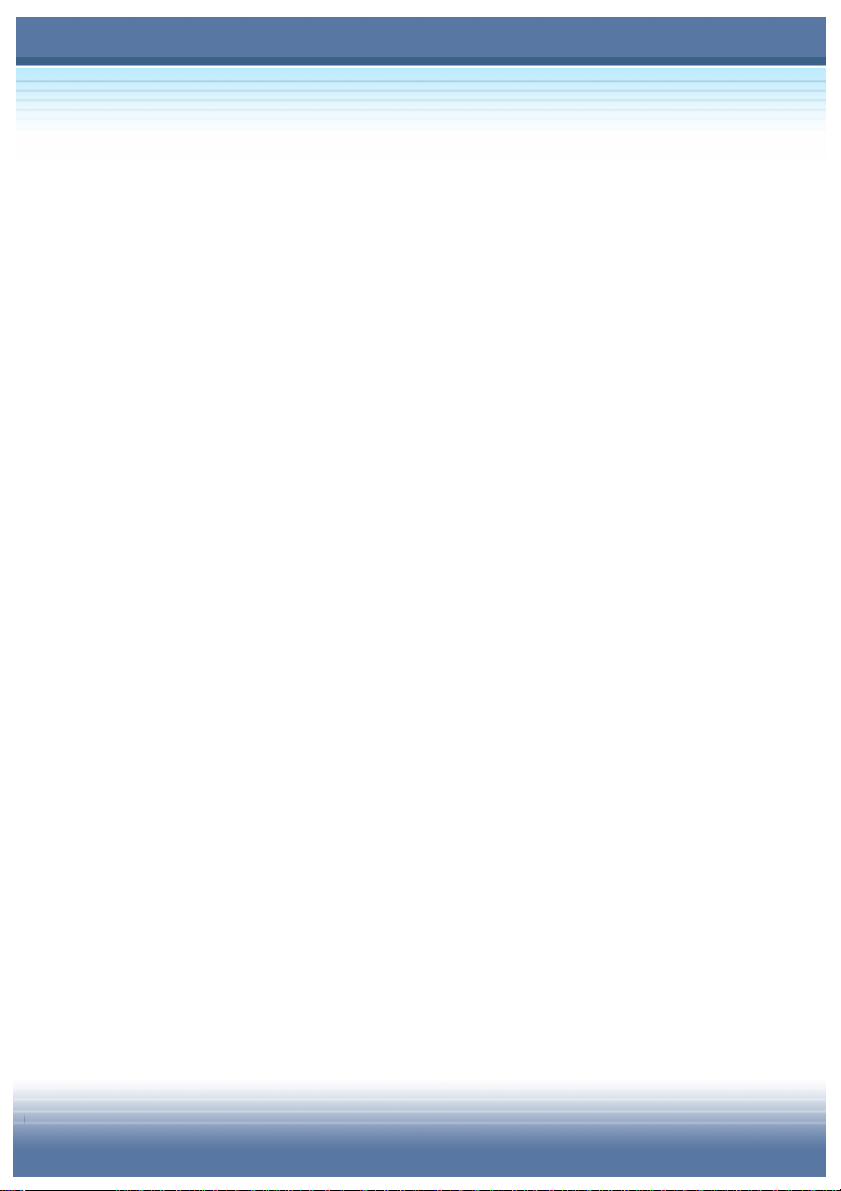
III
FCC Conditions
This device complies with part 15 of the FCC Rules. Operation is subject to
the following two conditions:
1. This device may not cause harmful interference.
2. This device must accept any interference received, including
interference that may cause undesired operation.
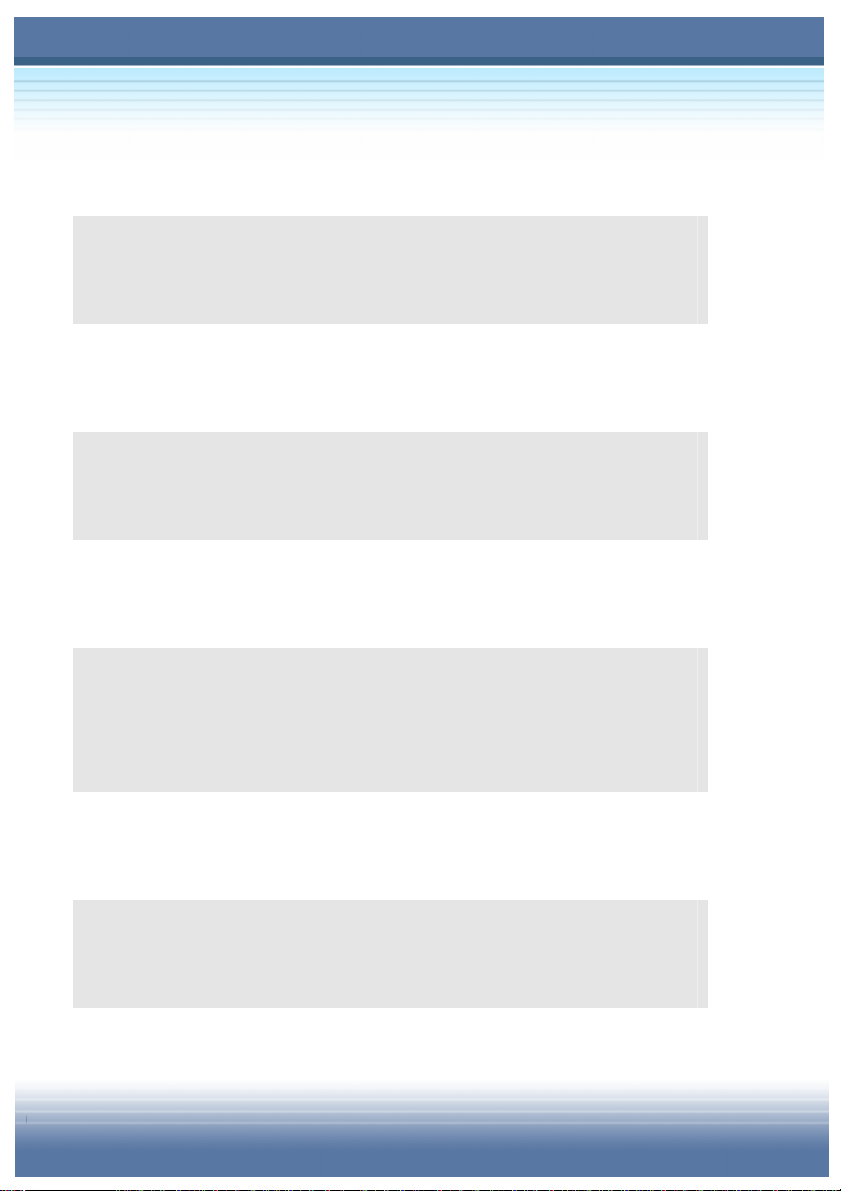
IV
Safety Guideline for Using Lithium Battery
(Danish) ADVARSEL! Lithiumbatteri --- Eksplosionsfare ved fejlagtig håndtering.
Udskiftning må kun ske med batteri af same fabrikat og type. Levé det brugte batteri
tilbage til leverandøren.
(Deutsch) VORSICHT: Explosionsgefahr bei unsachgemäßem Austausch der Batterie.
Ersatz nur durch denselben oder einen vom Hersteller empfohlenen gleich-wertigen
Typ. Entsorgung gebrauchter Batterien nach Angaben des Herstellers.
(English) CAUTION: Danger of explosion if battery is incorrectly replaced. Replace
only with the same or equivalent type recommended by the equipment manufacturer.
Discard used batteries according to manufacturer’s instructions.
(Finnish) VAROITUS: Paristo voi räjähtää, jos se on virheellisesti asennettu. Vaihda
paristo ainoastaan valmistajan suosittelemaan tyyppiin. Hävitä käytetty paristo
valmistajan ohjeiden mukaisesti.
(French) ATTENTION: II y a danger d’ex;losion s’il y a remplacement incorrect de la
batterie. Remplacer uniquement avec une batterie du meme type ou d’un type
équivalent recommandé par le constructeur. Mettre au rebut les batteries usages
conformément aux instructions du fabricant.
(Norwegian) ADVARSEL: Eksplosjonsfare ved feilaktig skifte av batteri. Benytt same
batteritype eller en tilsvarende type anbefalt av apparatfabrikanten. Brukte batterier
kasseres I henhold til fabrikantens instruksjoner.
(Swedish) VARNING: Explosionsfara vid felaktigt batteribyte. Använd samma
batterityp eller en ekvivalent typ som rekommenderas av apparattillverkaren. Kassera
använt batteri enligt fabrikantens instruction.
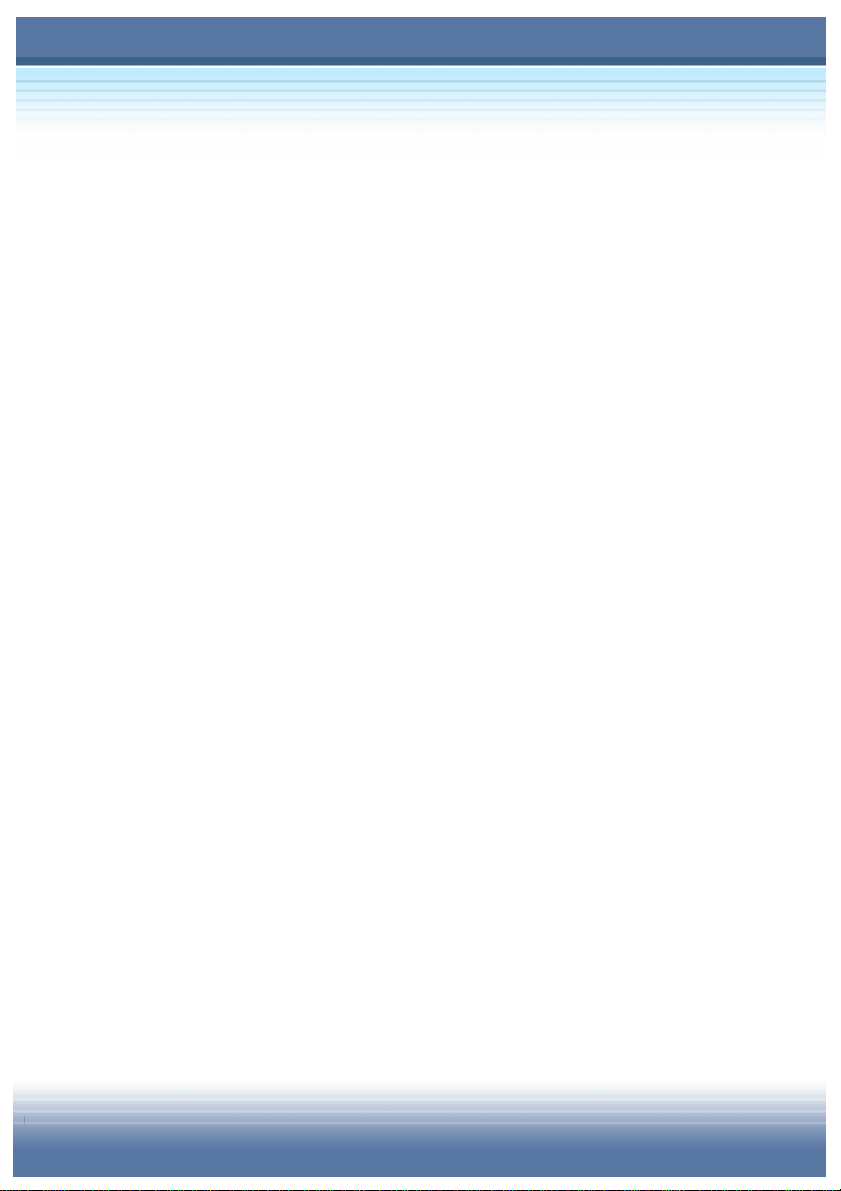
V
Caution on Using Modem
1. Never install telephone wiring during a lightning storm.
2. Never install telephone jacks in wet locations unless the jack is
specifically designed for wet locations.
3. Never touch uninsulated telephone wires or terminals unless the
telephone line has been disconnected at the network interface.
4. Use caution when installing or modifying telephone lines.
5. Avoid using the telephone function (other than a cordless type)
during an electrical storm. There may be a remote risk of electric
shock from lightning.
6. Do not use the telephone function to report a gas leak in the
vicinity of the leak.
CD-ROM Drive Notice
CAUTION: This appliance contains a laser system and is classified as a
“CLASS 1 LASER PRODUCT.” To use this model properly, read the
instruction manual carefully and keep this manual for your future reference.
In case of any trouble with this model, please contact your nearest
“AUTHORIZED service station.” To prevent direct exposure to the laser beam,
do not try to open the enclosure.
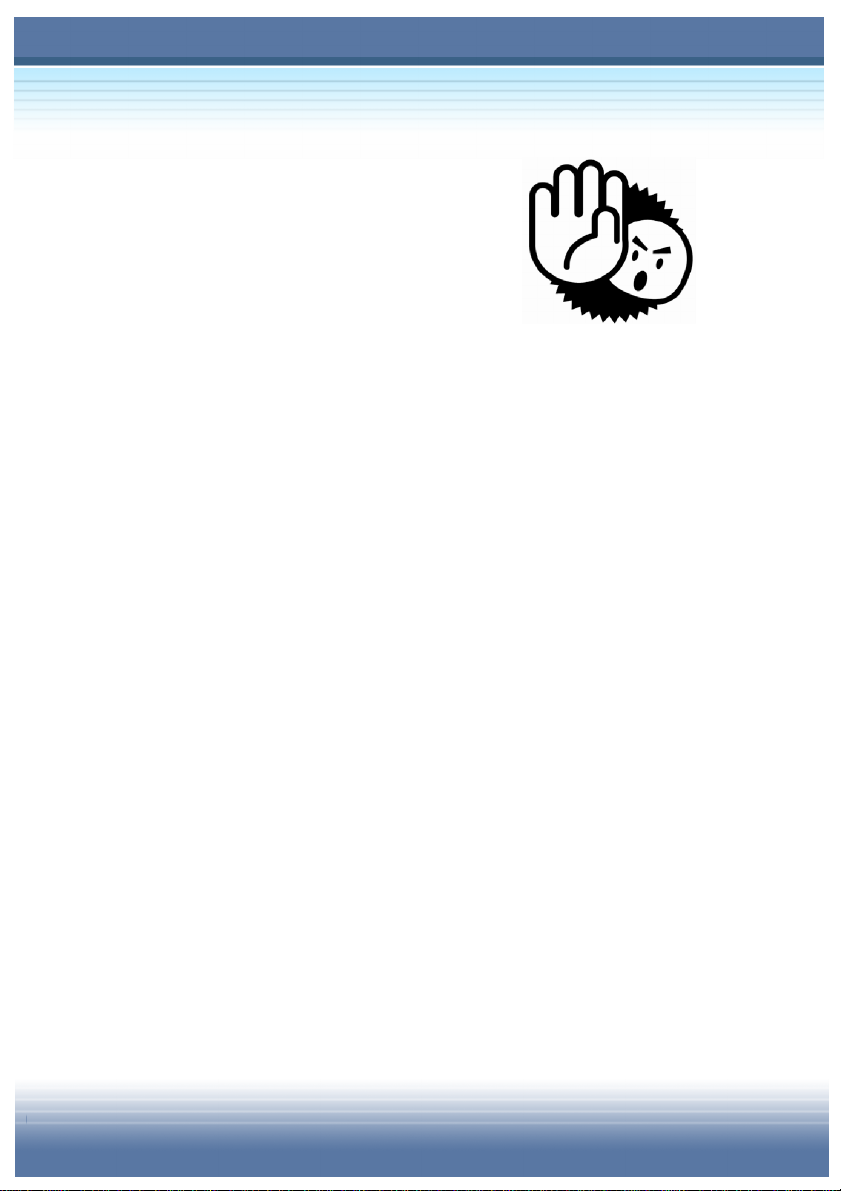
VI
Safety Instructions
1. Read the safety instructions carefully
and thoroughly.
2. Save this User Guide for possible use
later.
3. Keep this equipment away from humidity and high temperature.
4. Lay this equipment on a stable surface before setting it up.
5. The openings on the enclosure are used for air convection and to
prevent the equipment from overheating. Do not cover the
openings.
6. Make sure that the power voltage is within its safety range and
has been adjusted properly to the value of 100~240V before
connecting the equipment to the power inlet.
7. Place the power cord in a way that people are unlikely to step on
it. Do not place anything on the power cord.
8. Always unplug the power cord before inserting any add-on card
or module.
9. All cautions and warnings on the equipment should be noted.
10. Never pour any liquid into the opening that could damage the
equipment or cause an electrical shock.
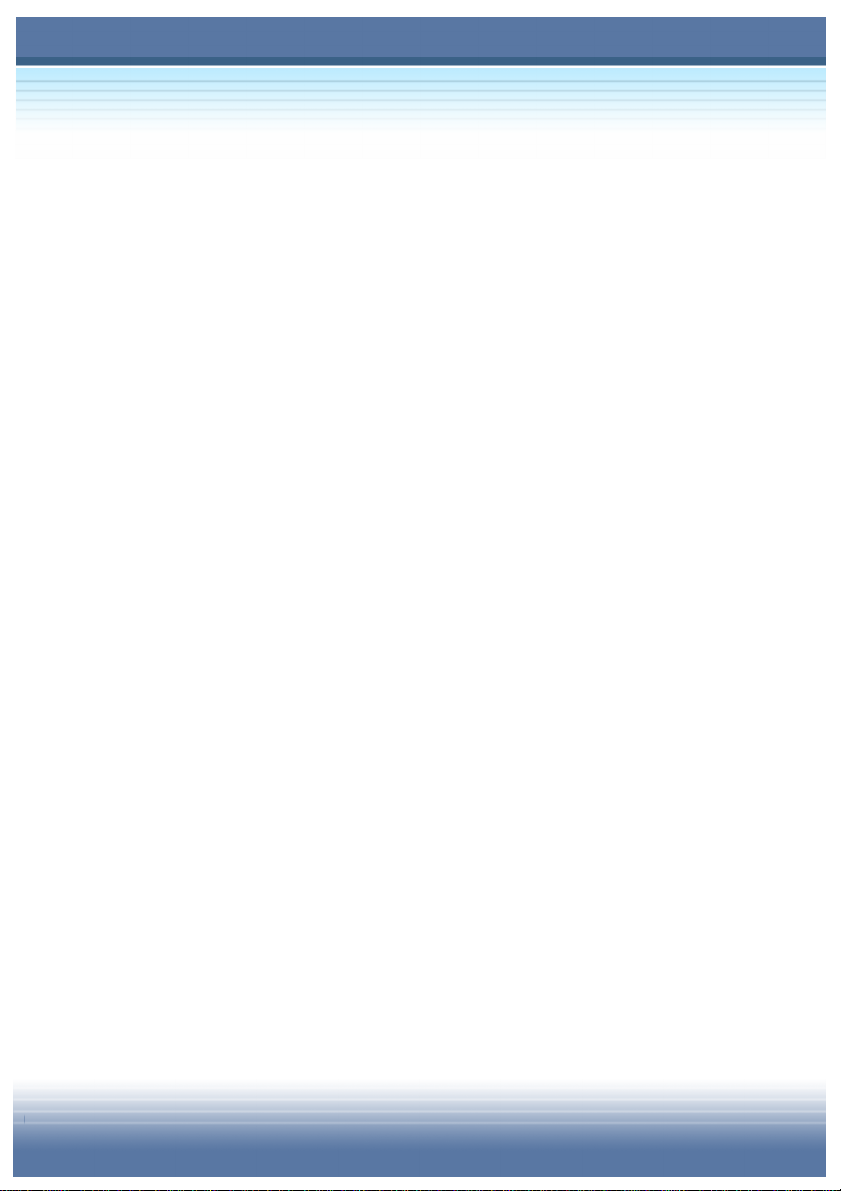
VII
11. If any of the following situations arises, get the equipment
checked by a service personnel:
zThe power cord or plug is damaged.
zLiquid has penetrated into the equipment.
zThe equipment has been exposed to moisture.
zThe equipment has not work well or you can not get it work
according to User Guide.
zThe equipment was dropped and damaged.
zThe equipment has obvious signs of breakage.
12. Do not leave the equipment in an unconditioned environment
with a storage temperature of 60OC (140OF) or above, which
may damage the equipment.
13. To prevent explosion caused by improper battery replacement,
use the same or equivalent type of battery recommended by the
manufacturer only.
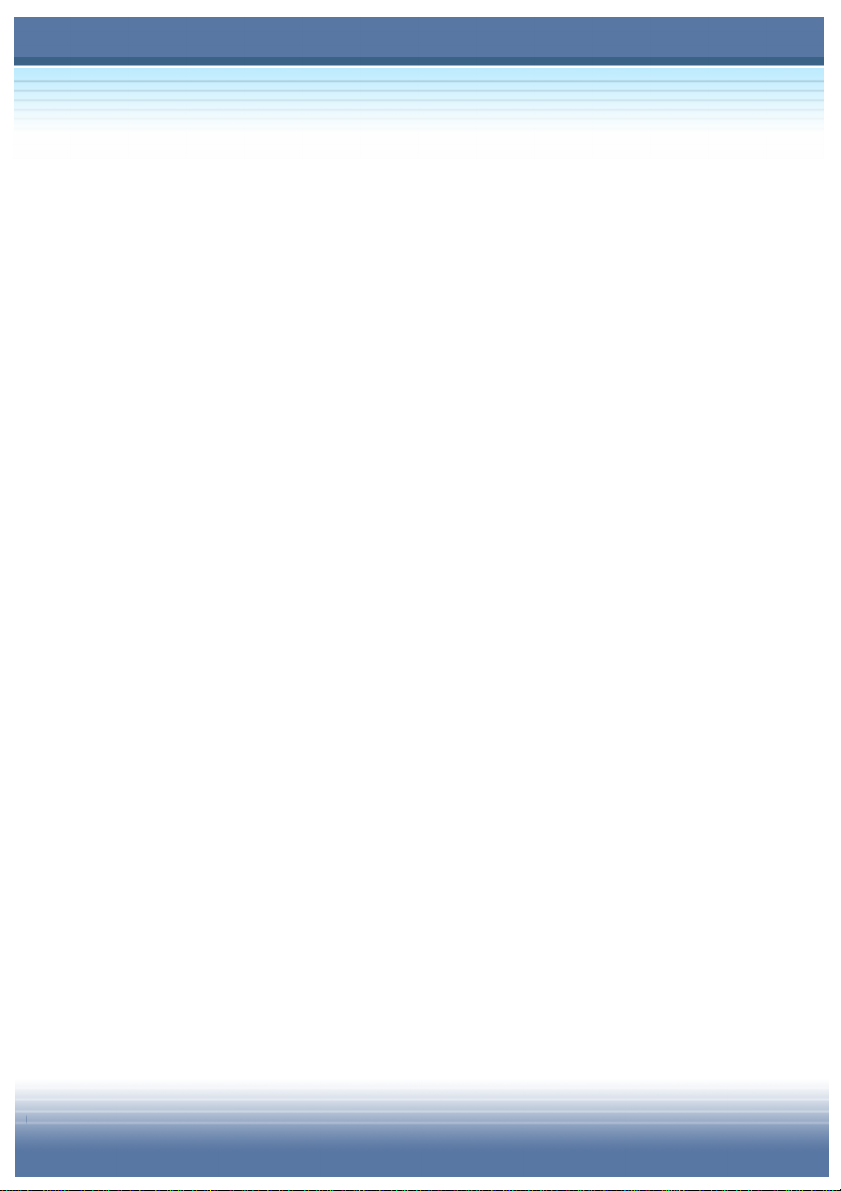
VIII
Notice
Please note that the setting diagrams or values in this guide are FOR YOUR
REFERENCE ONLY. The model you bought may be slightly different from
the illustrations and descriptions in this guide. If you are not sure about the
information, such as the computer specification and equipment, please ask
your local vendor for help.
Trademarks
All trademarks are the properties of their respective owners.
Microsoft is a registered trademark of Microsoft Corporation.
Windows®98/ME, 2000/XP are registered trademarks of Microsoft
Corporation.
AMI®is a registered trademark of American Megatrends Inc.
PCMCIA and CardBus are registered trademarks of the Personal Computer
Memory Card InternationalAssociation.
Release History
Version Revision Note Date
1.0 First release August 2004
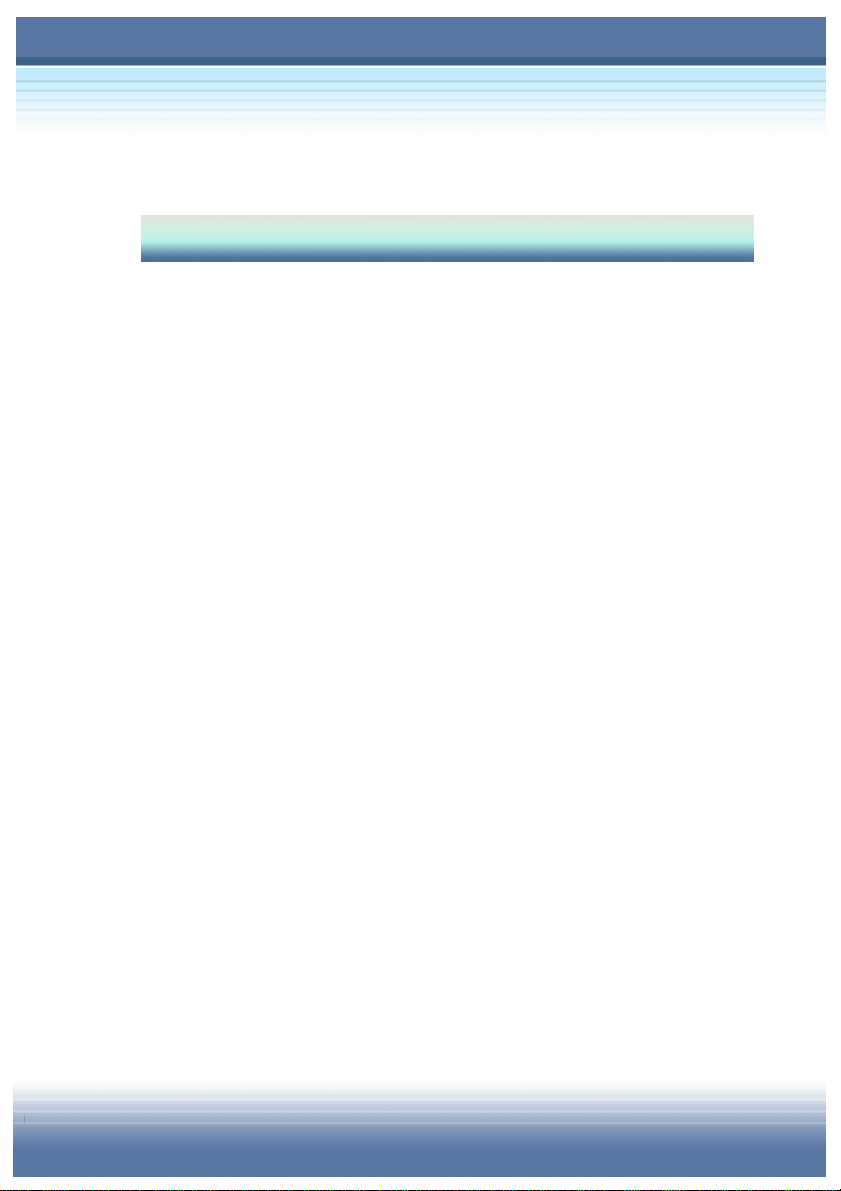
IX
Table of Content
Chapter 1 Getting Started
1.1 Before You Begin..................................................1-2
Unpacking...................................................................................1-2
Specification...............................................................................1-3
Physical Characteristic........................................................................1-3
CPU.....................................................................................................1-3
Core Chips ..........................................................................................1-3
Memory ...............................................................................................1-3
Power..................................................................................................1-3
Storage................................................................................................1-4
I/O Port................................................................................................1-4
Communication Port............................................................................1-4
PCMCIA ..............................................................................................1-5
Software & BIOS.................................................................................1-5
Display.................................................................................................1-5
1.2 Quick Components Guide....................................1-6
Top-open View............................................................................1-6
Front View...................................................................................1-8
Right-side View.........................................................................1-10
Left-side View ...........................................................................1-12
Rear View ..................................................................................1-13
Bottom View..............................................................................1-14
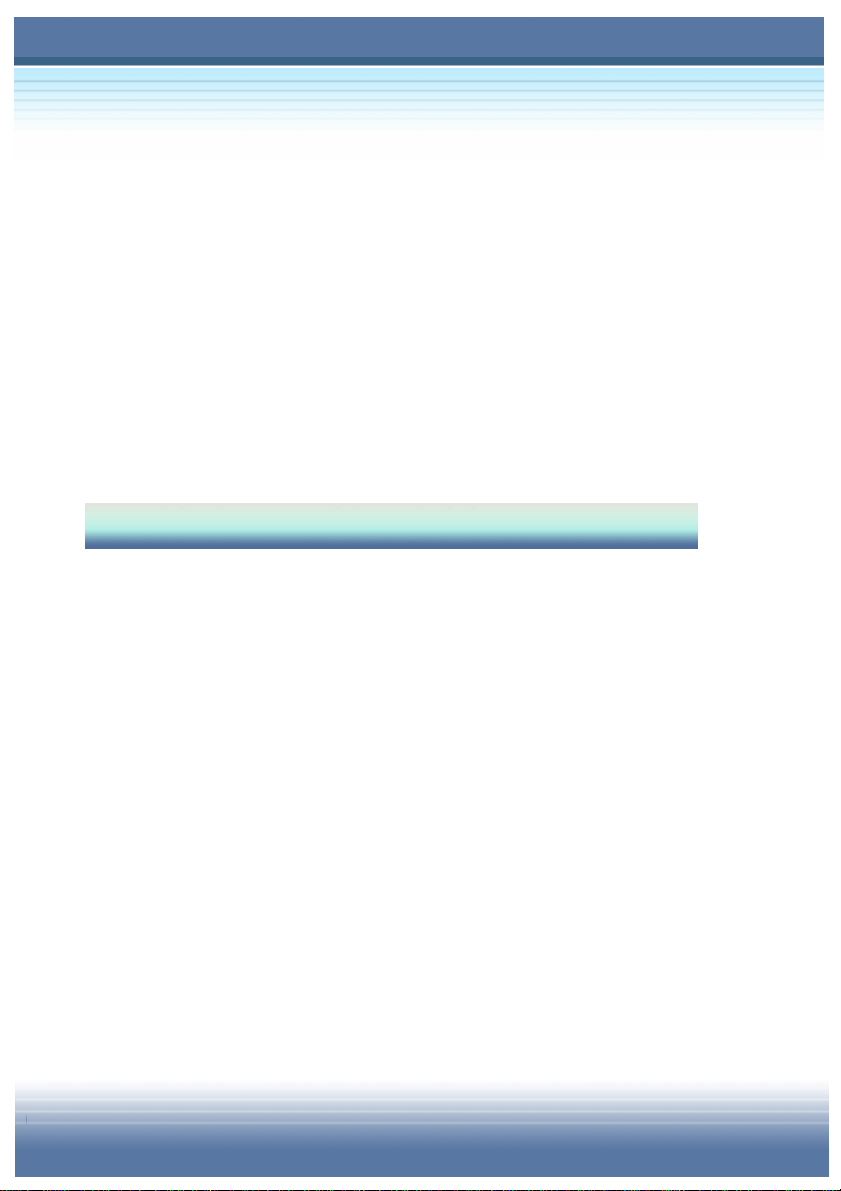
X
1.3 Preparing Operate..............................................1-16
Connecting the AC Power .......................................................1-16
Disconnecting the AC Power ..................................................1-17
Turning On/Off the Notebook PC............................................1-18
Operating the Top Cover....................................................................1-18
Turning On the Computer..................................................................1-18
Power-On Self Test............................................................................1-18
Turning Off the Computer..................................................................1-19
Chapter 2 Basics of Using Notebook PC
2.1 Safety and Comfort Tips......................................2-2
Safety Comfort Tips....................................................................2-2
Have a Good Work Habit............................................................2-3
2.2 Knowing the Keyboard........................................2-4
Typewriter Keys..........................................................................2-5
Cursor Keys ................................................................................2-6
Numeric Keys..............................................................................2-7
Function Keys.............................................................................2-8
Windows Keys.....................................................................................2-8
[Fn] Key...............................................................................................2-8
2.3 Quick Launch Buttons.........................................2-9

XI
2.4 Knowing the Touchpad ......................................2-10
Using the Touchpad.................................................................2-11
Positioning and Moving .....................................................................2-11
Point and Click ..................................................................................2-11
Drag and Drop...................................................................................2-11
Configuring the Touchpad..................................................................2-13
2.5 Using the Optical Storage..................................2-14
Inserting the CD........................................................................2-15
Removing the CD .....................................................................2-16
Releasing the CD Manually .....................................................2-17
2.6 The Hard Disk Drive............................................2-18
2.7 Using the Video Function ..................................2-19
Powerful Video Controller.......................................................2-19
Configuring the Display Settings ...........................................2-21
Changing the Resolution and Colors Quality.....................................2-21
Changing the Display Output Device.................................................2-22
2.8 Using the Audio Function..................................2-23
Connecting Audio Devices......................................................2-23
Volume Control.........................................................................2-23
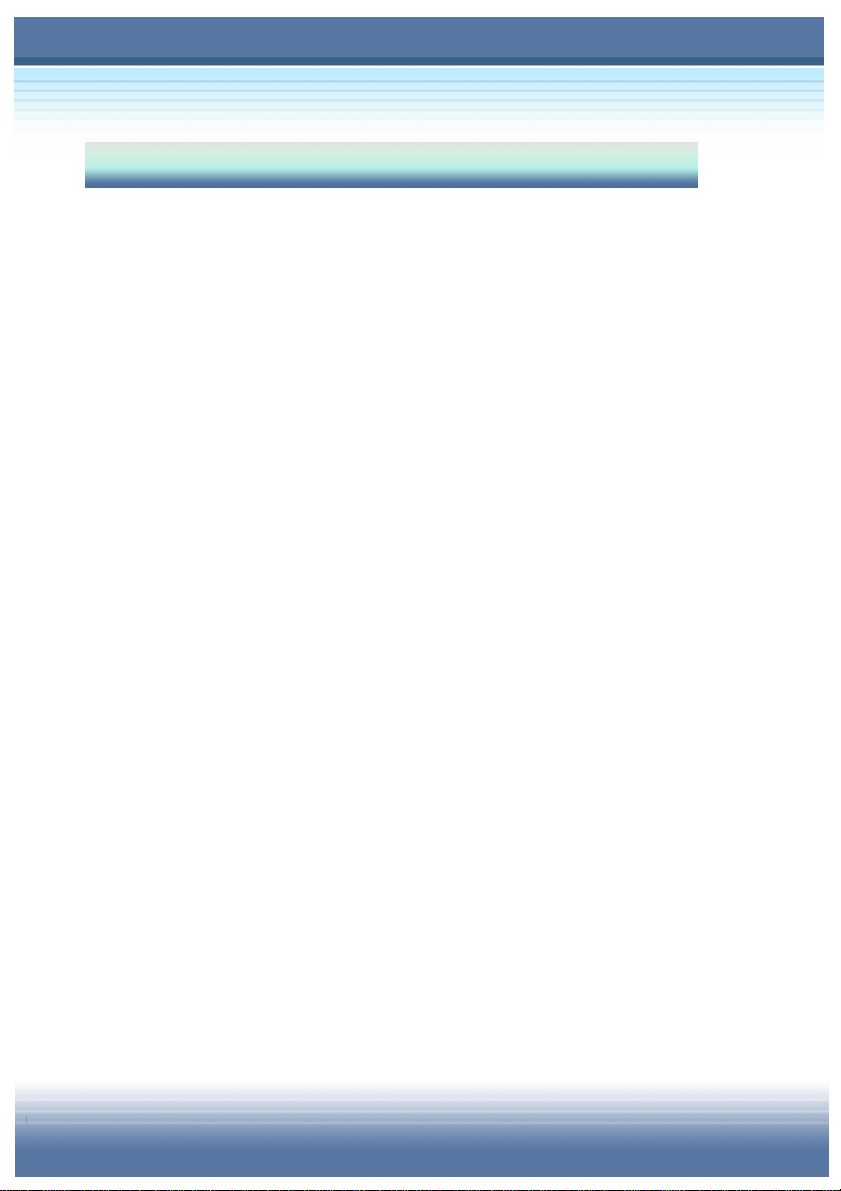
XII
Chapter 3 Using the Software Application
3.1 Activating Your System .......................................3-2
3.2 Using the Recovery CD .......................................3-4
Resuming the Operating System..............................................3-4
3.3 Using the Utility CD..............................................3-6
Trend Micro™ Internet Security................................................3-6
Registering Your Trend Micro™ Internet Security................................3-6
Starting Trend Micro™ Internet Security..............................................3-6
Configuring Real-time Virus Scan Actions...........................................3-8
Identifying Real-timeAgent Icons........................................................3-8
3.4 Advanced Software..............................................3-9
System Control Manager (SCM)................................................3-9
CPU Control ......................................................................................3-10
Search Key Define.............................................................................3-11
OSD (On-Screen Display) .................................................................3-14
InterVideo WinDVD™ 4 ............................................................3-16
Control Panel Functions....................................................................3-17
3.5 Nero Burning CD (OEM Suite)...........................3-21
Nero OEM Installation ..............................................................3-21
Nero StartSmart ........................................................................3-23
Nero Express 6 .........................................................................3-25
Nero Cover Designer................................................................3-26
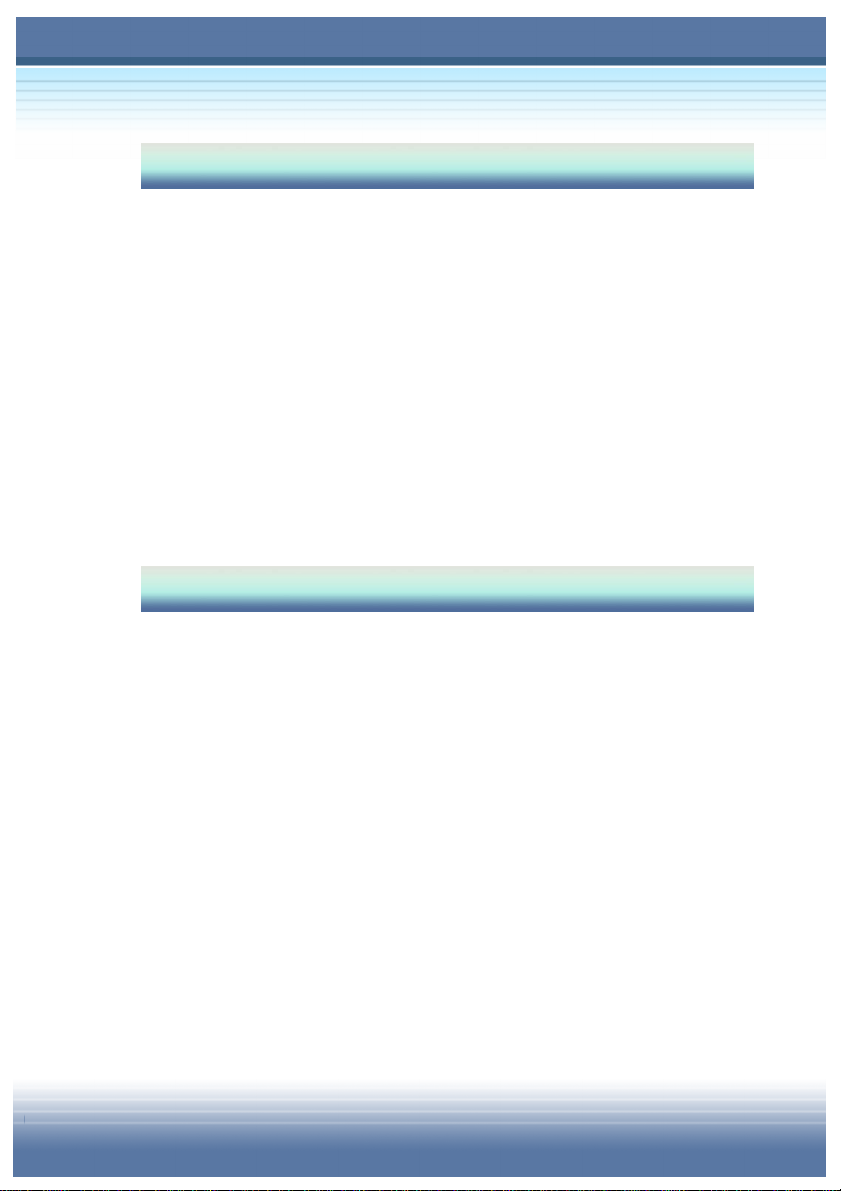
XIII
Chapter 4 Power Management
4.1 Introduction to the Power Source.......................4-2
The AC Adapter ..........................................................................4-2
The Battery Pack........................................................................4-4
Charging the Battery ...........................................................................4-4
Releasing the Battery Pack.......................................................4-7
Replacing the Battery Pack.......................................................4-8
4.2 Managing the Power.............................................4-9
Power Options..........................................................................4-10
Chapter 5 BIOS Setup
5.1 Using BIOS Setup Utility......................................5-2
When to Use BIOS Setup? ........................................................5-2
How to Run BIOS Setup? ..........................................................5-2
Control Keys...............................................................................5-3
5.2 Enter BIOS SETUP UTILITY.................................5-4
MAIN MENU.................................................................................5-5
System Overview and Share Memory Size.........................................5-5
Screen Expansion...............................................................................5-6
System Time and System Date...........................................................5-7
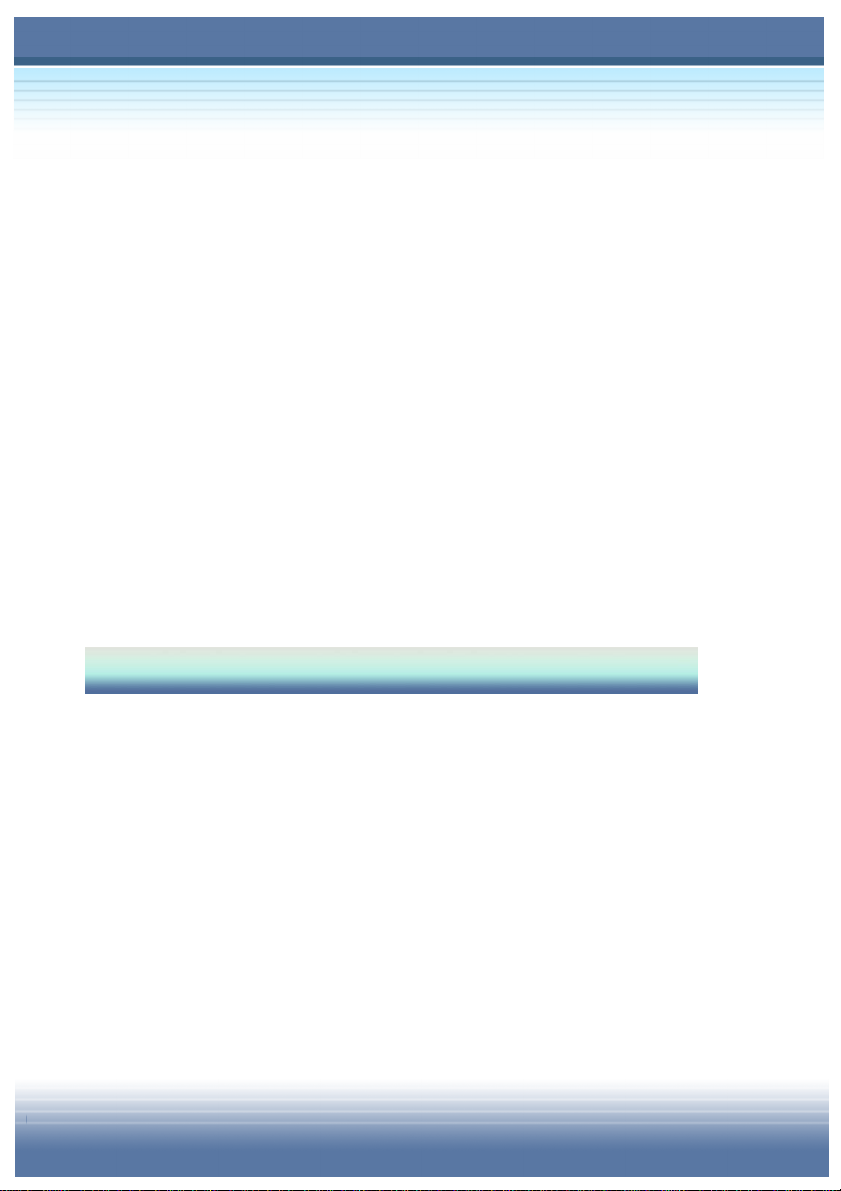
XIV
Advanced Settings .....................................................................5-8
Primary and Secondary IDE Master....................................................5-8
Legacy USB Support...........................................................................5-9
USB Power Supply............................................................................5-10
Wireless Power Setting......................................................................5-11
Boot Settings ............................................................................5-12
Quiet Boot..........................................................................................5-12
1st, 2nd and 3rd Boot Device Setting....................................................5-12
Security Settings ......................................................................5-13
Change Supervisor/User Password...................................................5-13
Clear User Password.........................................................................5-15
Exit Setting................................................................................5-16
Chapter 6 Expanding and Upgrading
6.1 Connecting the External Devices .......................6-2
Connecting the Peripheral Devices..........................................6-2
Connecting the Communication Devices ................................6-7
Using the LAN .....................................................................................6-7
Using the Modem ................................................................................6-8
Installing the PC Card ................................................................6-9
Installing the PC card...........................................................................6-9
Removing the PC card.......................................................................6-10

XV
6.2 Safely Remove Hardware...................................6-11
6.3 Upgrading Your System.....................................6-12
Chapter 7 Caring Your Notebook PC
7.1 Protecting Your Notebook PC..............................7-2
Locking Your Computer.............................................................7-2
Setting Up Password .................................................................7-3
Power-on Password............................................................................7-3
Operating System Password...............................................................7-3
Using the Anti-Virus Protection................................................7-4
About Computer Virus.........................................................................7-4
Trend Micro Internet Security..............................................................7-4
7.2 Tips for Traveling..................................................7-5
7.3 Taking Care of Your Computer............................7-6
Placing and Operating Your Computer....................................7-6
Cleaning Your Computer ...........................................................7-7
Using the Battery Pack..............................................................7-7
Battery Safely Tips...............................................................................7-7
Conserving Battery Power...................................................................7-8
Charging the Battery Pack...................................................................7-8

XVI
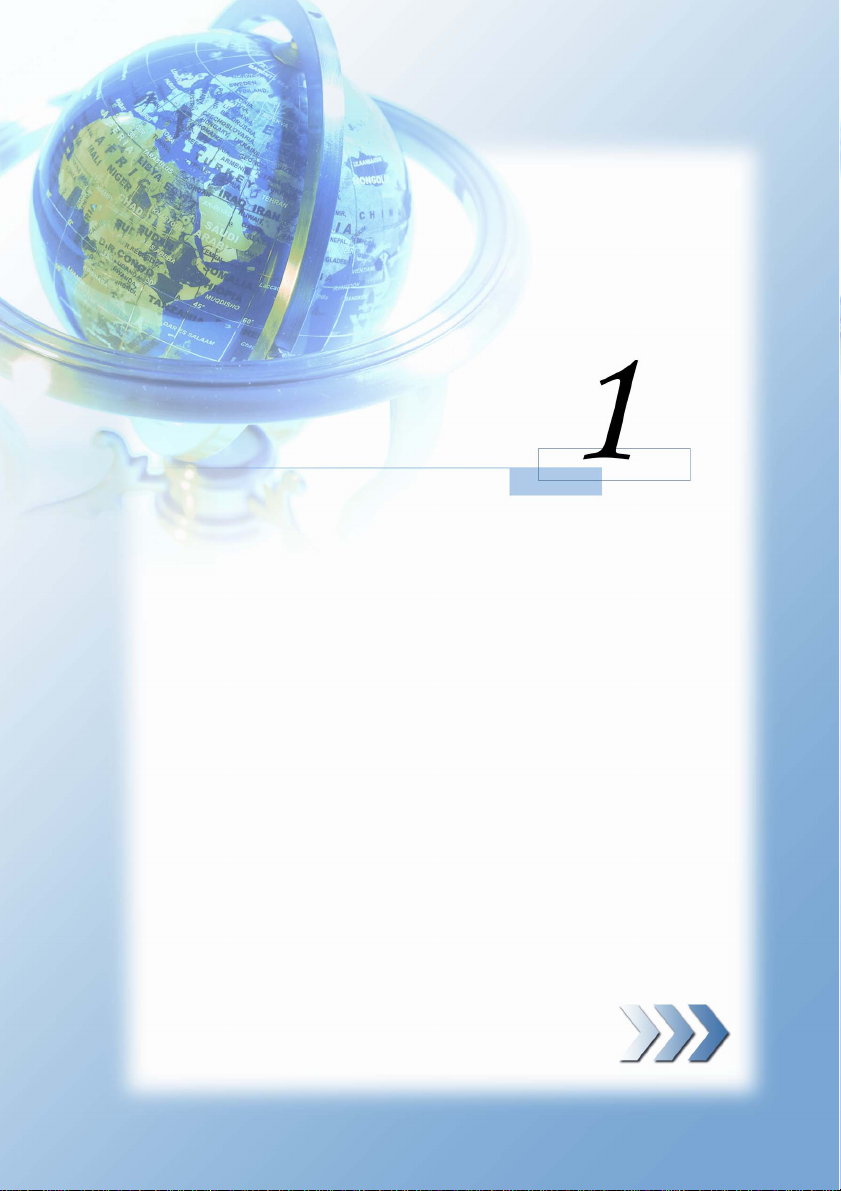
1-1
1.Chapter 1
Getting Started
Congratulations on purchasing TARGA Notebook –
Traveller E210 Notebook PC!
This chapter first provides a general introduction on
your Notebook PC, to let you know the hardware
components well and start to work easily. Let’s read
on to learn more about the powerful features and
helpful function of your Notebook PC!
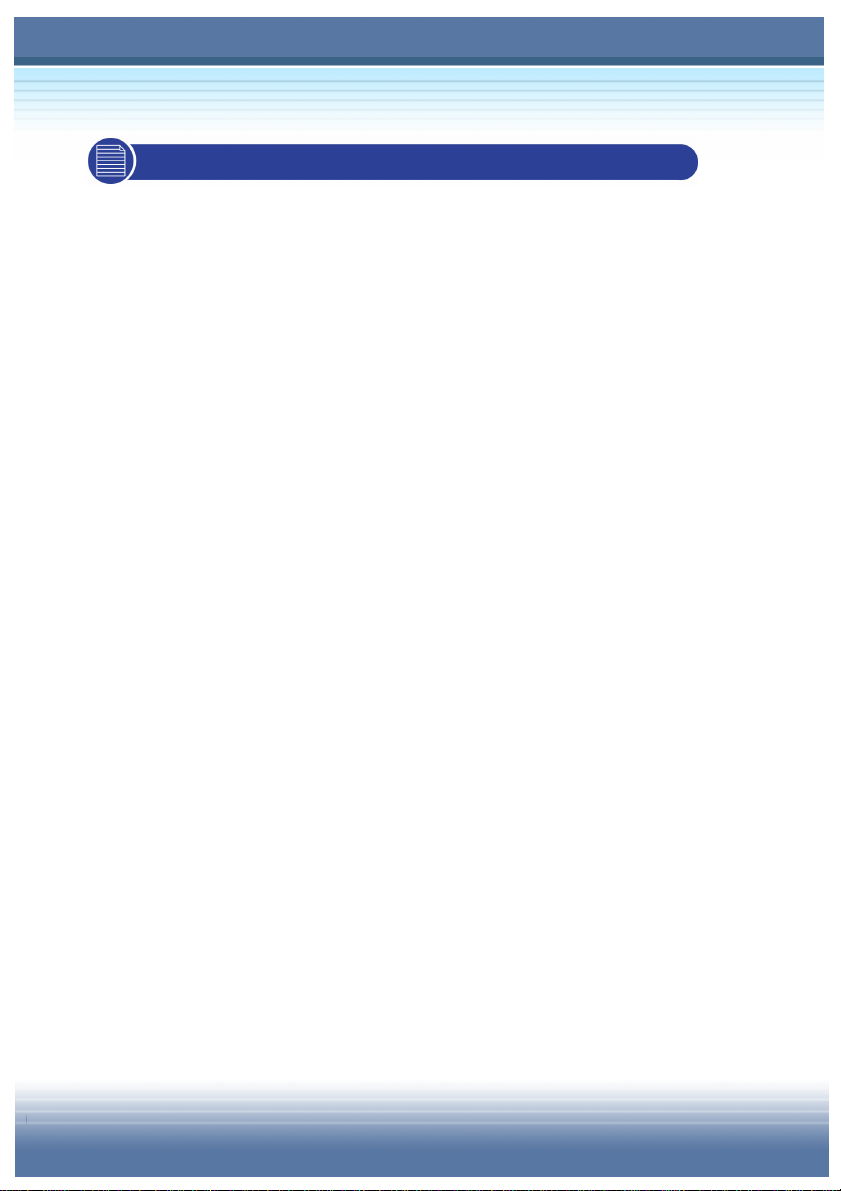
1-2
1.1 Before You Begin
Unpacking
First, unpack the shipping carton and check all items carefully. If
any item contained is damaged or missing, please contact your local
dealer immediately. Also, keep the box and packing materials in
case you need to ship the unit in the future.
The package should contain the following items:
One Notebook PC – TARGANotebook Traveller E210
One Recovery CD.
One Software CD containing the drivers and utilities.
One Nero Burning Software CD (OEM Suite, Bundle with
CD/DVD Recorder Only)
One User’s Manual and one Quick Guide.
One Warranty Card.
Accessories:
High-capacity Li-ion battery pack.
AC adapter and power cord.
Phone cable/Phone jack (optional).
Notebook PC carry bag (optional).
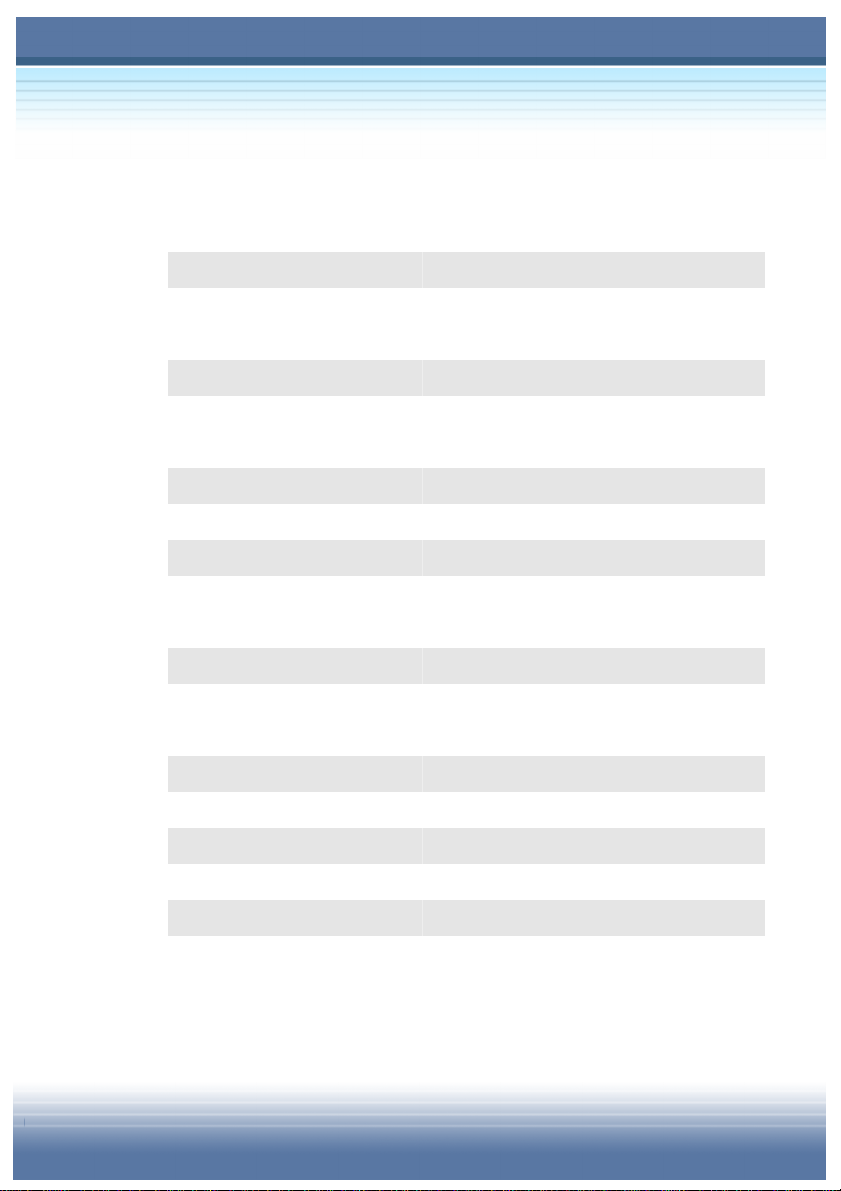
1-3
Specification
Physical Characteristic
Dimension 303mm(L) x 225mm(D) x 26-28mm(H)
Weight 1.8 kg
CPU
Processor Type Socket 478 (478 pins)
Support Processor @
Launch
Intel Celeron M up to 1.6GHz, and Intel
Pentium M Dothan
L2 Cache On die/ 512K
Core Chips
North Bridge SiS® M661MX
South Bridge SiS® 963L
Memory
Technology DDR 226/333/400
Memory DDR SO-DIMM X 2 slot
128/256/512/1024MB DDR SDRAM
Maximum 2GB (1024MB DDR SO-DIMM X 2)
Power
AC Adapter 65W, 19 Volt
Battery Type I 4 cells (Li-lon)(18650)(2200mA)
Battery Type II (Optional) 8 cells (Li-lon)(18650)(4400mA)
Power Management Support ACPI 2.0a
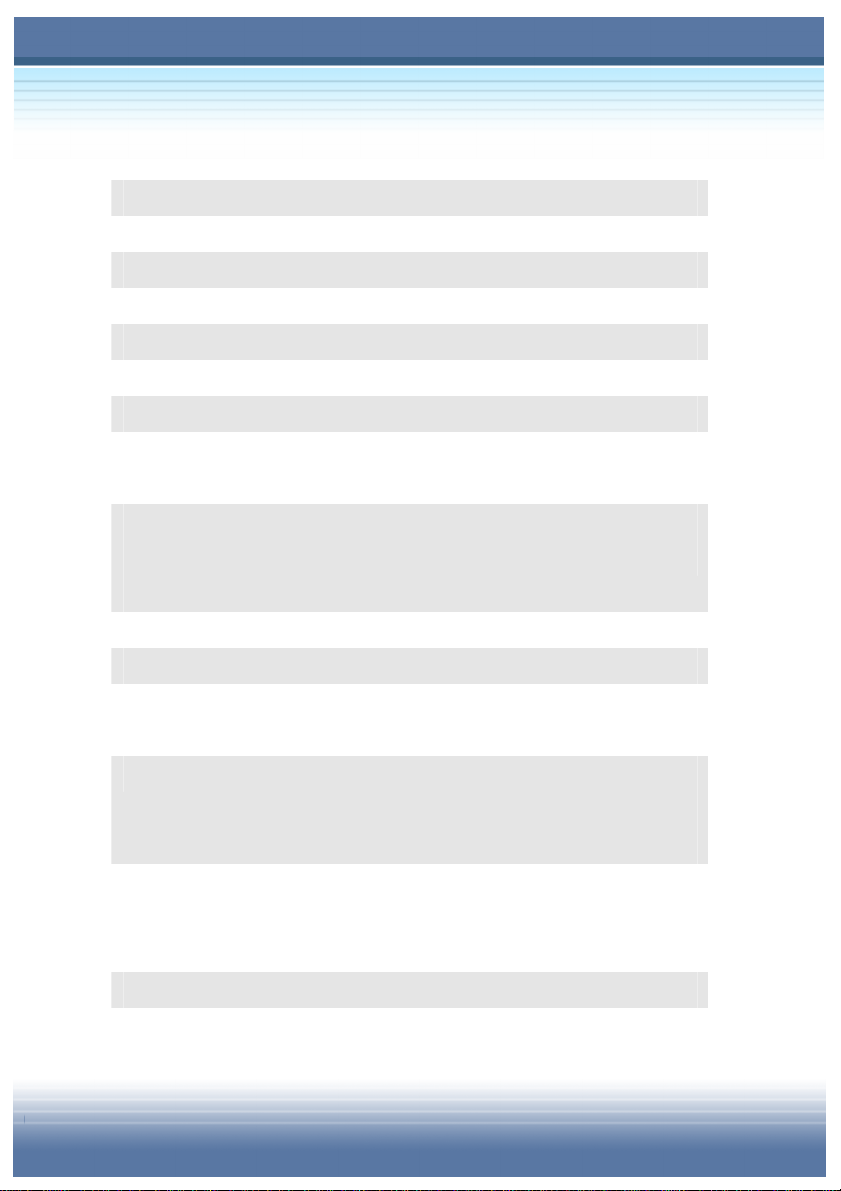
1-4
Storage
HDD form factor 2.5”, 9.5mm(H), 30/40/60GB
IDE Controller Ultra DMAATA-100
Optical Device CD-ROM, CD-RW, DVD-ROM, Combo
I/O Port
Monitor(VGA) 15 pin Mini D-Sub x 1
USB x 3 (USB version 2.0)
IEEE 1394 x 1
Mic-in
Line-in x 1
Headphone Out
Line-out
SPDIF-out
x 1
RJ11 x 1
RJ45 x 1
Card Reader MMC/SD/MS (3 in 1)
Communication Port
56K Fax/MODEM Support I/F – AC97 S/W Modem, Wake
on Ring (S3 state supported) and PTT
Approval (FCC/CTR21/JATE)
LAN Realtek ICS1893 Controller(PHY)
Support Wake on LAN function
Support LAN Boot function
Wireless LAN 802.11b and 802.11g
Table of contents
Other Targa Laptop manuals