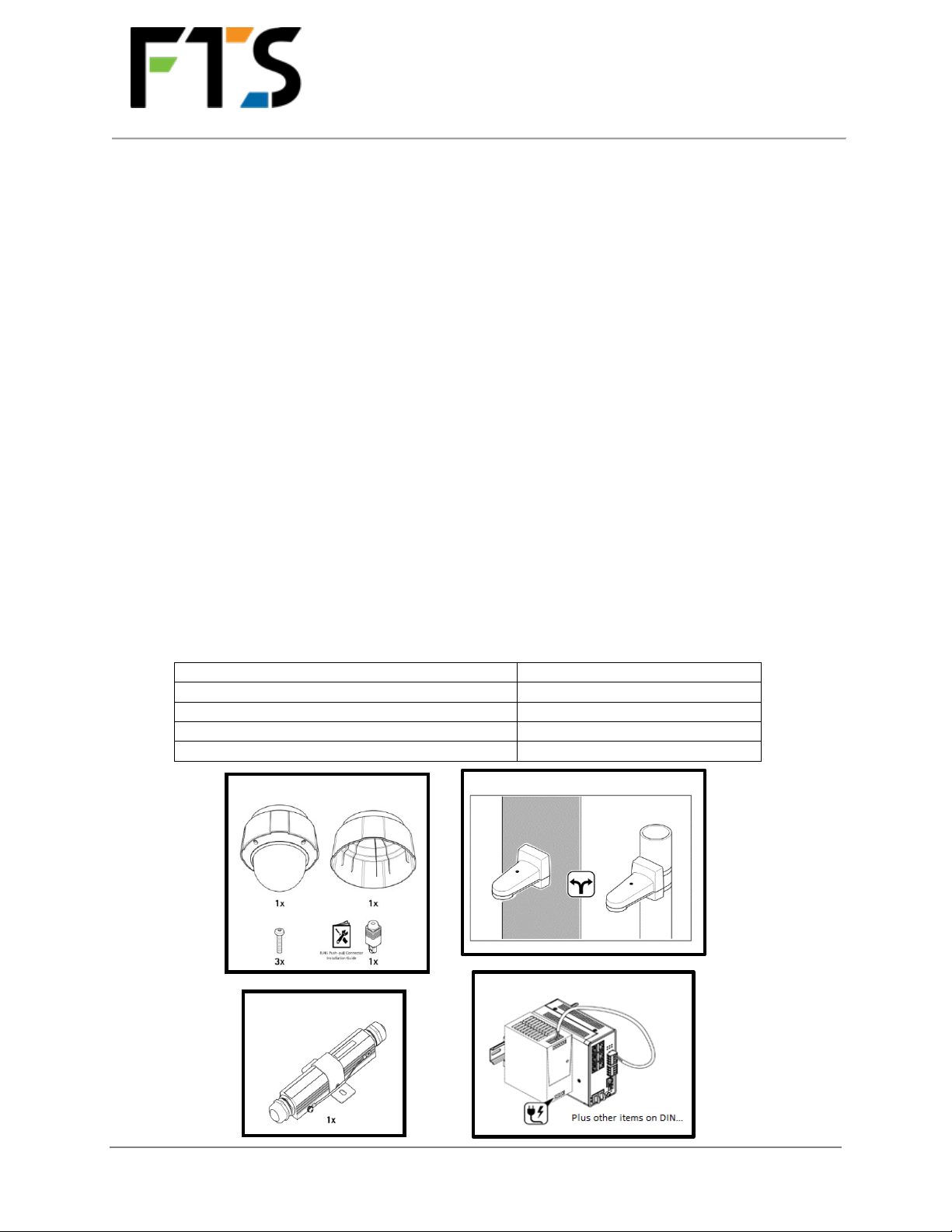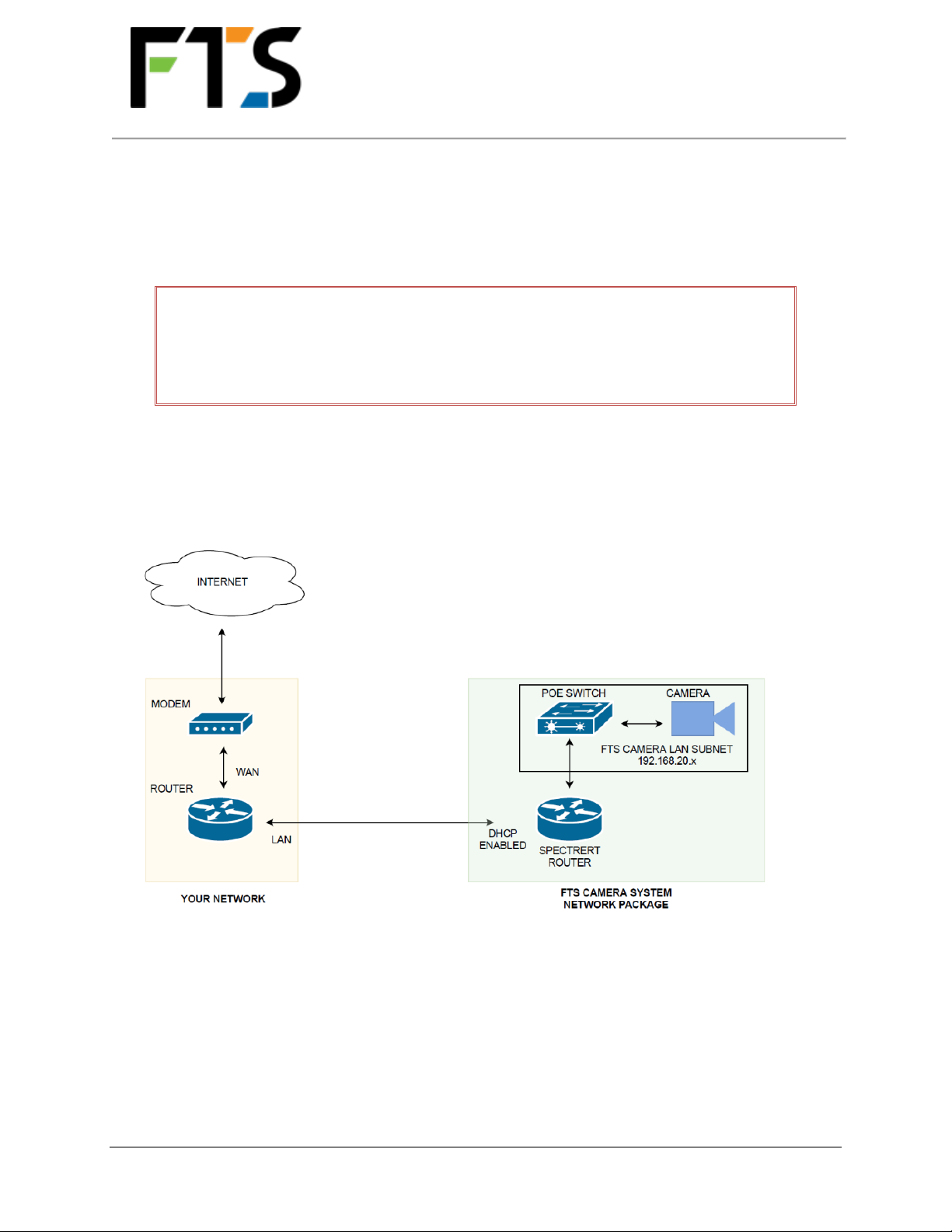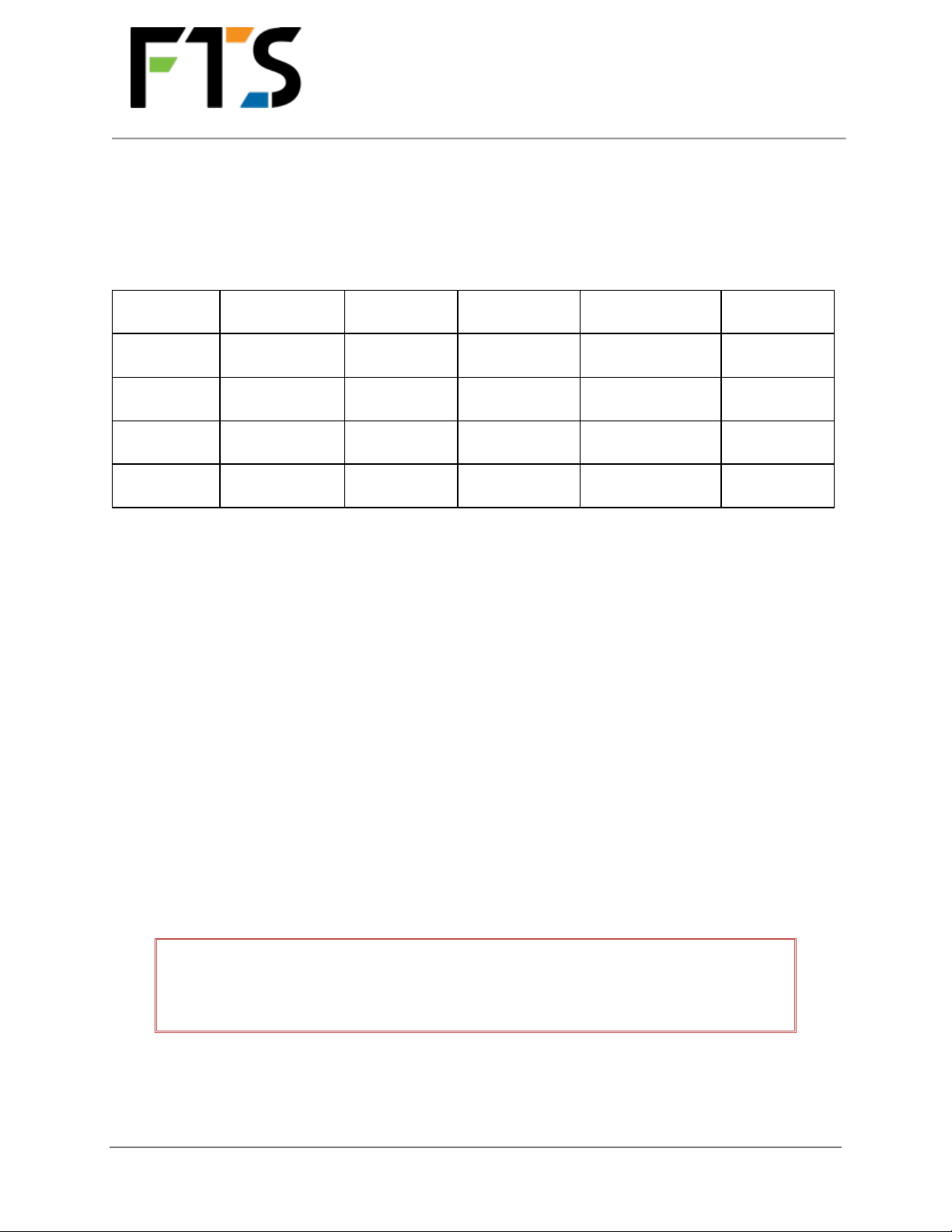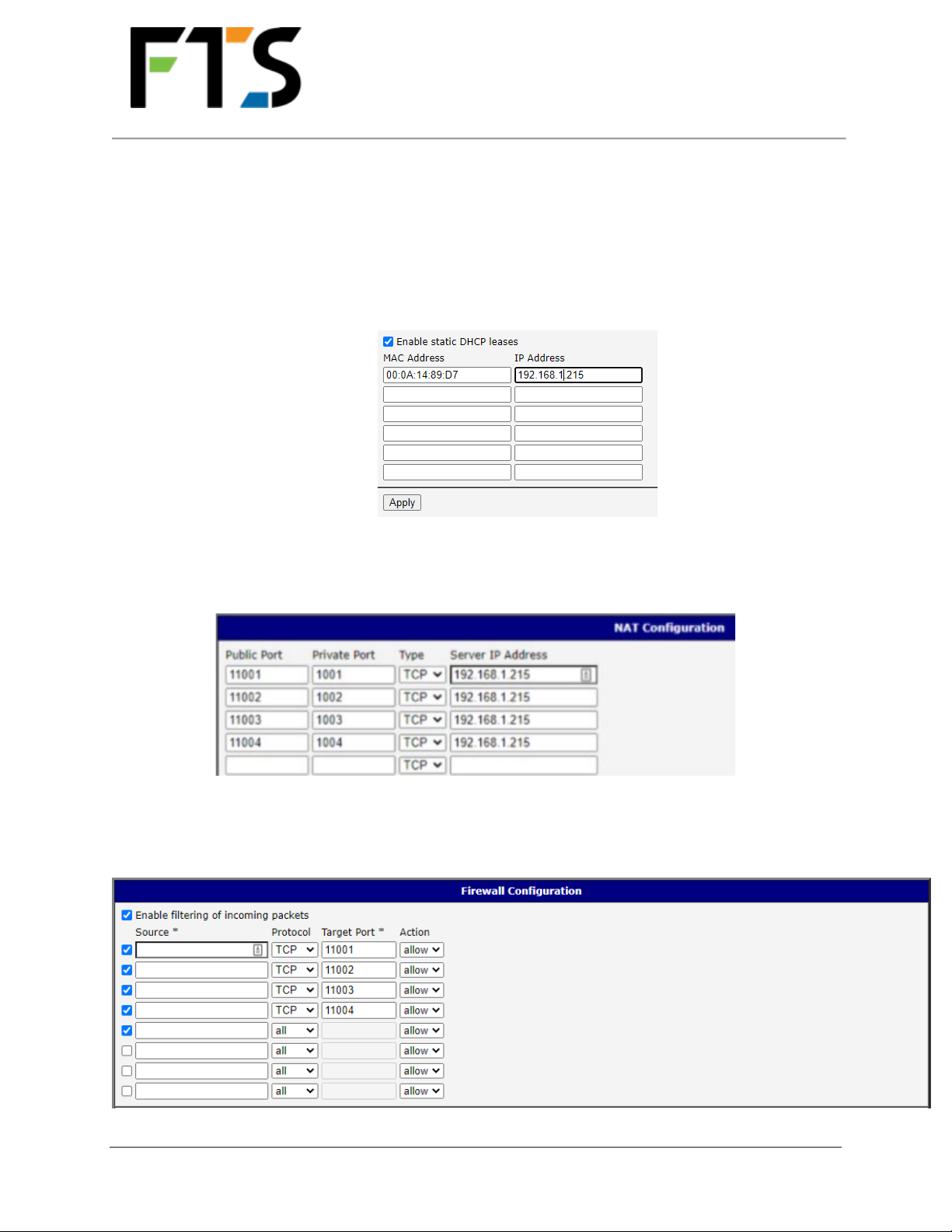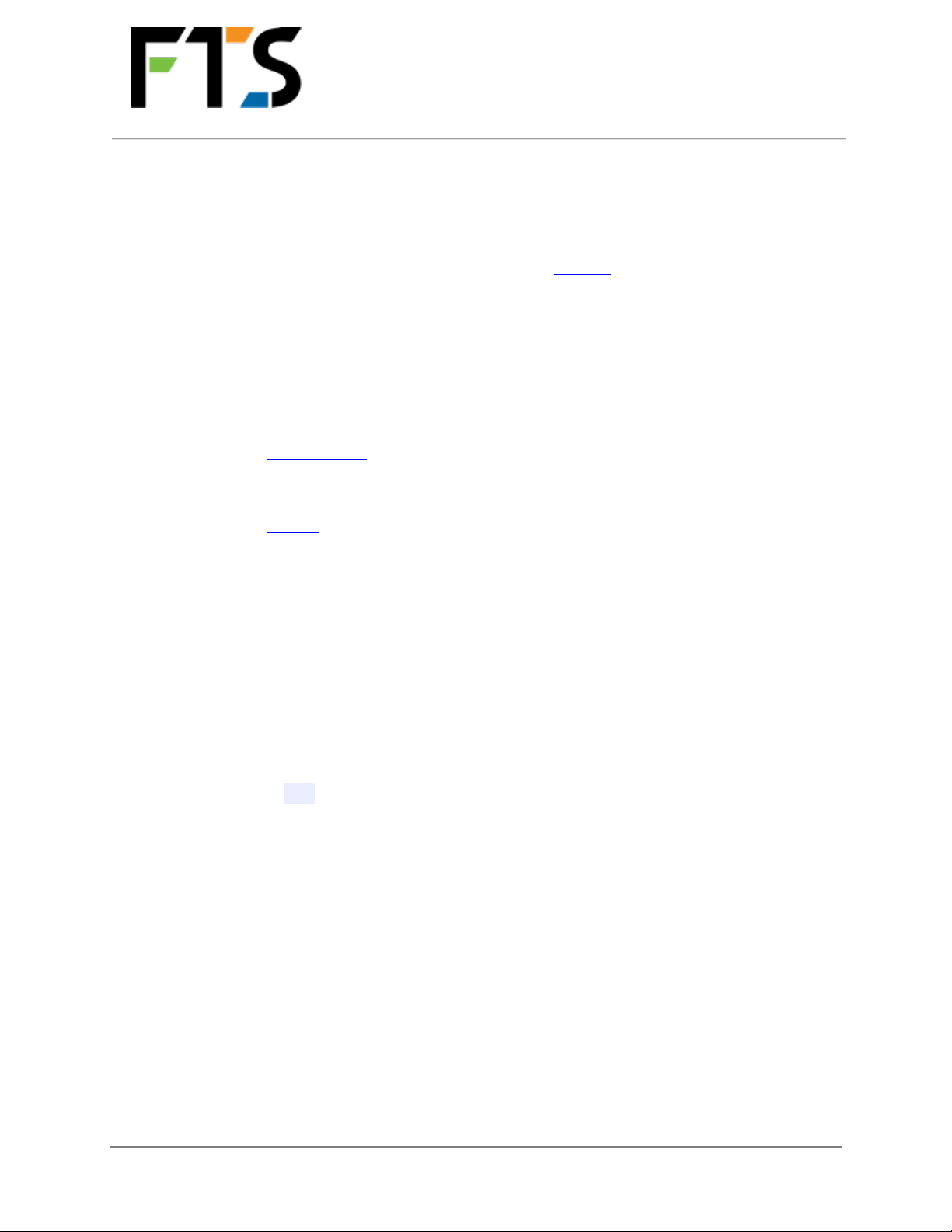WILDFIRE-PTZ-IP
INSTALLATION GUIDE
Page 2/12
700-WILDFIRE-PTZ-IP-IG Rev 1 16 Sept 2020
2.2 REQUIRED TOOLS AND PERIPHERY ITEMS
In addition to the following list, technicians are advised to bring a complete tool array:
Torx screwdrivers (T20 and T30) to
secure camera to camera mount
Cable cutter
Crimping tool
Cable ties
Grounding wire for surge protector and
camera
Hose clamps/steel banding (to attach
camera mount to structure)
Sufficient ethernet cable for the site (to
reach from camera to the PTZ-IP system
in building)
Other tools as required specific to site
(ie: to mount pole, to drill/seal access
into building for ethernet cable, etc.)
Compass or app to determine camera
azimuth
2.3 NETWORK REQUIREMENTS
Please note that it is important to understand your network to successfully configure the network on
site. It is also important to have access to and a working knowledge of your network’s router(s).
To establish the network integration, you will need the following:
Administrative privileges for your network and network firewalls or direct access to a
member of the network’s IT department during the on-site installation (highly recommended
to have that contact information on hand regardless)
A Cat5e or Cat6 cable with RJ45 plugs to connect the SpectreRT router to your network
A static WAN IP address for your network
External port access, ports 11001, 11002, 11003, and 11004 are required for the system
Confirm the following with your IT Department:
oEnsure your IT Department Firewall or Access rules permit all traffic through the
ports in Table 1 (page 6)
oEnsure IP restrictions allow access from the United States and Canadian IP addresses
2.4 REQUIRED DOCUMENTATION
INSTALLATION NOTES FORM (page 11): To be printed, completed on site, and sent to FTS.
In addition, you will require the following manuals, available on the AXIS website:
AXIS Q6075-E 60 Hz Camera Installation Guide
https://www.axis.com/files/manuals/ig_q60e_2007387_en_1906.pdf
AXIS T8061 Ethernet Surge Protector
https://www.axis.com/files/manuals/ig_t8061_1601091_en_1605.pdf
AXIS T91L61 Wall-and-Pole Mount Installation Guide
https://www.axis.com/files/manuals/ig_t91l61wallandpolemount_1867856_en_1805.pdf
Any other optional equipment manuals