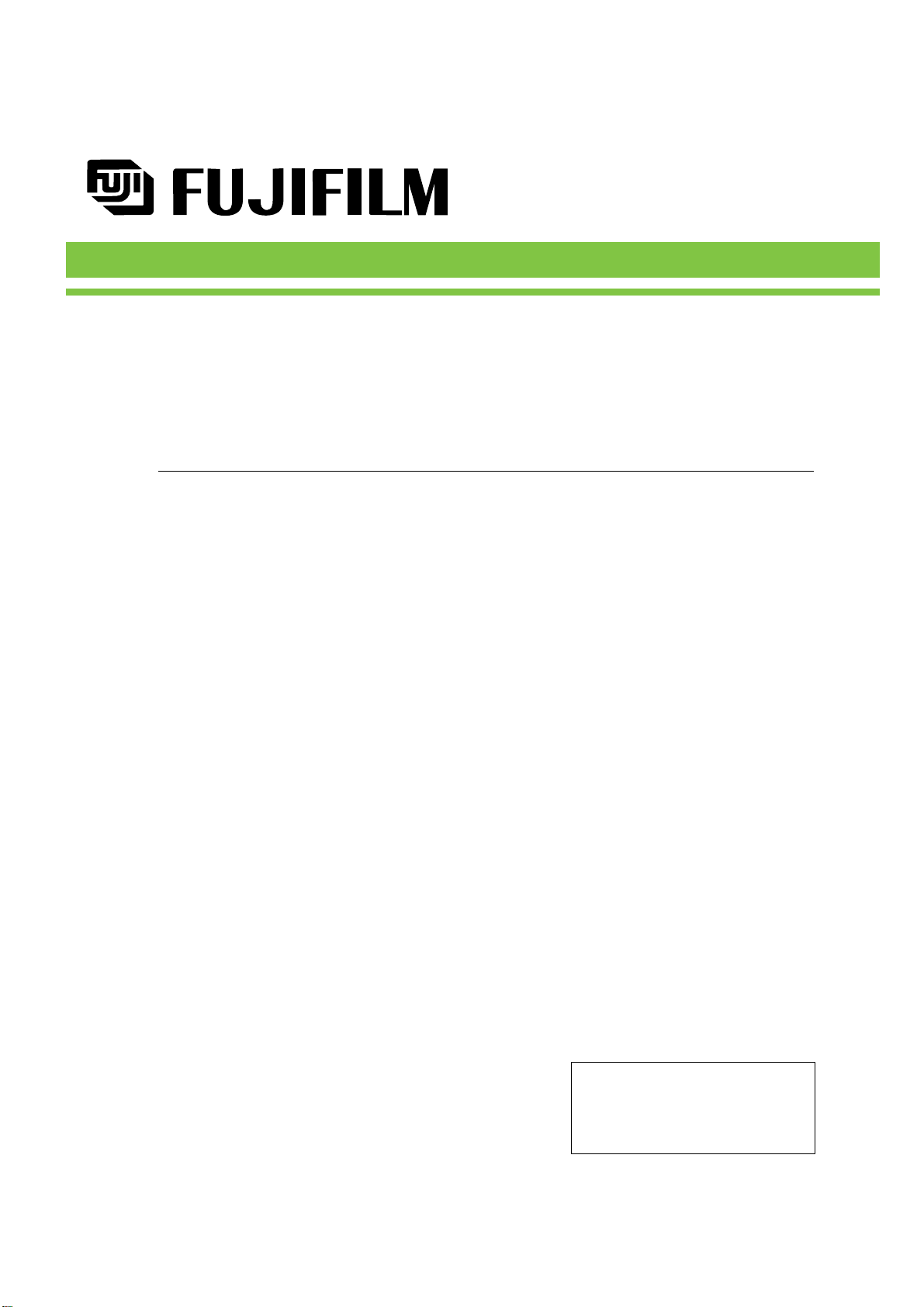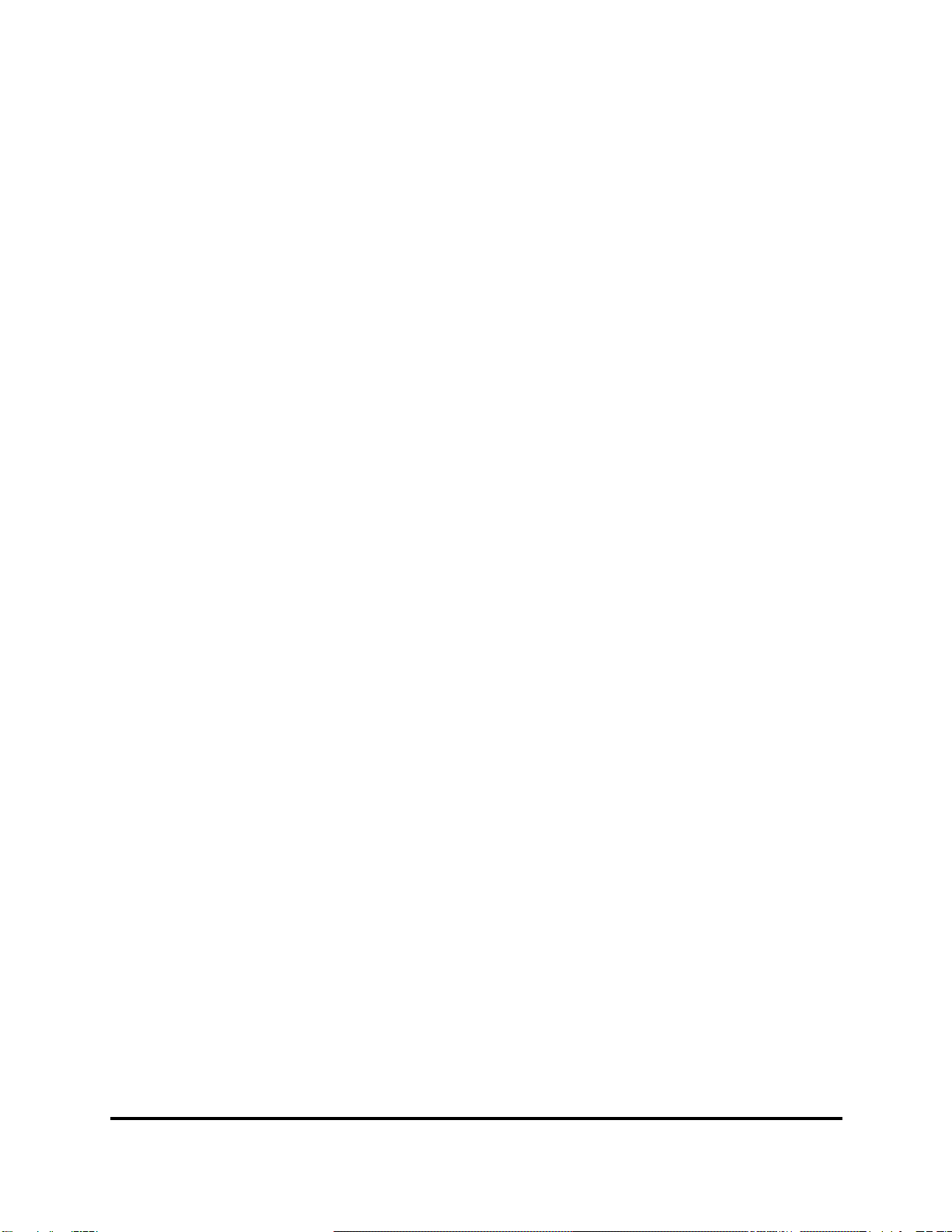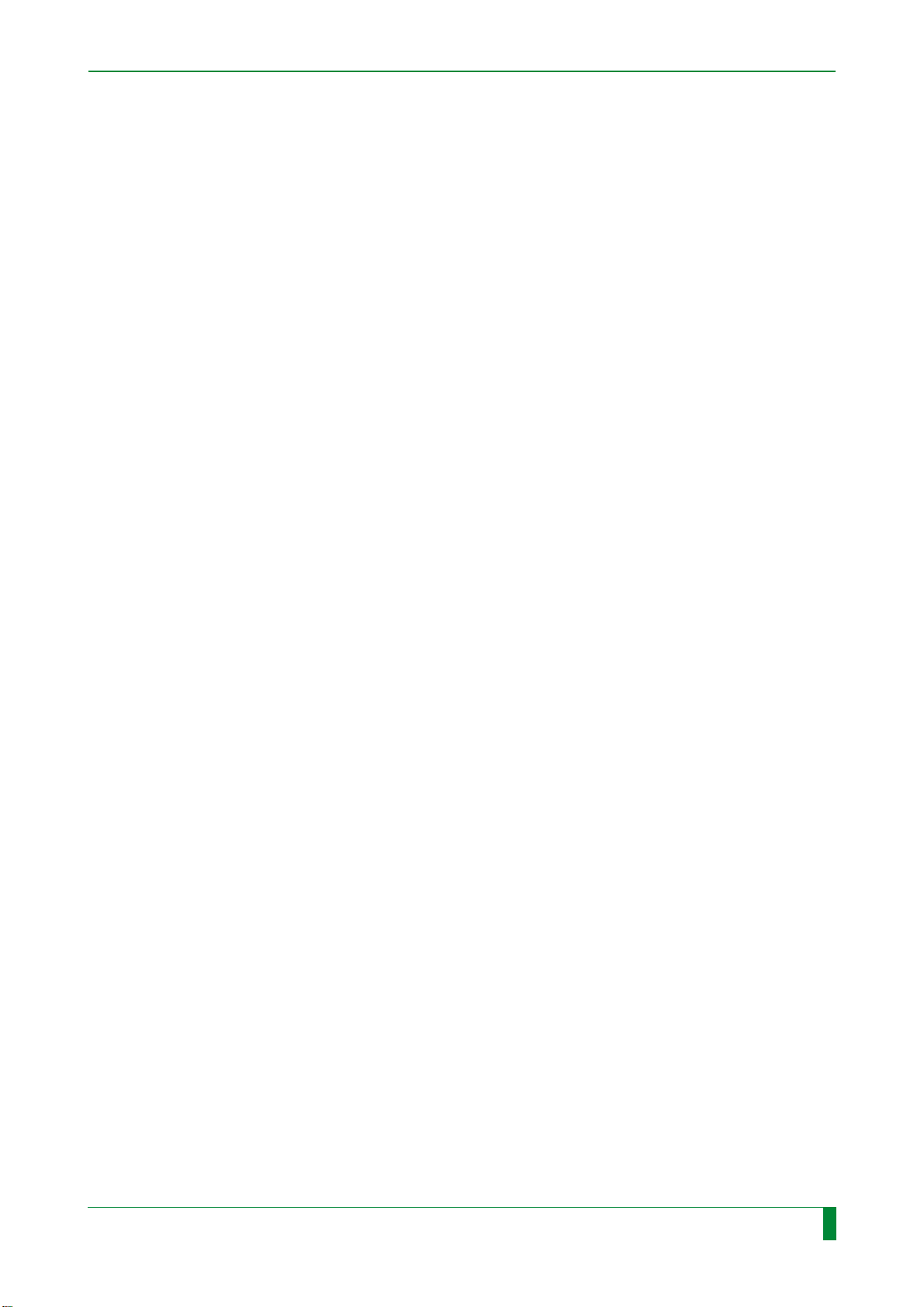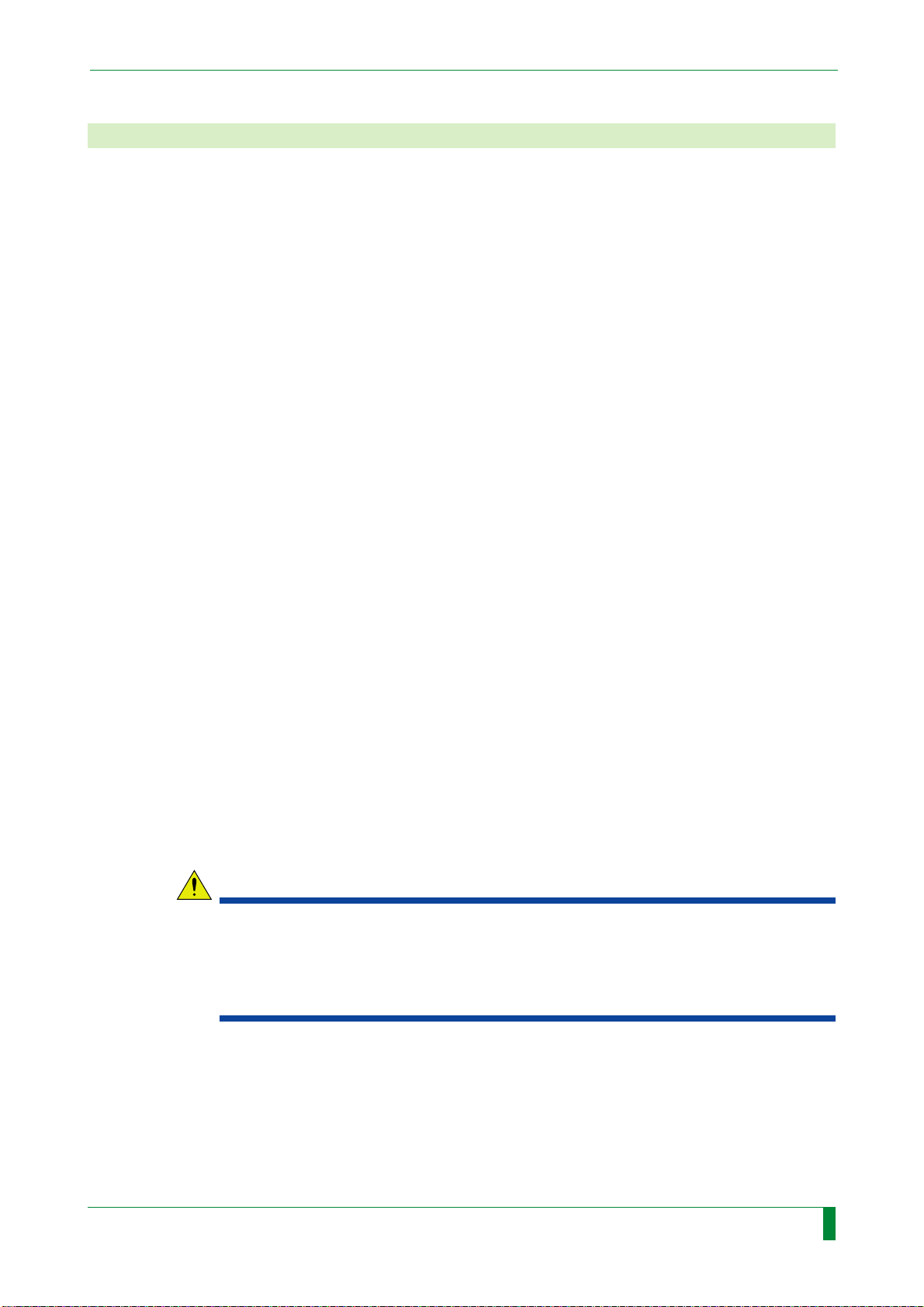FN-PS551
Service Manual
Maintenance-1
Maintenance-1
006-251-07
10.28.2002 FM3487
Fuji Network Print Server FN-PS551
Service Manual
MAINTENANCE
Issue Date Revision Reason Pages Affected
10/30/98
05/12/99
08/11/99
03/30/2000
07/24/2000
05/30/2001
12/18/2001
10/28/2002
00
01
02
03
04
05
06
07
New release (FM2327)
Revision
(Software ver. A02 / DICOM function expanded, etc.)
(FM2442)
Revision
(Software ver. A03 / IPU function added, support for PEI
Board, etc.) (FM2567)
Revision (Software ver. A04/other revisions) (FM2730)
Revision (Control unit (PC) discontinued, etc.) (FM2824)
Revision (Software ver. A05/other revisions) (FM3069)
Revision (Control unit (PC) discontinued, etc.) (FM3271)
Revision (Software ver. A07, Control Unit (PC) discontinued,
etc.) (FM3487)
All pages
All pages
2~7, 9, 25, 32, 33, 41, 42, 47, 50, 51,
57, 64, 74, 75, 83, 95, 99, 103, 109,
117, 119, 121, 122, 124, 125, 174,
176, 177, 185, 196~203
2, 3, 5~231
3, 5, 11, 68~249
3~6, 7, 11, 34, 35, 44, 46, 47, 58, 59,
62, 66~68, 71, 76, 77, 79~85, 89,
98~101, 110~115, 128, 136~138,
147, 150, 152, 153, 206, 209~261
3, 5, 71, 76, 82~85, 94, 140~142,
186, 248, 251, 254, 262~279
2, 3, 3.1~3.4, 5, 10~12, 24, 25,
25.1~25.4, 26~29, 34, 35, 40, 48, 52,
53, 53.1~53.4, 68, 69, 71, 77, 93,
93.1~93.4, 94~97, 97.1~97.4, 140,
245~247, 254, 262, 280~297
Control Sheet