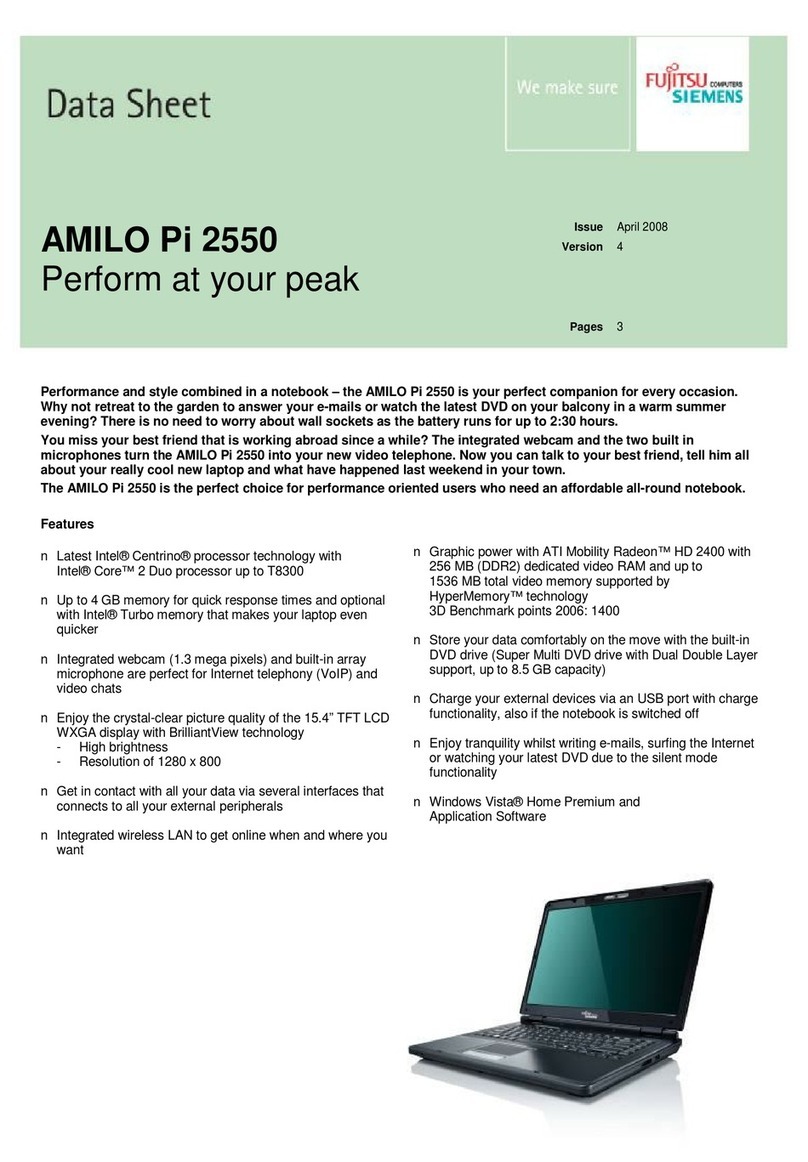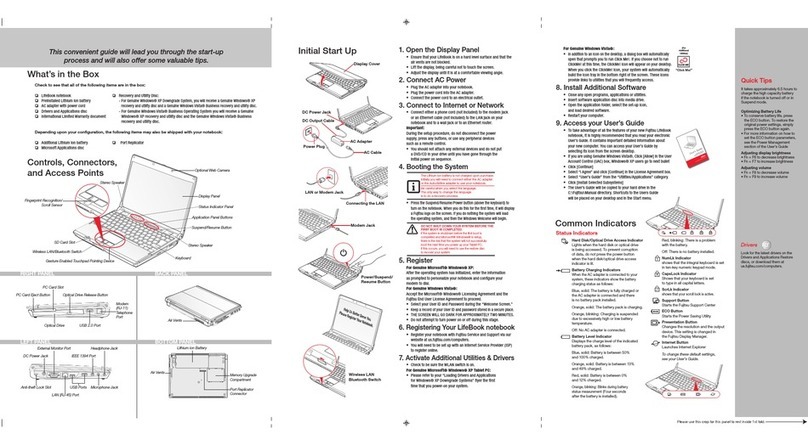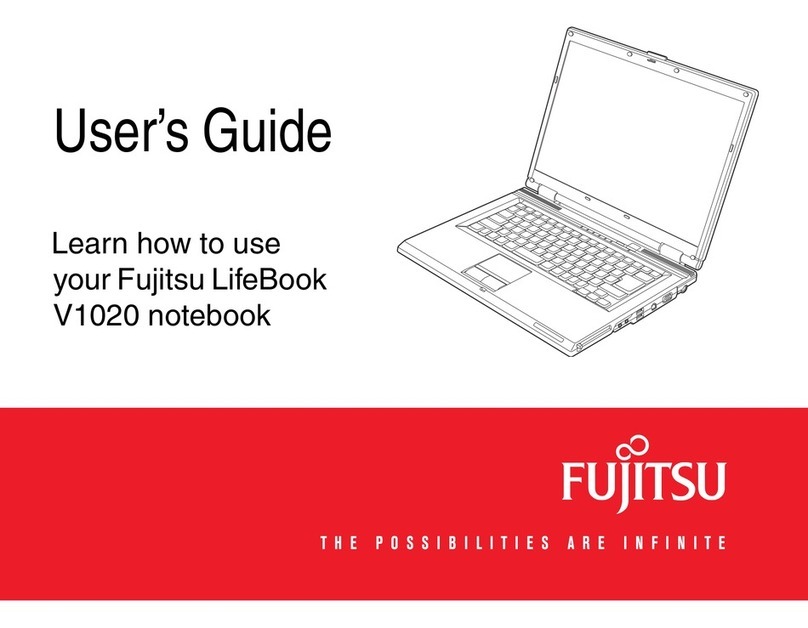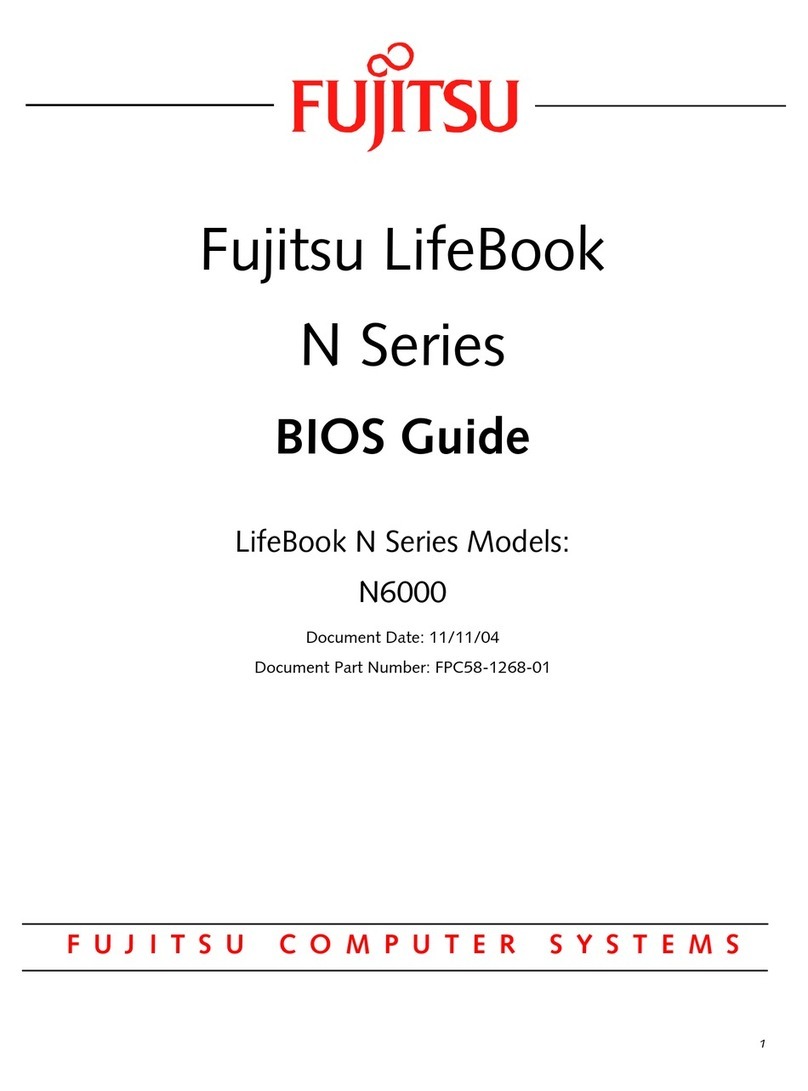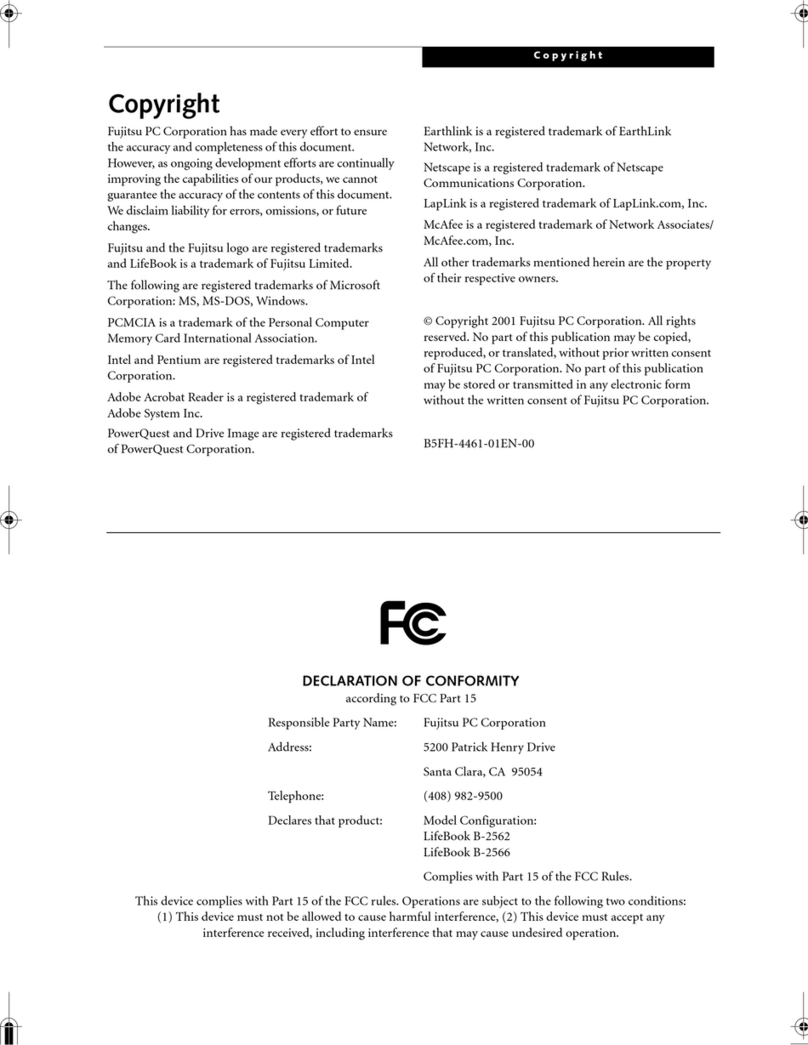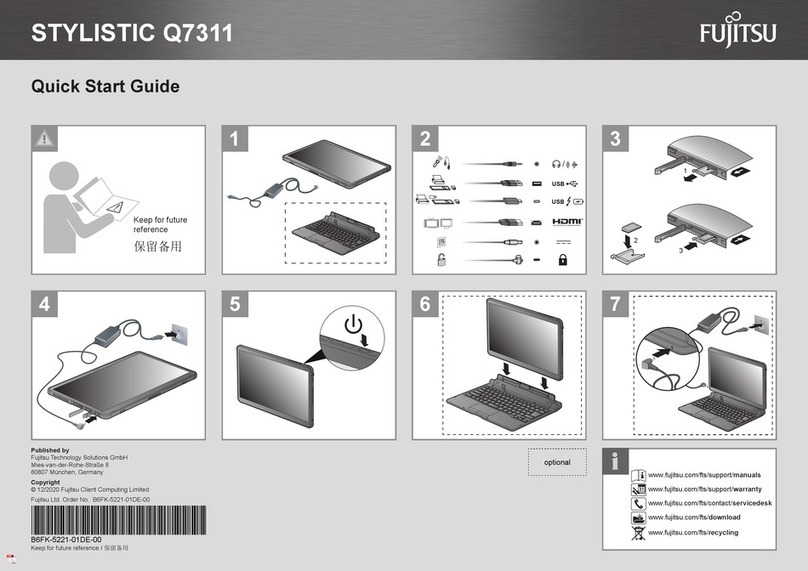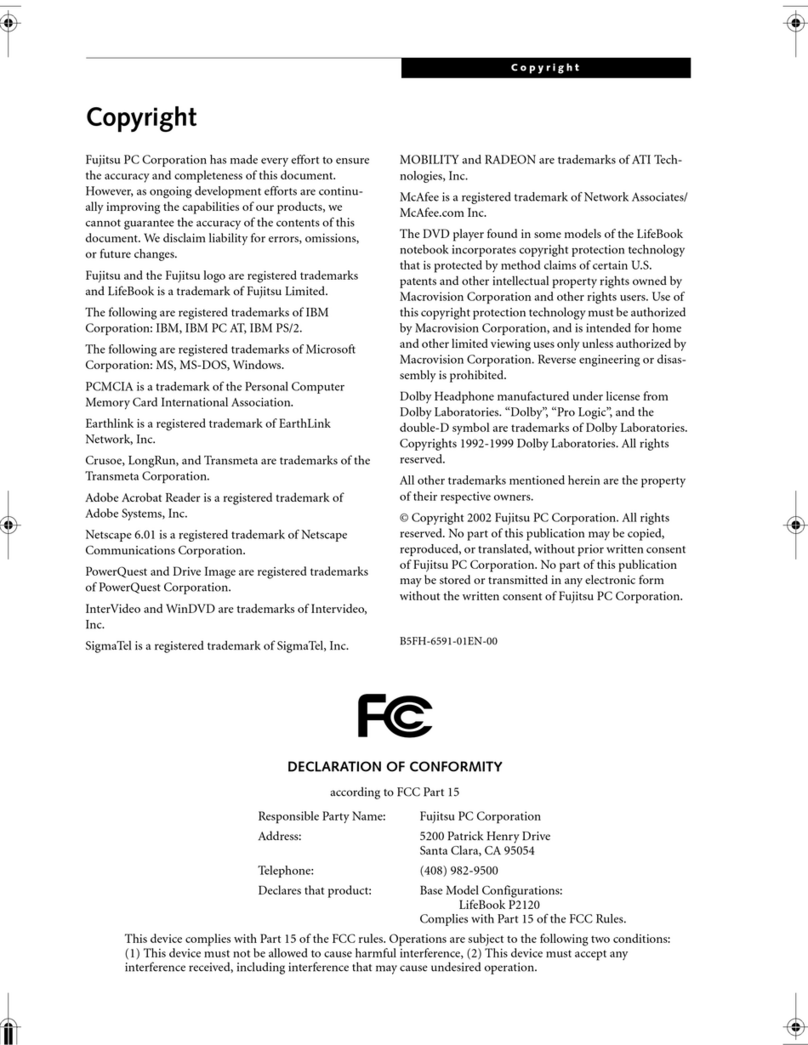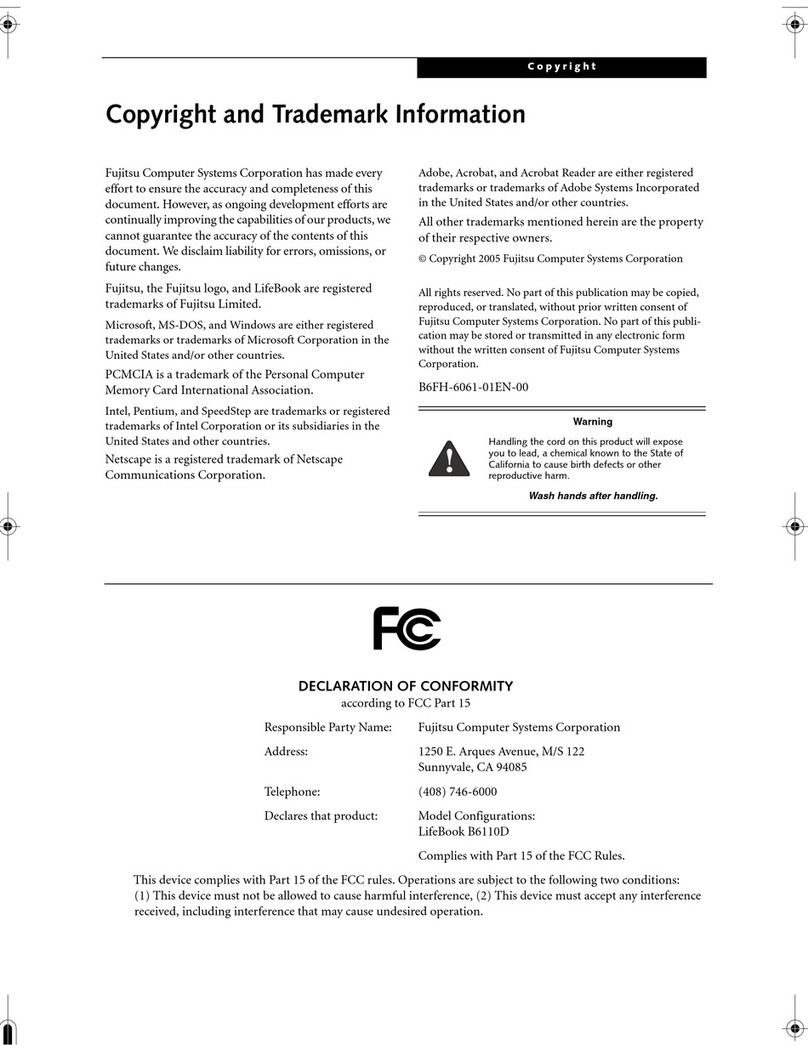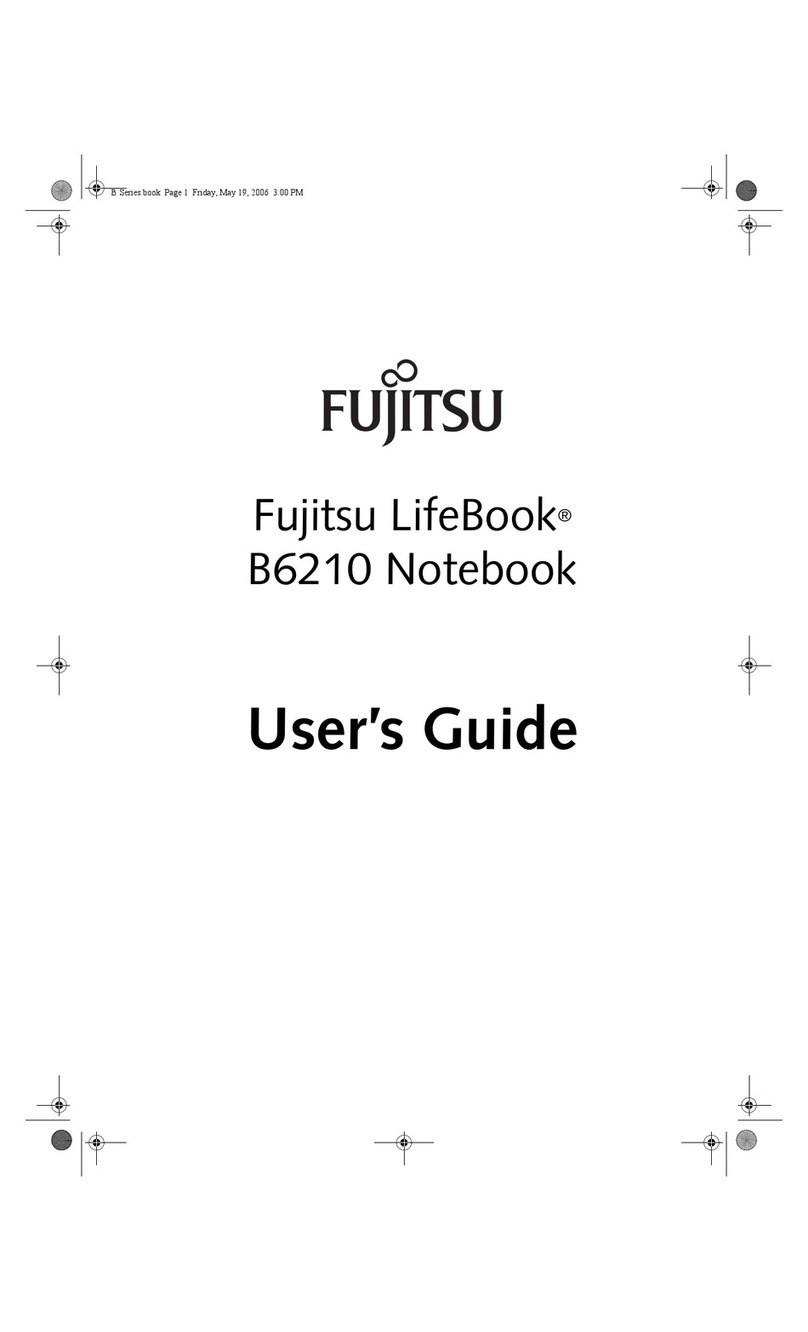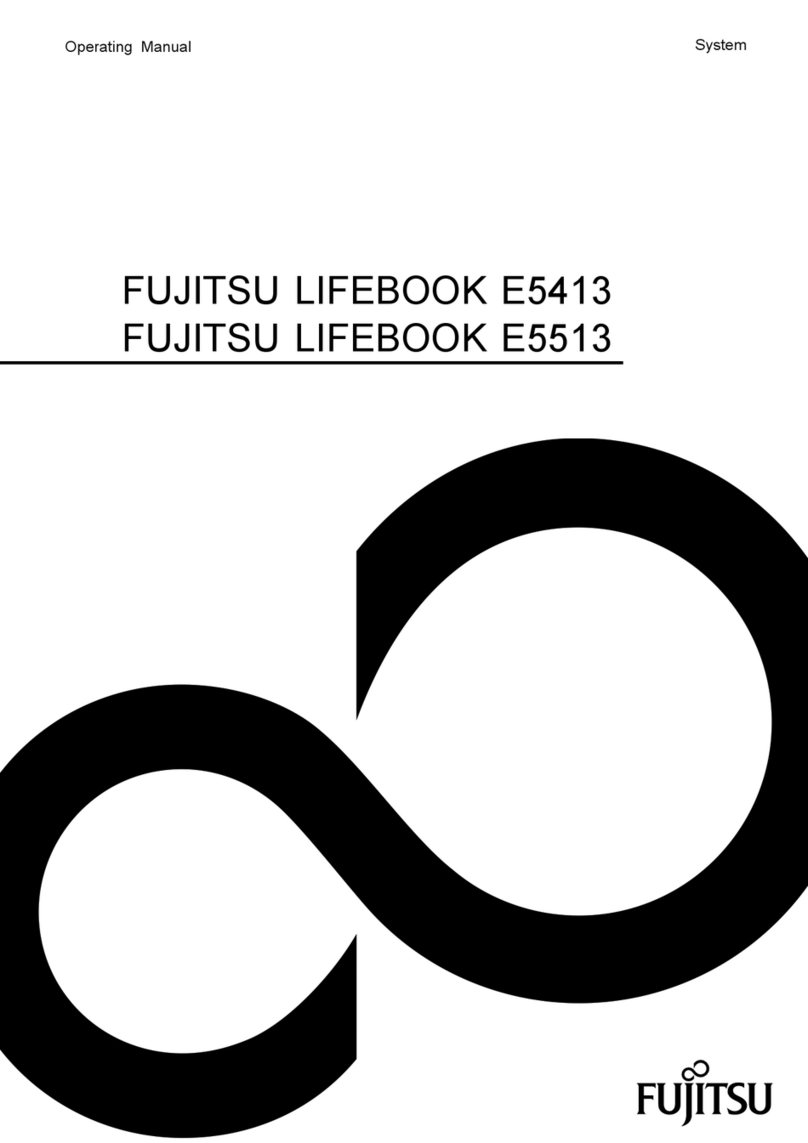GetStarted with your
LIFEBOOK
®
AH532 Notebook
Power
on Batt
chg
Batt
Level
1
Batt
Level
2
Disc
Wireless
Num
Lock
Caps
Lock
Scr
Lock
Power
Wireless
Economy
Mode
Econ
Mode
1. Open the Display Panel
■Ensure that your LIFEBOOK is on a hard level surface and that the air vents are not blocked.
■Lift the display, being careful not to touch the screen.
■Adjust the display until it is at a comfortable viewing angle.
2. Connect AC Power
■Plug the power cord into the AC adapter.
■Plug the AC adapter into your notebook.
■Connect the power cord to an electrical outlet.
3. Booting the System
■We strongly recommend that you not attach any external devices and do not put a DVD/CD in your
drive until you have gone through the initial power on sequence.
■Press the Power/Suspend/Resume button.
■The notebook is now on and the battery is being charged.
■Whenyouturnonyournotebookforthersttime,itwilldisplaytheFujitsulogoonthescreen.
If you do nothing the system will load the operating system, and then the Windows Welcome
will begin.
4. Starting Windows®for the First Time
■Afteryoubootupthesystemthersttimeandfollowtheinstructionsonthescreen,youwill
eventually come to the Welcome window. After the Welcome window appears, the screen will black
out for up to several minutes. This is normal. DO NOT ATTEMPT TO POWER DOWN THE SYSTEM AT
THIS POINT.Whilethescreenisblackedout,yoursystemcongurationisbeingset
upandthenecessarylesarebeinginstalled.
■Duringthecourseoftherststartup,youwillneedtoreadandaccepttheEndUserLicense
Agreements(EULAs)forMicrosoftandFujitsu.
■ForWindows8Users:
Followingrstboot,youwillarriveattheMetrostartscreen.Someusefulshortcutsforyour
reference:PresstheWindows+DkeytogototraditionalWindowsdesktop.PressWindows+
MkeytoloadthetraditionalWindowsdesktopandminimizeallapplications.
5.
Connect to the Internet or Network
■Ensure the Wireless Status Indicator is “On,” or—
■ConnectanEthernetcable(notsupplied)totheLANjackonyournotebookandtoawalljackorto
aEthernetrouter(notincluded).
■Register your LIFEBOOK with Fujitsu Service and Support via our website (http://solutions.
us.fujitsu.com/www/content/support/). This helps us to better serve you.
6.
Activate Additional Utilities, Applications, & Drivers
■
You can launch the desktop icon “Fujitsu Bonus Apps” to see if there are any additional applications
available for the system. Bonus Apps contains optional applications. You can select individual or all
software that is available. BonusApps will automatically install for you.
7. Create backup media with System Backup and Restore*
■Click on the [System Backup and Restore*] icon to create backup recovery media and
application discs.
■LookintheUser’sGuide(TroubleshootingYourLIFEBOOK)formoredetailedinstructions.
* Note: For Windows 7 use MyRecovery.
8.
User’s Guide
■YourelectronicUser’sGuidecontainsimportantdetailedinformationaboutyournewcomputer.
YoucanaccessyourUser’sGuidebyselectingitsiconfromthetraditionalWindowsdesktop.
■(YouwillneedtobeconnectedtotheInternet.)
Initial Start Up
Opening the Display Panel
If you reject the terms of the license agreement you will be asked to review the license agreement for
information on returning Windows®or to shut down your LIFEBOOK.
You cannot use your LIFEBOOK until you have accepted the license agreement. If you stop the process your
LIFEBOOK will return to the beginning of the Windows®Welcome Process, even if you shut your LIFEBOOK down
and start it up again.
Caution
Recovery discs (for your pre-loaded factory image) are NOT included with LIFEBOOKS that are shipped
with System Backup and Restore* unless you purchased the Restore DVD. If your hard drive crashes or the
computer system becomes corrupted, you can use the recovery discs that you create to restore the system
to its original condition.
Common Indicators
Status Display Panel (Above and below)
The Status Display Panel is located below the keyboard.
The indicators are only visible when the unit is on.
Following are some common indicators.
Power Indicator
Shows whether your system is operational. It has several
different states, each of which tells you the mode your
notebook is in.
Steady On: This means that there is power to your
notebook and that it is ready for use.
Flashing: This means that your notebook is in
Standby mode.
Steady Off: This means that your system is either in
Save-to-Disk mode, or that it has been turned off.
Battery Charge Indicator
Shows the charging status of the battery(s).
Orange, solid: System battery is charging.
Green, solid: System battery is fully charged.
Orange, blinking: System is waiting to charge battery
(battery is out of thermal range).
Off: AC adapter is not plugged in.
Battery Level Indicators
Indicators are for the primary battery (Battery 1) and
an optional second battery (Battery 2).
Green, solid: Battery is between 50% and 100% charged.
Orange, solid: Battery is between 13% and 49% charged.
Red, solid: Battery is 12% or less charged.
Orange, blinking: Blinks during battery status
measurement (Four seconds after the battery is installed).
Red, blinking: There is a problem with the battery.
Off: There is no battery installed.
NumLk Indicator
Shows that the integral keyboard is set in ten-key numeric
keypad mode.
CapsLock Indicator
Shows that your keyboard is set to type in all capital letters.
ScrLk Indicator
Shows that your scroll lock is active.
Hard Drive/ Optical Drive Access Indicator
Glows green when your internal hard drive is being
accessed. Note that ickering is normal
Energy Saving Functions Indicator
On: One of the energy saving functions have been activated.
Off: The energy saving functions have been deactivated.
Quick Tips
It takes approximately 4 hours to charge a fully discharged single battery with
unit off or in suspend mode.
Optimizing Battery Life
• Set power management setting for best battery life.
• Adjust display brightness levels to lowest comfortable setting.
• Utilize Suspend mode when not using your notebook.
• Read the Power Management section in your User’s Guide for
additional features.
Adjusting Display Brightness
• Fn + F6 to decrease brightness
• Fn + F7 to increase brightness
Adjusting Volume
• Fn + F8 to decrease volume
• Fn + F9 to increase volume
Heat damage to your Lithium ion battery
• Extended exposure to heat will have a negative impact on your battery. Do not
expose your notebook to excessive heat such as leaving it in the car on a hot
summer day. If you are near an outlet and playing a graphics-intensive game, it
is recommended that you remove the battery from the unit to avoid exposing
it to excessive heat.
Discharging your battery
• Full battery discharges (to unit shutdown or 0%) should be avoided. It is
recommended that batteries only be partially discharged to levels of 20-30%
before recharging.
Prolonged storage
• If your notebook isn’t going to be used for a while, you should remove its
Lithium ion battery. To store a battery for long periods of time, its charge
capacity should be around 40% and store it in a cool dry place.
Purchasing a replacement battery
• Only purchase a replacement battery from Fujitsu. Ensure that you purchase a
battery that is specically designed for your model computer. It is recommended
that you purchase a replacement battery only when the current battery has
noticeably degraded; unused batteries will still suffer degradation when stored.
Batteries subjected to shocks, vibration or extreme temperatures
can be permanently damaged.
A shorted battery is damaged and must be replaced.
If the battery pack is installed while the power is turned off,
the battery level indicator will display the charge level for ve
seconds after it blinks orange.
If the AC adapter is not connected or the battery pack is not fully
charged when the computer is switched to standby mode, the
indicator will blink. The LED blinks at the rate of one second on/
six seconds off.
Save These Instructions
For Authorized Repair Technicians Only
• DANGER OF EXPLOSION IF LITHIUM (CLOCK) BATTERY
IS INCORRECTLY REPLACED. REPLACE ONLY WITH
THE SAME OR EQUIVALENT TYPE RECOMMENDED BY
THE MANUFACTURER. DISPOSE OF USED BATTERIES
ACCORDING TO THE MANUFACTURER’S INSTRUCTION.
• FOR CONTINUED PROTECTION AGAINST RISK OF
FIRE, REPLACE ONLY WITH THE SAME TYPE AND
RATING FUSE.
Recycling your battery
Over time, the batteries that run your mobile computer will begin to hold
a charge for a shorter amount of time; this is a natural occurrence for all
batteries. When this occurs, you may want to replace the battery with a
fresh one*. If you replace it, it is important that you dispose of the old
battery properly because batteries contain materials that could cause environmental
damage if disposed of improperly.
Fujitsu is very concerned with environmental protection, and has enlisted the
services of the Rechargeable Battery Recycling Corporation (RBRC)**, a non-prot
public service organization dedicated to protecting our environment by recycling old
batteries at no cost to you.
RBRC has drop-off points at tens of thousands of locations throughout the United
States and Canada. To nd the location nearest you, go to www.RBRC.org or
call 1-800-822-8837.
If there are no convenient RBRC locations near you, you can also go to the EIA
Consumer Education Initiative website (http://EIAE.org/) and search for a convenient
disposal location.
Remember – protecting the environment is a cooperative effort, and you should make
every effort to protect it for current and future generations.
* To order a new battery for your Fujitsu mobile computer, go to the Fujitsu
shopping site at www.shopfujitsu.com in the US or
www.fujitsu.ca/products/notebooks in Canada.
** RBRC is an independent third party to which Fujitsu provides funding for battery
recycling; RBRC is in no way afliated with Fujitsu.
Important Safety Instructions
This unit requires an AC adapter to operate. Use only UL Listed I.T.E.
Adapters with an output rating of 19 VDC, minimum 3.42 A. The
current rating is determined by the graphics card used in the system,
and is indicated on the Fujitsu label on the bottom of the system.
AC adapter output polarity:
When using your notebook equipment, basic safety precautions
should always be followed to reduce the risk of re, electric shock
and injury to persons, including the following:
• Do not use this product near water for example, near a bathtub,
washbowl, kitchen sink or laundry tub, in a wet basement or near
a swimming pool.
• C A U T I O N : Risk of explosion if battery is replaced by an incorrect
type. Dispose of used batteries according to the instructions.
DC In
AC Cable
AC Adapter
Wireless
Device Switch
Power/Suspend/
Resume Button
LAN Port
GetStarted with your
LIFEBOOK
®
AH532 Notebook
Démarrage initial 1. Ouverture de l’écran
■Assurez-vousquevotreLIFEBOOKestsurunesurfaceplaneetferme,etquelesgrillesde
ventilation sont dégagées.
■Levezl’écranenprenantgardeànepastoucherlasurfaced’afchage.
■Ajustezl’écranpourobtenirunangledevueconfortable.
2. Branchement de l'alimentation secteur
■Branchezlecordond'alimentationsurl'adaptateursecteur.
■Branchezl’adaptateursecteursurl'ordinateur.
■Branchezlecordond'alimentationsurunepriseélectrique.
3. Amorçage du système
■Il est fortement recommandé de ne pas installer de périphérique externe et de ne pas insérer de
DVD/CD dans votre lecteur avant que la procédure de démarrage soit entièrement terminée.
■Appuyezsurleboutond'alimentation/veille/reprise.
■L'ordinateurdémarreetlabatteriesecharge.
■LapremièrefoisquevousallumezvotreordinateurportableLIFEBOOK,l'écranafchelelogo
Fujitsu.Sivousn'intervenezpas,l'ordinateurchargelesystèmed'exploitationetlancelaprocédure
d'ouvertureWindows.
4. Premier démarrage de Windows®
■Aprèsavoirdémarrélesystèmepourlapremièrefoisetavoirsuivilesinstructionsàl'écran,vous
verrezapparaîtrelafenêtredebienvenue.Unefoisquecettefenêtreapparaît,l'écrans'éteint
pendant plusieurs minutes. Cela est normal. DURANT CETTE PÉRIODE, VOUS NE DEVEZ PAS TENTER
D'ÉTEINDRE LE SYSTÈME.Pendantquel’écranestvide,lesystèmesecongureetplusieurs
chiersimportantssontinstallés.
■Lorsdupremierdémarrage,vousdevrezlireetaccepterlescontratsdelicenced'utilisationde
MicrosoftetFujitsu.
■UtilisateursdeWindows8:
Aprèslapremièreprocédured’amorçage,vousverrezapparaîtrel’écrandedémarrageMetro.
Certainsraccourcispeuventvousêtreutiles:AppuyezsurlestouchesWindows+Dpourfaire
apparaîtrelebureauWindowstraditionnel.AppuyezsurlestouchesWindows+Msivousdésirez
charger le bureau Windows traditionnel et réduire toutes les applications.
5.
Connexion à Internet ou à un réseau
■Assurez-vousquelevoyantd'étatdescommunicationssanslestsurlaposition«Marche»ou
■BranchezlecâbleEthernet(noninclus)surlaprisederéseaulocaldevotreordinateur,puissurune
prisemuraleousurunrouteurEthernet(noninclus).
■Enregistrez votre LIFEBOOK auprès du service d'assistance Fujitsu via notre site Web (http://
solutions.us.fujitsu.com/www/content/support/). Nous serons ainsi mieux en mesure de vous
aider.
6.
Activation des pilotes, applications et utilitaires supplémentaires
■
Vouspouvezactiverl'icône«FujitsuBonusApps»(applicationsFujitsusupplémentaires)pourvoirsides
applicationssupplémentairessontdisponiblessurl'ordinateur.Cetteicônecontientdesapplications
enoption.Vouspouvezlessélectionnerindividuellementouentotalité.BonusAppss'installera
automatiquement.
7. Création de copies de sécurité avec l'utilitaire de sauvegarde et
restauration de système*
■Cliquezsurl'icône[Sauvegardeetrestaurationdesystème*]pourcréerdessupportsdesauvegarde
derestaurationetdesdisquesd'applications.
■Pourplusdedétails,consultezleguided'utilisation(DépannagedevotreLIFEBOOK).
* Remarque : Dans Windows 7, utilisez MyRecovery.
8.
Guide d'utilisation
■Votreguided'utilisationélectroniquecontientdesinformationsimportantesàproposdevotre
nouvelordinateur.PouraccéderàvotreGuided’utilisation,sélectionnezl’icônecorrespondantesur
le bureau Windows traditionnel.
■(Vousaurezbesoind'unaccèsInternet.)
Ouverture de l'écran
Si vous refusez d'accepter le contrat de licence, le système vous demande de revoir le contrat de licence et d'y
lire les informations traitant de la procédure de retour de Windows® à son fabricant, ou de simplement éteindre
l'ordinateur LIFEBOOK.
Vous ne pourrez l'utiliser LIFEBOOK que si vous acceptez le contrat de licence. Si vous n'allez pas au bout de
cette procédure, votre LIFEBOOK retourne à l'écran de bienvenue Windows®, même si vous essayez d'éteindre
l'ordinateur LIFEBOOK et de le redémarrer.
Attention
Les disques de restauration (pour le système d'exploitation pré-installé) NE SONT PAS fournis avec les
ordinateurs LIFEBOOK dotés de la fonction de restauration et de sauvegarde* sauf si vous avez acheté le
DVD de restauration. Si le disque dur subit un plantage ou si le système se corrompt, vous pourrez utiliser
les disques de restauration que vous aurez créés pour restaurer le système à son état original.
Voyants principaux
Tableau de voyants d'état (en haut et en bas)
Le tableau de voyants d'état est situé juste au-dessus du clavier.
Les voyants ne s'allument que si l'ordinateur est sous tension.
Voici une description des principaux voyants.
Voyant d'alimentation
Indique si votre système est opérationnel. Ses différents
états possibles indiquent le mode de fonctionnement
actuel de l'ordinateur.
Alluméen continu : L'ordinateur est sous tension
et prêt à être utilisé.
Clignotant: L'ordinateur portable est en mode veille.
Éteint: Votre système est en veille prolongée ou
carrément éteint.
Voyant de charge de batterie
Indique l'état de charge de la ou des batteries.
Orange continu: La batterie système est en cours de
charge.
Vert continu: La batterie système est entièrement
chargée.
Orange clignotant: Le système attend de pouvoir charger
la batterie (la batterie est en-dehors des températures de
fonctionnement).
Éteint: L'adaptateur n'est pas branché.
Voyants de charge des batteries
Des voyants existent pour la batterie principale (Batterie
1) et pour la batterie secondaire optionnelle (Batterie 2).
Vert continu: Batterie chargée entre 50% et 100% de sa
capacité maximale.
Orange continu: batterie chargée entre 13% et 49% de sa
capacité maximale.
Rouge continu: batterie chargée à 12% ou moins de sa
capacité maximale.
Orange clignotant: le clignotement indique qu'une
mesure de chargement est en cours (quatre secondes
après l'installation de la batterie).
Rouge clignotant : Problème au niveau de la batterie.
Éteint: Aucune batterie n'est installée.
Voyant Verr num
Ce voyant est allumé lorsque le pavé numérique de 10
touches du clavier est activé.
Voyant Verr maj
Ce voyant est allumé lorsque la frappe en majuscules est
activée.
Voyant Verr dél
Ce voyant indique que la fonction de verrouillage du
délement a été activée.
Voyant d'accès au disque dur/lecteur optique
Ce voyant s'allume en vert lorsque votre disque dur est
en cours d'utilisation. Remarque : Le clignotement est
normal.
Voyant des fonctions d'économie d’énergie
Allumé : Une des fonctions d'économie d'énergie a été
activée.
Éteint: Les fonctions d'économie d'énergie ont été
désactivées.
Les batteries soumises à des chocs, à des vibrations ou à des
températures extrêmes risquent de subir des dégâts permanents.
Si une batterie est court-circuitée, elle est forcément abîmée et
doit être remplacée.
Lorsque la batterie est installée et que l'ordinateur n'est pas sous
tension, le voyant de charge de la batterie indiquera le niveau de
charge pendant cinq secondes après le clignotement orange.
Lorsque l'adaptateur secteur n'est pas branché ou que la batterie
n'est pas complètement chargée et que l'ordinateur se trouve
en mode veille, le voyant clignote. Il clignote en s'allumant une
seconde toutes les six secondes.
Conservez ces instructions
Avis réservé à des réparateurs qualiés
• IL Y A RISQUE D'EXPLOSION SI LA BATTERIE AU LITHIUM (HORLOGE)
N'EST PAS REMPLACÉE CORRECTEMENT. LA BATTERIE DOIT ÊTRE
REMPLACÉE UNIQUEMENT PAR UNE BATTERIE IDENTIQUE OU D'UN TYPE
ÉQUIVALENT RECOMMANDÉ PAR LE FABRICANT. JETEZ LES BATTERIES
USAGEES CONFORMEMENT AUX INSTRUCTIONS DU FABRICANT.
• POUR UNE PROTECTION PERMANENTE CONTRE LES RISQUES D'INCENDIE,
REMPLACEZ LES FUSIBLES PAR DES FUSIBLES DE MÊME CAPACITÉ ET DE
MÊME TYPE.
Verr
num Verr
maj Verr
écran Mode
Eco
Mise
sous
tension
Niveau
de charge
Batt. 1
niveau de
charge
Disc
Sans fil Mode
Eco Sans
fil Tension
Batt. 2
niveau de
charge
Conseils rapides
Il faut environ 4 heures pour recharger une batterie totalement vide en gardant
l'ordinateur hors tension ou en mode veille.
Optimisation de l’autonomie de la batterie
• Réglez le paramètre de gestion de l'alimentation sur Maximiser la longévité de
la batterie.
• Réglez la luminosité de l'écran au niveau le plus bas possible.
• Activez le mode Veille lorsque vous n'utilisez pas votre ordinateur portable.
• Lisez la section de votre guide d'utilisation traitant de la gestion de
l'alimentation.
Réglage de la luminosité de l'écran
• Fn + F6 pour diminuer la luminosité
• Fn + F7 pour augmenter la luminosité
Réglage du volume
• Fn + F8 pour baisser le volume
• Fn + F9 pour augmenter le volume
Batterie au lithium endommagée par la chaleur.
• Une exposition prolongée à la chaleur aura des effets négatif sur votre batterie.
N'exposez pas votre ordinateur portable à une chaleur excessive comme celle
régnant dans un véhicule au soleil d'été. Si vous êtes près d'un calorifère et que
vous utilisez un jeu à usage intensif des fonctions graphiques,
il est recommandé de retirer la batterie de l'ordinateur pour éviter de l'exposer
à une chaleur excessive.
Décharge de la batterie
• Évitez de décharger complètement votre batterie (arrêt forcé de l'ordinateur ou
0% de charge). Il est recommandé de recharger la batterie lorsqu'il reste encore
20-30% de charge.
Entreposage prolongé
• Si vous prévoyez cesser d'utiliser l'ordinateur pendant une longue durée, il est
recommandé de retirer la batterie au lithium. Lorsque vous désirez entreposer
une batterie pendant une longue période, assurez-vous qu'elle est chargée à
environ 40% et placez-la dans un endroit frais et sec.
Achat d'une batterie de rechange
• Achetez une batterie de rechange uniquement chez Fujitsu. Assurez-vous
d'acheter une batterie spécialement conçue pour votre modèle d'ordinateur.
Il est recommandé d'acheter une batterie de rechange uniquement si vous
remarquez que votre batterie actuelle est nettement moins efcace; les
batteries inutilisées se dégradent toujours un peu lorsqu'elles sont entreposées.
Recyclage de la batterie
Avec le temps, l'autonomie des batteries qui alimentent votre ordinateur
portable nira par diminuer ; c'est un phénomène naturel pour toutes les
batteries. Lorsque vous remarquerez cela, songez à installer une batterie
neuve*. Si vous remplacez votre ancienne batterie, il est important que
vous la jetiez comme il convient car,
dans le cas contraire, les matériaux qu'elle contient risquent de nuire à
l'environnement.
Chez Fujitsu, nous portons une attention particulière à la protection de
l’environnement et nous collaborons donc avec la Rechargeable Battery Recycle
Corporation (RBRC*), une organisation de service publique à but non lucratif qui
s’engage dans la protection de l'environnement par le recyclage des batteries usagées
sans coût pour vous.
La RBRC dispose de dizaines de milliers de points de collecte aux États-Unis et au
Canada. Pour trouver le lieu de collecte le plus proche de chez vous, visitez www.RBRC.
org ou appelez au 1-800-822-8837.
Si aucun des lieux proposés par la RBRC ne vous convient, vous pouvez en trouver un
en visitant le site de la Consumer Education Initiative (Initiative pour l'éducation des
consommateurs) de l'EIA à l'adresse http://EIAE.org/.
Rappelez-vous que la protection de l'environnement est l'affaire de tous, vous devriez
donc faire tout votre possible an d'y contribuer, pour la génération actuelle et les
générations suivantes.
* Pour commander une nouvelle batterie compatible avec votre ordinateur portable
Fujitsu, visitez le site www.shopfujitsu.com si vous résidez aux États-Unis
ou www.fujitsu.ca/products/notebooks si vous résidez au Canada.
** La RBRC est une organisation indépendante dont Fujitsu nance une partie des
activités de recyclage; la RBRC n'est en aucune façon afliée à Fujitsu.
Consignes de sécurité
importantes
Pour fonctionner, cet appareil nécessite un adaptateur secteur.
Utilisez uniquement un adaptateur secteur homologué UL I.T.E. avec
une sortie nominale de 19 V c.c. et une intensité minimale de 3,42 A.
L’intensité du courant est déterminée par la carte graphique utilisée
par le système et est indiquée sur l’étiquette de conguration Fujitsu
située sous l'ordinateur.
Polarité de sortie de
l'adaptateur secteur:
Pendant l'utilisation de l'ordinateur portable, observez toujours
les consignes de sécurité élémentaires ci-après an de réduire au
minimum le risque d'incendie, d'électrocution ou d'autres blessures.
D'autre part :
• N'utilisez pas ce produit à proximité d'un point d'eau (baignoire,
lavabo, évier de cuisine, évier de buanderie) ni dans un sous-sol
humide ou à côté d'une piscine.
• ATTENTION : Il y a un risque d'explosion si la batterie n'est pas
remplacée par une batterie appropriée. Jetez les batteries usées
conformément aux instructions du fabricant.
Prise c.c.
Câble secteur
Adaptateur
secteur
Commutateur
de dispositif
sans l
Bouton
d'alimentation/
veille/reprise
Port de réseau local