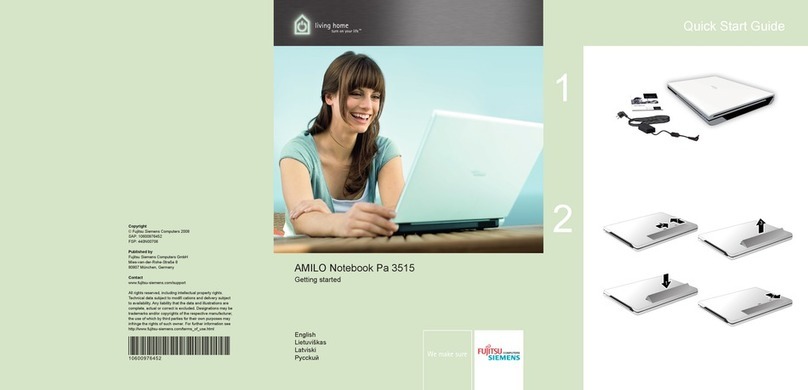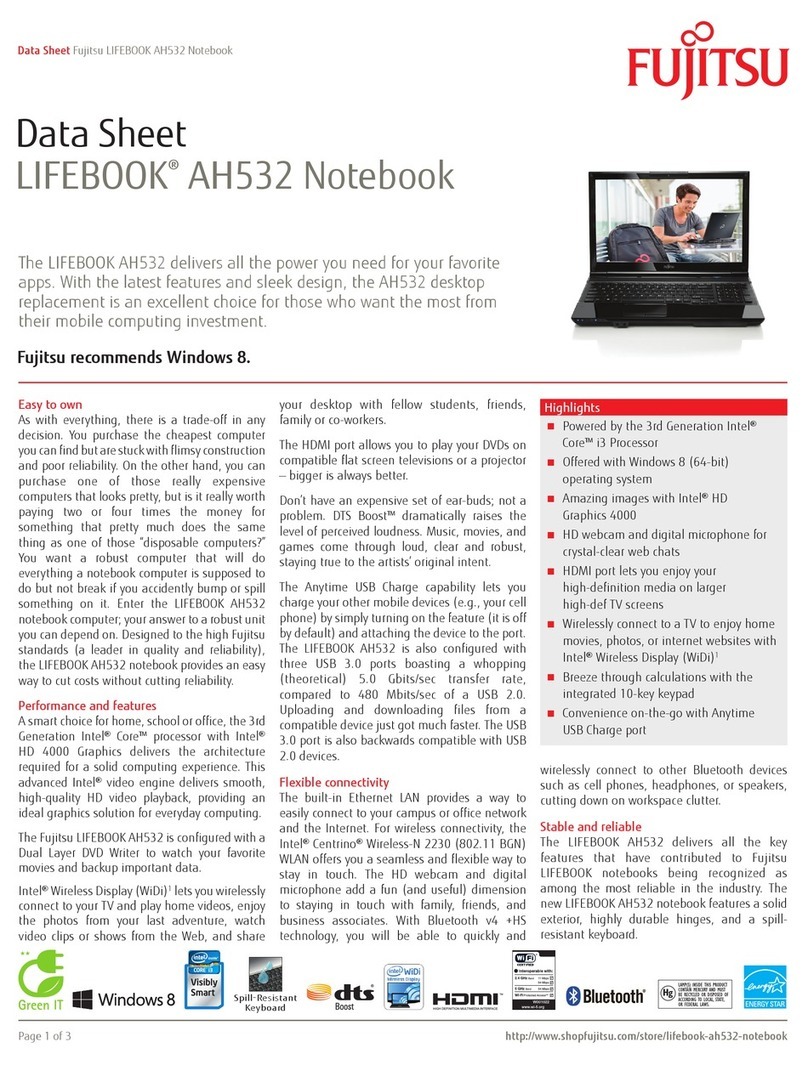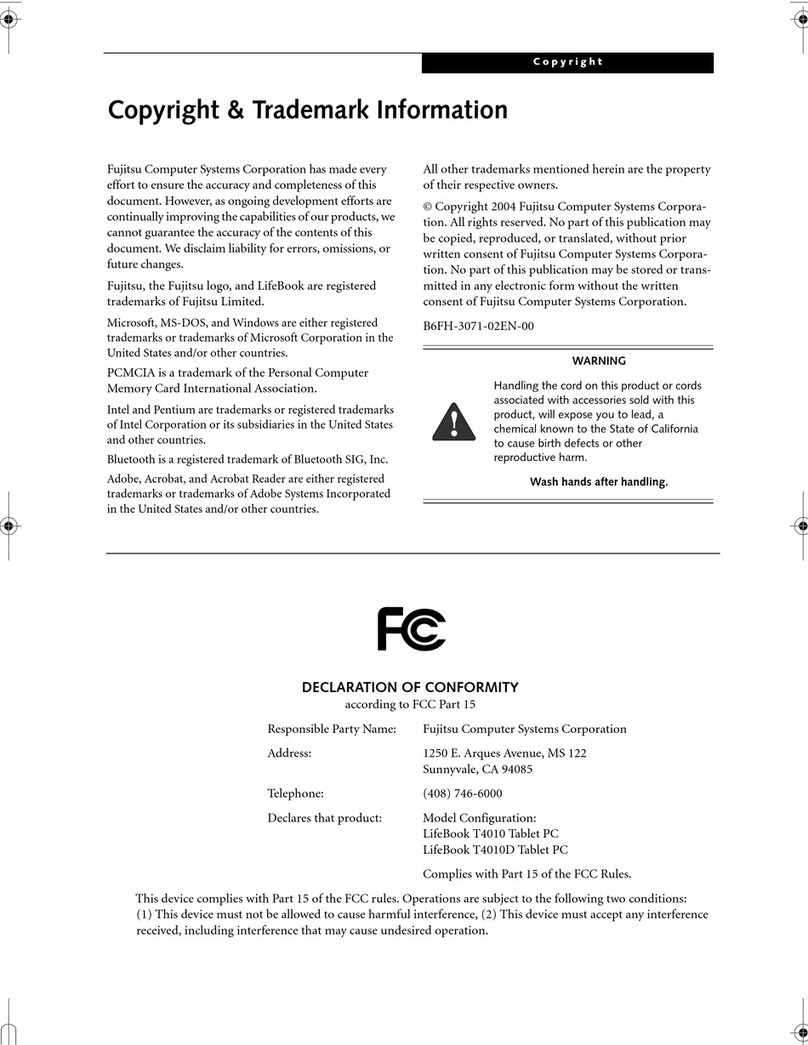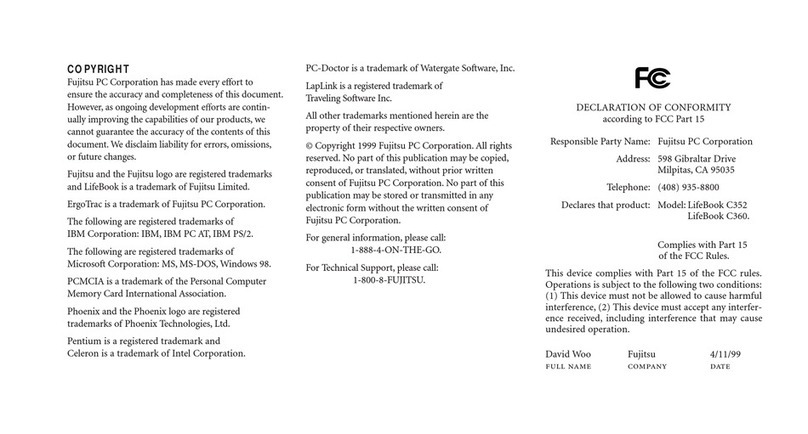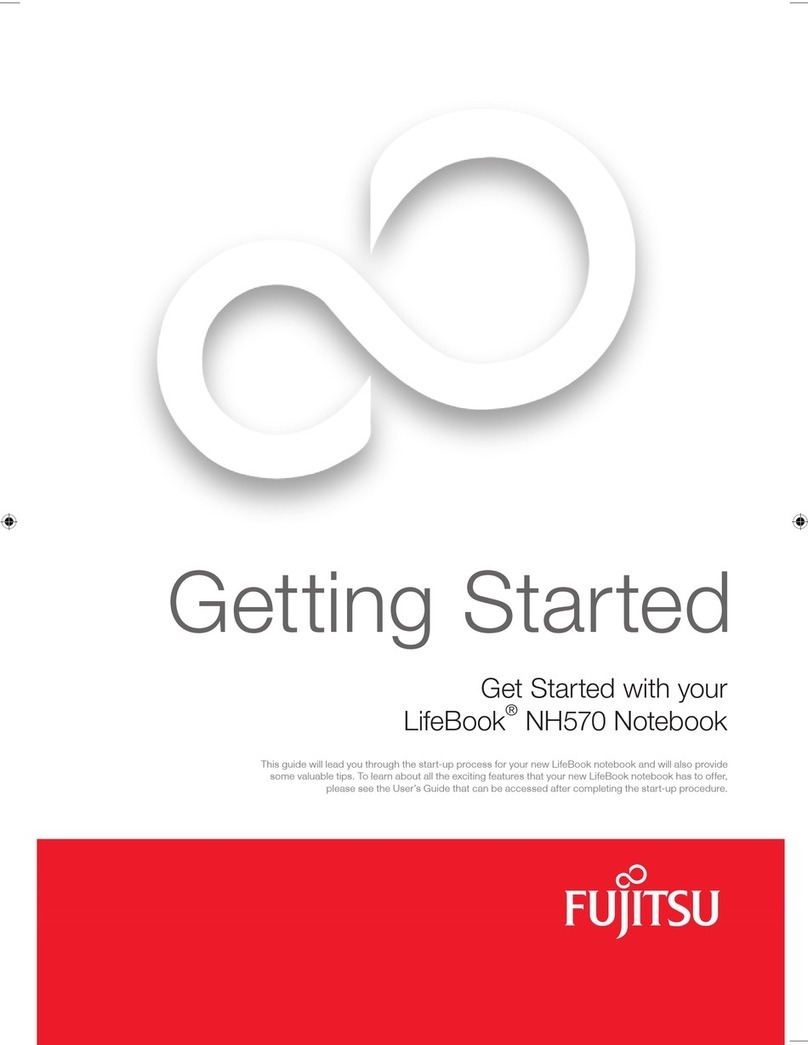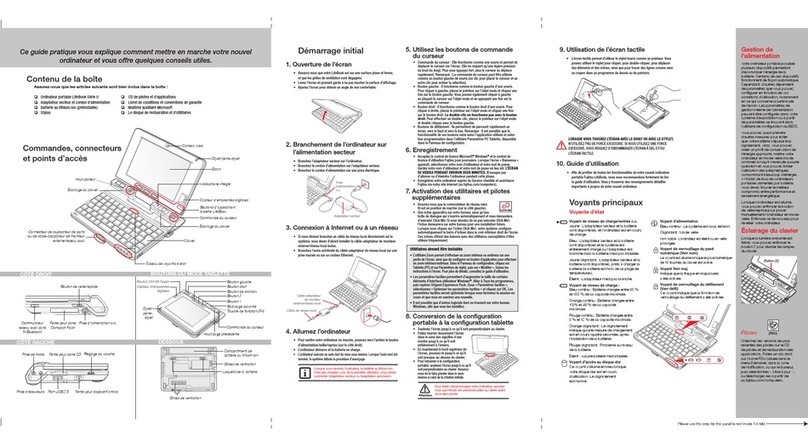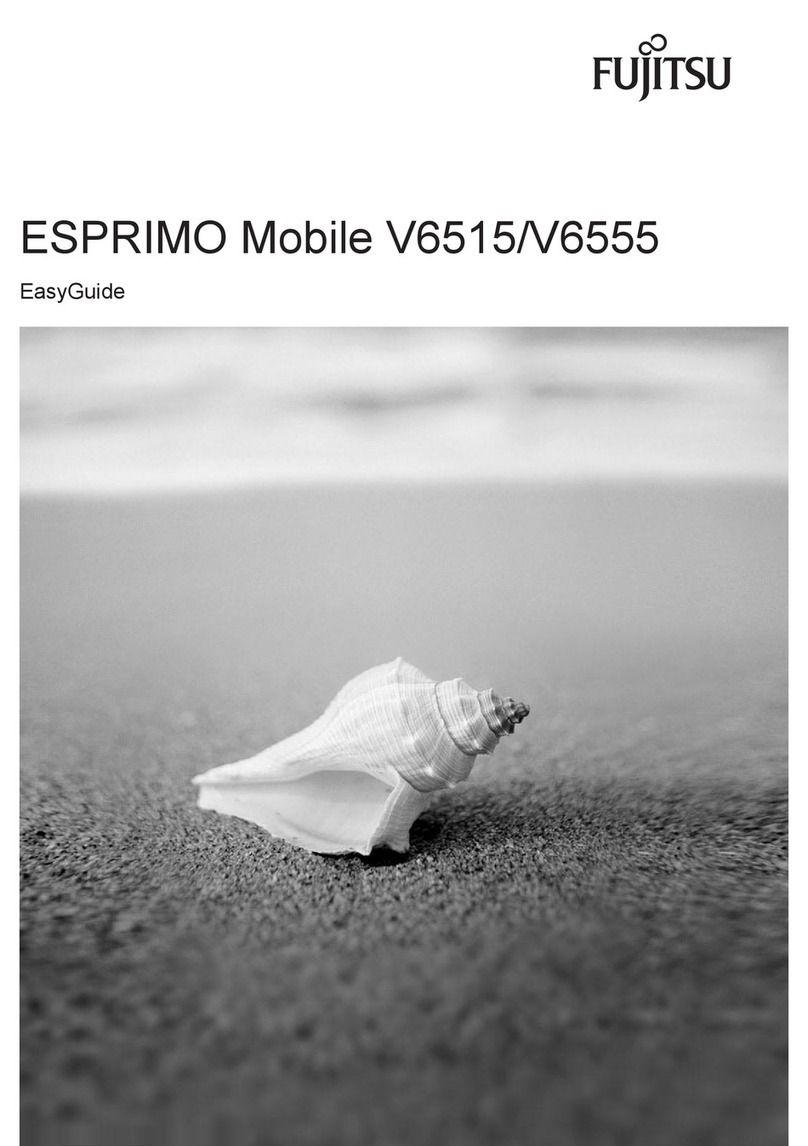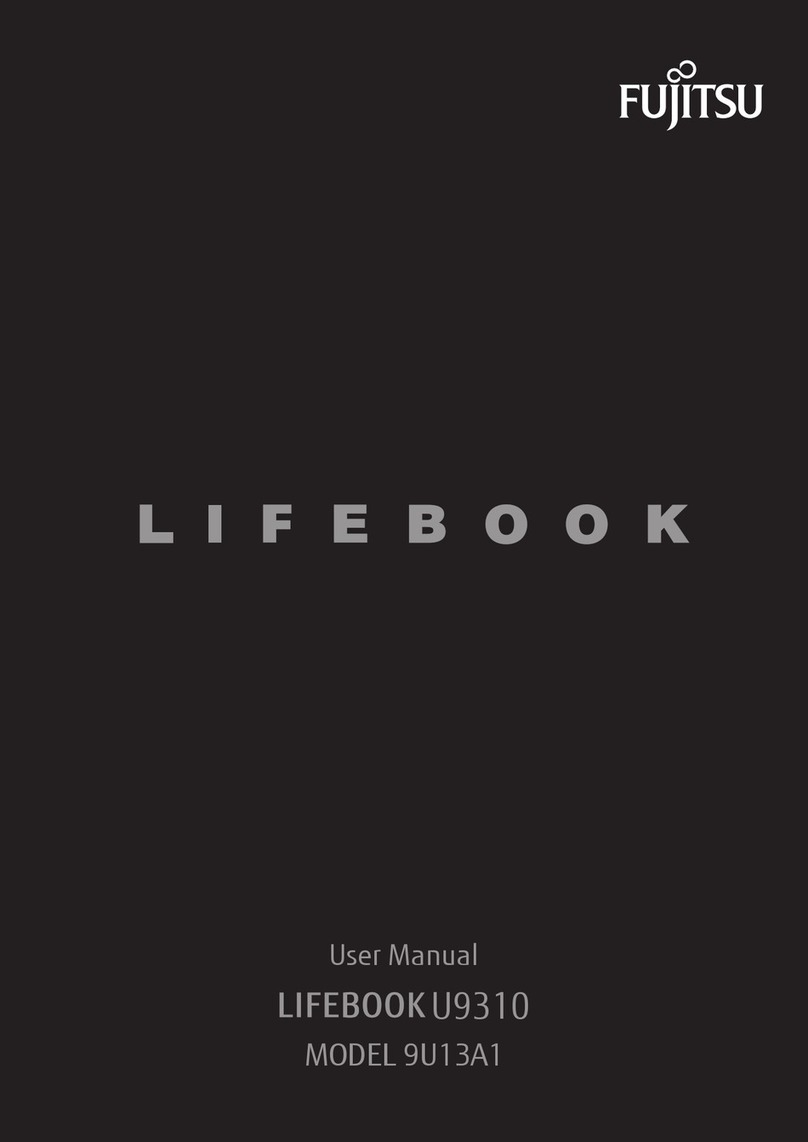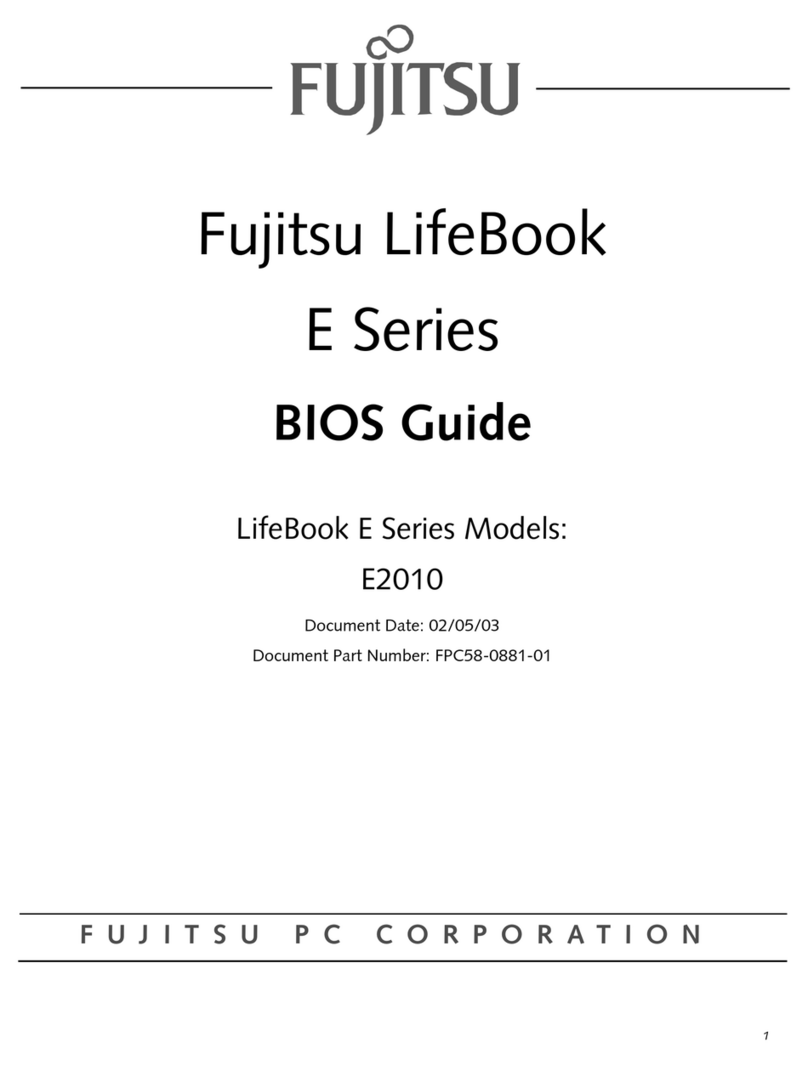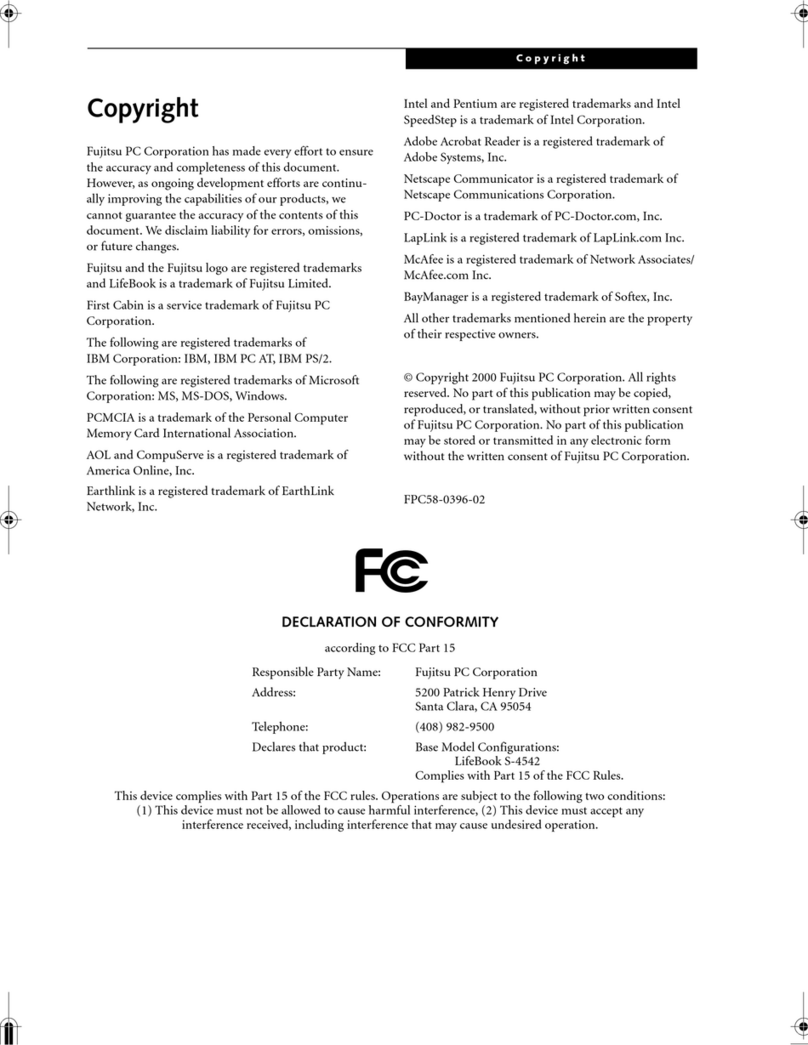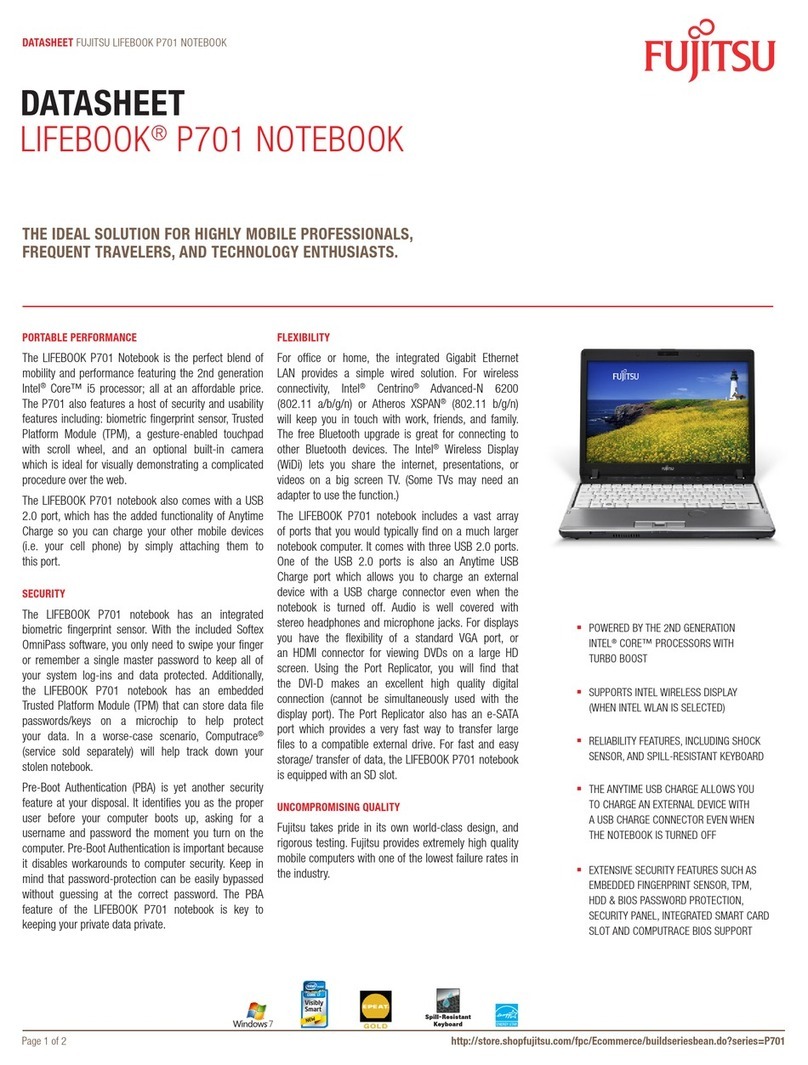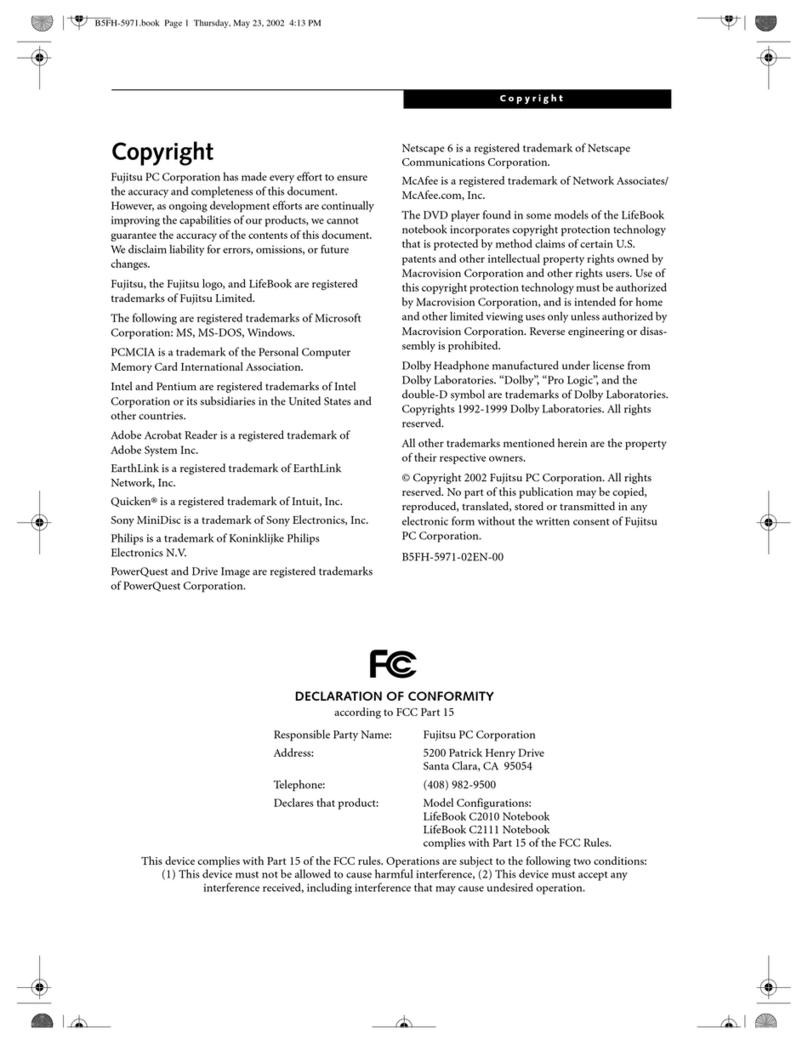Quick Tips
It takes approximately 4 hours to
charge a fully discharged single
batter y with unit off or in
suspend mode.
Optimizing Batter y Life
• Set power management setting
to Maximize Battery Life.
• Adjust display brightness levels
to lowest comfortable setting.
• Remove PC Cards and Express-
Cards when not needed.
• Utilize Suspend mode when
not using your notebook.
• Read the Power Management
section in your electronic User’s
Guide for additional features.
Adjusting Display Brightness
• Fn + F6 to decrease brightness
• Fn + F7 to increase brightness
Adjusting Volume
• Fn + F8 to decrease volume
• Fn + F9 to increase volume
• Microphone /line in jack
• Headphone/line out jack.
This convenient guide will lead you through the start-up
process and will also offer some valuable tips.
1. Open the Display Panel
Ensure that your notebook is on a hard level surface and•
that the air vents are not blocked.
Lift the display, being careful not to touch the screen.•
Adjust the display until it is at a comfortable viewing angle.•
2. Connect AC Power
Plug the AC adapter into your notebook.•
Plug the power cord into the AC adapter.•
Connect the power cord to an electrical outlet.•
3. Connect to Internet or Network
Connect the Ethernet cable to the LAN jack on your•
notebook and to a wall jack or to an Ethernet router.
Important:
During the setup procedure, do not disconnect the power•
supply, press any buttons, or use any peripheral devices.
•
You should not attach any external devices
until you have gone
through the initial power on sequence.
4. Booting the System
Press the Suspend/Resume/Power button (above the•
keyboard) to turn on the notebook. When you do this for the
first time, it will display a Fujitsu logo on the screen. If you do
nothing the system will load the operating system, and then
the Windows Welcome will begin.
5. Installing Click Me!
When you click the Click Me! icon, your system will•
automatically build the icon tray in the bottom right
of the screen. These icons provide links to utilities
that you will frequently access.
If the FDU Icon is missing from Windows taskbar notifica-•
tion area, please download and install FDU package
from the support website. This application will keep your
notebook up to date with the latest released drivers.
6. Registering Your Fujitsu notebook
Register your notebook with Fujitsu Service and Support•
via our website at us.fujitsu.com/computers.
You will need to be set up with an Internet Service Provider•
(ISP) to register online.
7. Access your User’s Guide
To take advantage of all the features of your new Fujitsu•
notebook, it is highly recommended that you read your
electronic User’s Guide. It contains important detailed
information about your new computer. You can access your
User’s Guide by selecting its icon from the screen desktop.
BOTTOM PANEL
RIGHT PANEL LEFT PANEL
Initial Start Up
What’s in the Box
Check to see that all of the following items are in the box:
o Fujitsu notebook
o Lithium ion battery, pre-installed
o AC adapter with power cord
o International Limited Warranty and Registration booklet
8. Restoring Your System
The original factory system is stored in a hidden partition on•
your hard disk drive to keep it safe. For instructions on re-
storing the factory system, please follow the instructions in
the “Recovering Your Factory and System Images” manual
that is bundled separately with your system.
On your desktop, there is a Backup Drivers & Apps icon that•
allows you to back up and restore your drivers and applica-
tions by first backing them up to a disc on an external drive.
You are strongly encouraged to make a backup of the driv-
ers and applications in the event of hard disk failure. If you
ever you need to reinstall any drivers or applications, and
you have not made a backup of the drivers and applications
you will need to download them from the Fujitsu Support
website: http://www.computers.us.fujitsu.com/support.
More detailed information is also available in your User’s•
Guide on backing up your drivers and applications.
Microphone Jack
Headphone Jack
Anti-Theft Lock Slot
LAN (RJ-45) Jack
USB 2.0 Ports
USB 2.0 Ports
External Video Port
DC Power Jack
Air Vents
Air Vents (various locations)
Stereo Speaker
Secure Digital/Memory Stick
Card Slot
Display Cover
DC Power Jack
DC Ouput Cable
AC Cable
AC Adapter
LAN Jack
Common Indicators
Status Display Panel
The Status Indicators represent specic components of your Fujitsu notebook. The LEDs below each
symbol tell you how each of those components are operating.
Lithium ion Battery
Battery Latches
Memory Upgrade Compartment
Stereo Speaker
Controls, Connectors,
and Access Points
Power/Suspend/Resume
Button
Status Indicator Panel
Status Indicator Panel
Quick Point
Pointing Device
Display Panel
Stereo Speaker
Stereo Speaker
Keyboard
Built-in Microphone
1.3 Megapixel Web Camera
The Lithium io n batte ry is not charg ed upon p urchase.
Initia lly you w ill need to conne ct either the AC ada pter
or the Auto/Airline ad apter to use your noteb ook.
Be caref ul when you select the language.
The onl y way to change the langua ge
is to do a recovery process.
IN ORDE R TO MAKE CO PIES OF DR IVER S AND
APPLICATIONS, YOU MUST HAVE AN EXTER NALLY
CONNE CTED DVD DRIVE.
“Click Me! ”
For
Additional
Utilities
(FDU)
For
Lates t
Drivers
Power/Suspend/
Resume Button
Wireless Device Indicator
Glows blue when your wireless device
is turned on.
Power Indicator
Glows blue when your system is turned on.
Battery Charger/DC-In Indicator
Hard Drive Access
Glows green when your internal hard
drive is being accessed. Note that
flickering is normal.
Caps Lock
Glows when your keyboard is set to
type in all capital letters.
NumLock
Glows when the integral keyboard is
in ten-key numeric keypad mode.
If the bat ter y pack is install ed
while the power is turne d off,
the bat tery l evel indicator will
display the charge level fo r
five seco nds af ter it blinks
oran ge.
If the AC ada pter is not c on-
nected or the bat tery p ack
is not fully charged whe n
the computer is switche d to
standby mode, the indica tor
will bli nk. The L ED blinks at
the rate of one second on/six
seconds off.
Batteries subjected to
shocks, vibration or ex treme
temperatures c an be
permanentl y damag ed.
A shor ted bat tery i s
damaged and mu st
be repla ced.
Depending upon whether you have an AC adapter connected or not,
the battery indicator will appear in a variety of colors and states.
AC Adapter Connected
Solid blue Charge complete
Solid orange Charging in process
Purple, blinking Batter y malfunction
No AC Adapter Connected
Orange, blinking Batter y is charged 12% or less
Purple, blinking Batter y malfunction
Off Batter y charge between 13%
and 100%
Batter y completely discharged
No battery installed