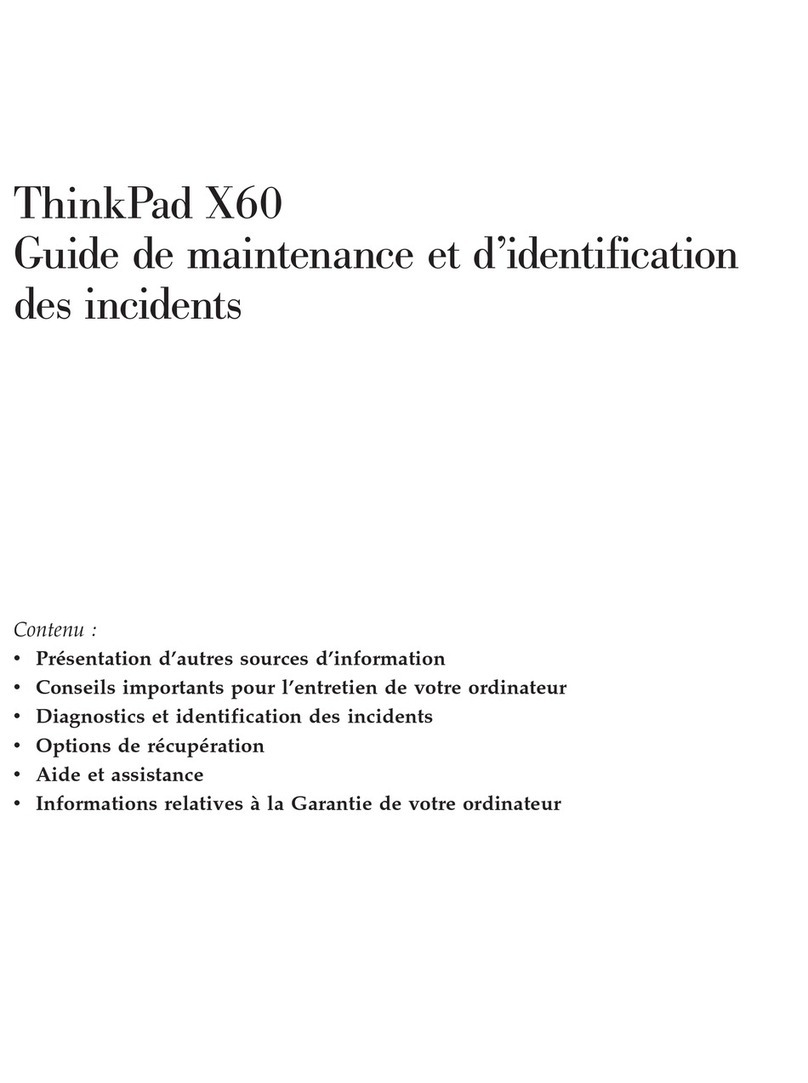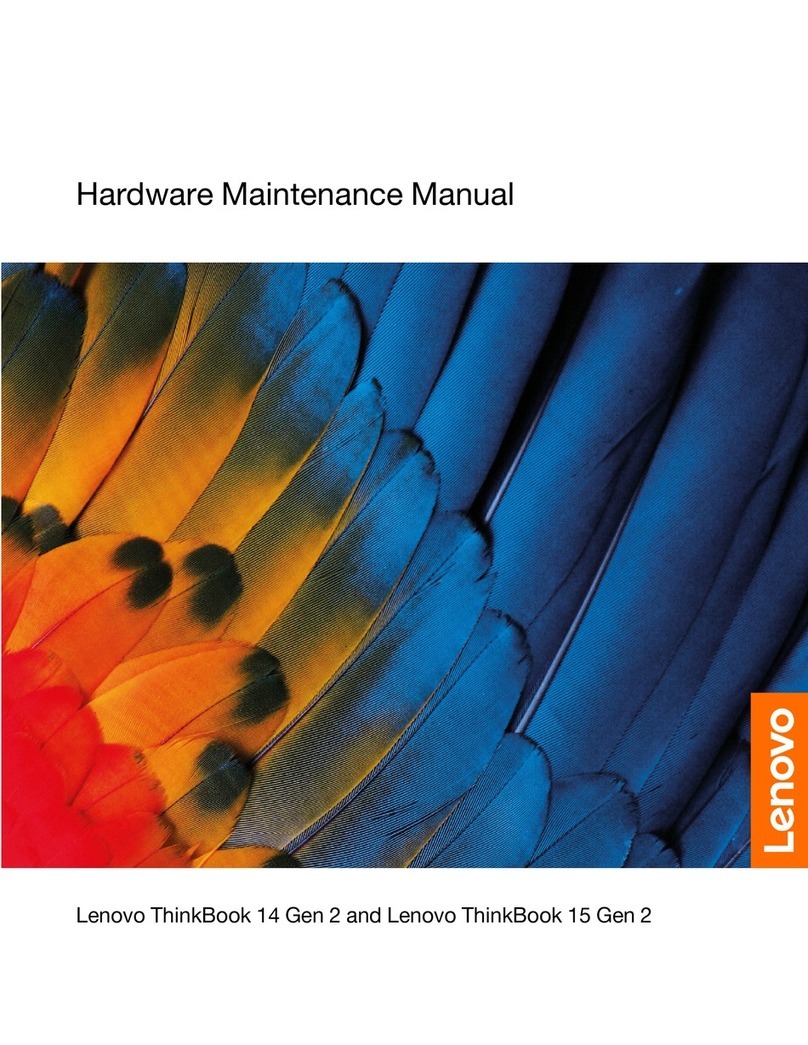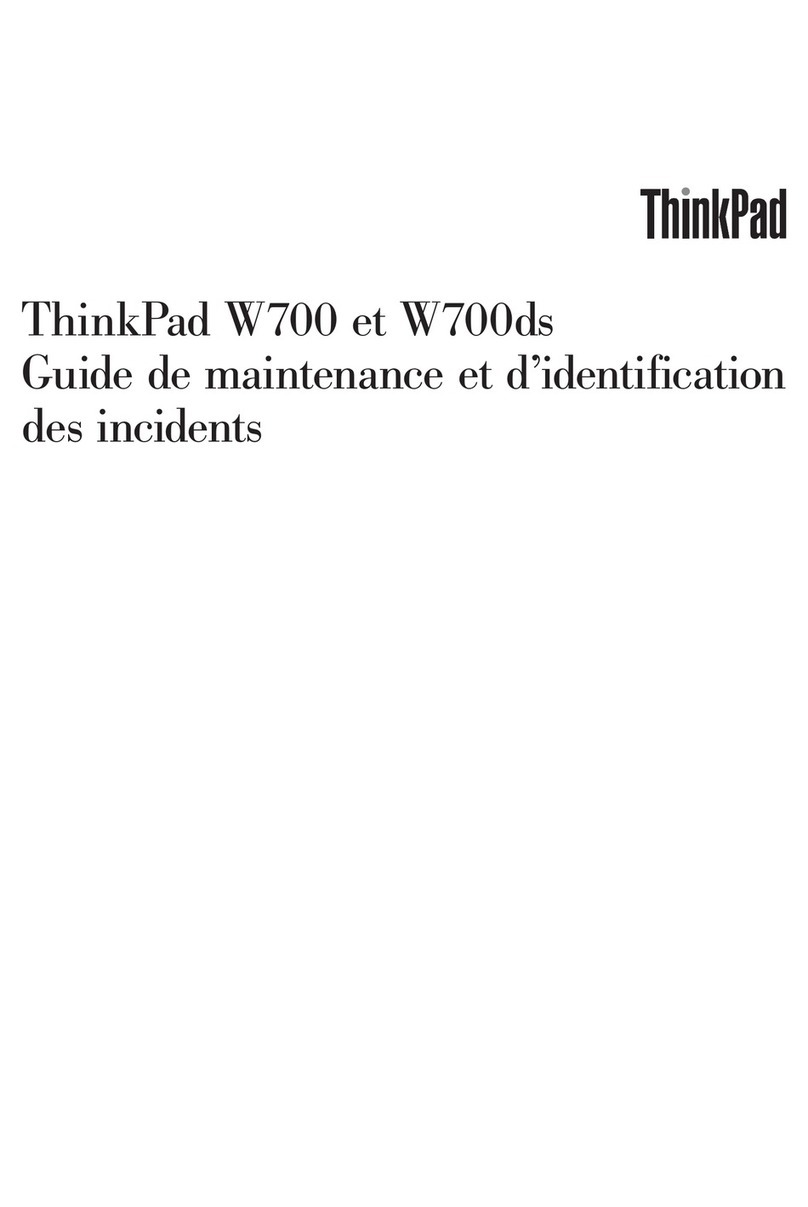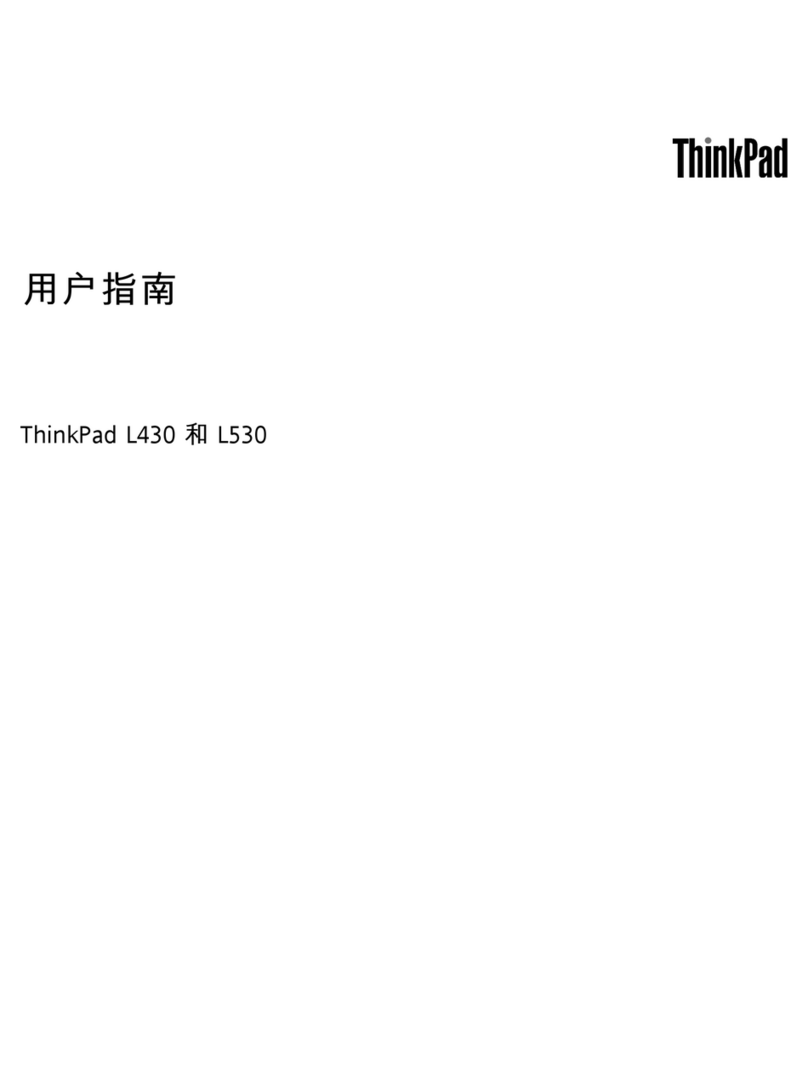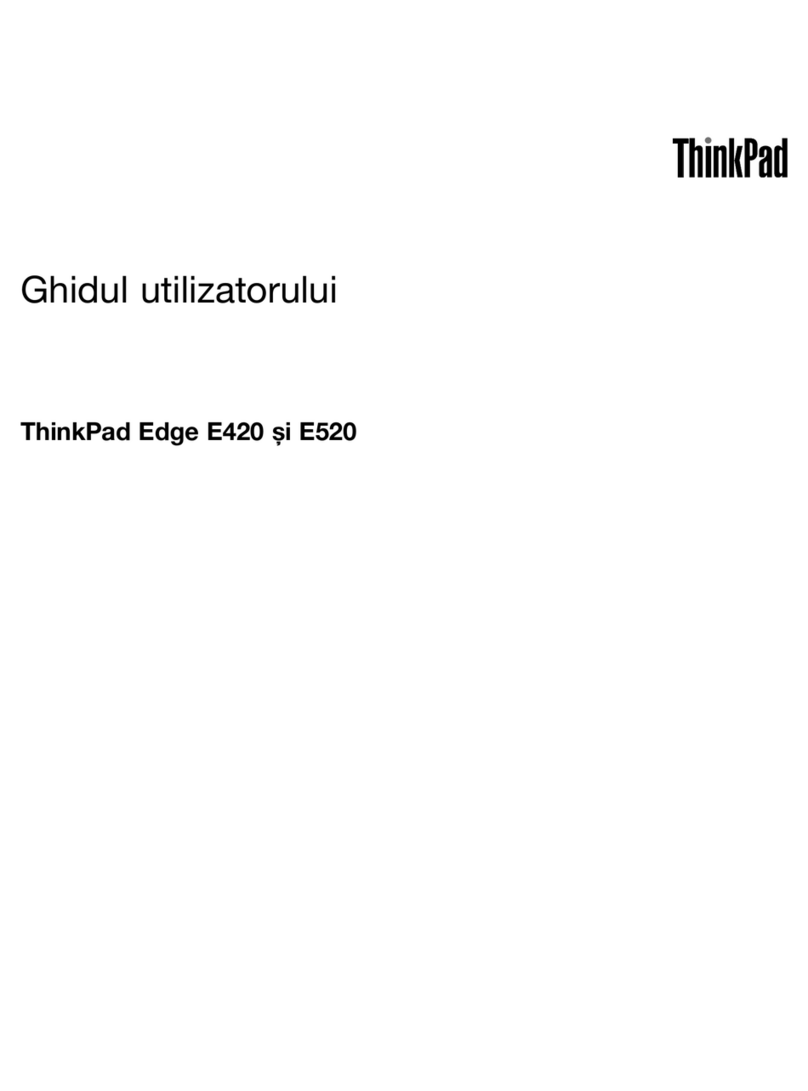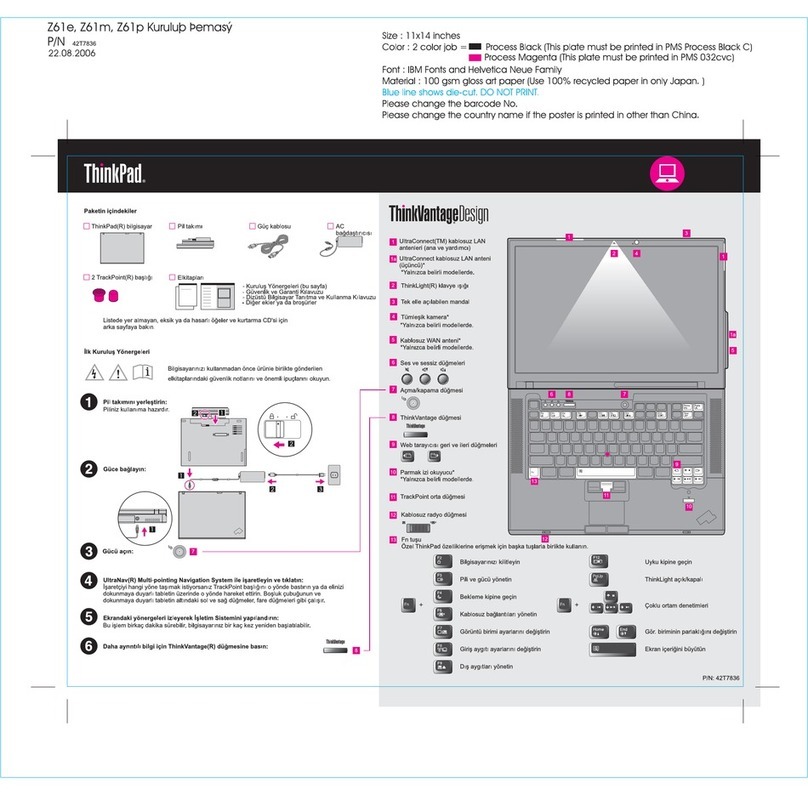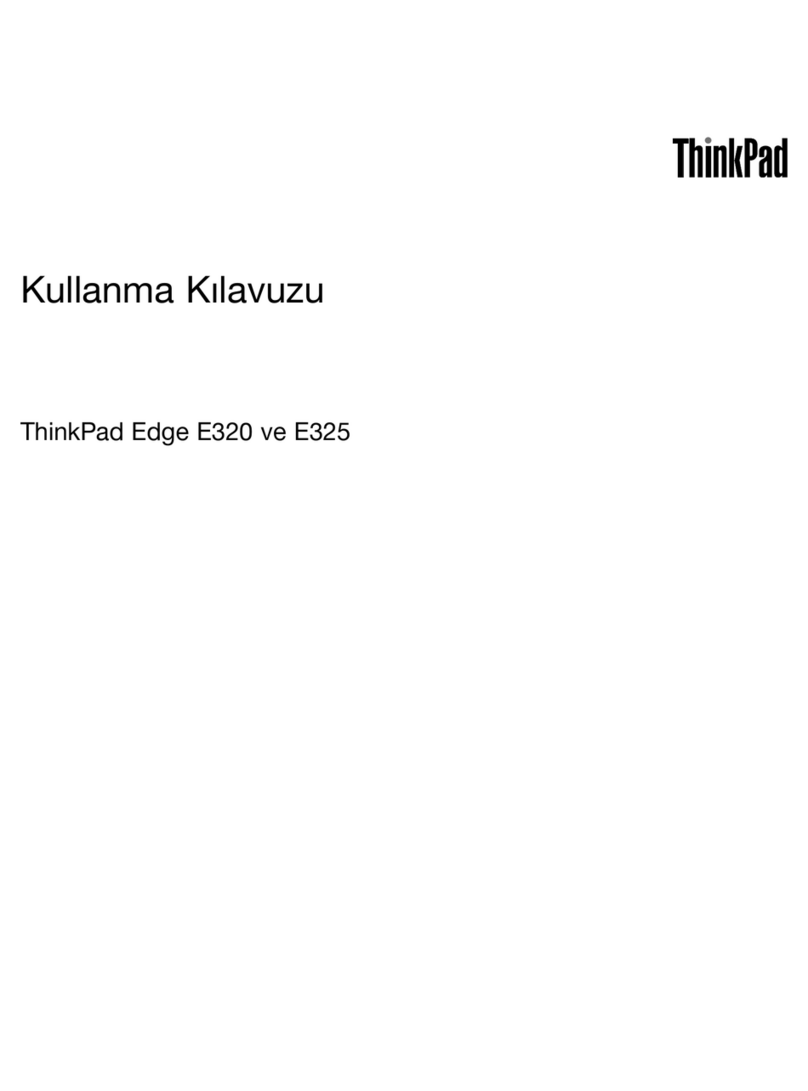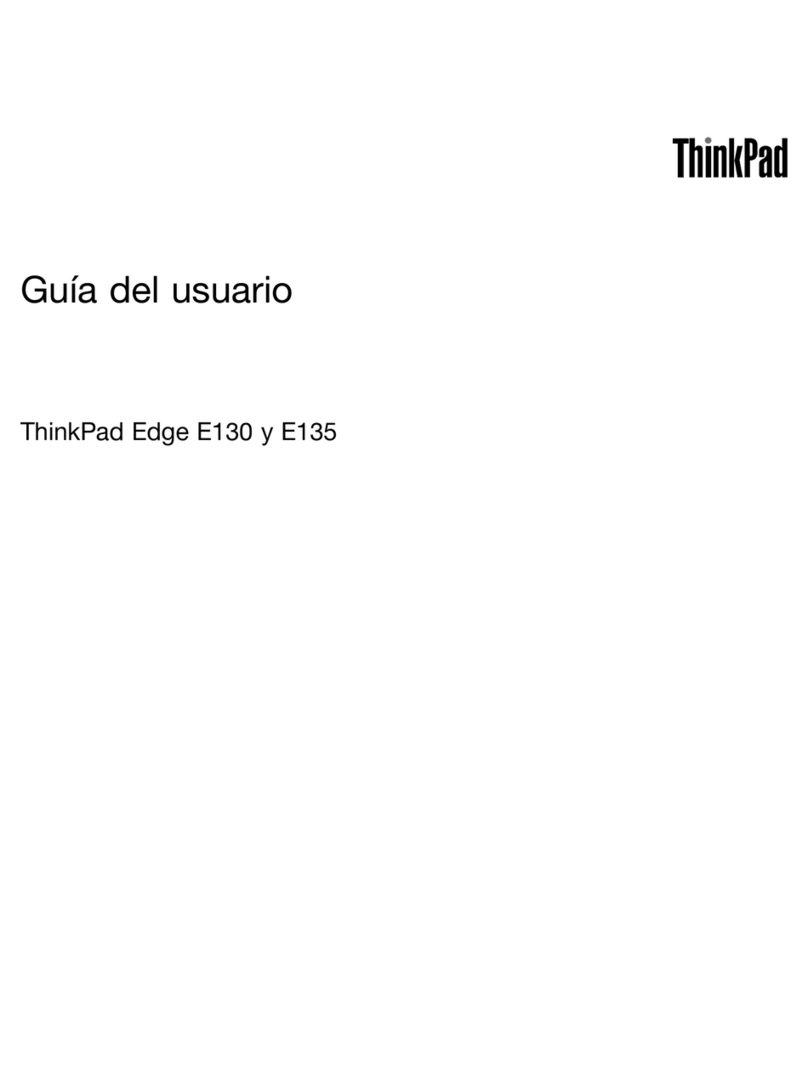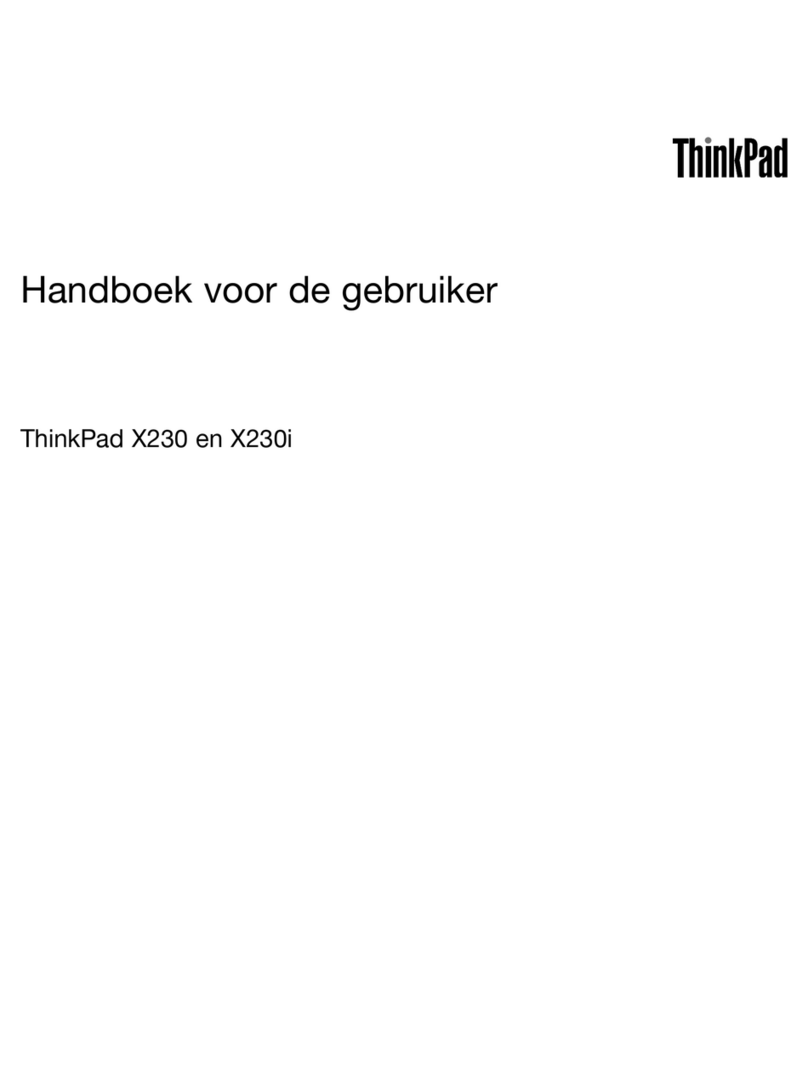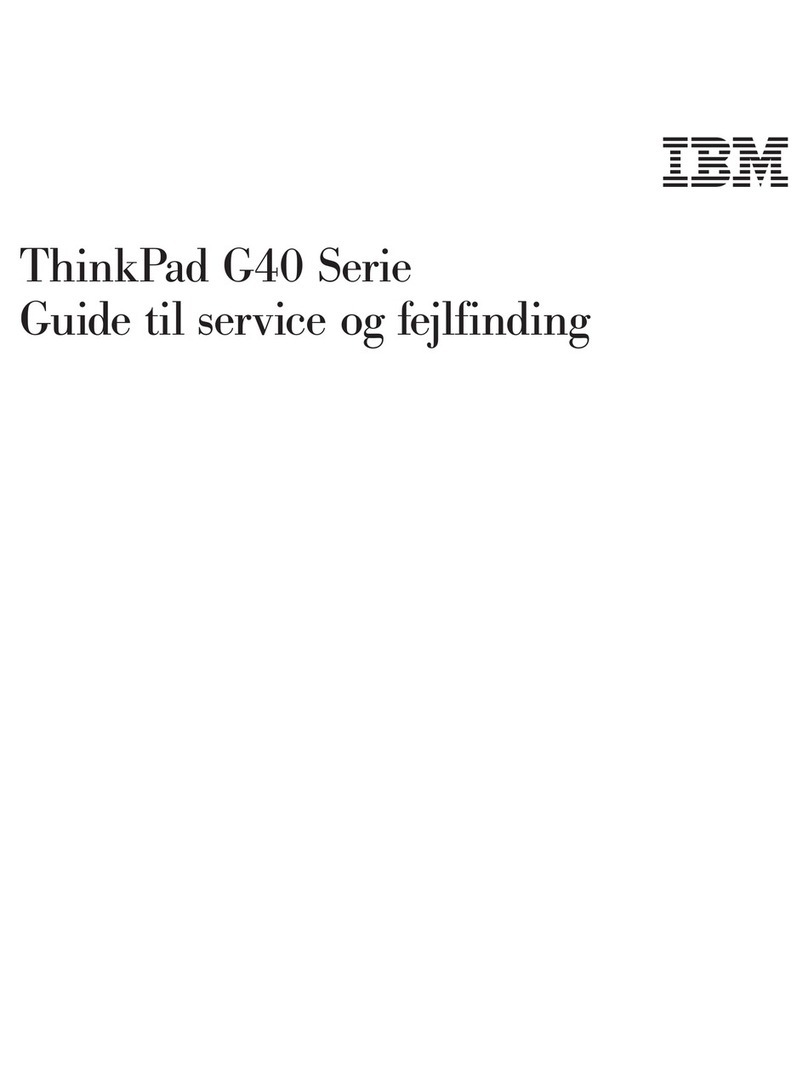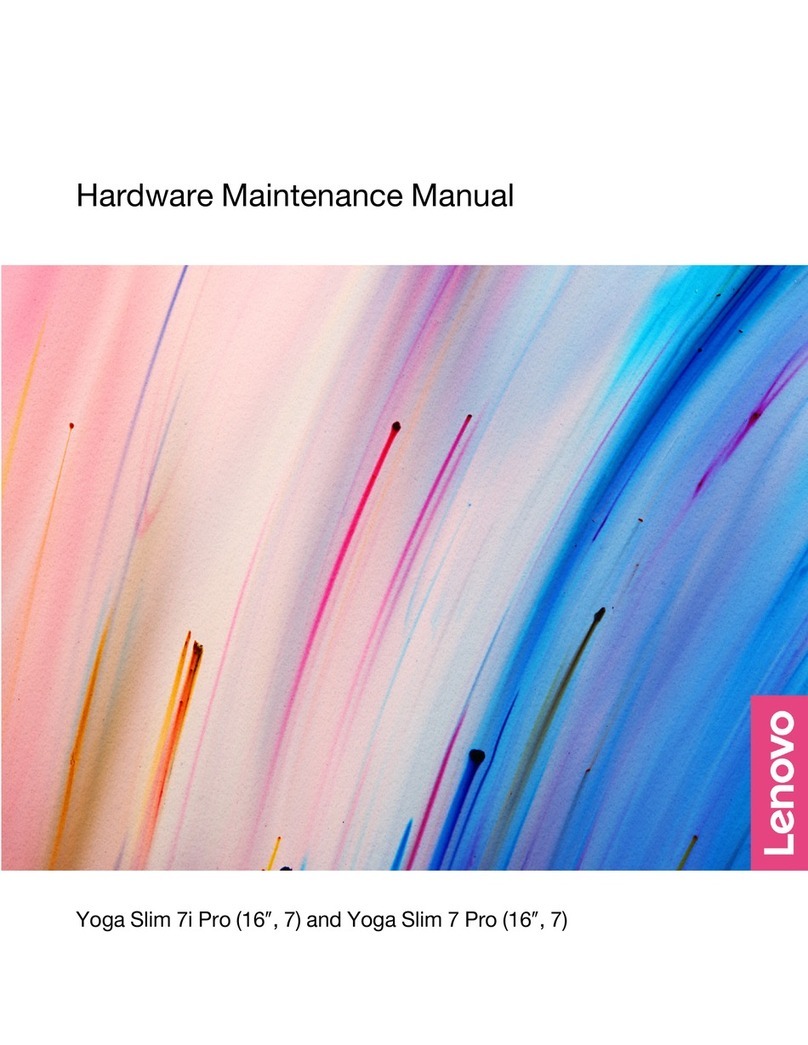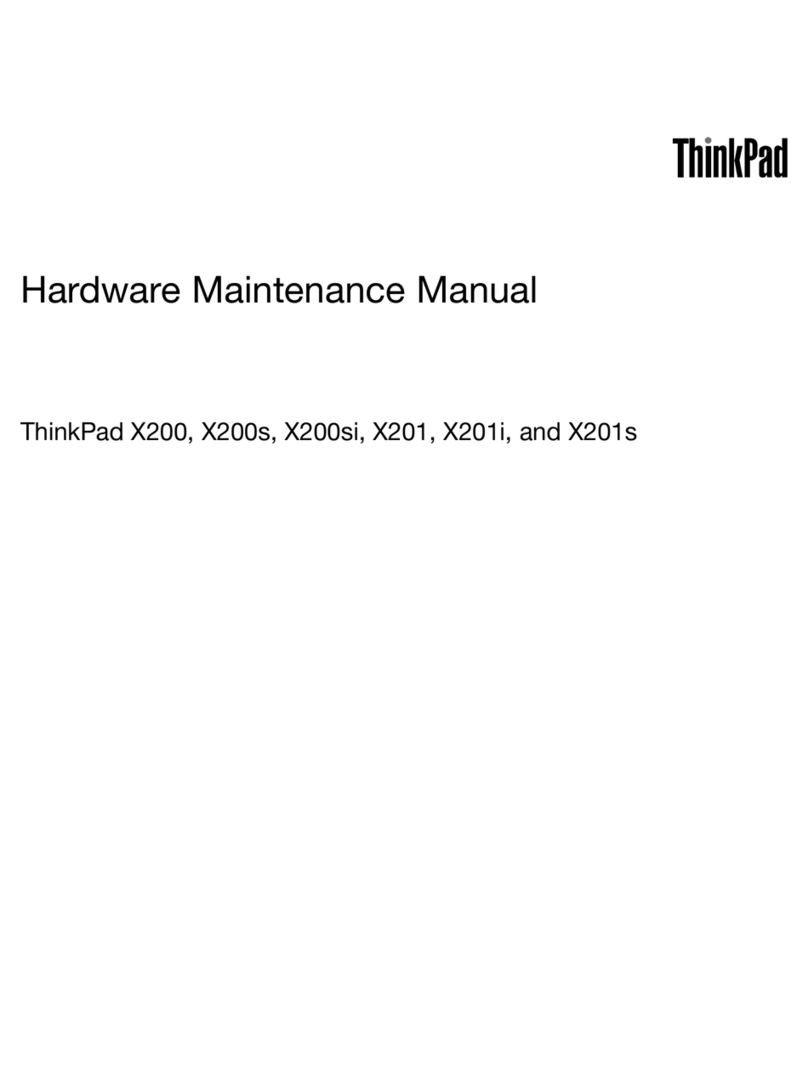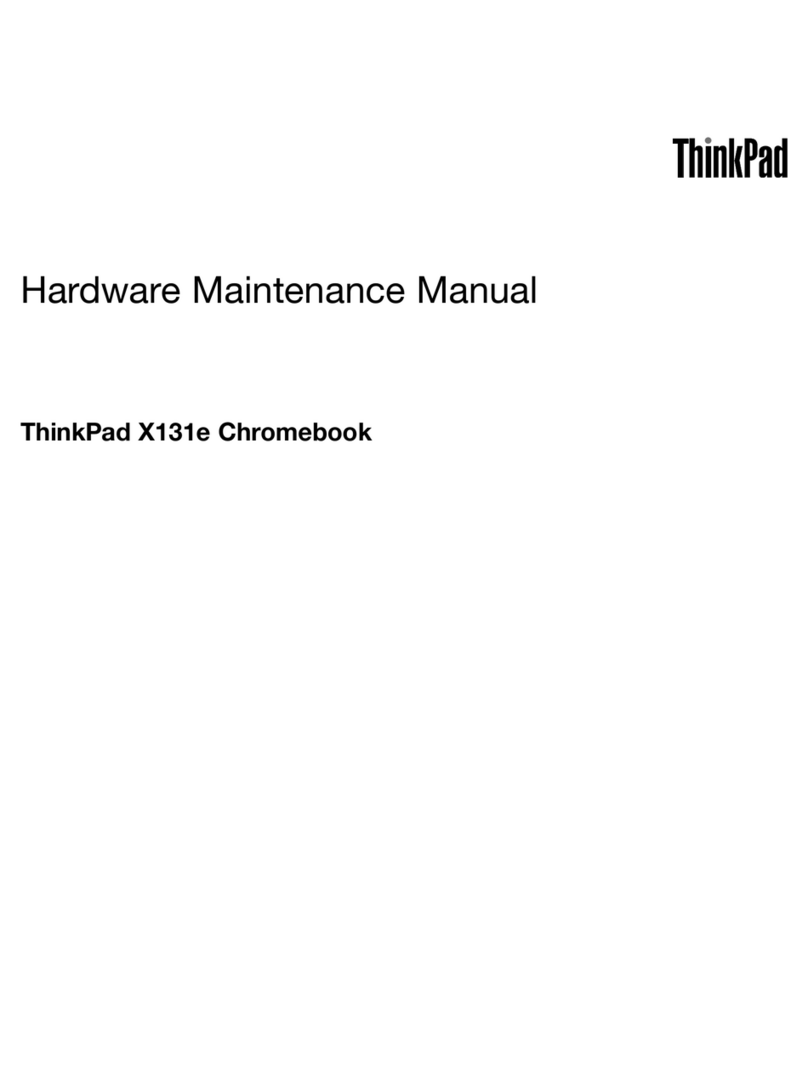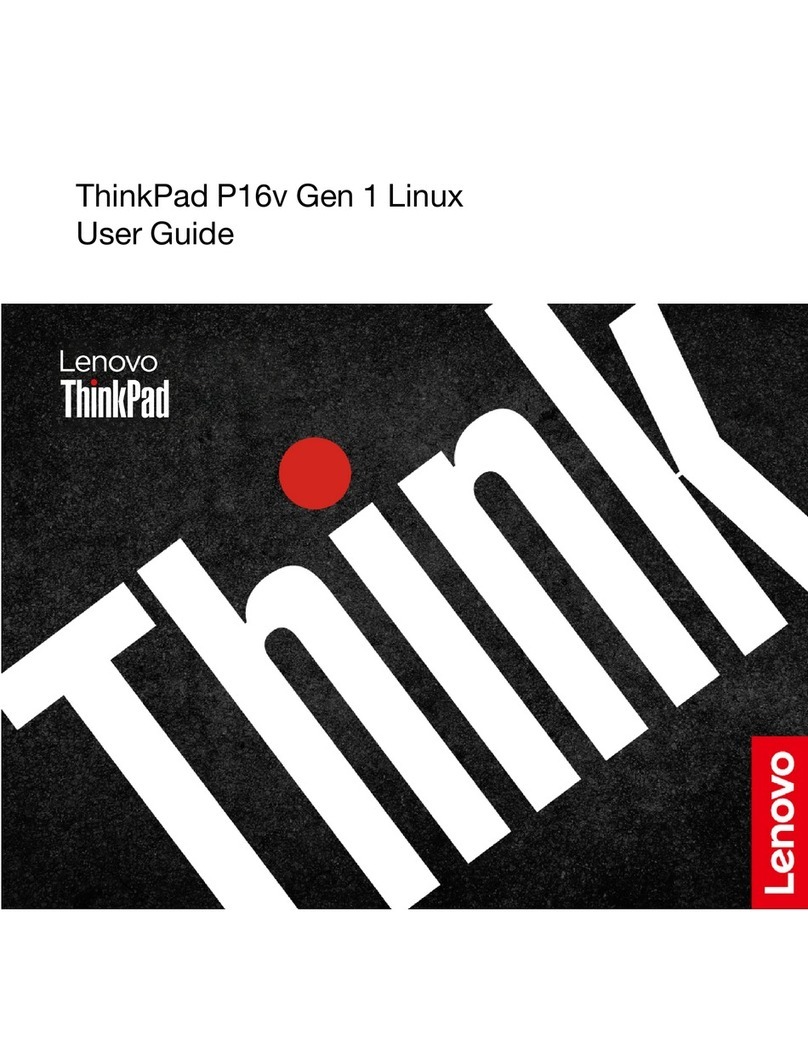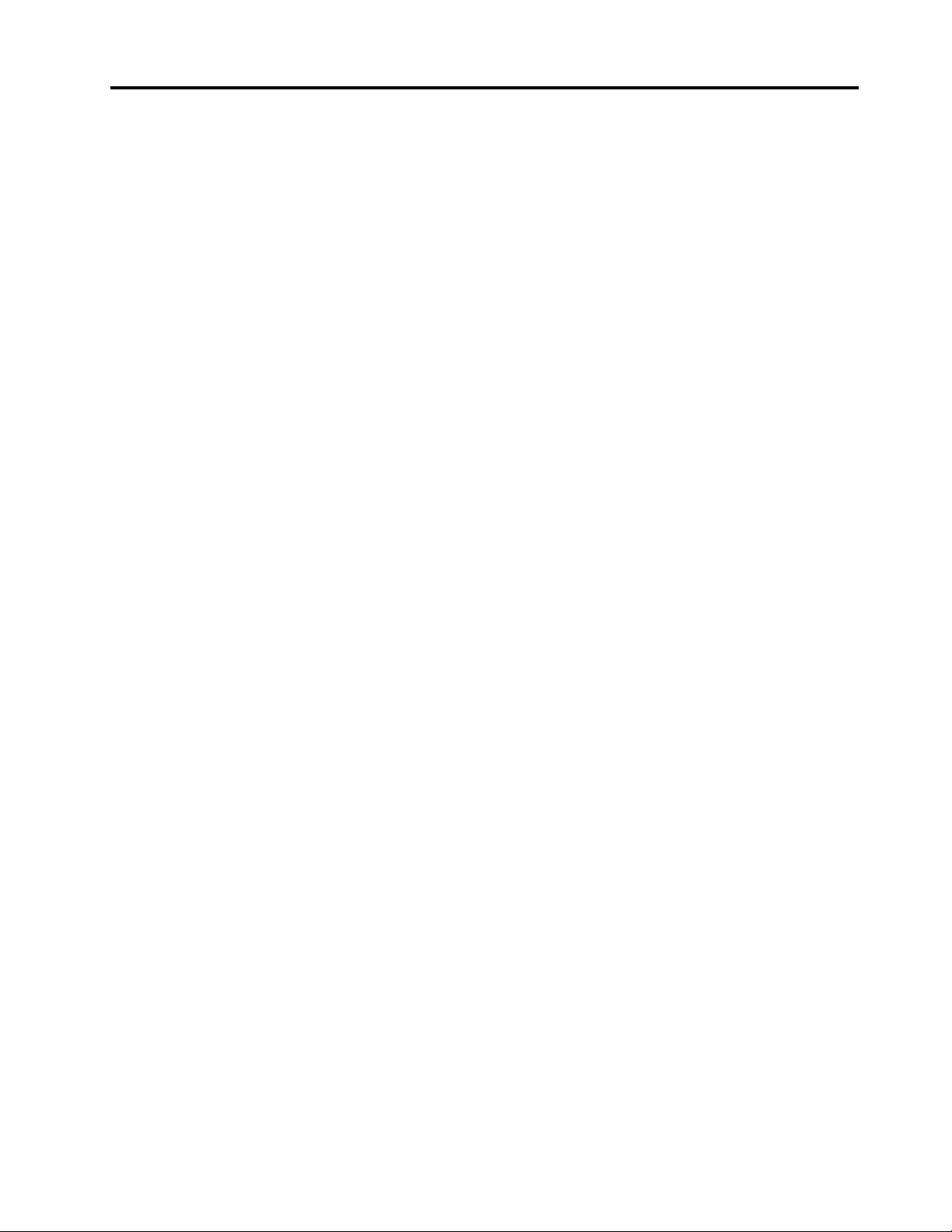Contents
A out this guide . . . . . . . . . . . . . iii
Chapter 1. Meet your computer . . . . . 1
Front . . . . . . . . . . . . . . . . . . . . 1
Base . . . . . . . . . . . . . . . . . . . . 3
Left . . . . . . . . . . . . . . . . . . . . 4
Rig t . . . . . . . . . . . . . . . . . . . . 5
Bottom . . . . . . . . . . . . . . . . . . . 6
Features and specifications . . . . . . . . . . . 7
Statement on USB transfer rate . . . . . . . . 8
Operating environment . . . . . . . . . . . 8
Avoid constant body contact wit specific ot
sections . . . . . . . . . . . . . . . . . 9
Laser safety for t e ToF sensor . . . . . . . . 9
Chapter 2. Get started with your
computer . . . . . . . . . . . . . . . . 11
Work wit Windows . . . . . . . . . . . . . 11
Windows elp information . . . . . . . . . 12
Lenovo Vantage and Lenovo PC Manager . . . . 12
T e Novo Button menu . . . . . . . . . . . . 12
Open t e Novo Button menu . . . . . . . . 12
Interact wit your computer . . . . . . . . . . 13
Hotkeys . . . . . . . . . . . . . . . . 13
Touc operations supported by Windows . . . 14
Chapter 3. Explore your computer . . 17
Intelligent features . . . . . . . . . . . . . . 17
Customize intelligent features in Lenovo
Vantage . . . . . . . . . . . . . . . . 17
Eye Care Mode . . . . . . . . . . . . . 17
Smart Key . . . . . . . . . . . . . . . 18
Gesture Controls (Touc screen/Touc pad) . . 18
Presence Detection . . . . . . . . . . . 18
Super Resolution . . . . . . . . . . . . 18
Smart Noise Cancelling . . . . . . . . . . 18
Smart Appearance . . . . . . . . . . . . 18
Manage power . . . . . . . . . . . . . . . 18
Rec argeable battery pack . . . . . . . . 18
Set power button be avior . . . . . . . . . 20
A power plan . . . . . . . . . . . . . . 20
System operation modes . . . . . . . . . 20
Adjustable display refres rate . . . . . . . 21
C ange settings in UEFI/BIOS setup utility . . . . 21
W at is UEFI/BIOS setup utility . . . . . . . 21
Open t e UEFI/BIOS setup utility . . . . . . 21
Select boot devices . . . . . . . . . . . 22
C ange otkey mode . . . . . . . . . . . 22
Enable or disable always-on . . . . . . . . 22
Enable or disable Flip to Start . . . . . . . 22
Set passwords in UEFI/BIOS setup utility . . . . . 22
Password types . . . . . . . . . . . . . 22
Set administrator password . . . . . . . . 23
C ange or remove administrator password . . 23
Set user password . . . . . . . . . . . . 24
Enable power-on password . . . . . . . . 24
Set ard disk password . . . . . . . . . . 24
C ange or remove ard disk password . . . . 24
Chapter 4. Help and support . . . . . 27
Frequently asked questions . . . . . . . . . . 27
How do I partition my storage drive . . . . . 27
W at s ould I do if my computer stops
responding . . . . . . . . . . . . . . . 27
W at s ould I do if I spill liquid on t e
computer . . . . . . . . . . . . . . . 27
W ere can I get t e latest device drivers and
UEFI/BIOS . . . . . . . . . . . . . . . 27
W y does my screen brig tness c ange
constantly . . . . . . . . . . . . . . . 27
W y does my computer start automatically
w en I open t e lid . . . . . . . . . . . . 27
Self- elp resources . . . . . . . . . . . . . 28
W at is a CRU? . . . . . . . . . . . . . . . 29
CRUs for your product model . . . . . . . . . 29
Call Lenovo . . . . . . . . . . . . . . . . 29
Before you contact Lenovo . . . . . . . . 29
Lenovo Customer Support Center . . . . . . 30
Purc ase additional services. . . . . . . . . . 30
Appendix A. Function descriptions
for Lenovo hotkeys . . . . . . . . . . 31
Appendix B. Notices and
trademarks . . . . . . . . . . . . . . . 33
© Copyrig t Lenovo 2023 i