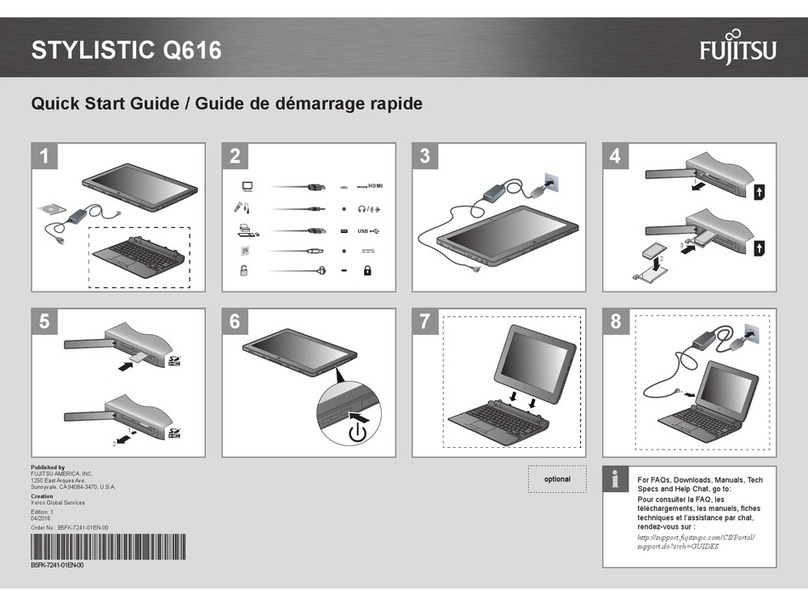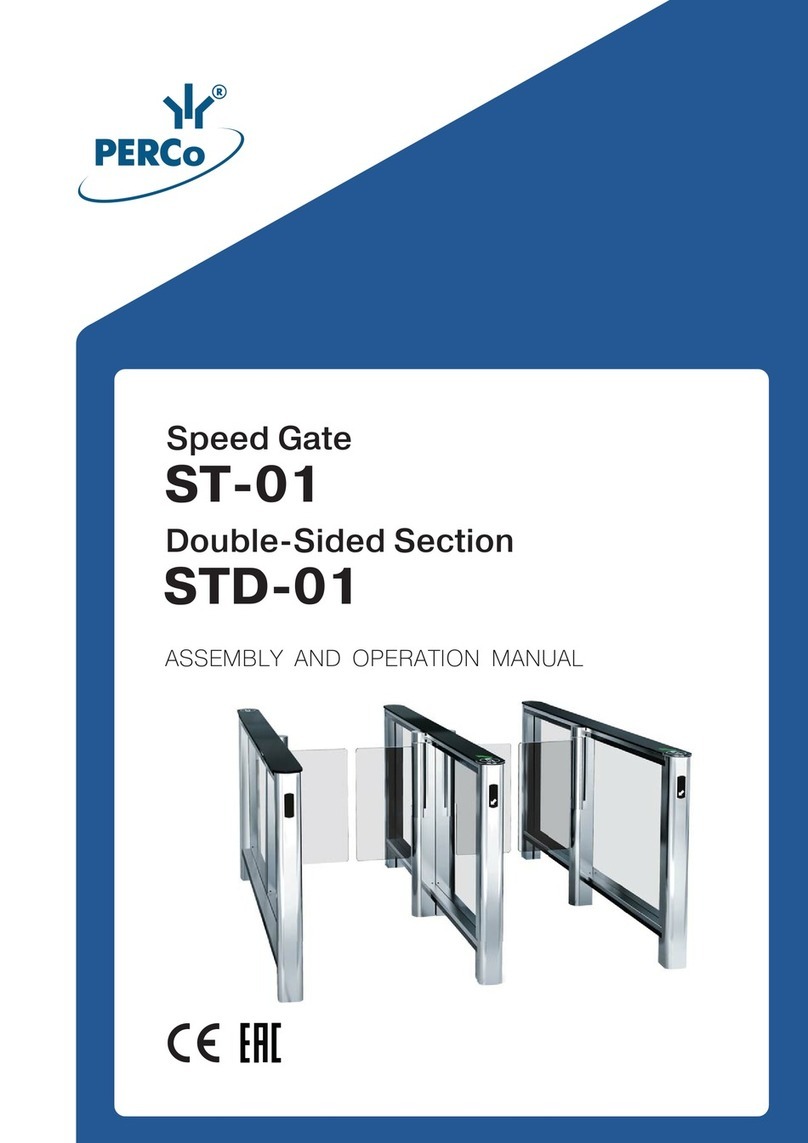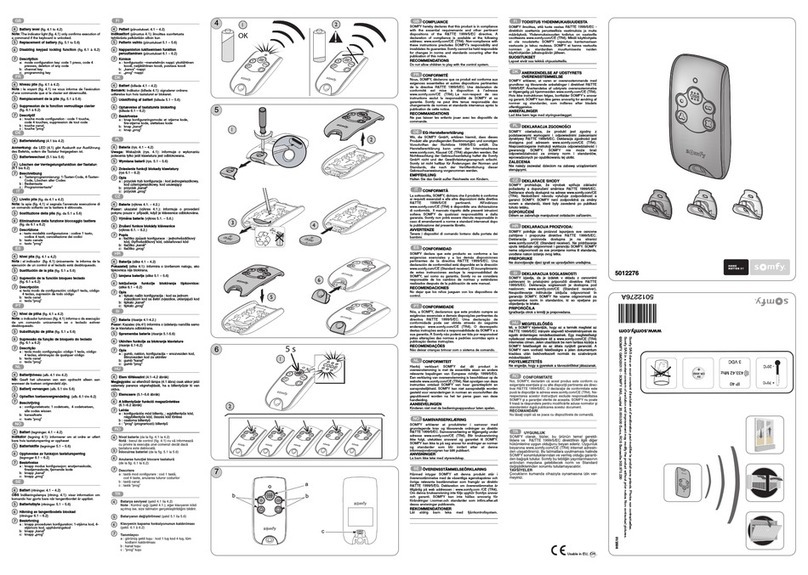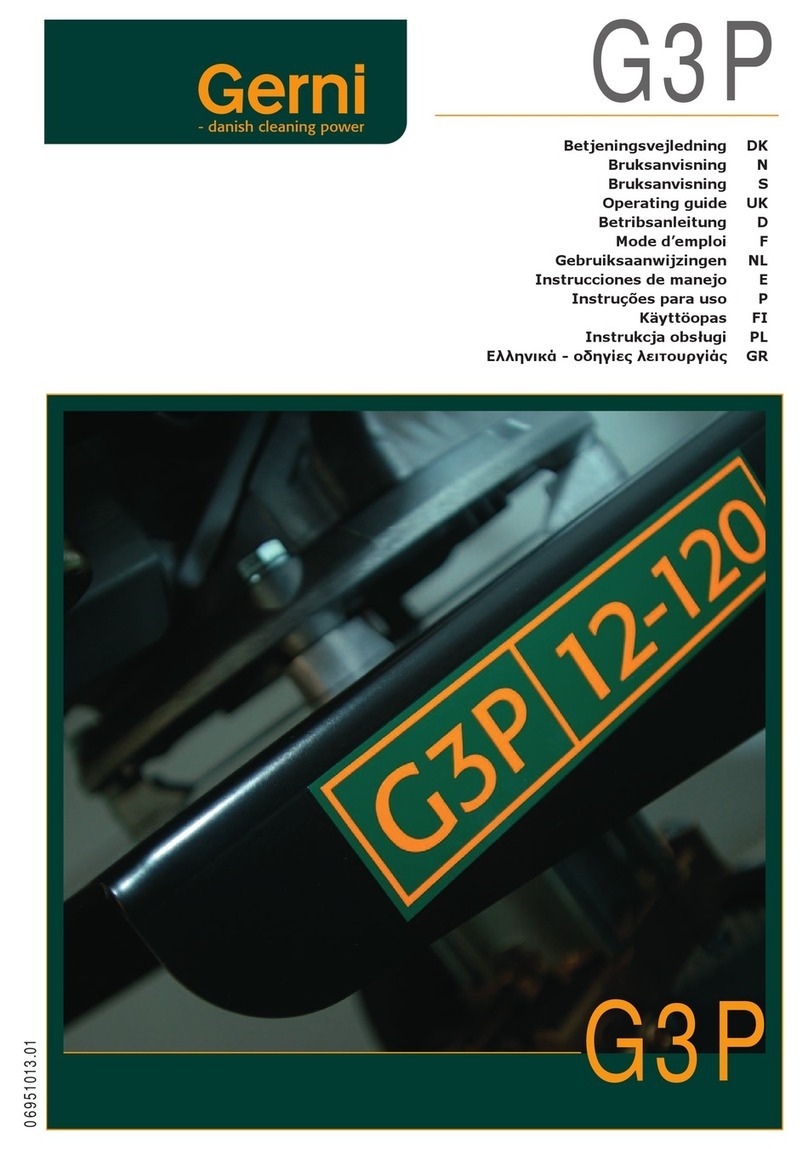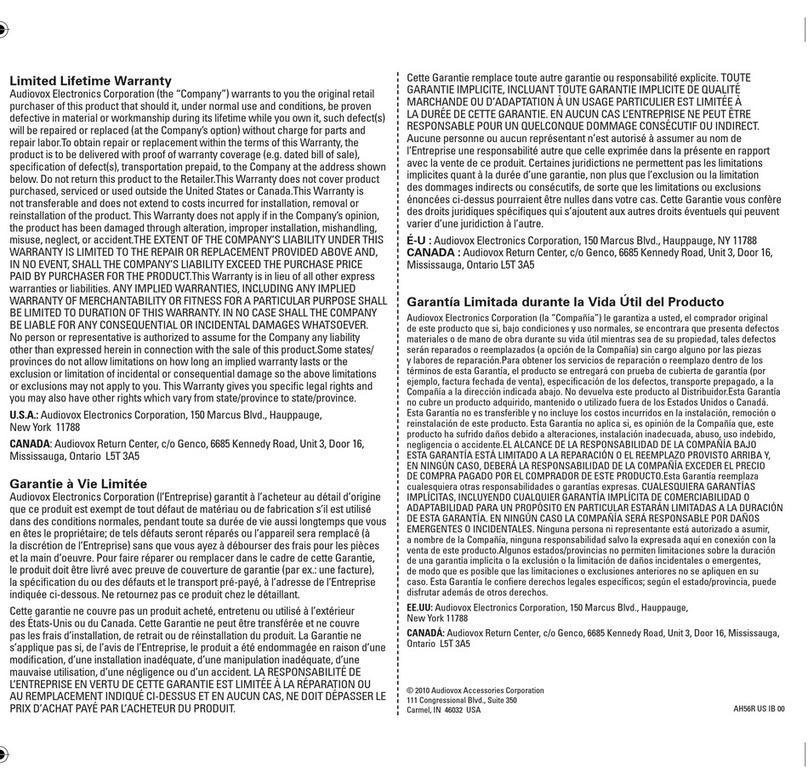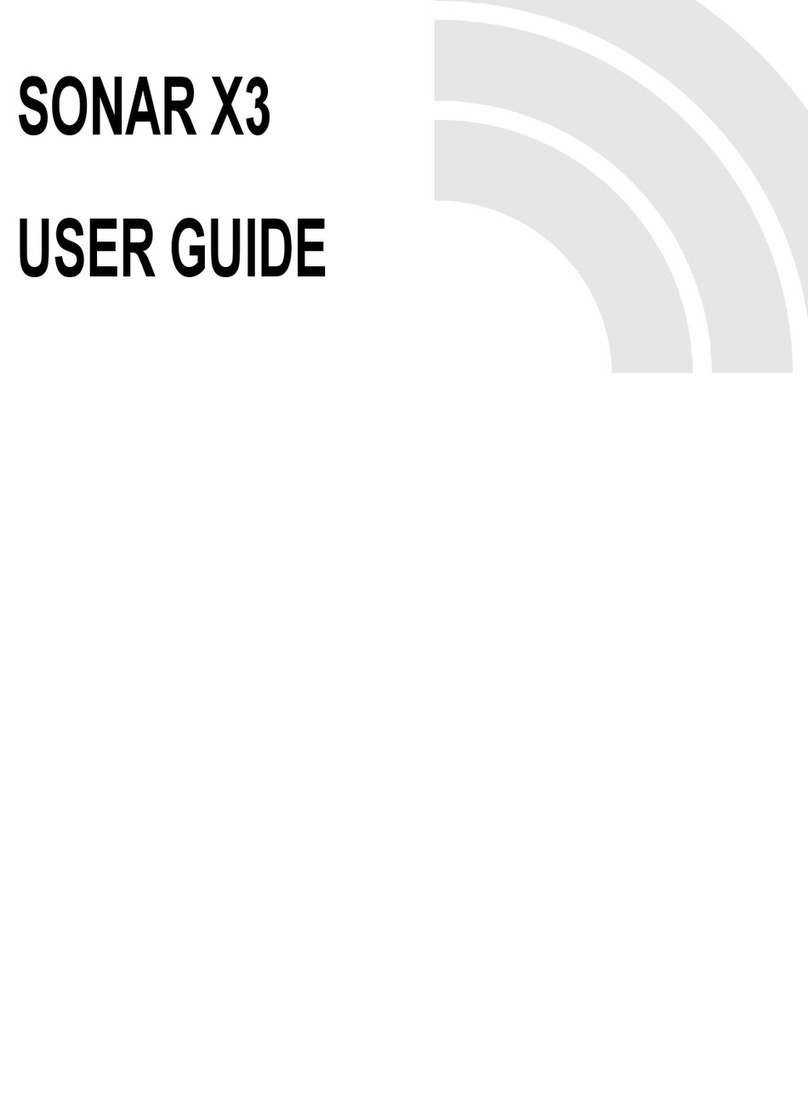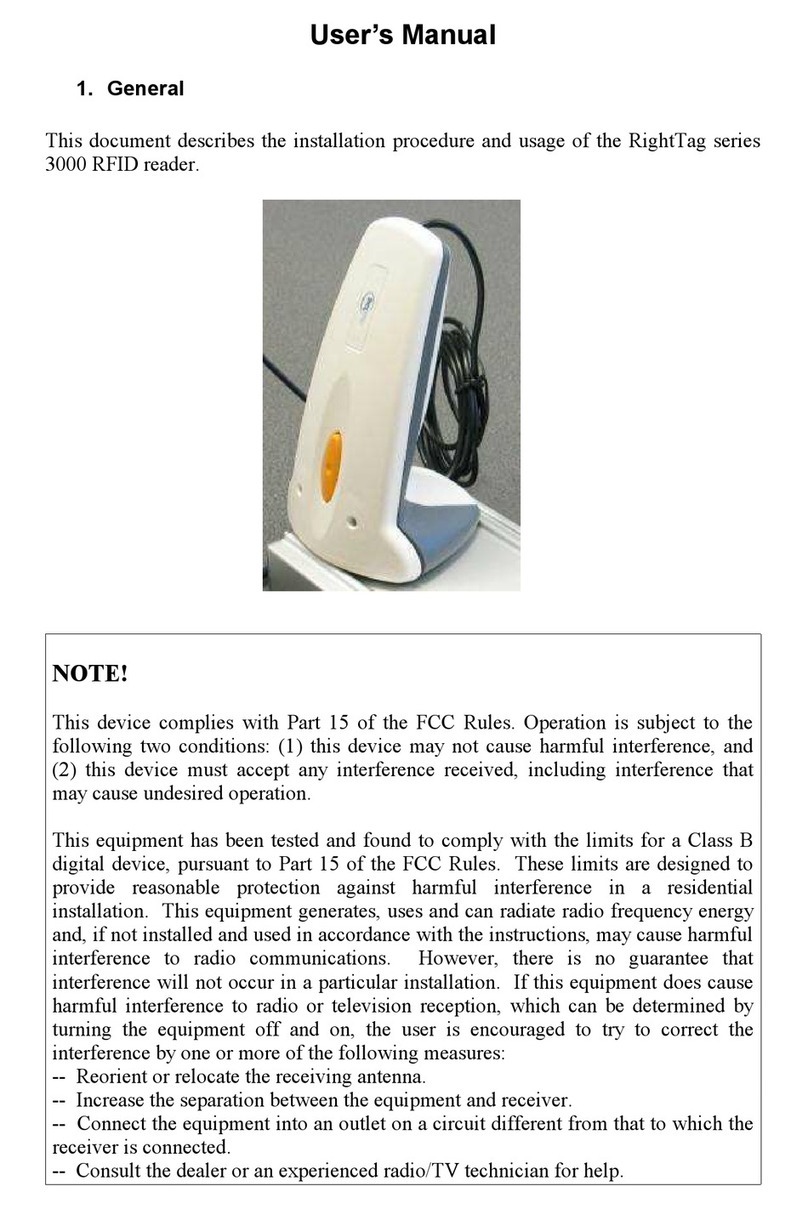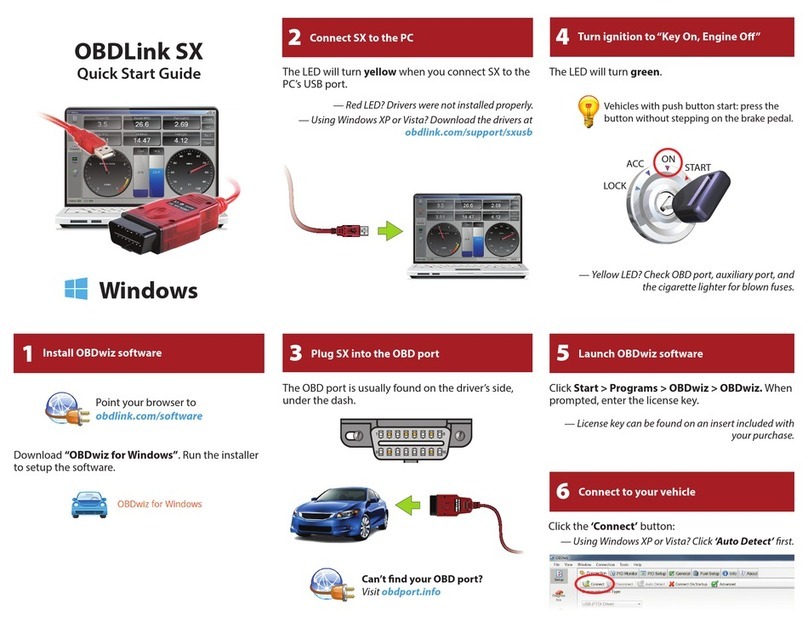Fujitsu LifeBook T901 Series User manual

Getting Started
Get Started with your
LIFEBOOK® T901 Tablet PC
This guide will lead you through the start-up process for your new LIFEBOOK Tablet PC and will also
provide some valuable tips. To learn about all the exciting features that your new LIFEBOOK Tablet PC has
to offer, please see the User’s Guide that can be accessed after completing the start-up procedure.
ENGLISH * FRANÇAIS

Air Vents
HDMI
Port
Express Card
Eject Button
DC Power Jack
IEEE 1394 Jack
USB 3.0
Port
Smart
Card
Slot
Memory Stick/SD Card Slot
Express Card Slot
Pen Garage
Modular Bay Eject Lever
Pen Tether Attachment Point Modular Bay Device
Anti-Theft
Lock Slot
USB 2.0 Port
Air Vents
(various locations)
Gigabit LAN
(RJ-45) Jack
*Modem is available on select configurations
SIM Card Slot (behind door)
External Video Port (behind door)
USB 2.0 Port with
Anytime USB Charge
2
This convenient guide will lead you through the start-up
process and will also offer some valuable tips.
LEFT PANEL BOTTOM PANEL
RIGHT PANEL BACK PANEL
Controls, Connectors,
and Access Points
What’s in the Box
Check to see that all of the following items are in the box:
o LIFEBOOK T Series Tablet PC o Modular bay weight saver
o AC adapter and power cable o Warranty Terms & Conditions Booklet
o Lithium ion battery (pre-installed) o Pen tether
o Pen-kit including one pen, five o Microfiber cleaning cloth
additional pen tips, and tip
replacement tool
Battery Latch
Battery Latch
Lithium ion Battery Bay
Memory Upgrade
Compartment
Port Replicator Connector
User-Cleanable
Dust Filter
Air Vents
Touchpad Cursor Control
Built-in Microphone
Status Indicator Panel
Status Indicator Panel
Wireless Device On/Off Switch
Latch Button Keyboard
Fingerprint Sensor
Headphone Jack
Microphone Jack
Display Panel
Ambient Light Sensor
Stereo Speaker
Scroll Sensor
Stereo Speaker
LIFEBOOK Security/
Tablet PC Buttons
Display Latch
Optional Webcam
Webcam Access LED
Power/Suspend/
Resume Switch
Flip-out WWAN Antenna
Built-in Microphones
Using the Optional Capacitive Touchscreen
Certain configurations of this Tablet PC have a capacitive touchscreen with dual digitizer option. This type of display allows you to use either
the stylus or your finger(s) as a pointing device. This type of display also allows you to use “gestures” to perform such actions as scroll,
zoom, and rotate. See your User’s Guide for more details.

Top Latch
Bottom
Latch
Display Side
Rotating Display
Power/Suspend/
Resume Switch
Wireless Device Switch
Display Latch
Display Panel
Latch Button
Power/Suspend/
Resume Switch
DC Power Jack
AC Adapter
Connecting the LAN
LAN Jack
3
1. Open the Display Panel
• Ensure that your LIFEBOOK is on a hard level surface and that the
air vents are not blocked.
• Press the release latch and carefully lift the display, and adjust
until it is at a comfortable viewing angle.
2. Convert from Notebook to Tablet
• Open your tablet PC and lift the display so it is perpendicular
to the keyboard.
• Rotate the display 180 degrees (either direction).
• Push the latch down toward the display.
• Carefully fold the display down onto the keyboard.
• Reverse this procedure to return to the notebook configuration.
Be sure to rotate the display in the opposite direction.
3. Connect AC Power
• Plug the power cord into the AC adapter.
• Plug the AC adapter into your tablet PC.
• Connect the power cord to an electrical outlet.
4. Turn on Power
• Slide and release the Power/Suspend/Resume switch.
• The notebook is now on and the battery is being charged.
•
The notebook will begin a power-on self test. Once successfully completed,
the operating system will begin the initialization process.
5. Starting Windows® for the First Time
• Accept the Microsoft® Windows® Licensing Agreement and the Fujitsu
End User License Agreement to proceed. Select your User ID (optional)
and Password during the “Welcome Screen.” Keep a record of your User
ID and password stored in a secure place. THE SCREEN WILL GO DARK
FOR SEVERAL MINUTES. Do not attempt to turn power on or off during
this stage.
6. Activate Additional Utilities,
Applications, & Drivers
• Move the WLAN switch to the on position (to configure WLAN and
Bluetooth) and check to be sure your LIFEBOOK is NOT connected to
the network or the Internet. The Pen and touch (Select configurations)
functions will not be calibrated until Click Me! is activated.
Ensure that the AC adapter is connected and supplying power to your
notebook before activating Click Me! It will take 25 to 30 minutes for
Click Me! to install and configure your drivers and utilities.
• In addition to an icon on the desktop, a dialog box will
automatically open that prompts you to run Click Me!.
If you choose not to run Click Me! at this time, the
Click Me! icon will appear on your desktop. When you
click the Click Me! icon, your system will automatically
build the icon tray in the bottom right of the screen.
These icons provide links to utilities that you will
frequently access.
Initial Start Up
To avoid possible damage to your computer, be sure
the display panel is perpendicular to the keyboard
before rotating it.
The lithium ion battery is not charged upon purchase.
Initially you will need to connect either the AC adapter
or Auto/Airline adapter to use your notebook.
When configuring Windows® 7, skip the step to setup
the WLAN. Otherwise, there may be issues when
activating Click Me!.
Check to be sure that your LIFEBOOK is NOT
connected to a network or the Internet.
“Click Me!”
(For
Additional
Applications
and Utilities)
Caution
Caution
Caution

4
LIFEBOOK Security/
Tablet PC Buttons
The fi ve security/Tablet PC buttons
are located on the bottom right-
hand side of the display when
it is confi gured to be used
as a notebook.
• Security functions: All fi ve buttons
are used when implementing
security functions. Four of the
buttons are used to enter the
password, and the fi fth is used
as an Enter button.
• Tablet PC functions: The Tablet
PC buttons have a number of
functions, depending upon the
state of the system: pre-logon
state or post-logon state.
•
The system is pre-logon when
the Windows logon screen is
displayed; the system is post-logon
when the Windows desktop is
displayed. All fi ve of the buttons
have primary functions. Several of
the buttons also have secondary
functions when used as application
buttons and are activated by pressing
the Function (Fn) button while
pressing the application button.
In post logon, the secondary func-
tions of the Application A and B
buttons can be changed to launch
any application. See User’s Guide
for more information about using
the Security/Application Buttons.
7. Connect to the Internet or Network
• Ensure the wireless switch is “On” to turn on the wireless device, or—
• Connect an Ethernet cable (not supplied) to the LAN jack on your notebook
and to a wall jack or to Ethernet router.
•
Register your LIFEBOOK with Fujitsu Service and Support via our website
(us.fujitsu.com/computers). This helps us to better serve you.
8.
Create backup media with MyRecovery
(Hard drive HDD recovery models only)
• Click on the [MyRecovery] icon to create backup recovery media and
application discs.
• Look in the “Saving and Recovering Your Factory and System Images”
guide for more detailed instructions.
9. User’s Guide
• Your electronic User’s Guide contains important detailed information about
your new computer. You can access your User’s Guide by selecting its icon
from the screen desktop.
• The User’s Guide will be copied to your hard drive in the C:\Fujitsu\Manual
directory. Shortcuts to the User’s Guide will be placed on your desktop and
in the Start menu.
10. Additional instructions for WWAN
(Wireless Wide Area Network)
model
• If your system comes with a built-in Mobile Broadband module, please
follow the installation and activation instructions, which are included
in a separate package with your LIFEBOOK Tablet PC.
Common
Indicators
Status Indicators
Top of keyboard
Recovery discs (for your pre-loaded factory image) are NOT
included with LIFEBOOKS that are shipped with MyRecovery.
If your hard drive crashes or the computer system becomes
corrupted, you can use the recovery discs that you create to
restore the system to its original condition.
LED Indicators
Button Icon and Name
(Primary)
Power Indicator
Battery Charging
and Level Indicators
Battery Level Indicator
Hard Drive/Optical Drive
Access Indicator
Security Indicator
NumLk Indicator
CapsLk Indicator
ScrLk Indicator
Security Panel Button Functions
(System State—pre-boot or resuming from suspend)
Security Security Security Security Security
Button 1 Button 2 Button 3 Button 4
Enter
Button
Pre-logon Tablet PC Button Functions
(System State – pre-logon Windows logon screen is displayed)
Tablet PC <Tab> <Enter> Rotate Used to Ctl+Alt+Del
Function Screen invoke Button
secondary
function
Secondary <Shift> <Escape> None None None
Functions <Tab>
(Fn+ Button)
Post-logon Tablet PC Button Functions
(System State – pre-logon Windows logon screen is displayed)
Primary Page Page Rotate Secondary
Ctl+Alt+Del
Tablet PC Down up Screen function Button
Function Selection
Secondary User- User- Display Fujitsu None
Functions defi ned Defi ned Switching: Menu
(Fn+ Button)
Application Application 1. LED only Utility
A (Default = B (Default = 2. CRT only
Calculator) MS Journal) 3. Dual
Display
Caution

5
SAVE THESE INSTRUCTIONS
IMPORTANT SAFETY INSTRUCTIONS
This unit requires an AC adapter to operate. Use only UL Listed I.T.E. Class II adapters with an output rating of 19 VDC,
with a current of 4.22 A (80W).
AC adapter output polarity:
When using your tablet PC equipment, basic safety precautions should always be followed to reduce the risk of fire,
electric shock and injury to persons, including the following:
• CAUTION - HOT SURFACE: The bottom of this tablet pc computer can become hot when used for long
periods of time. When using this tablet pc, take caution to limit long term or continuous use while resting
it on exposed skin, such as the lap.
• Do not use this product near water for example, near a bathtub, washbowl, kitchen sink or laundry tub,
in a wet basement or near a swimming pool.
• Avoid using the modem during an electrical storm. There may be a remote risk of electric shock from lightning.
• Do not use the modem to report a gas leak in the vicinity of the leak.
• Use only the power cord and batteries indicated in this manual. Do not dispose of batteries in a fire.
• They may explode. Check with local codes for possible special disposal instructions.
• CAUTION: To reduce the risk of fire, use only No. 26 AWG or larger UL Listed or CSA Certified
Telecommunication Line Cord.
For Authorized Repair Technicians Only
• DANGER OF EXPLOSION IF LITHIUM (CLOCK) BATTERY IS INCORRECTLY REPLACED. REPLACE ONLY
WITH THE SAME OR EQUIVALENT TYPE RECOMMENDED BY THE MANUFACTURER. DISPOSE
OF USED BATTERIES ACCORDING TO THE MANUFACTURER’S INSTRUCTION.
• FOR CONTINUED PROTECTION AGAINST RISK OF FIRE, REPLACE ONLY WITH THE SAME TYPE
AND RATING FUSE.
Recycling your battery
• Over time, the batteries that run your mobile computer will begin to hold a charge for a shorter amount of
time; this is a natural occurrence for all batteries. When this occurs, you may want to replace the battery
with a fresh one*. If you replace it, it is important that you dispose of the old battery properly because
batteries contain materials that could cause environmental damage if disposed of improperly.
Fujitsu is very concerned with environmental protection, and has enlisted the services of the Rechargeable
Battery Recycling Corporation (RBRC)**, a non-profit public service organization dedicated to protecting
our environment by recycling old batteries at no cost to you.
RBRC has drop-off points at tens of thousands of locations throughout the United States and
Canada. To find the location nearest you, go to www.RBRC.org or call 1- 800-822-8837. If there
are no convenient RBRC locations near you, you can also go to the EIA Consumer Education
Initiative website (http://EIAE.org/) and search for a convenient disposal location. Remember—
protecting the environment is a cooperative effort, and you should make every effort to protect
it for current and future generations.
* To order a new battery for your Fujitsu mobile computer, go to the Fujitsu shopping site at
www.shopfujitsu.com in the US or www.fujitsu.ca/ products/notebooks in Canada.
** RBRC is an independent third party to which Fujitsu provides funding for battery recycling;
RBRC is in no way affiliated with Fujitsu.
Warning
Caution

Notes:
6

7
Popular Accessories
Memory Modules
• 2 GB DDR3 1333 MHz SO-DIMM
• 4 GB DDR3 1333 MHz SO-DIMM
Additional Lithium ion Batteries
• Standard Main Battery
• Modular Bay Battery
Auto/airline Adapter
Additional AC adapter
Battery Charger with AC Adapter
External USB DVD/CD-RW Combo Drive
External USB DVD+RW Drive
Battery Charging Station with Adapter Kit
Modular Battery Charger Adapter Kit
Main Battery Charger Adapter Kit
Carrying cases
• Duo Travel Bag
• Director Leather Case
• Executive Leather Portfolio
• Diplomat Nylon Case
Tablet PC Guardian lock
USB Optical Mouse
Record your tablet PC serial number here:
Serial #______________________
(see bottom of computer)
Fujitsu America, Inc.
1250 E. Arques Avenue
Sunnyvale, CA 94085
Fujitsu, the Fujitsu logo, and LIFEBOOK are registered trademarks of Fujitsu Limited.
Microsoft and Windows are registered trademarks of Microsoft Corporation.
All other trademarks mentioned herein are the property of their respective
owners. Product description data represents Fujitsu design objectives and is
provided for comparative purposes; actual results may vary based on a
variety of factors. Specifications are subject to change without notice.
©2011 Fujitsu America, Inc. All rights reserved.
Have questions or need help?
• Visit our website at us.fujitsu.com/computers
• Call us anytime at 1.800.8FUJITSU
• Email us at [email protected]
Want more information on Fujitsu products?
• Visit our website at www.shopfujitsu.com
• Call us anytime at 1.800.FUJITSU
Fujitsu extended service plans available.
Visit us.fujitsu.com/computers
to purchase any of these accessories
or to get more information.

Grilles de
ventilation
Port
HDMI
Bouton d’éjection
de carte Express Card
Prise d’alimentation c.c.
Prise IEEE 1394
Port
USB 3.0
Fente pour
carte Smart
Card
Fente pour carte MemoryStick/SD
Fente pour carte
ExpressCard
Support de stylo
Levier d’éjection
de la baie modulaire
Point d’attache du cordon du stylet Périphérique de baie modulaire
Fente pour
dispositif antivol
Port USB 2.0
Grilles de
ventilation
(divers
emplacements)
Prise de réseau sans
fil Gigabit (RJ-45)
*Le modem est disponible sur certains systèmes
Fente pour carte SIM
(derrière le volet)
Port pour moniteur ex-
terne (derrière le volet)
Port USB 2.0 avec
chargeur USB Anytime
8
Ce guide pratique vous indiquera comment mettre en marche votre
ordinateur et vous donnera également des conseils utiles.
CÔTÉ GAUCHE DESSOUS
CÔTÉ DROIT ARRIÈRE
Commandes,
connecteurs et
points d’accès
Contenu de la boîte
Assurez-vous que les articles suivants sont bien inclus dans la boîte :
Loquet de la
batterie
Compartiment de
batterie au lithium
Module de
mémoire
Connecteur pour duplicateur de ports
Filtre
anti-poussière à
nettoyer
soi-même
Grilles de
ventilation
Commande du
curseur TouchPad
Microphone intégré
Tableau de voyants d’état
Tableau de voyants d’état
Commutateur Marche/
Arrêt du dispositif sans fil
Loquet
inférieur
Clavier
Capteur d’empreintes digitales
Prise d’écouteurs
Prise de micro
Écran
Capteur de lumière ambiante
Haut-parleur stéréo
Bouton de défilement
Haut-parleur stéréo
Sécurité LIFEBOOK/
Boutons du PC Tablette
Loquet de l’écran
Webcam en option
DEL d’accès à la caméra Web
Bouton d’alimentation/
Bouton de reprise
Antenne de réseau
sans fil rétractable
Microphones intégrés
Utilisation de l’écran tactile capacitif optionnel
Certaines configurations de ce PC Tablette offrent un écran tactile capacitif avec numériseur double en option. Ce type d’écran permet à l’utilisateur d’utiliser le stylet
ou ses doigts comme dispositif de pointage. Ce type d’écran permet également d’utiliser des « mouvements » pour exécuter diverses opérations, notamment pour
défiler, zoomer et pivoter. Pour plus de détails, consultez le guide d’utilisation.
o PC Tablette LIFEBOOK série T o Economiseur de poids pour la baie modulaire
o Adaptateur secteur et cordon d’alimentation o Livret de conditions et conventions de garantie
o Batterie au lithium (pré-installée) o Cordon du stylo
o Kit du stylo (comprenant un stylo, cinq
embouts de stylo supplémentaires et un
outil de remplacement d’embout)
o Lingette de nettoyage en microfibres

Loquet
supérieur
Loquet
inférieur
Côté écran
Rotation de l’écran
Bouton d’alimentation/
Bouton de reprise
Commutateur de
dispositif sans fil
Loquet de l’écran
Écran
Loquet inférieur
Prise d’alimentation c.c.
Adaptateur
secteur
Connexion à un
réseau local
Prise de réseau local
9
Bouton d’alimentation/
Bouton de reprise
1. Ouverture de l’écran
• Assurez-vous que votre LIFEBOOK est sur une surface plane et que les grilles de
ventilation ne sont pas obstruées.
• Appuyez sur le loquet d’ouverture, puis soulevez délicatement l’écran et réglez-le
pour obtenir un angle de vue confortable.
2. Conversion de la configuration portable
à la configuration tablette
• Ouvrez votre ordinateur portable et relevez l’écran pour qu’il soit perpendiculaire
au clavier.
• Faites tourner l’écran sur 180 degrés (dans n’importe quel sens).
• Abaissez le loquet vers l’écran.
• Abaissez doucement l’écran en direction du clavier.
• Inversez cette procédure lorsque vous désirez retrouver la configuration portable
classique. N’oubliez pas de faire tourner l’écran dans le sens inverse.
3. Branchement de l’ordinateur sur
l’alimentation secteur
• Branchez le cordon d’alimentation sur l’adaptateur secteur.
• Branchez l’adaptateur secteur sur l’ordinateur.
• Branchez le cordon d’alimentation sur une prise électrique.
4. Allumez l’ordinateur
• Glissez et relâchez l’interrupteur d’alimentation/veille/reprise.
• L’ordinateur démarre et la batterie se charge.
• L’ordinateur exécute un auto-test de mise sous tension. Lorsque l’auto-test est
terminé, le système débute la procédure d’amorçage.
5. Premier démarrage de Windows®
• Acceptez le contrat de licence Microsoft® Windows® et le contrat de licence
d’utilisation Fujitsu pour poursuivre. Lorsque l’écran « Bienvenue » apparaît,
sélectionnez votre nom d’utilisateur (facultatif) et votre mot de passe. Gardez
votre nom d’utilisateur et votre mot de passe en lieu sûr. L’ÉCRAN SE VIDERA
PENDANT PLUSIEURS MINUTES. N’essayez pas d’allumer ou d’éteindre
l’ordinateur pendant cette phase.
6. Activation des pilotes, applications
et utilitaires supplémentaires
• Mettez le commutateur du dispositif de connexion réseau sans fil sur la position
de marche (configuration de ce dispositif et de Bluetooth), et vérifiez que votre
LIFEBOOK N’EST PAS connecté à un réseau ou à Internet. Le stylet et les fonctions
de touches ne sont pas étalonnés tant que Click Me! n’est pas activé.
Avant d’activer Click Me!, assurez-vous que l’adaptateur secteur est sous ten-
sion et connecté à votre ordinateur portable. Il faudra environ 25 à 30 minutes
pour que Click Me! puisse installer et configurer vos pilotes et vos utilitaires.
• Une icône apparaîtra sur votre bureau, ainsi qu’une boîte de
dialogue qui s’ouvrira automatiquement et vous demandera
d’exécuter Click Me! Si vous décidez de ne pas exécuter
Click Me!, l’icône demeurera sur votre bureau pour une
installation future. Lorsque vous cliquez sur l’icône Click Me!,
votre système configure automatiquement la barre d’icônes
dans le coin inférieur droit de l’écran. Ces icônes offrent des
liaisons avec des utilitaires susceptibles d’être utilisés fréquemment.
Démarrage initial
Attention
Pour éviter d’endommager votre ordinateur, assurez-vous que
l’écran est perpendiculaire au clavier avant de le faire pivoter.
(Pour autres
applications
et utilitaires)
« Click Me! »
Attention
Lorsque vous configurez Windows® 7, sautez l’étape pour
paramétrer le dispositif de connexion réseau sans fil. Dans le cas
contraire, des problèmes peuvent apparaître avec l’activation de
Click Me !
Attention
Vérifiez que votre LIFEBOOK N’EST PAS connecté à un réseau
ou à Internet.
Lorsque vous recevez votre nouvel ordinateur, la batterie au lithium
n'est pas chargée. Lors de la première utilisation de votre ordinateur,
vous devez connecter l'adaptateur secteur ou l'adaptateur auto/avion.

10
Boutons Sécurité/
PC Tablette du
LIFEBOOK
Les cinq boutons de sécurité/PC
Tablette sont situés sur le côté
inférieur droit de l’écran lorsqu’il
est en mode portable normal.
• Fonctions de sécurité : Les cinq
boutons sont utilisés pour l’acti-
vation des fonctions de sécurité.
Quatre des boutons sont utilisés
pour entrer un mot de passe et
le cinquième l’est en tant que
bouton d’Entrée.
• Fonctions PC Tablette : Les
boutons du PC Tablette ont
différentes fonctions selon l’état
du système : état de pré- ou de
post-connexion.
•
Le système est en pré-connexion
lorsque l’écran de connexion Win-
dows est affi ché, et en post-con-
nexion lorsque le bureau Windows
est affi ché. Les cinq boutons ont
une fonction principale. Plusieurs
de ces boutons ont une fonction
secondaire lorsqu’ils sont utilisés
à titre de bouton d’application
et
sont activées en appuyant
sur le
bouton Fonction [Fn] tout en
appuyant sur le bouton d’applica-
tion. Les fonctions secondaires
des boutons d’application A et
B peuvent être remplacées par
n’importe quelle autre fonction.
Consultez le Guide d’utilisation
pour de plus amples informations
sur la façon d’utiliser les boutons
de sécurité et d’application.
7. Connexion à Internet ou à un réseau
• Placez le commutateur de communications sans fi l sur la position « Marche »
pour que l’ordinateur soit prêt, ou
• Branchez le câble Ethernet (non inclus) sur la prise de réseau local de
votre ordinateur, puis sur une prise murale ou sur un routeur Ethernet.
• Enregistrez votre LIFEBOOK auprès du Service clientèle et assistance
Fujitsu via notre site internet (us.fujitsu.com/computers). Nous serons
ainsi mieux en mesure de vous aider.
8.
Créez des copies de sécurité avec
MyRecovery (uniquement avec les
modèles pourvus de la fonction de
sauvegarde de disque dur)
• Cliquez sur l’icône [MyRecovery] pour créer des supports de sauvegarde
et des disques d’applications.
• Pour de plus amples informations, consultez le guide traitant de la
« Sauvegarde et de la restauration des images d’origine et de système ».
9. Guide d’utilisation
•
Votre guide d’utilisation électronique contient des informations importantes
à propos de votre nouvel ordinateur. Pour y accéder, sélectionnez l’icône
« Guide d’utilisation » sur le bureau (l’écran).
• Le guide d’utilisation sera alors copié sur votre disque dur, dans le répertoire
C:\Fujitsu\Manual directory. Vous pourrez ensuite créer des raccourcis sur
votre bureau et dans le menu Démarrer pour accéder directement au guide
d’utilisation.
10. Instructions supplémentaires pour
les modèles WWAN (réseau sans
fi l étendu)
• Si votre système vous a été livré avec un module Mobile Broadband, veuillez
suivre les instructions d’installation et d’activation incluses dans un emballage
séparé avec PC tablette LIFEBOOK.
Indicateurs
communs
Voyants d’état
Haut du clavier
Voyants lumineux
Icône et nom des boutons
(primaires)
Voyant d’alimentation
Chargement de la batterie
et niveau de charge
Voyant de niveau de charge
Voyant d’accès au disque
dur/lecteur optique
Voyant de sécurité
Voyant Verr num
Voyant Verr maj
Voyant Verr défi l
Fonctions des boutons du tableau de sécurité
(État du système - Pré-démarrage ou reprise à partir du mode Veille)
Bouton de Bouton de Bouton de Bouton de Bouton
Sécurité 1 Sécurité 2 Sécurité 3 Sécurité 4
Entrée
de
Sécurité
Fonctions des boutons PC Tablette pendant la pré-identifi cation
(État du système - Pré-connexion, écran de connexion Windows affi ché)
Fonction <Tab> <Entrée> Rotation Utilité Bouton
Ordinateur d’écran Démarrer
Ctrl+Alt+Suppr
Portable Fonctions
Secondaires
Fonctions <Maj> <Échap> Aucune Aucune Aucune
Secondaires <Tab>
[Fn + Bouton]
Fonctions des boutons PC Tablette en post-connexion
(État du système - Pré-connexion, écran de connexion Windows affi ché)
Fonctions Page Page Rotation Sélection Bouton
Primaires bas haut d’écran Fonction
Ctrl+Alt+Suppr
PC Tablette Secondaire
Fonctions Application A Application B Commutation Utilitaire Aucune
Secondaires défi nie par défi nie par d’
é
cran Menu
[Fn+ Bouton]
utilisateur utilisateur 1. ACL uniquement Fujitsu
(Défaut = (Défaut = 2. CRT uniquement
Calculateur) Journal MS) 3. Affi chage mixte
Les disques de restauration (pour le système d'exploitation pré-
installé) NE SONT PAS fournis avec les ordinateurs LIFEBOOK
dotés de la fonction
MyRecovery. Si le disque dur subit un
plantage ou si le
système se corrompt, vous pourrez utiliser les
disques de restauration que vous aurez créés pour restaurer le
système à son état original.
Attention

11
CONSERVEZ CES INSTRUCTIONS
CONSIGNES DE SÉCURITÉ IMPORTANTES
Pour fonctionner, cet appareil nécessite un adaptateur secteur. Utilisez uniquement un adaptateur secteur de classe 2,
homologué UL I.T.E., avec une sortie nominale de 19 V c.c. à 4,22 A (80 W).
Polarité de sortie de l’adaptateur secteur :
Lorsque vous utilisez votre ordinateur portable, assurez-vous de toujours suivre les précautions de sécurité de base afin de
réduire les risques d’incendie, d’électrocution ou de blessures, notamment :
• ATTENTION - SURFACE CHAUDE : Le dessous de cet ordinateur peut s’échauffer lorsque l’appareil est
utilisé pendant une longue période. Prenez garde à ne pas utiliser cet ordinateur pendant des périodes trop
longues ou sans faire de pauses s’il est en contact avec votre peau, par exemple sur les genoux.
• N’utilisez pas ce produit à proximité de l’eau (par exemple à côté d’une baignoire, d’un lavabo, d’un évier de
cuisine, d’un évier de buanderie), dans un sous-sol humide ou à côté d’une piscine.
• Durant un orage électrique, évitez d’utiliser le modem. Il existe de faibles risques que la foudre cause une
électrocution.
• N’utilisez pas le modem pour signaler une fuite de gaz s’il est situé à proximité de la fuite.
• Utilisez uniquement le cordon d’alimentation et les batteries recommandés dans ce manuel. Ne jetez pas les
batteries dans le feu.
• Elles risquent d’exploser. Vérifiez si la réglementation locale comporte des instructions spéciales d’élimination.
• ATTENTION : Pour réduire le risque d’incendie, utilisez uniquement un cordon pour télécommunications de
calibre 26 AWG ou plus, homologué UL ou CSA.
Avis réservé à des réparateurs qualifiés
• IL Y A RISQUE D’EXPLOSION SI LA BATTERIE AU LITHIUM (HORLOGE) N’EST PAS REMPLACÉE
CORRECTEMENT. REMPLACEZ-LA UNIQUEMENT PAR UNE BATTERIE IDENTIQUE OU D’UN TYPE
RECOMMANDÉ PAR LE FABRICANT. JETEZ LES BATTERIES USAGEES CONFORMEMENT AUX
INSTRUCTIONS DU FABRICANT.
• POUR BÉNÉFICIER D’UNE PROTECTION CONTINUE CONTRE LES RISQUES D’INCENDIE, LE FUSIBLE NE
DOIT ÊTRE REMPLACÉ QUE PAR UN FUSIBLE DU MÊME TYPE ET DE LA MÊME CAPACITÉ.
Recyclage de la batterie
• Avec le temps, l’autonomie des batteries qui alimentent votre ordinateur portable finira par diminuer ;
c’est un phénomène naturel pour toutes les batteries. Lorsque vous remarquerez cela, songez à installer
une batterie neuve*. Si vous remplacez votre ancienne batterie, il est important que vous la jetiez comme il
convient car, dans le cas contraire, les matériaux qu’elle contient risquent de nuire à l’environnement.
Chez Fujitsu, nous portons une attention particulière à la protection de l’environnement et nous collaborons
donc avec la Rechargeable Battery Recycling Corporation (RBRC*), une organisation de service publique à but
non lucratif qui s’engage dans la protection de l’environnement en recyclant les batteries et piles usagées sans
aucun frais pour vous.
La RBRC dispose de dizaines de milliers de points de collecte aux États-Unis et au Canada. Pour trouver le lieu
de collecte le plus proche de chez vous, visitez ou appelez au 1800-822-8837. Si aucun des lieux proposés par
la RBRC n’est près de chez vous, vous pouvez aussi consulter le site Internet de la Consumer Education Initiative
(Initiative pour l’éducation des consommateurs) de l’EIA (Electronics Industry Alliance) à http://EIAE.org/ pour
trouver un lieu de collecte qui vous convienne. Rappel : La protection de l’environnement est l’affaire de tous,
vous devriez donc faire tout votre possible pour y contribuer, tant pour les générations présentes que futures.
* Pour commander une nouvelle batterie compatible avec votre ordinateur portable Fujitsu, visitez le site
www.shopfujitsu.com si vous résidez aux États-Unis ou www.fujitsu.ca/products/notebooks si vous résidez
au Canada.
** La RBRC est une organisation indépendante dont Fujitsu finance une partie des activités de recyclage ;
la RBRC n’est en aucune façon affiliée à Fujitsu.
Avertissement
Attention

12
Accessoires préférés des
utilisateurs
Modules de mémoire
• DDR3 1333 MHz SO-DIMM 2 Go
• DDR3 1333 MHz SO-DIMM 4 Go
Batteries au lithium supplémentaires
• Batterie principale standard
• Batterie de baie modulaire
Adaptateur auto/avion
Adaptateur secteur supplémentaire
Chargeur de batterie avec adaptateur secteur
Lecteur mixte USB de DVD/CD-RW
Lecteur externe USB de DVD+RW
Chargeur de batterie avec adaptateur
Adaptateur pour chargeur de batterie
supplémentaire
Adaptateur pour chargeur de batterie
principale
Mallettes de transport
• Sac de voyage Duo
• Mallette de directeur en cuir
• Portefeuille en cuir Affaires
• Mallette en nylon Diplomate
Antivol Guardian™
Souris optique USB
Notez ici le numéro de série de votre ordinateur :
No. de série______________________
(voir sous l’ordinateur)
Fujitsu America, Inc.
1250 E. Arques Avenue,
Sunnyvale, CA 94085
Fujitsu, le logo Fujitsu et LIFEBOOK sont des marques déposées de Fujitsu Limited.
Microsoft et Windows sont des marques déposées de la société Microsoft. Toutes les
autres marques mentionnées dans les présentes appartiennent à leurs propriétaires
respectifs. La description des produits correspond aux objectifs de conception de
Fujitsu et est fournie à des fins de comparaison; les résultats réels peuvent varier en
fonction de divers facteurs. Les spécifications sont sujettes à modification sans préavis.
©2011 Fujitsu America, Inc. Tous droits réservés.
Questions ? Besoin d’aide ?
• Visitez notre site Internet
us.fujitsu.com/computers
• Appelez-nous en tout temps au
1.800.8FUJITSU
• Envoyez-nous un courriel à
Vous voulez en savoir davantage
sur les produits Fujitsu ?
• Visitez notre site Internet www.shopfujitsu.com
• Appelez-nous en tout temps au
1.800.FUJITSU
Des programmes de garantie prolongée
Fujitsu sont disponibles.
Visitez le site us.fujitsu.com/computers
si vous désirez acheter ces accessoires
ou obtenir plus d’informations.
Other manuals for LifeBook T901 Series
5
Table of contents
Languages:
Other Fujitsu Other manuals