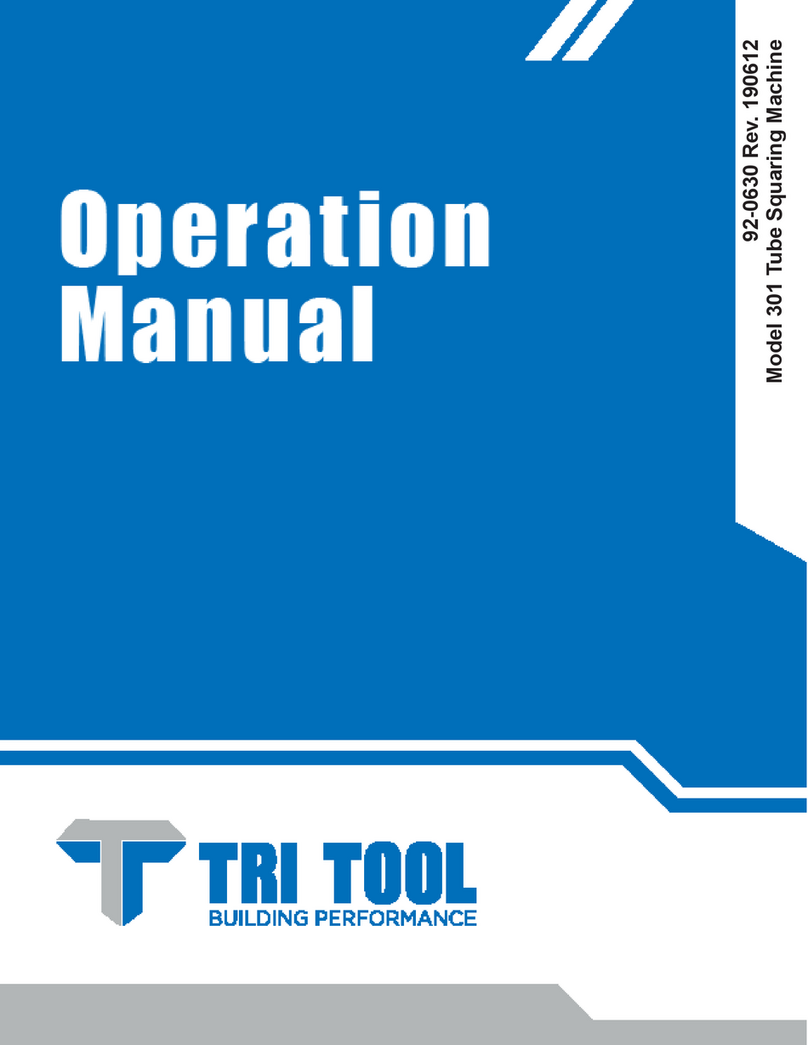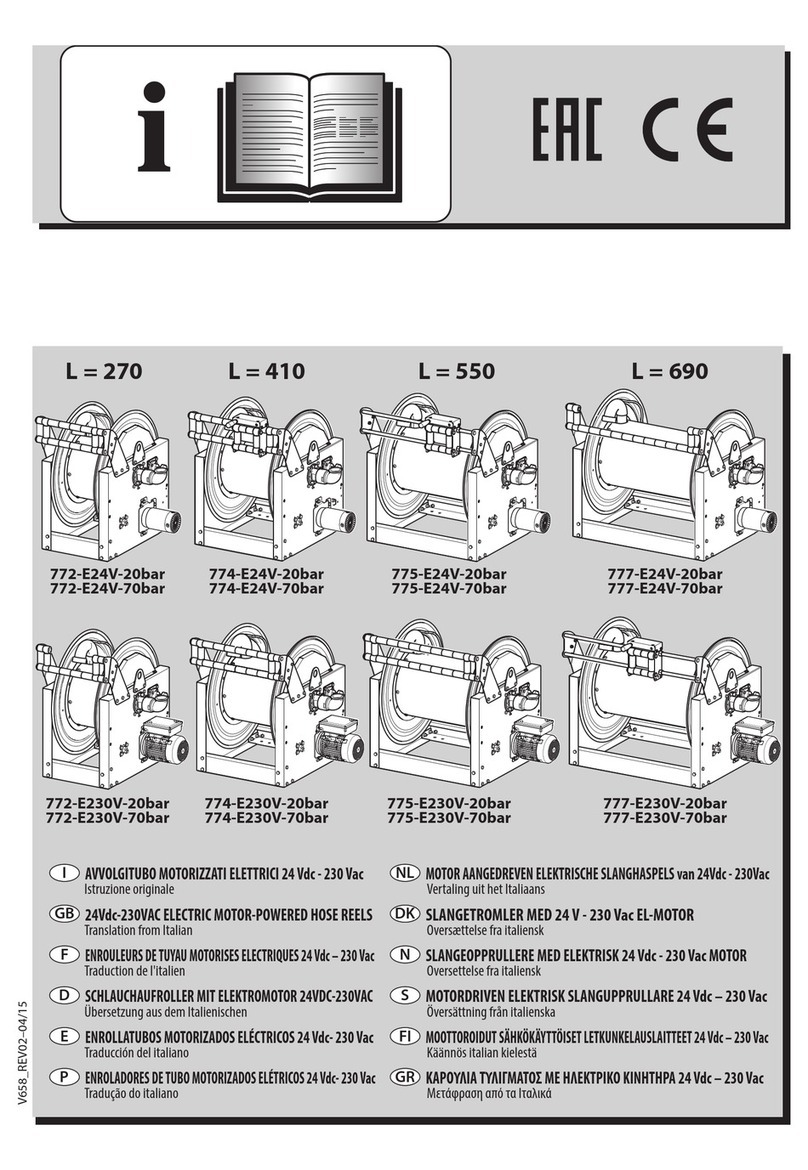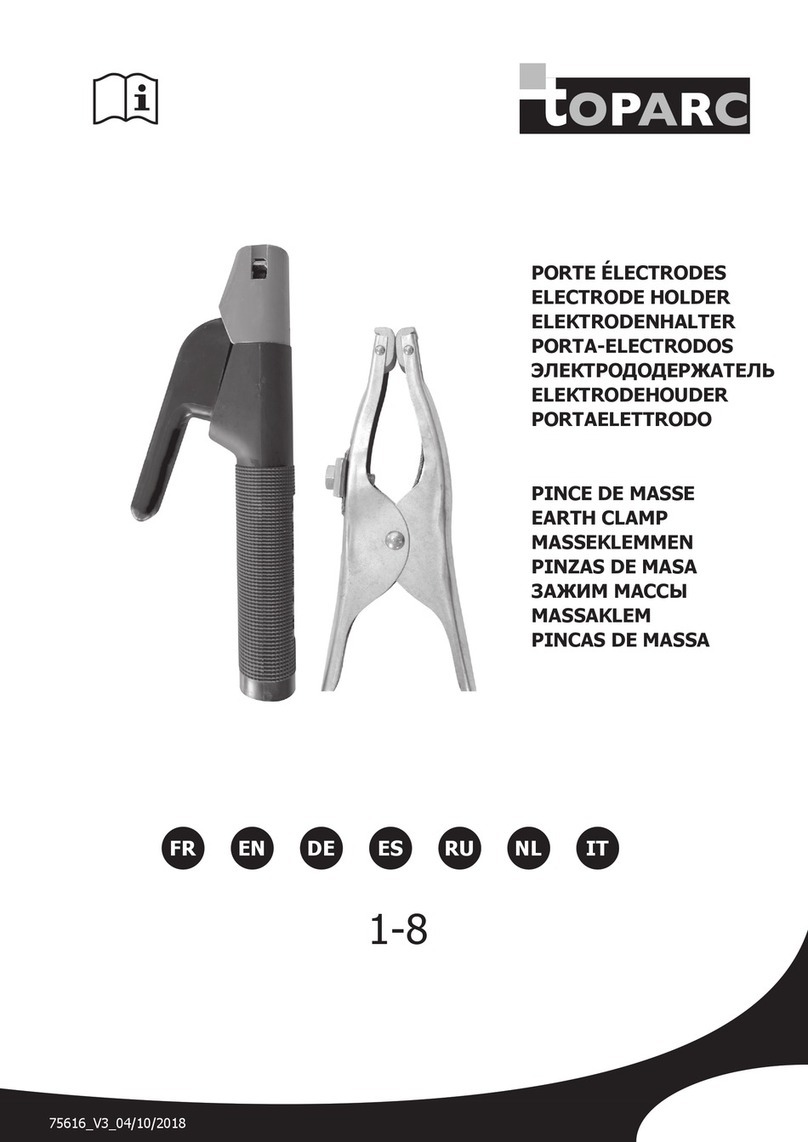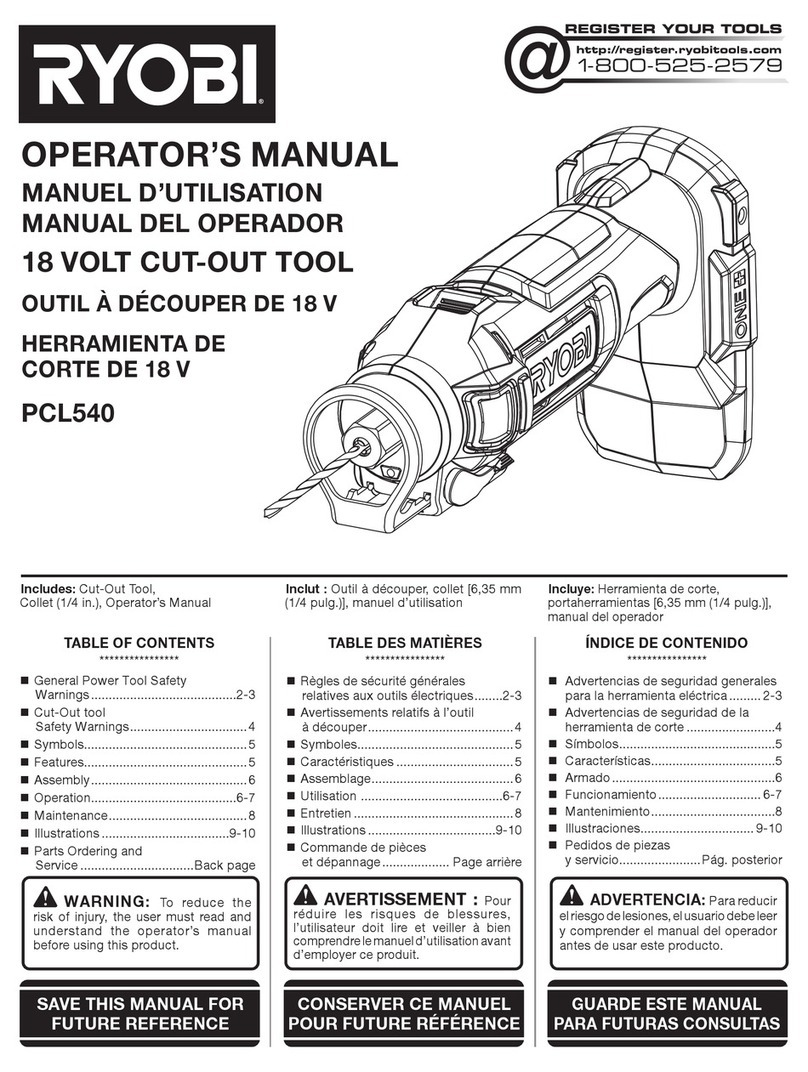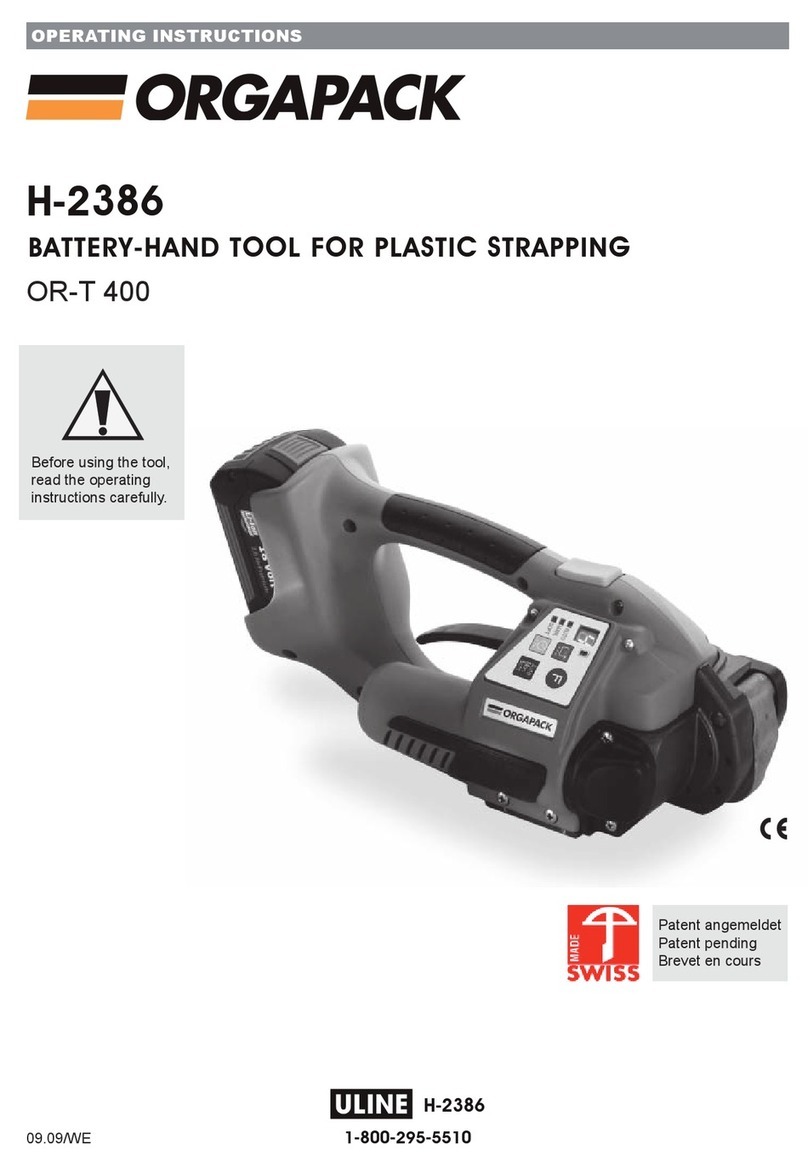Fujitsu F2MC-16LX FAMILY User manual

Fujitsu Microelectronics Europe
Application Note
MCU-AN-390070-E-V29
F2MC-16LX FAMILY
SUPPORT TOOL
EMULATOR SYSTEM MB2147-01
INSTALLATION GUIDE MB2147-01
APPLICATION NOTE

MB2147 – Installation Guide
Revision History
MCU-AN-390070-E-V29 - 2 - © Fujitsu Microelectronics Europe GmbH
Revision History
Date Issue
2002-09-11 V1.0; M. Willam
2003-02-11 V2.0; M. Willam; PGA 256 description added
2003-03-27 V2.1; M. Willam; 3V notes added
2003-04-02 V2.2; M. Willam; Clock source settings updated
2003-05-22 V2.3: M. Willam; Correction of Sub-Clock-Jumper numbering in schematic
on page 9 done.
2003-07-09 V2.4: H.Wech: chapter 2 corrected
2003-10-23 V2.5: M. Willam: Typos removed
2004-04-05 V2.6: M. Willam: Page reference in appendix corrected
2005-01-03 V2.7: M. Willam: Appendix A, B updated
2006-07-12 V2.8: H.Wech: MB90V340 derivates added
2007-11-19 V2.9: M. Willam: 3 Volts/C pin remarks added; Table 5.1 updated
This document contains 25 pages.

MB2147 – Installation Guide
Warranty and Disclaimer
©Fujitsu Microelectronics Europe GmbH - 3 - MCU-AN-390070-E-V29
Warranty and Disclaimer
To the maximum extent permitted by applicable law, Fujitsu Microelectronics Europe GmbH restricts
its warranties and its liability for all products delivered free of charge (eg. software include or
header files, application examples, target boards, evaluation boards, engineering samples of IC’s
etc.), its performance and any consequential damages, on the use of the Product in accordance with
(i) the terms of the License Agreement and the Sale and Purchase Agreement under which
agreements the Product has been delivered, (ii) the technical descriptions and (iii) all accompanying
written materials. In addition, to the maximum extent permitted by applicable law, Fujitsu
Microelectronics Europe GmbH disclaims all warranties and liabilities for the performance of the
Product and any consequential damages in cases of unauthorised decompiling and/or reverse
engineering and/or disassembling. Note, all these products are intended and must only be used
in an evaluation laboratory environment.
1. Fujitsu Microelectronics Europe GmbH warrants that the Product will perform substantially in
accordance with the accompanying written materials for a period of 90 days form the date of
receipt by the customer. Concerning the hardware components of the Product, Fujitsu
Microelectronics Europe GmbH warrants that the Product will be free from defects in material
and workmanship under use and service as specified in the accompanying written materials
for a duration of 1 year from the date of receipt by the customer.
2. Should a Product turn out to be defect, Fujitsu Microelectronics Europe GmbH´s entire liability
and the customer´s exclusive remedy shall be, at Fujitsu Microelectronics Europe GmbH´s
sole discretion, either return of the purchase price and the license fee, or replacement of the
Product or parts thereof, if the Product is returned to Fujitsu Microelectronics Europe GmbH in
original packing and without further defects resulting from the customer´s use or the transport.
However, this warranty is excluded if the defect has resulted from an accident not attributable
to Fujitsu Microelectronics Europe GmbH, or abuse or misapplication attributable to the
customer or any other third party not relating to Fujitsu Microelectronics Europe GmbH.
3. To the maximum extent permitted by applicable law Fujitsu Microelectronics Europe GmbH
disclaims all other warranties, whether expressed or implied, in particular, but not limited to,
warranties of merchantability and fitness for a particular purpose for which the Product is not
designated.
4. To the maximum extent permitted by applicable law, Fujitsu Microelectronics Europe GmbH´s
and its suppliers´ liability is restricted to intention and gross negligence.
NO LIABILITY FOR CONSEQUENTIAL DAMAGES
To the maximum extent permitted by applicable law, in no event shall Fujitsu
Microelectronics Europe GmbH and its suppliers be liable for any damages whatsoever
(including but without limitation, consequential and/or indirect damages for personal
injury, assets of substantial value, loss of profits, interruption of business operation,
loss of information, or any other monetary or pecuniary loss) arising from the use of
the Product.
Should one of the above stipulations be or become invalid and/or unenforceable, the remaining
stipulations shall stay in full effect

MB2147 – Installation Guide
Contents
MCU-AN-390070-E-V29 - 4 - © Fujitsu Microelectronics Europe GmbH
Contents
REVISION HISTORY.............................................................................................................. 2
WARRANTY AND DISCLAIMER........................................................................................... 3
CONTENTS ............................................................................................................................ 4
0 INTRODUCTION................................................................................................................ 6
1 HARDWARE REQUIREMENTS ........................................................................................ 7
1.1 Devices ..................................................................................................................... 7
2 SETTING UP THE EMULATION SYSTEM ....................................................................... 9
2.1 Installing the emulator system................................................................................... 9
2.1.1 Adapter Boards ........................................................................................... 9
2.1.2 Main-Clock ................................................................................................ 10
2.1.3 Sub-Clock.................................................................................................. 11
2.1.4 C-pin switching.......................................................................................... 12
2.1.5 Example settings for MCU-series:............................................................. 12
2.1.6 Power connection jumper S1 .................................................................... 13
2.1.7 Mount the Adapter Board on the Emulator................................................ 13
2.1.8 Insert the Evaluation Chip ......................................................................... 13
2.1.8.1 Procedure for Adapter Board MB2147-20 ................................ 13
2.1.8.2 Procedure for Adapter Board MB2147-10 ................................ 14
2.1.9 Connect the Probe Cable to the Adapter Board........................................ 14
2.1.10 Connect the Emulator System with the Starter Kit .................................... 14
2.1.11 Check DIP switches on the Target System (e. g. MB90V390 Starter Kit). 15
2.1.12 Connect the MB2147-01 Emulator to a PC or a LAN network .................. 15
2.1.13 Power connection...................................................................................... 16
2.1.14 Power down .............................................................................................. 16
3 SETTING UP THE EMULATION SOFTWARE................................................................ 17
3.1 Installing the emulator software on PC ................................................................... 17
3.2 Check Emulation System with the IO-Port Sample Project..................................... 17
4 TROUBLESHOOTING..................................................................................................... 20
4.1 Emulator Software does not work in debugging mode............................................ 20
4.2 Wrong COM-Port in Softune Workbench................................................................ 20
4.3 Emulator MB2147-01 Menu Settings ...................................................................... 20
4.4 Using LAN............................................................................................................... 21

MB2147 – Installation Guide
Contents
©Fujitsu Microelectronics Europe GmbH - 5 - MCU-AN-390070-E-V29
5APPENDIX A ................................................................................................................... 22
5.1 Adapter Board / Evaluation MCU Table .................................................................. 22
6APPENDIX B ................................................................................................................... 23
6.1 Table of Emulation System Configuration and supported Starterkits...................... 23

MB2147 – Installation Guide
Introduction
MCU-AN-390070-E-V29 - 6 - © Fujitsu Microelectronics Europe GmbH
0Introduction
This installation guide will help you to quickly start setting up the MB2147-01 Emulation
Hardware for Fujitsu 16-Bit MCUs and its usage with the Softune Workbench V30L28 or
higher. For in-depth information please refer to the following manuals:
- MB2147-01 Hardware Manual (Emulator)
- MB2147-10 Hardware Manual (Adapter Board PGA256P)
-MB2147-20 Hardware Manual (Adapter Board PGA299P)
-MB2147 Getting Started Application Note
-Evaluation Board Documentation (e.g. for Flash-CAN-120-390 v1.1)
At the end of this document you will find a guide of trouble shooting items, in order to
perform a quick operation check of the 16-bit emulation system.

MB2147 – Installation Guide
Chapter 1 Hardware Requirements
©Fujitsu Microelectronics Europe GmbH - 7 - MCU-AN-390070-E-V29
1Hardware Requirements
BASIC DEVICES OF MB2147 EMULATOR SYSTEM
1.1 Devices
The basic devices which are required for setting up the 16-bit emulation system are for 299-
Pin and 256-Pin Evaluation MCUs:
•Emulator Main Unit MB2147-01
299-Pin Evaluation MCUs 256-Pin Evaluation MCUs
•Adapter Board MB2147-20 PGA299P •Adapter Board MB2147-10 PGA256P
•Probe Cable •Probe Cable
(here: MB2132-469 LQPF120 NQPACK) (here: MB2132-457 QFP-100)
(for MB90V390) (for MB90V540)

MB2147 – Installation Guide
Chapter 1 Hardware Requirements
MCU-AN-390070-E-V29 - 8 - © Fujitsu Microelectronics Europe GmbH
•Evaluation chip (here: MB90V390) •Evaluation chip (here: MB90V540)
•Target system •Target system
(here: Flash-Can-120-390 (here: Flash-CAN-100-M06
Starter Kit Board) Starter Kit Board)
•RS232-, USB- or LAN-connection cable
•Two Power supplies (12V DC)
In addition to the emulator, ordered from Fujitsu, a customer should get the ‘Accessories 16’-
kit that includes a set of manuals and some cables.

MB2147 – Installation Guide
Chapter 2 Setting up the Emulation System
©Fujitsu Microelectronics Europe GmbH - 9 - MCU-AN-390070-E-V29
2Setting up the Emulation System
HARDWARE INSTALLATION
2.1 Installing the emulator system
Attention: Be sure that the system is not connected to any power supply, when connecting
or disconnecting components to and from it.
2.1.1 Adapter Boards
There exist two different Adapter Boards:
•MB2147-10 for PGA256 MCUs
•MB2147-20 for PGA299 MCUs
Please refer to the table in the appendix, for which devices what board should be used.
MB2147-20
MB2147-10
Figure 2-1: Main-Clock
The white arrow marks the crystal-area of the Main-Clock.
The DIP-switches and jumpers are identical for both Adapter Boards.

MB2147 – Installation Guide
Chapter 2 Setting up the Emulation System
MCU-AN-390070-E-V29 - 10 - © Fujitsu Microelectronics Europe GmbH
The Figure 2-2 shows the schematic of the Clock-Supply circuit. The right setting has to be
done by Dip-Switch SW3 (FC SEL) and S2 (SUB XTAL).
Figure 2-2: Clock supply configuration
2.1.2 Main-Clock
It is recommended to install a crystal and two capacitors (about 15 pF) directly to the
Adapter Board. See Figure 2-1: Main-Clock
To supply the main clock from the user system, add an oscillator to the user system and
have the main clock supplied using a CMOS buffer.
Please refer to the graphic above and to the Figure 2-1 how to enable the Main-Clock.
SW3
Clock Supply
S1 S2 S3 S4 S5 S6
Main-Clock on adapter-board OFF OFF *S *S *C *C
Main-Clock on target system ON ON *S *S *C *C
*S:see Sub-Clock
*C:see C-pin Switching
Table 2-1: Main-Clock Supply

MB2147 – Installation Guide
Chapter 2 Setting up the Emulation System
©Fujitsu Microelectronics Europe GmbH - 11 - MCU-AN-390070-E-V29
2.1.3 Sub-Clock
The 32.768 kHz crystal of the Sub-Clock is already available on both Adapter Boards.
It can be found in the crystal area near socket SC2.
Please refer to the graphic above and to the Table 2-2, how to enable the Sub-Clock.
SW3 S2
Sub-Clock
S1 S2 S3 S4 S5 S6 Figure
Dual Clock
PGA256: X0A=Pin176 X1A=Pin51
PGA299: X0A=Pin217 X1A=Pin267
*M *M
OFF OFF *C *C
Figure 2-3
Dual Clock
PGA256: X0A=Pin51 X1A=Pin176
PGA299: X0A=Pin267 X1A=Pin217
*M *M
OFF OFF *C *C
Figure 2-4
Dual Clock not available *M *M
ON ON *C *C
Figure 2-5
*M: see Main-Clock *C: see C-pin Switching
Table 2-2: Sub-Clock
Sub-Clock-Setting S2:
Figure 2-3 Figure 2-4 Figure 2-5

MB2147 – Installation Guide
Chapter 2 Setting up the Emulation System
MCU-AN-390070-E-V29 - 12 - © Fujitsu Microelectronics Europe GmbH
2.1.4 C-pin switching
Depending on the microcontroller series SW3-S5/S6 has to be set.
Please refer to the graphic above and to Table 2-4, how to set the C-Pin.
SW3 S2
C-Pin Switching
S1 S2 S3 S4 S5 S6 Figure
C-Pin exists on V-Chip *M *M *S *S
OFF ON *S
P60/70 exist on V-Chip *M*M *S *S
ON OFF *S
*M: see Main-Clock *S: see Sub-Clock
Table 2-3: C-pin Switching
Please note that 3 Volts V-Chips (e. g. MB90V330) do not have a C pin and SW3-S5 has to
be set to ON and SW3-S6 to OFF. Please see table in chapter 5.1 for device list.
2.1.5 Example settings for MCU-series:
The following table shows the settings for some microcontroller series:
SW3 S2
V-Chip Adapter
S1 S2 S3 S4 S5 S6 Figure
MB90V340
-102 / -104
(Dual Clock)
MB2147-20 OFF OFF OFF OFF OFF ON Figure 2-4
MB90V340
-101 / -103
(Single Clock)
MB2147-20 OFF OFF ON ON OFF ON Figure 2-5
MB90V390 MB2147-20 OFF OFF ON ON OFF ON Figure 2-5
*see C-pin Switching
Table 2-4: Clock Supply
Sub-Clock-Setting S2:
Figure 2-3 Figure 2-4 Figure 2-5

MB2147 – Installation Guide
Chapter 2 Setting up the Emulation System
©Fujitsu Microelectronics Europe GmbH - 13 - MCU-AN-390070-E-V29
2.1.6 Power connection jumper S1
The power connection jumpers S1 have all to set to A-B for TOOL VCC, P0V and P1V, as
shown below:
All other DIP switches (SW1, P1 SENSE and SW2, P0 SENSE) should be switched off.
Important note: If you are using a 3V system together with an MB90V480 you have to set
the TOOL VCC jumper to B-C (Emulator 5V).
2.1.7 Mount the Adapter Board on the Emulator
The MB2147-20 Adapter Board has two connectors (ADAPTOR
BOARD CONNECTOR A and B) on the backside witch fit into the
connectors of the Emulator
MB2147-01.
Pay attention that the small white
triangles on the side of the
connectors point together.
Note: The MB2147-10 Adapter
Board is placed in the same way at
the Emulator.
2.1.8 Insert the Evaluation Chip
2.1.8.1 Procedure for Adapter Board MB2147-20
First pull the lever of the Adapter
Board MCU socket. Near the axis of
the lever is a small white triangle,
which points to Pin 1 of the chip
socket.
The Evaluation Chip has a small
golden quadrate on one edge. This
indicates the Pin Position 1.
Then insert the Chip as shown in the
right picture and return the lever back in its home position.

MB2147 – Installation Guide
Chapter 2 Setting up the Emulation System
MCU-AN-390070-E-V29 - 14 - © Fujitsu Microelectronics Europe GmbH
2.1.8.2 Procedure for Adapter Board MB2147-10
The procedure is the same like for the
MB2147-20. But pay attention, that Pin
1mark is turned by 90° clockwise to
the MB2147-20 Adapter Board’s mark.
2.1.9 Connect the Probe Cable to the Adapter Board
Connect a Probe Cable to the Adapter
Board. For e. g. MB90V390 use the
LQFP120 NQPACK PROBE cable
(MB2132-469).
The cable has to insert in the PROBE CN
A2 (CN1) and PROBE CN A1 (CN2)
connectors on the Adapter Board.
2.1.10 Connect the Emulator System with the Starter Kit
Connect the Probe Cable to a Starter Kit
(e. g. Flash-Can-120-390).
Insert the cable properly into the MCU
socket on the Starter Kit Board. Note, that
it fits only in the correct position: Three
edges of the socket are round and one is
flat. In
addition both
the probe
socket and
the Board
have small triangles which point to Pin 1.
After inserting, use a small cross tip screwdriver to fix the four screws of the probe cable.
Note: The procedure is similar to a 0.5Om target system

MB2147 – Installation Guide
Chapter 2 Setting up the Emulation System
©Fujitsu Microelectronics Europe GmbH - 15 - MCU-AN-390070-E-V29
The PGA299 MCU emulator system then looks like in the picture below:
APGA256 MCU system will look like in the picture below:
2.1.11 Check DIP switches on the Target System (e. g. MB90V390 Starter Kit)
The DIP switches on the
Flash-Can-120-390 Starter
Kit has to be set as
illustrated in the left pictures.
For Single-Chip-Run Mode
only switch No. 3 has to be
switched ON.
2.1.12 Connect the MB2147-01 Emulator to a PC or a LAN network
The Emulator has three different communication
interfaces.
•USB
•RS232
•LAN
Choose one of these communication interfaces.

MB2147 – Installation Guide
Chapter 2 Setting up the Emulation System
MCU-AN-390070-E-V29 - 16 - © Fujitsu Microelectronics Europe GmbH
2.1.13 Power connection
Connect a power supply to the Emulator first,then switch on the emulator. This prevents
damages in the Adapter Board, in the Evaluation Chip and in the Emulator itself.
The power LED should be lighting green and in the LC display the following text should
occur: “NO CONNECT [Enter]: MENU”
After this connect a power supply to the target system, i. e. the Starter Kit Board.
2.1.14 Power down
Contrariwise to the power-on connection the power on the target system has to switched off
first during power-down.
The emulator has to be switched off at last.

MB2147 – Installation Guide
Chapter 3 Setting up the Emulation Software
©Fujitsu Microelectronics Europe GmbH - 17 - MCU-AN-390070-E-V29
3Setting up the Emulation Software
SOFTWARE INSTALLATION
3.1 Installing the emulator software on PC
To work with the 16-Bit emulation system, you have to install the Softune Workbench
Software environment from the CD-ROM. After executing setup.exe you will find a menu with
install options. Select all items and start the installation. The default path is C:\Softtune. After
the installation you will find the Softune workbench ready to use for the new 0,35O-16-Bit
microcontroller series.
The CD-ROM includes also some demonstration projects for the MB90390 series. Install
them also in a directory of your PC.
3.2 Check Emulation System with the IO-Port Sample Project
Open the Softune Workbench. Then choose the Menu File/Open.The following window will
pop up:
Confirm Workspace/Project file with the OK button.
Now choose the IO-Port-Workspace-File IOPort.wsp in the Open File Dialog Window.
Then the Softune Workbench window will look like this:

MB2147 – Installation Guide
Chapter 3 Setting up the Emulation Software
MCU-AN-390070-E-V29 - 18 - © Fujitsu Microelectronics Europe GmbH
On the top of the screen you find a standard menu bar with some icons.
The left window shows the Structure of the work space including the source codes, include
files, header files and debugger information.
The right upper window is used for editing and observing files.
The lower Window is the status and message window.
Open the file Main.c by double clicking it in the left upper
Window.
The following c code will be displayed in the right upper window:
Now choose the Menu Project/Build or press Ctrl+F8. Now the complete project will be
compiled and all object codes will be created.
The message Window will now display:
Now building...
--------------------Configuration: IOport.prj - Debug--------------------
Start.asm
Main.c
vectors.c
Mb90390.asm
Now linking...
C:\…..\mb90390\IOport\ABS\IOport.abs
Now starting load module converter...
C:\…...\mb90390\IOport\ABS\IOport.mhx
------------------------------
No Error.
------------------------------
Depending on your communication interface to the emulator, double click one of the
following download methods in the upper left window:
•MB2147-01_COM1.sup
•MB2147-01_LAN.sup
•MB2147-01_USB.sup
After a short moment, the Softune Workbench will go in its debugger state. The Window will
look like this:

MB2147 – Installation Guide
Chapter 3 Setting up the Emulation Software
©Fujitsu Microelectronics Europe GmbH - 19 - MCU-AN-390070-E-V29
Look on the LC display of the Emulator. The following message should be displayed:
“BREAK Vol:OK [Enter]:Menu”
Now choose the menu Debug/Run/Go or press F5 or click the button.
Look at the Starter Kit Board. The LEDs of Port0 have
to flash alternately.
The LCD on the emulator should display:
“EXEC Vol:OK [Enter]:Menu”
To end debugging, choose Debug/End debug in the Softune Menu Bar. The emulator
system will then halt.

MB2147 – Installation Guide
Chapter 4 Troubleshooting
MCU-AN-390070-E-V29 - 20 - © Fujitsu Microelectronics Europe GmbH
4Troubleshooting
TROUBLE DURING INSTALLATION
4.1 Emulator Software does not work in debugging mode
Note, that the Emulator Software will not work if the Emulator is not powered on, not
connected to a Target Board, not connected properly to a PC or if no Evaluation MCU is in
the socket.
The Target Board must provide power logic signals to all MCU pins.
4.2 Wrong COM-Port in Softune Workbench
The basic setting after installation for the RS232-PC-COM-Port is COM1. If you want to use
your COM2-Port then click with the right mouse button on the entry MB2147-01_COM1.sup
in the project window. Then a small popup window is displayed. Choose change.
Now a Setup Wizard starts. Let all entries in their default states, until the following window
occurs:
In this window, you can choose the COM2 port.
Click Next> and finally Finish.
4.3 Emulator MB2147-01 Menu Settings
Use the following settings for the Emulator 2147-01 in case of trouble:
Menu
1.) LAN
1.) IP Address: (defined by System Administrator)
2.) Subnet Mask: (defined by System Administrator)
3.) MAC Address: (defined by System Administrator)
4.) Port Address: (defined by System Administrator)
Table of contents
Other Fujitsu Tools manuals