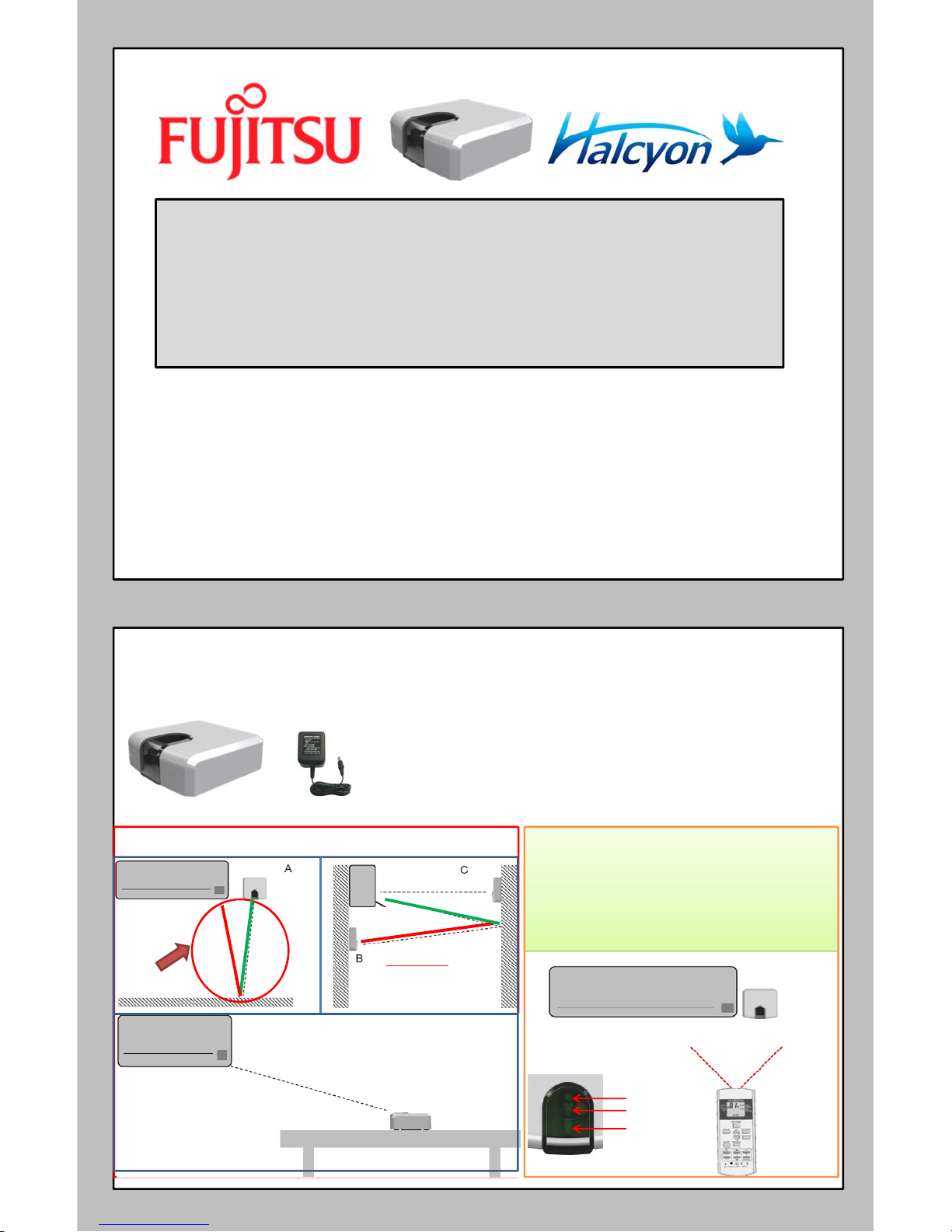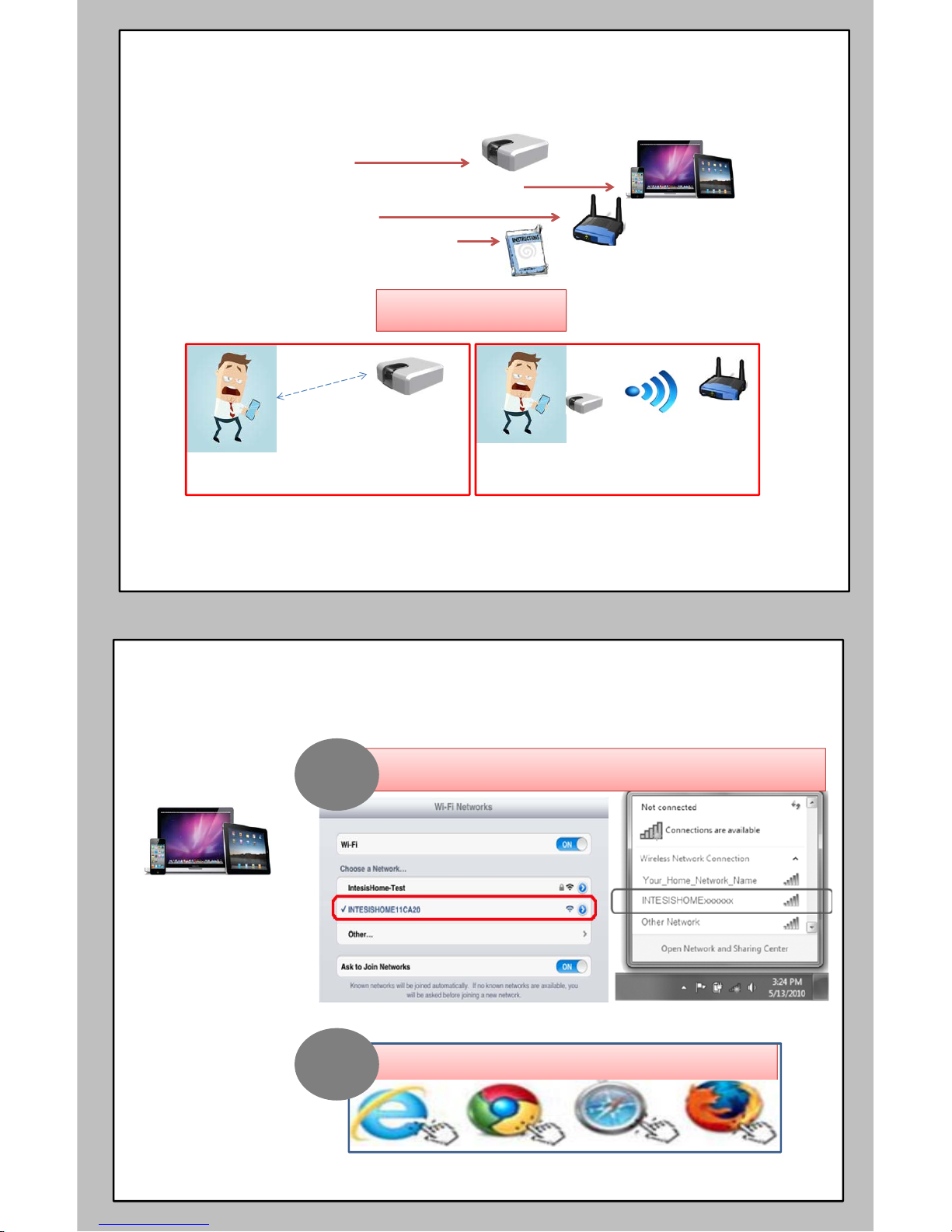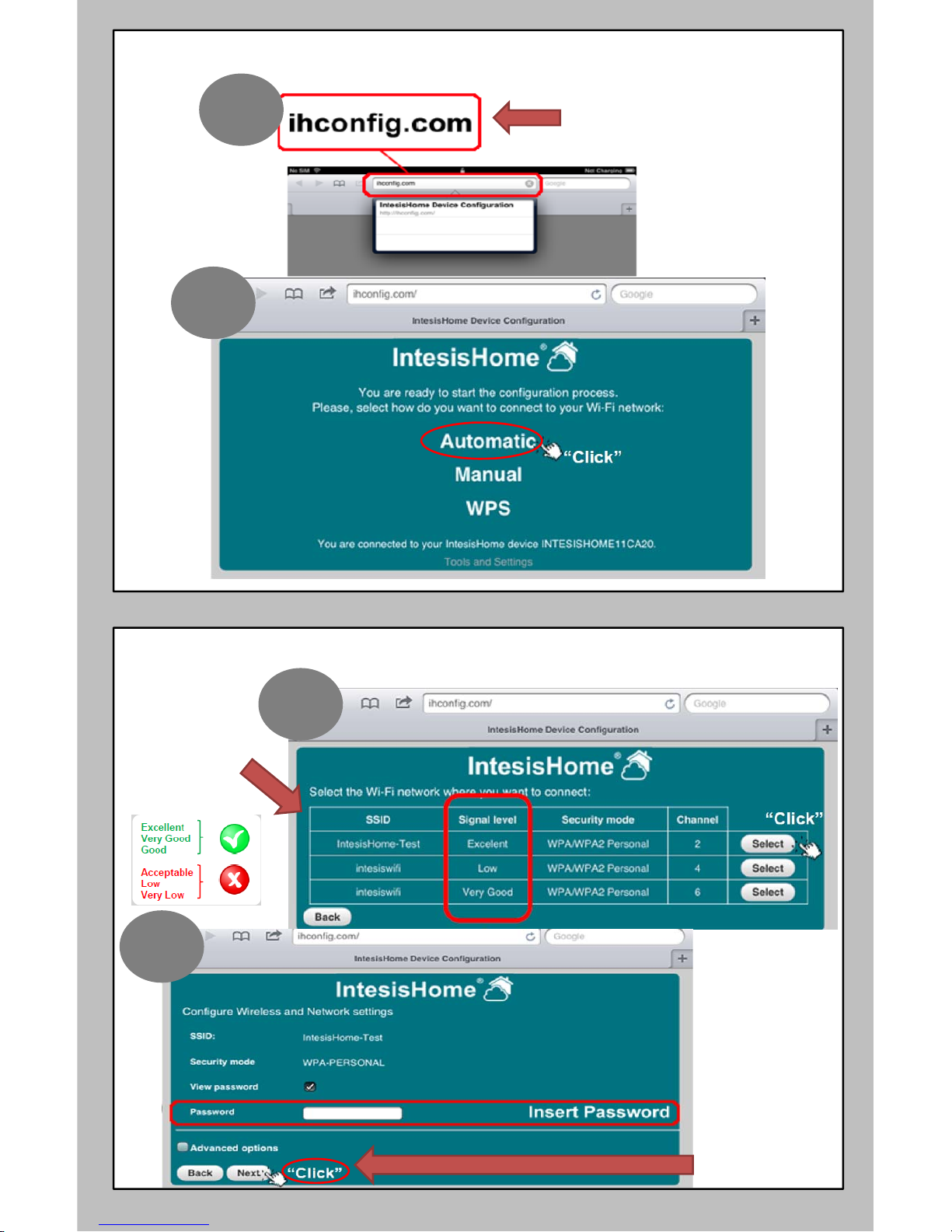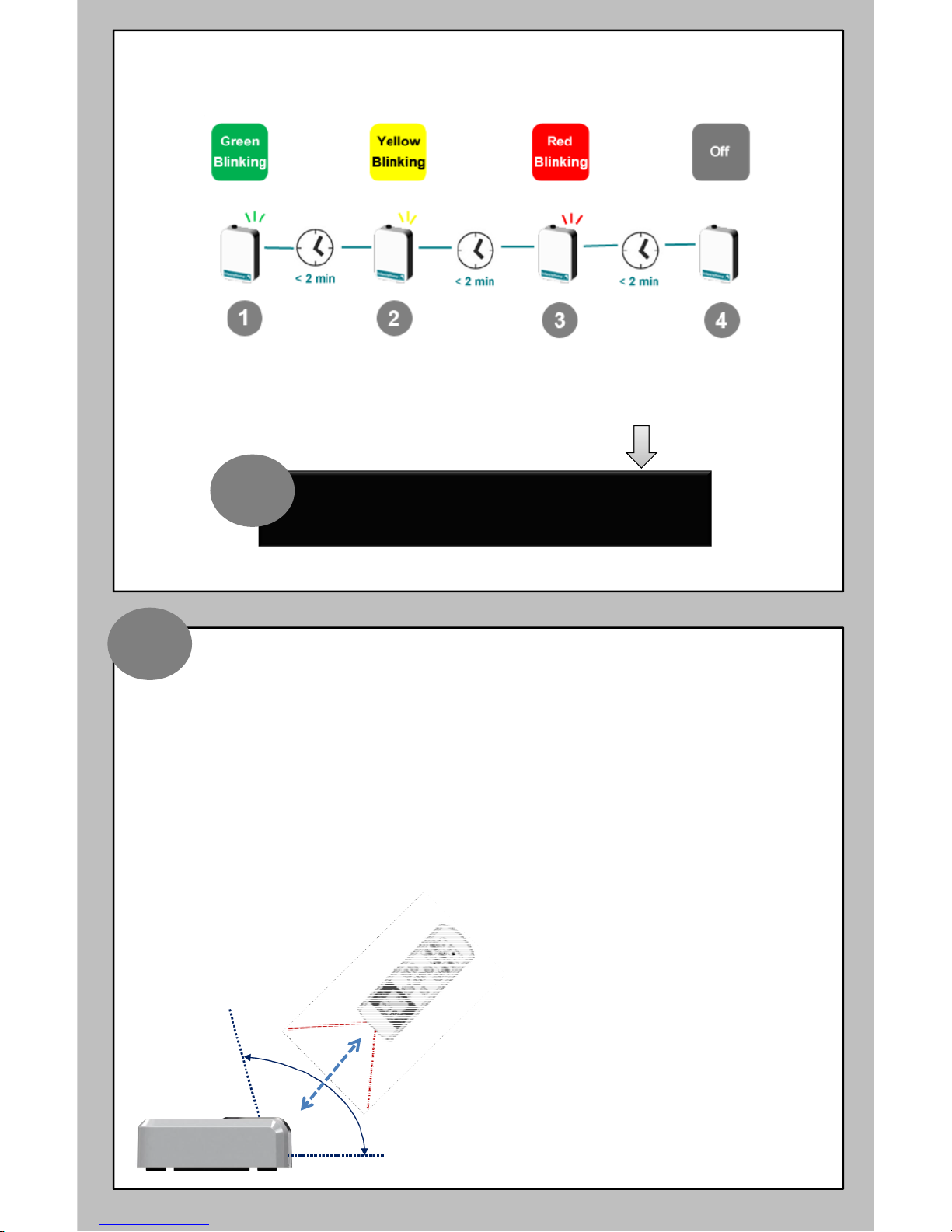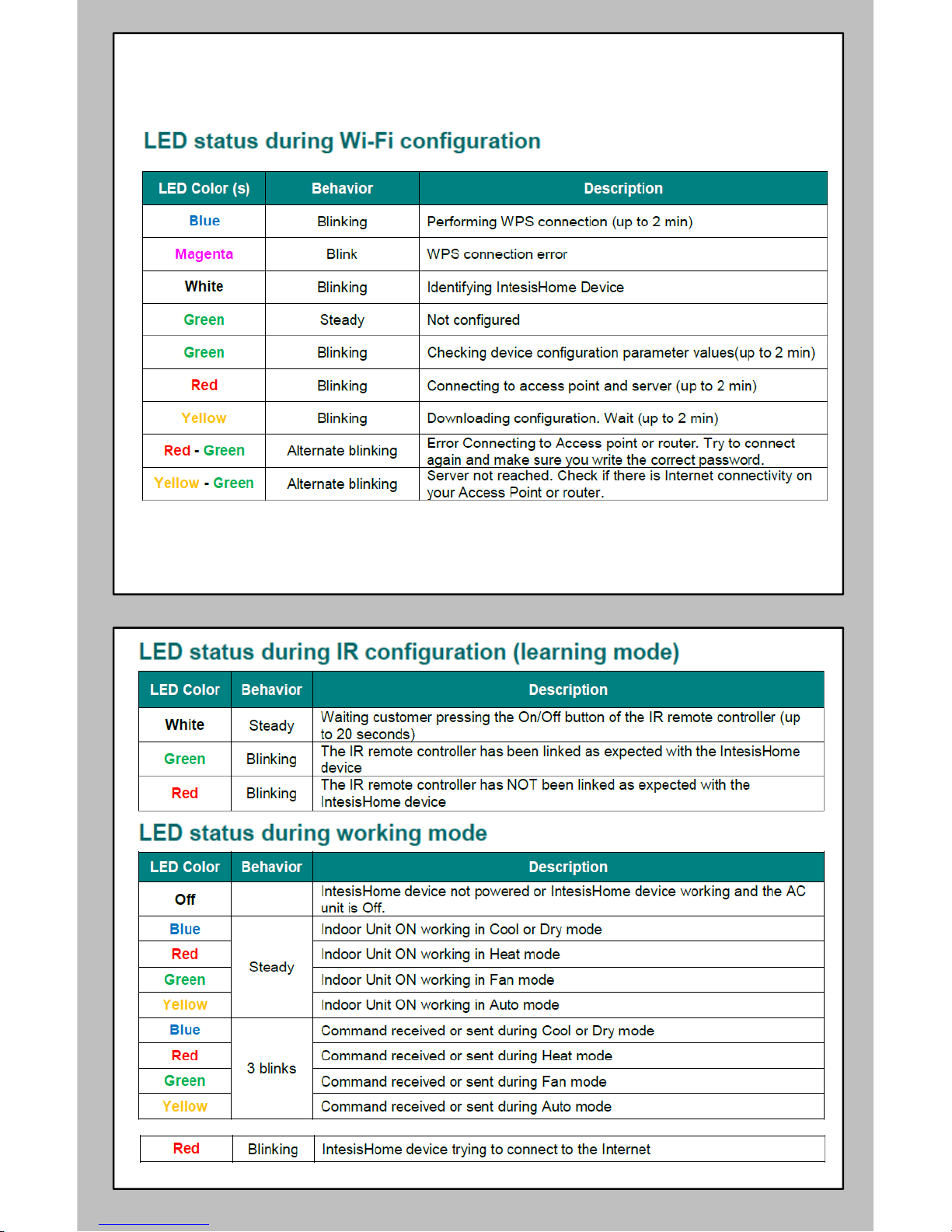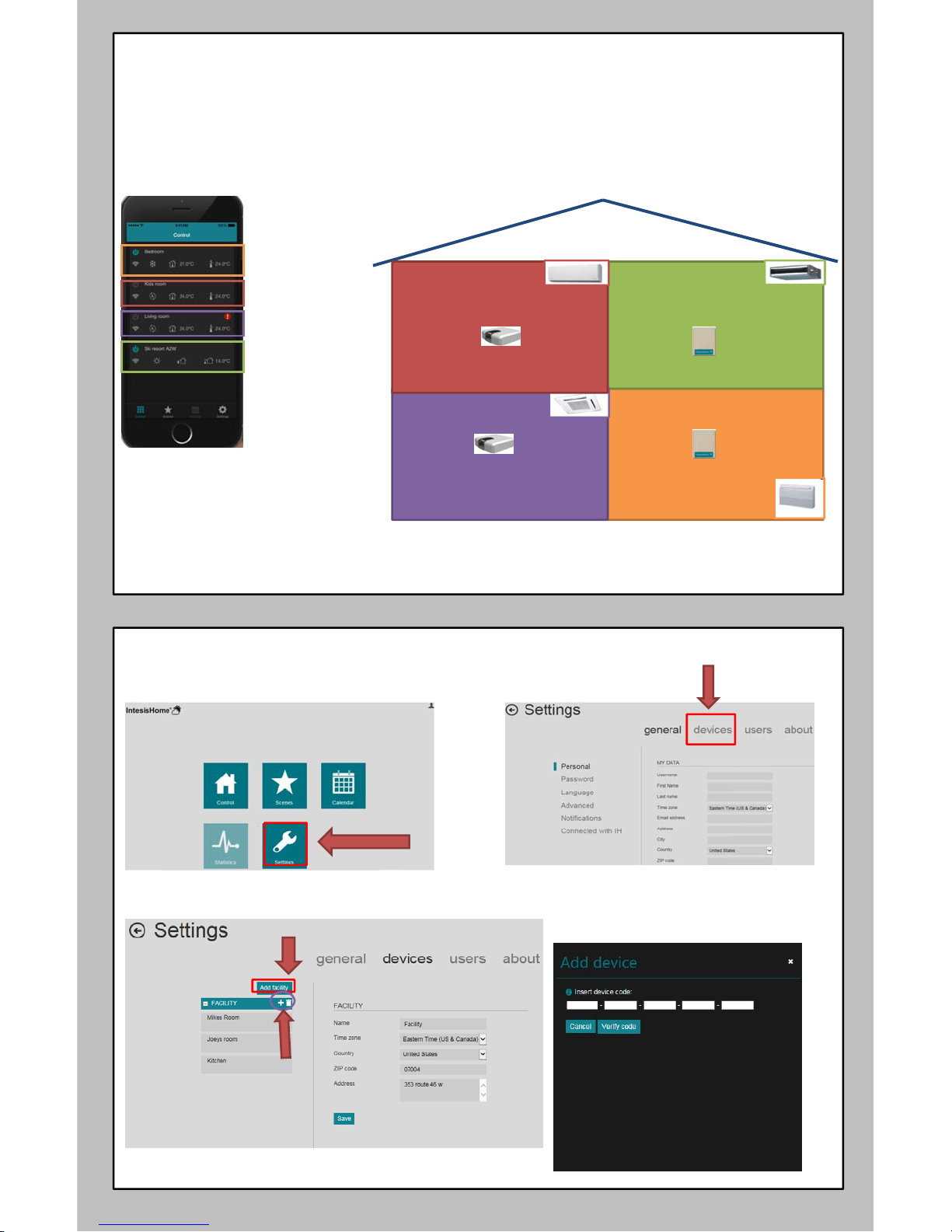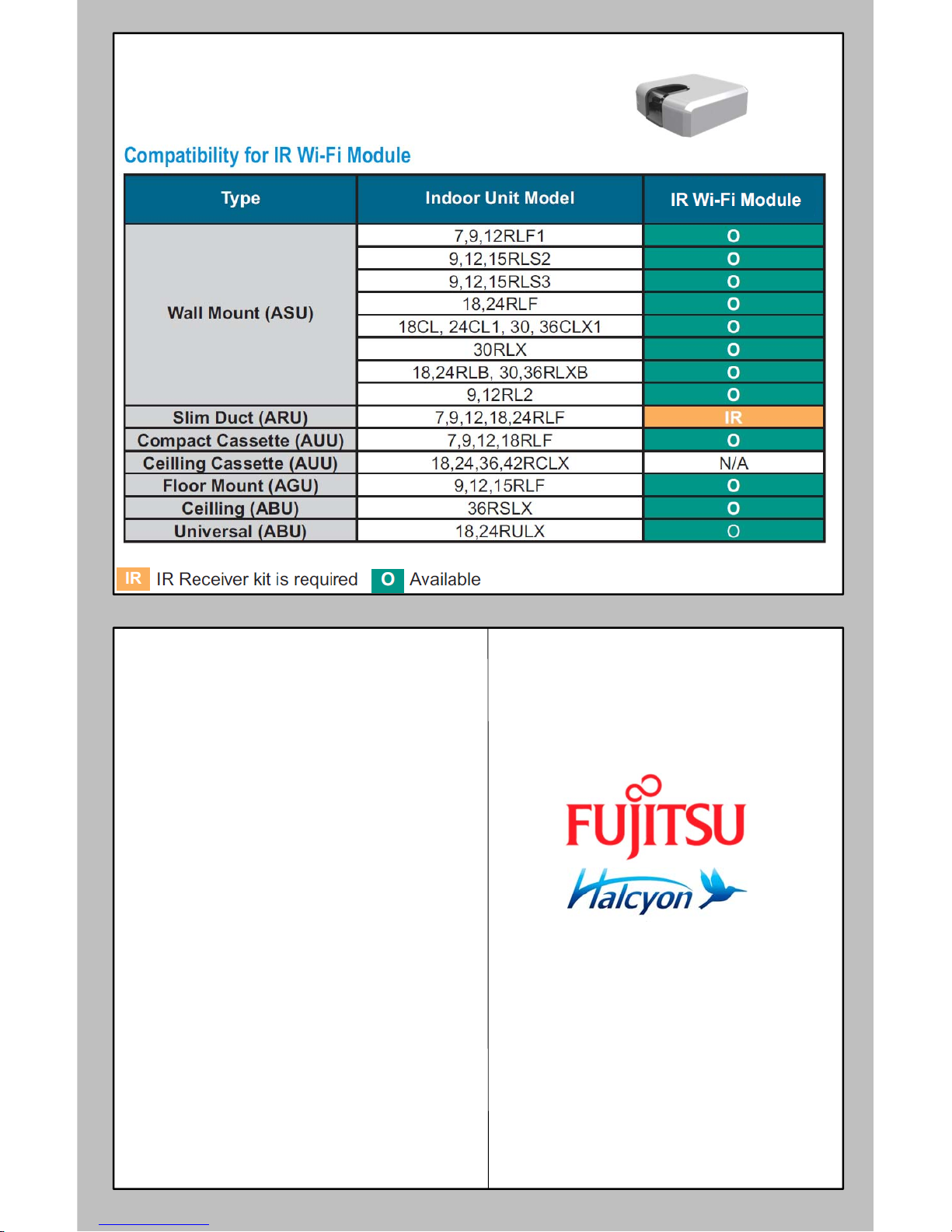Setup
Devicewillblinkinthesequencebelow:
*Note:Ifthedevicecannotconnecttotherouter/accesspoint.
Pleasegobacktostepnumberoneandstartagain.
Oncethedeviceisconnectedtoyourwirelessnetwork.
7) Makeanaccountandregisterthedeviceon
user.intesisHome.com
7
*Note:Aconfirmationemailwillbesendtoyou.Followtheinstructionsbeforemovingtothenextstep.
3ft max
NOTE:MakesurethattheACunitisOffandtheFujitsuwirelessControllerisOffbeforepressingtheOn/Offbutton.Inordertoensurethe
learningprocess,pleasemakesureyousendanOncommandfromyourFujitsuWirelesscontroller.Makesureyourwirelessremote
controllerhasfullychargebatteries.
IRConfiguration
OnceyouhavetheIntesisHomedeviceinstalledandWi‐Ficonfigured,youarereadytostart
theIRConfigurationprocess.Learningmodeisusetoprovidetheenduseraquickwaytoset
uptheirIRwirelessconnectioninseconds.
•IftheIntesisHomedeviceLEDstartsblinking
Green,theIRlearningprocesshasbeen
successful.
•IftheIntesisHomedeviceLEDstartsblinkingin
Red,repeattheprocessfromstep1andcheckour
compatibilitylist.Ifproblemstillpersists,please
visitoursupportsectionat
www.fujitsugeneral.com/wifi.htm
•IftheIntesisHomedeviceLEDturnsOff,repeat
theprocessfromstep1andcheckthatyourIR
wirelessremotecontrollerhasbatteriesandthat
youarepointingdirectlytotheIntesisHome IR
receiver.
A
8
1) Fujitsuwirelessremotecontrollerisoff,onlytimeshouldbedisplayintheremote
controller.
2) PressandholdtheblackbuttononthebackoftheWi‐Fimodulefor4seconds.TopLED
willturnonsteadywhite.
3) PressStartStoponyourFujitsuwirelessremotecontrollerwhilepointingtotheWi‐Fi
module.RefertopictureA:
3ftMax