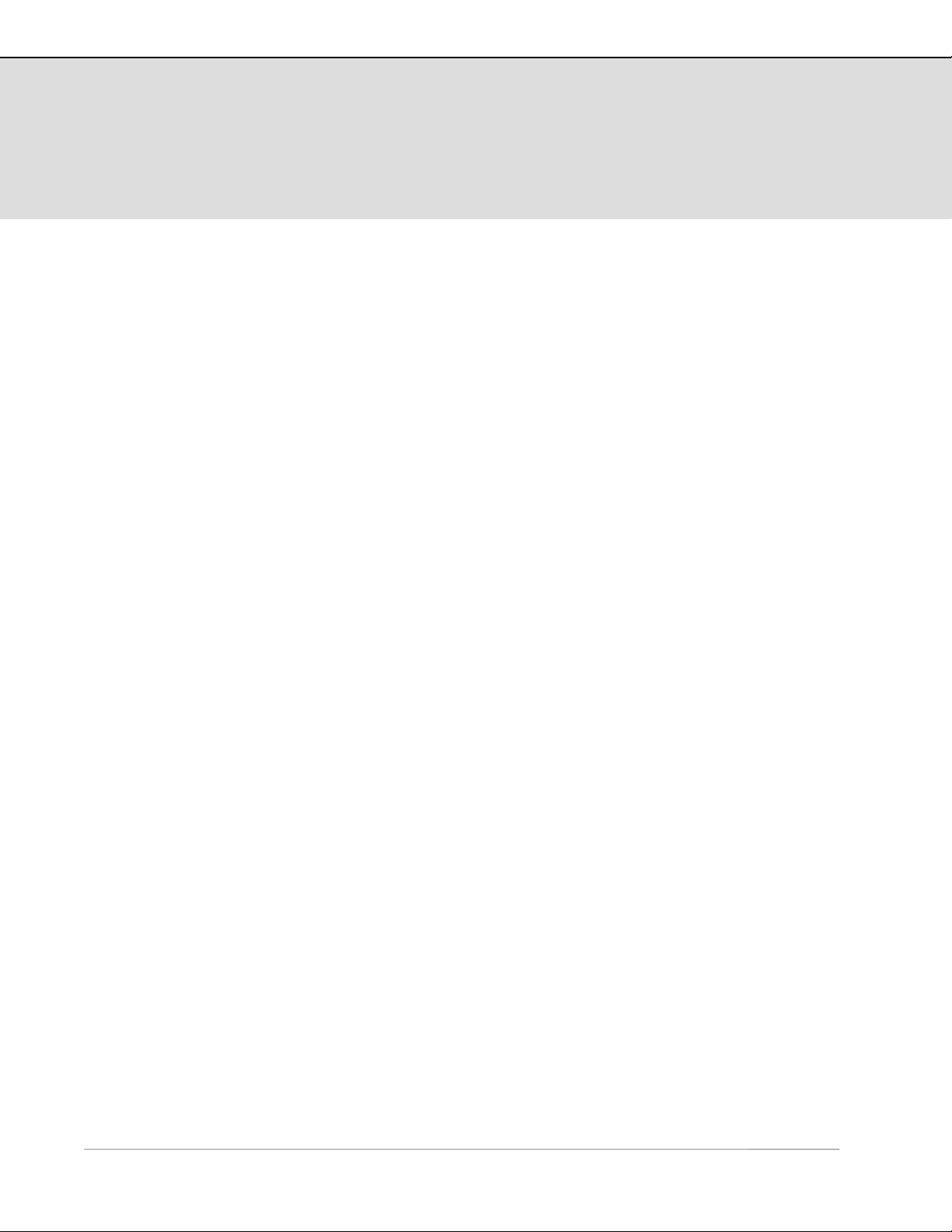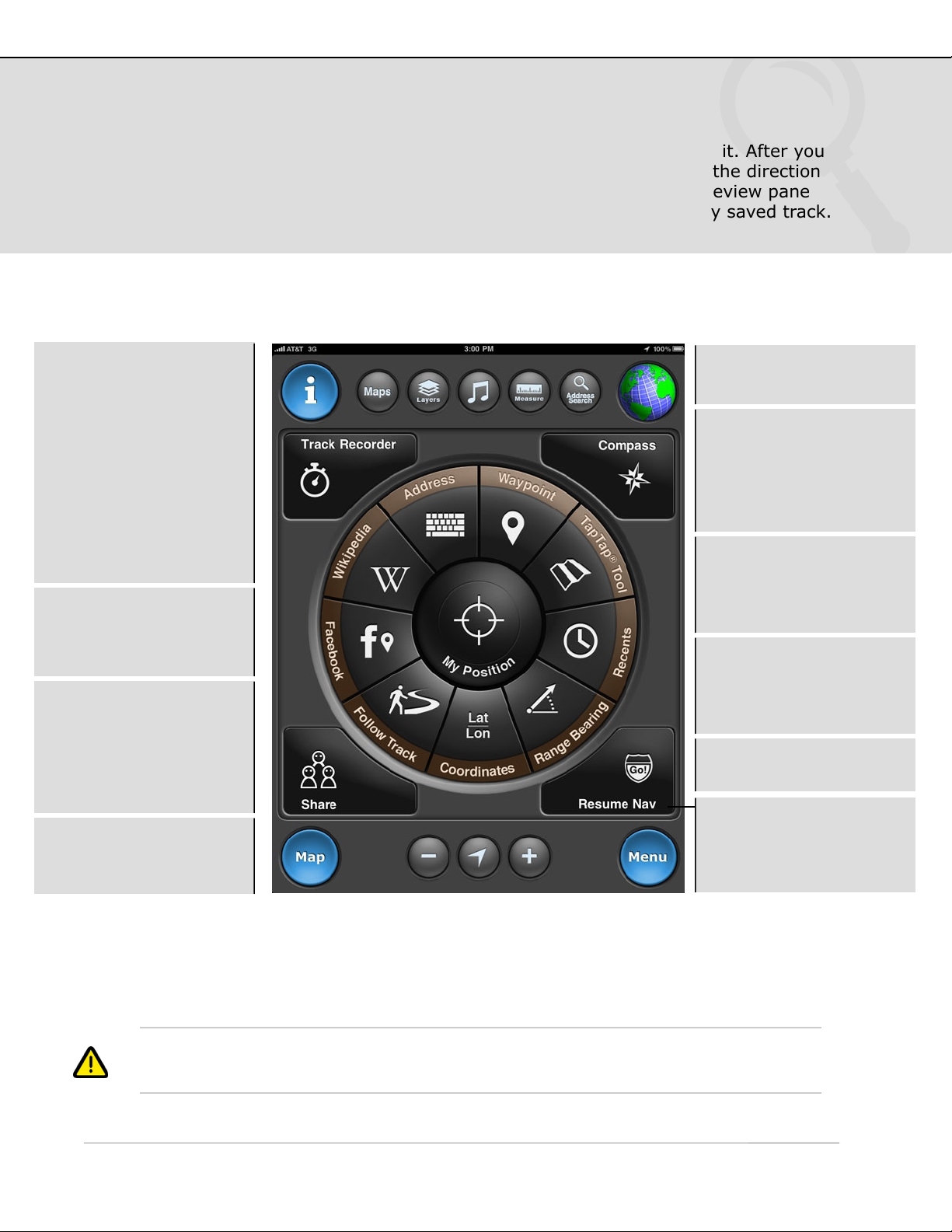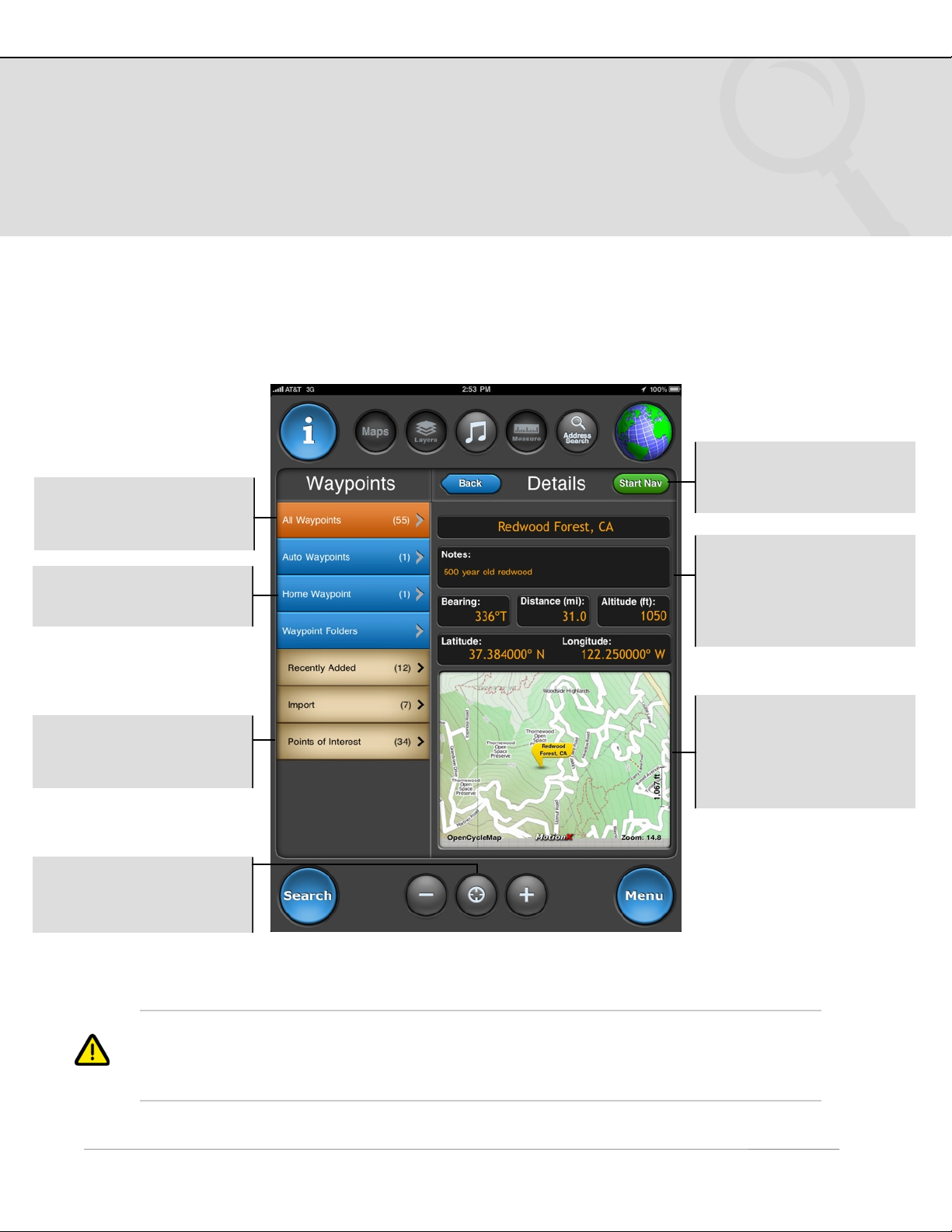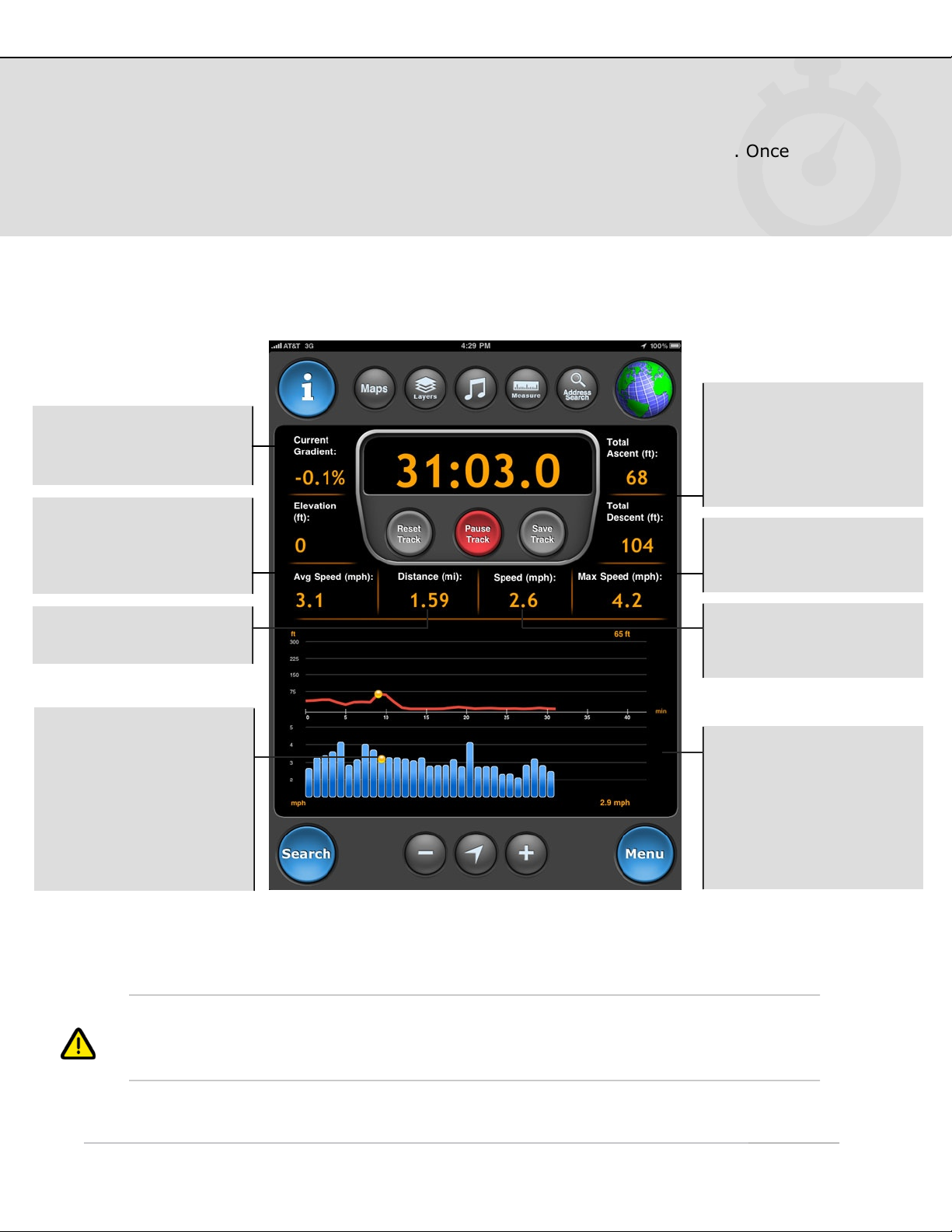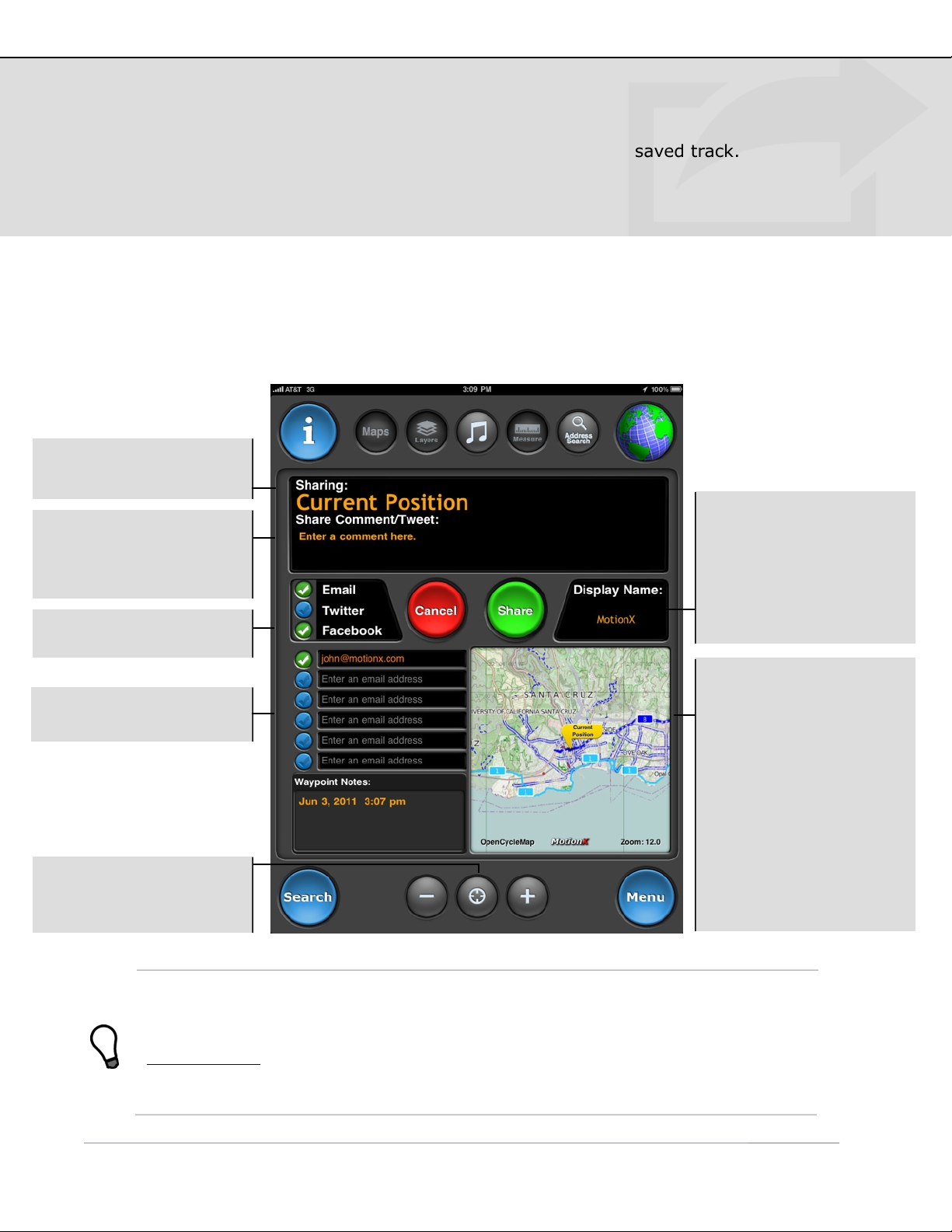1. Overview
The most accurate and reliable solution for the iPad, MotionX-GPS HD embeds the
functionality of an advanced handheld GPS unit into a simple and intuitive iPad
application. Use MotionX-GPS HD with your iPad during outdoor activities such as
hiking, sailing, off-roading, flying, geocaching, or exploring new places. MotionX-GPS
HD is exclusively designed and optimized for the iPad. While the WiFi iPad does not
contain a GPS chipset, many of the features are still useful in WiFi mode.
GPS requires a direct “line-of-sight” to communicate with satellites. Your 3G iPad must
have a clear view of the sky to locate at least three satellites in order to give accurate
position information. If you are indoors, in a wooded area, surrounded by buildings, or in
the back seat of your car, for example, you may be unable to acquire an accurate GPS
signal.
US and Foreign Patents Granted and Pending.Fullpower®, MotionX®, TapTap®, and ShakeShake® are registered trademarks of Fullpower
Technologies, Inc.Touch-N-Set™, Tilt‘n Roll™, and TiltTilt™ are trademarks of Fullpower Technologies, Inc.All other trademarks remain the
property of their respective owners. © Copyright 2003-2011 Fullpower Technologies, Inc. All rights reserved.
Info: Access the in-app
help file from any page.
GPS signal indicator.
Touch to toggle modes.
GPS: Outdoor GPS mode
(3G iPad only). Accuracy
30-300 feet.
Wifi: Approximate
position using Wifi or
network triangulation.
Accuracy 100 feet to 3
miles.
Manual: Offline mode;
not searching for signal.
Manually enter your
position, no real-time
location information.
Menu: Return to the
main menu from any
page.
GPS: Quickly access the
Map screen from any
page.
Search: Perform a search
to find the geocoded
location, including:
•Country name (e.g.
“Italy”)
•Landmark (e.g. “Mount
Everest”)
•Address
•Lat / Lon
iPod/Lock: Access iPod
controls from any page;
the control panel slides
up and down in when this
button is touched. The
screen lock is also found
in this control panel.