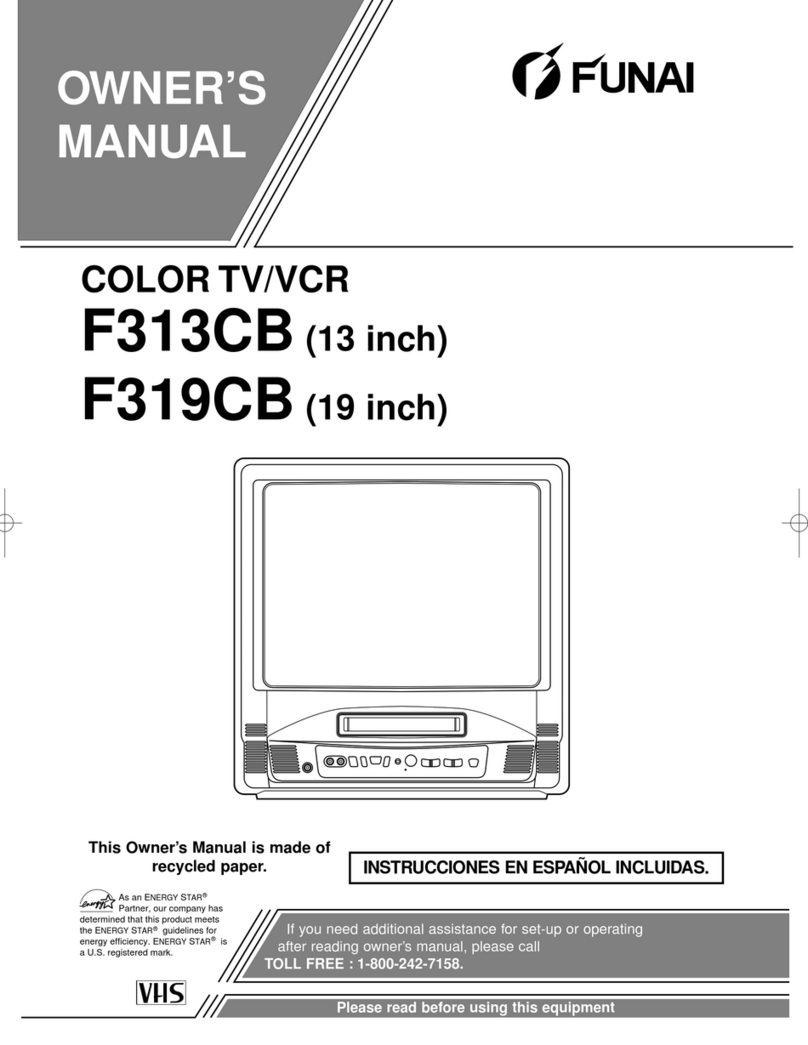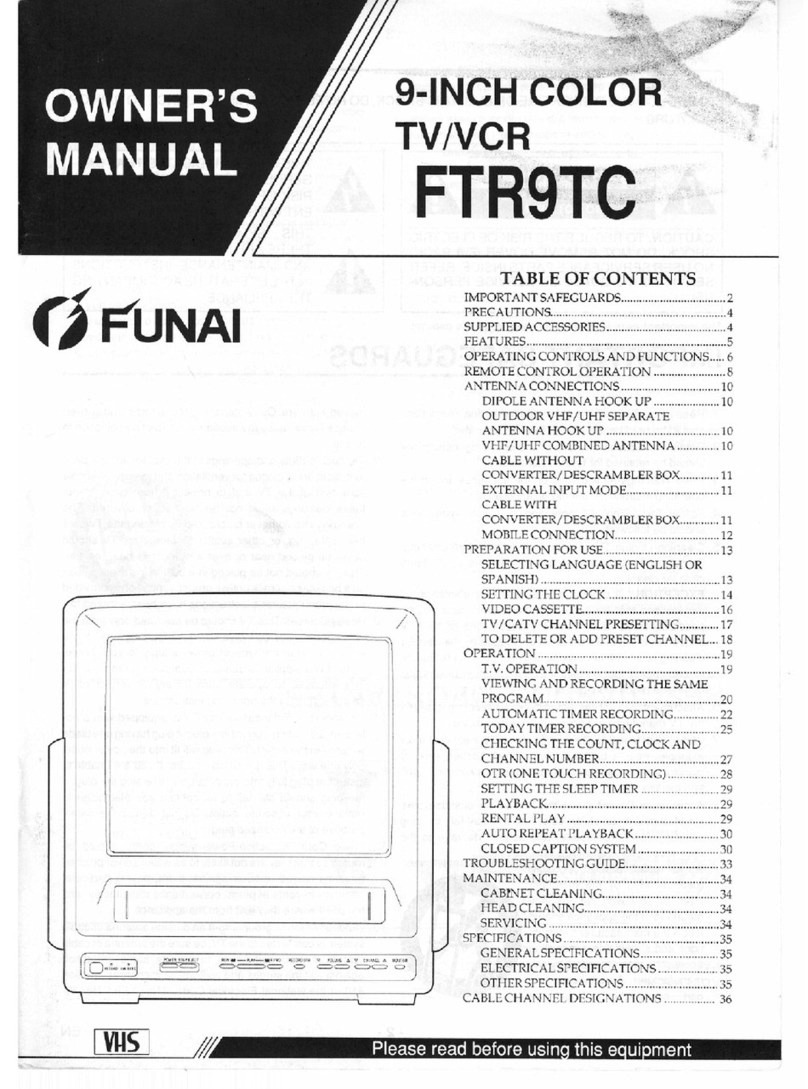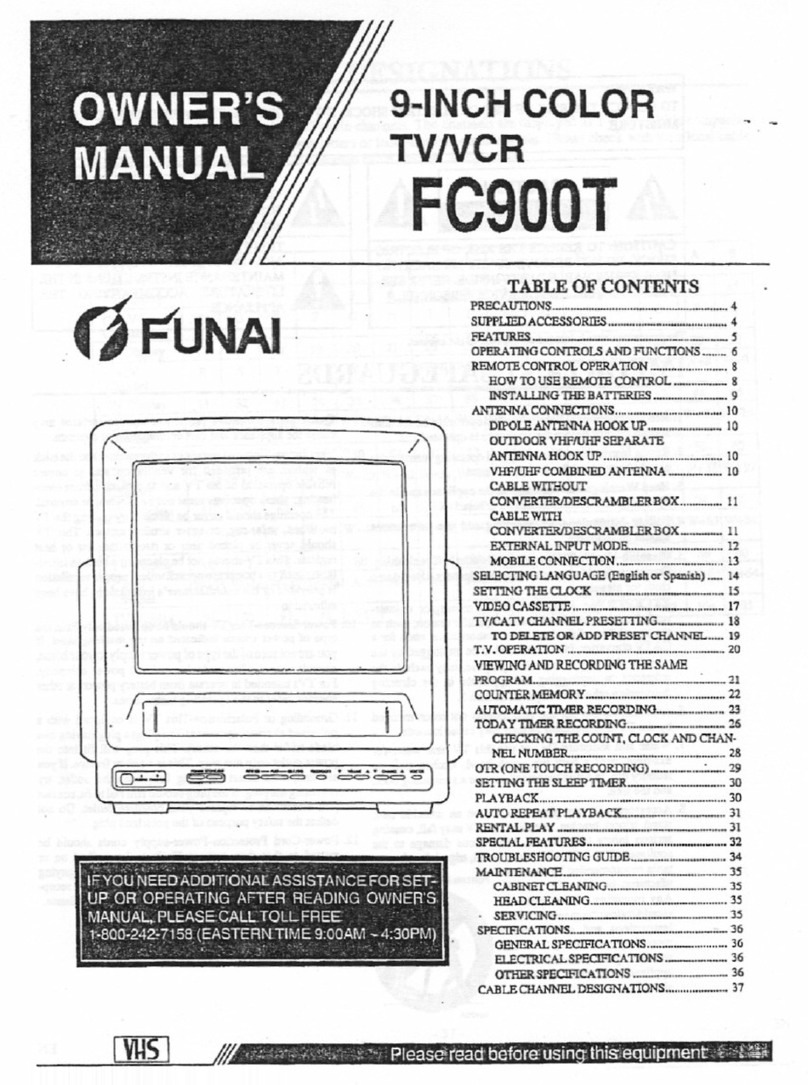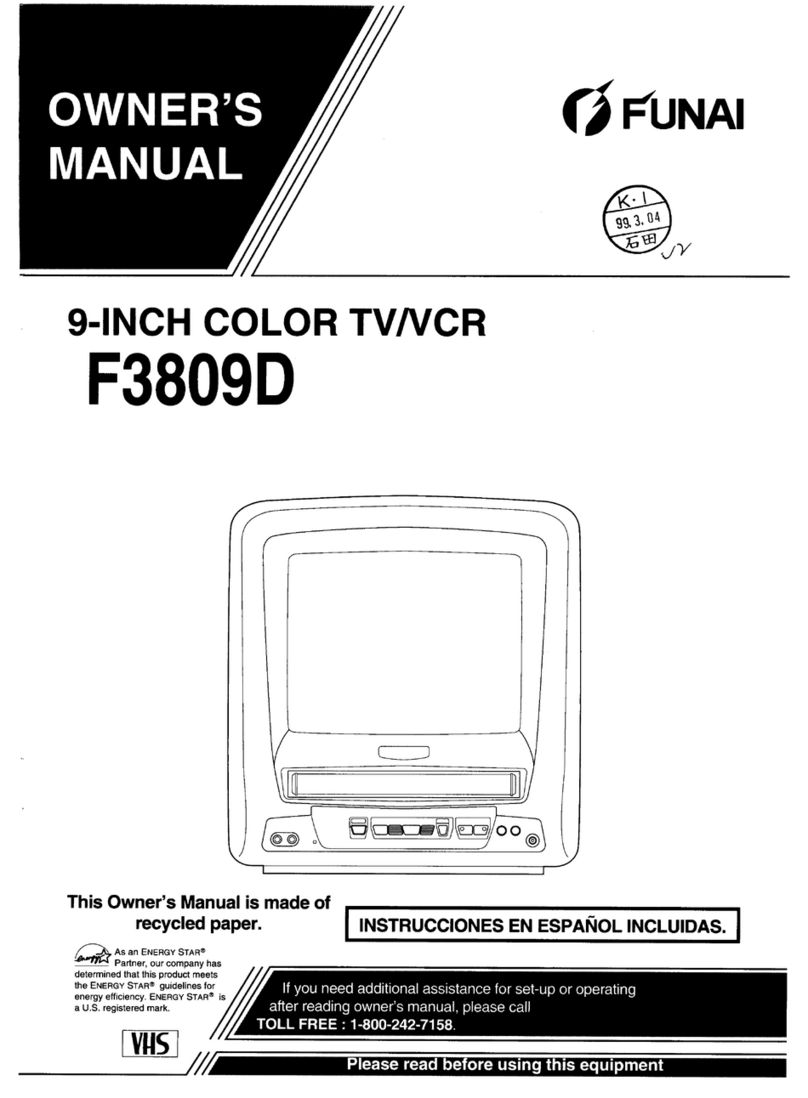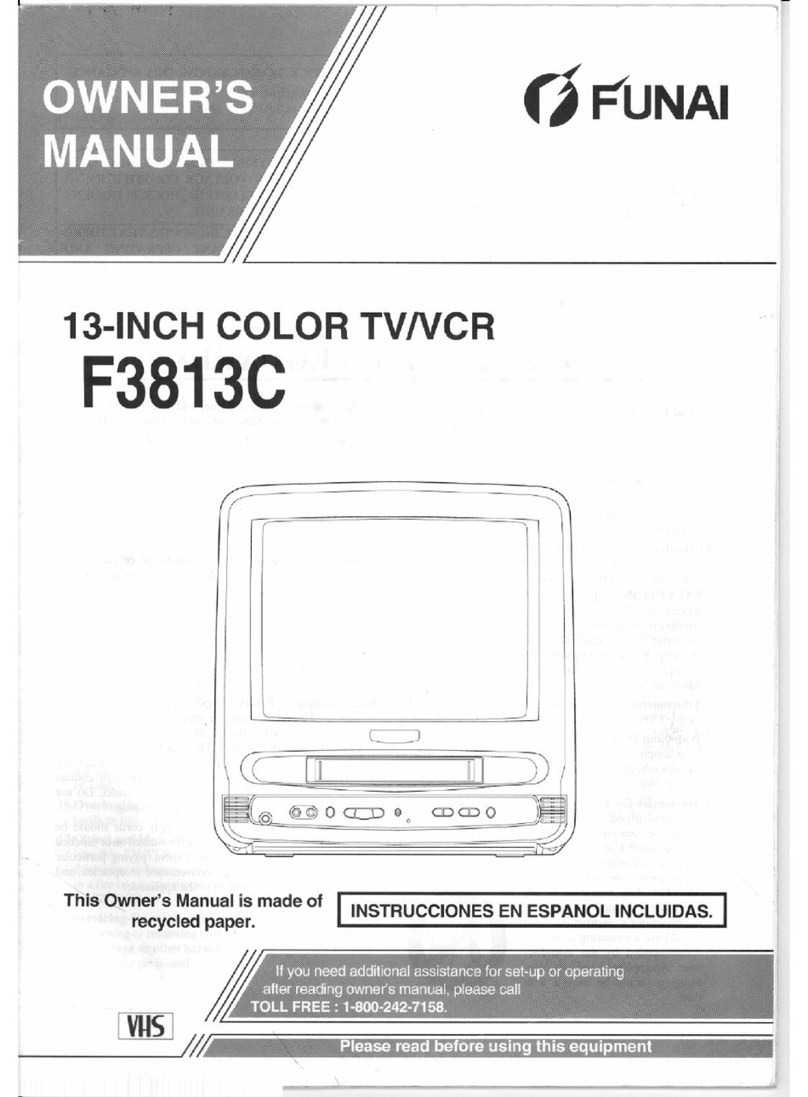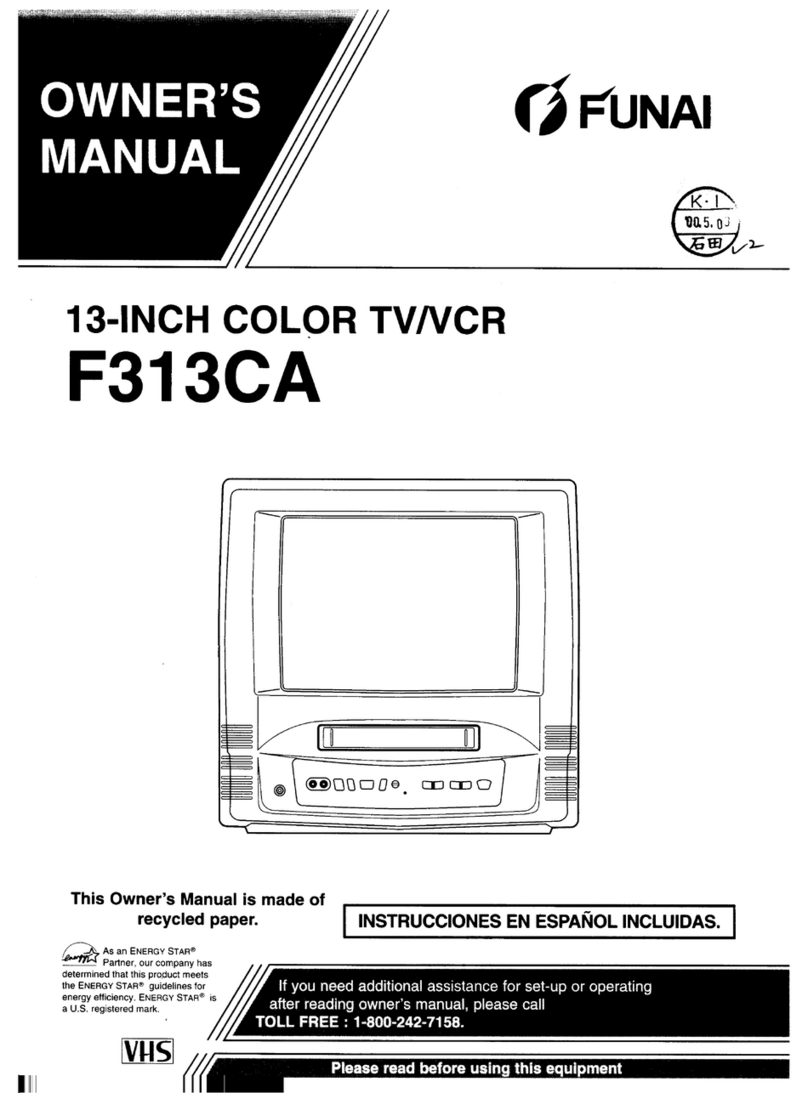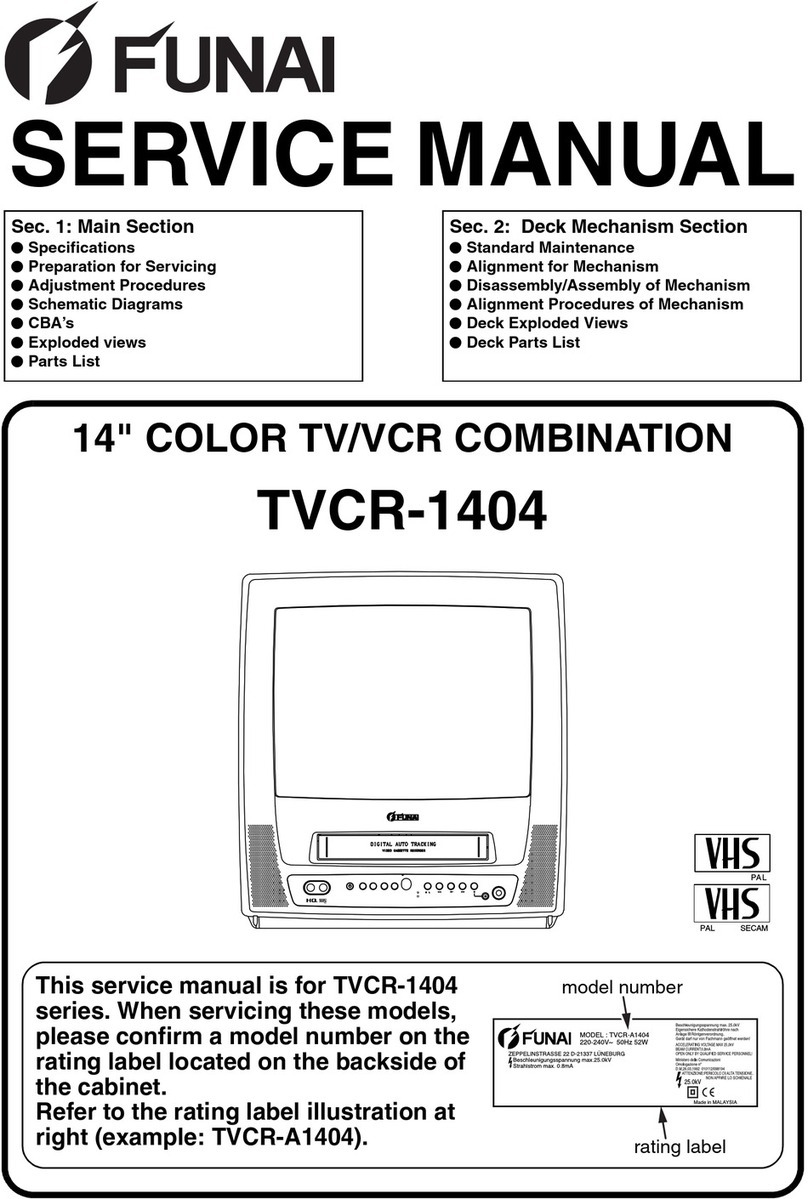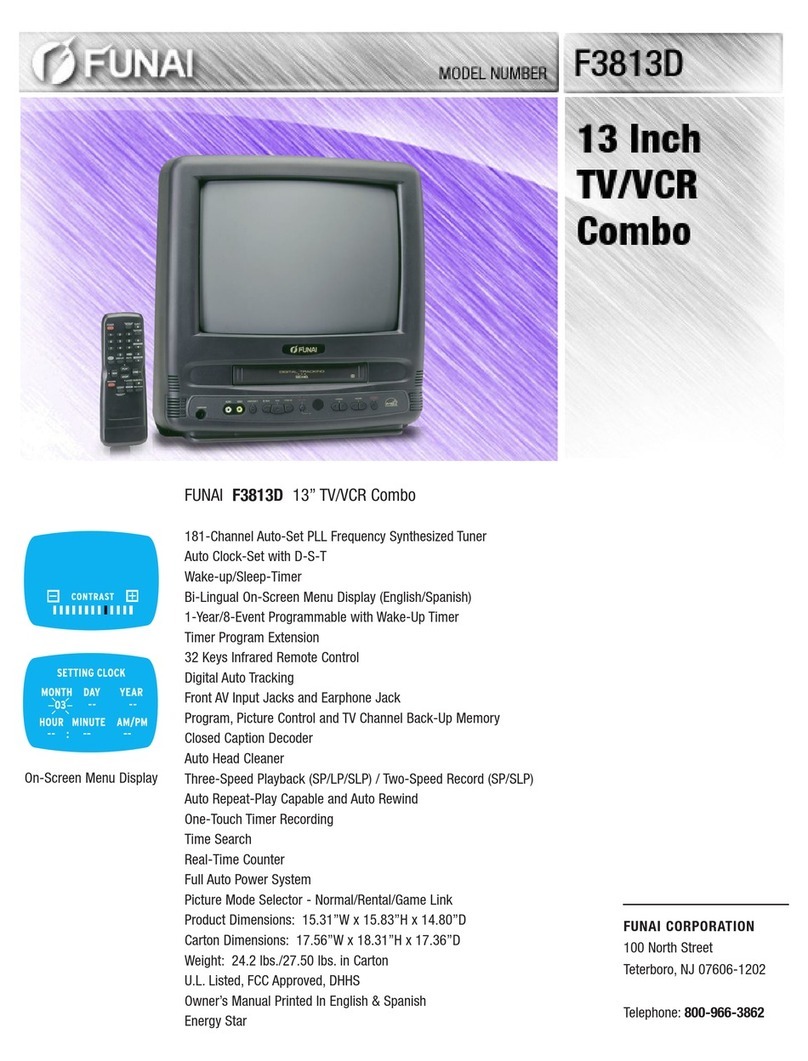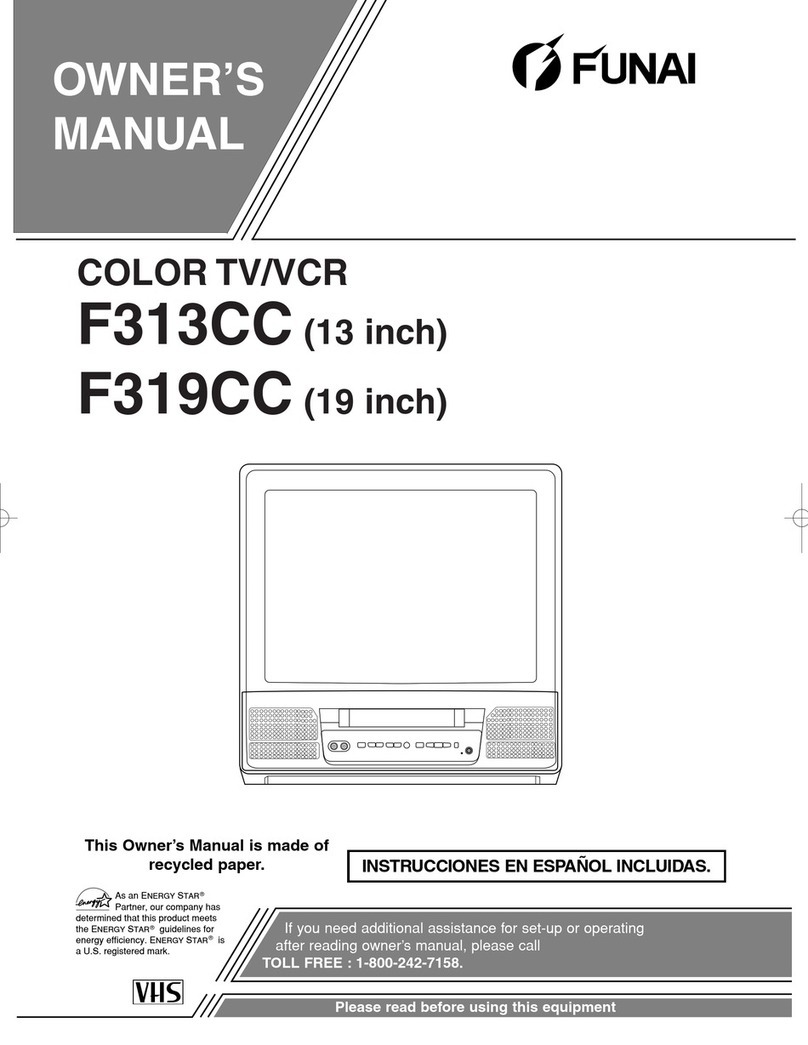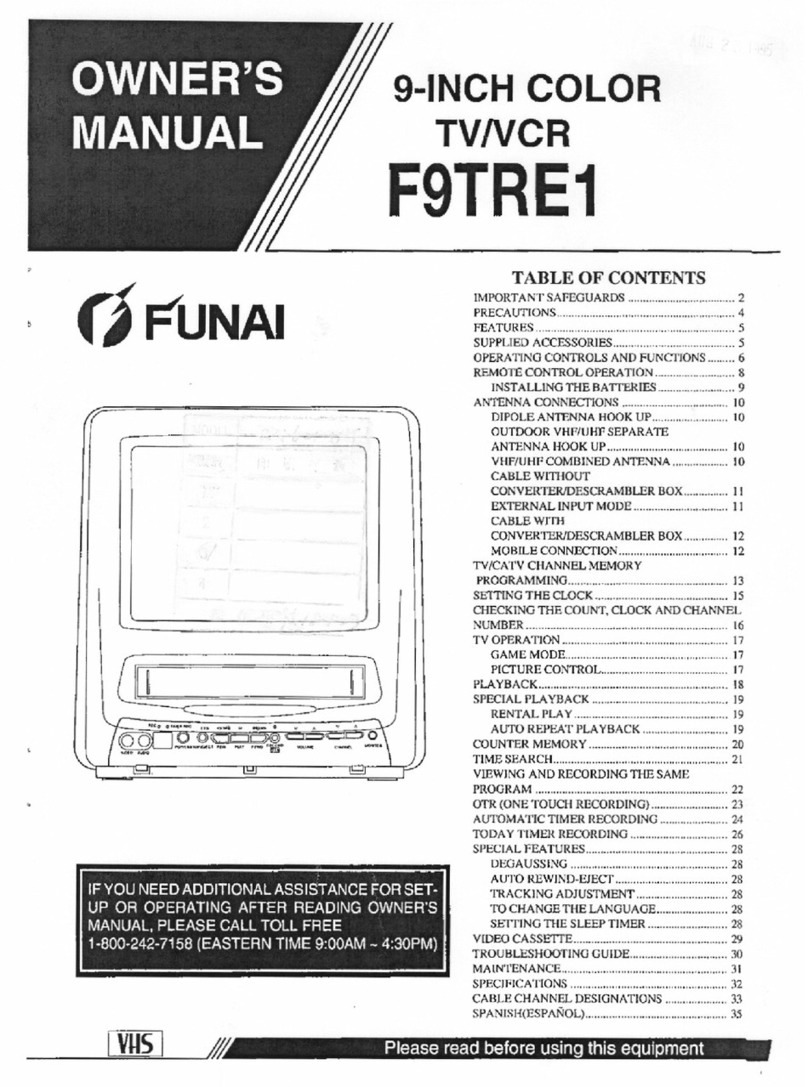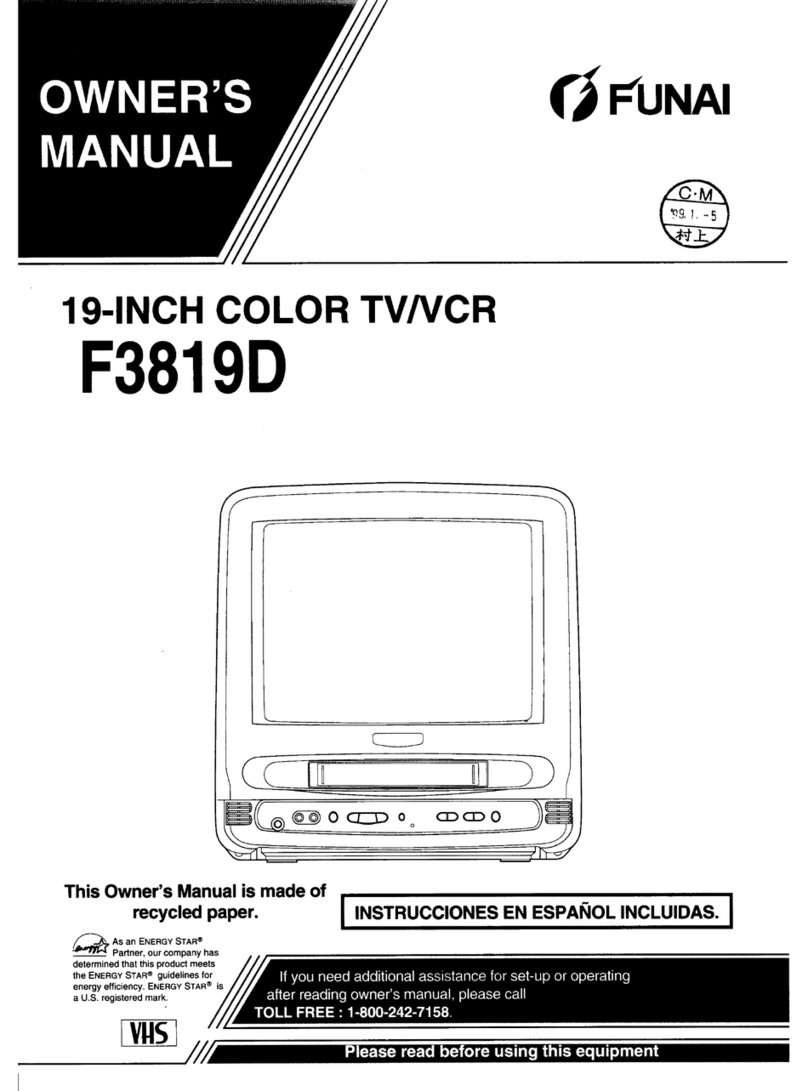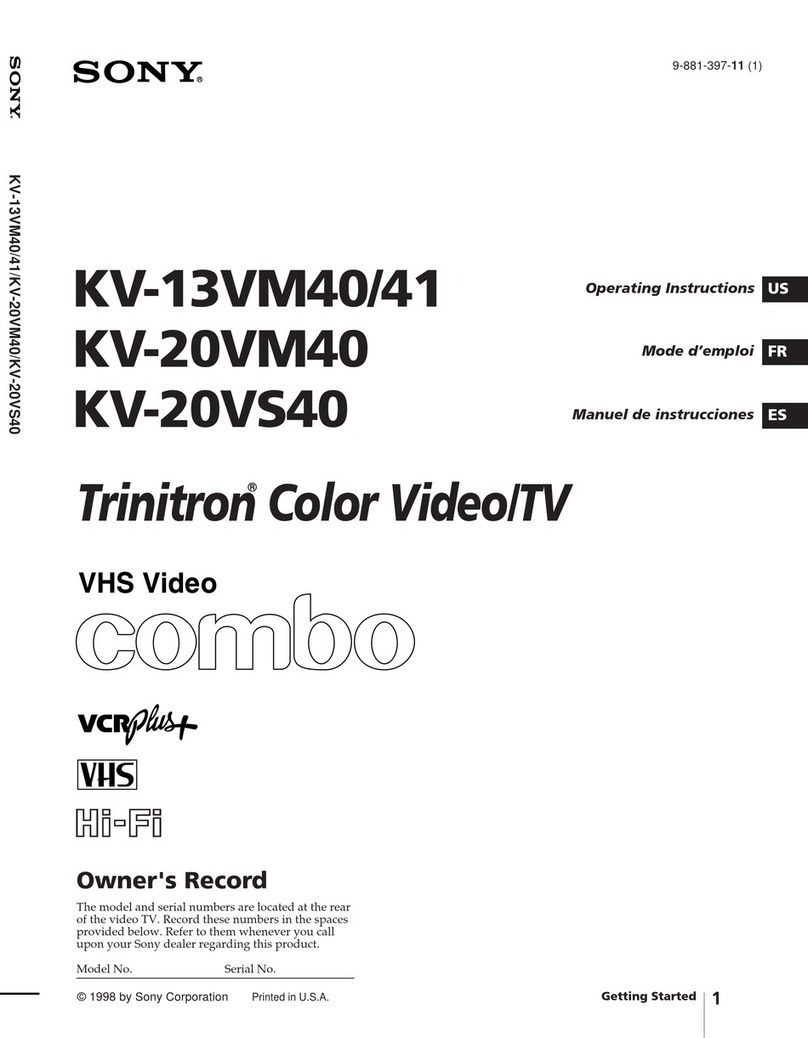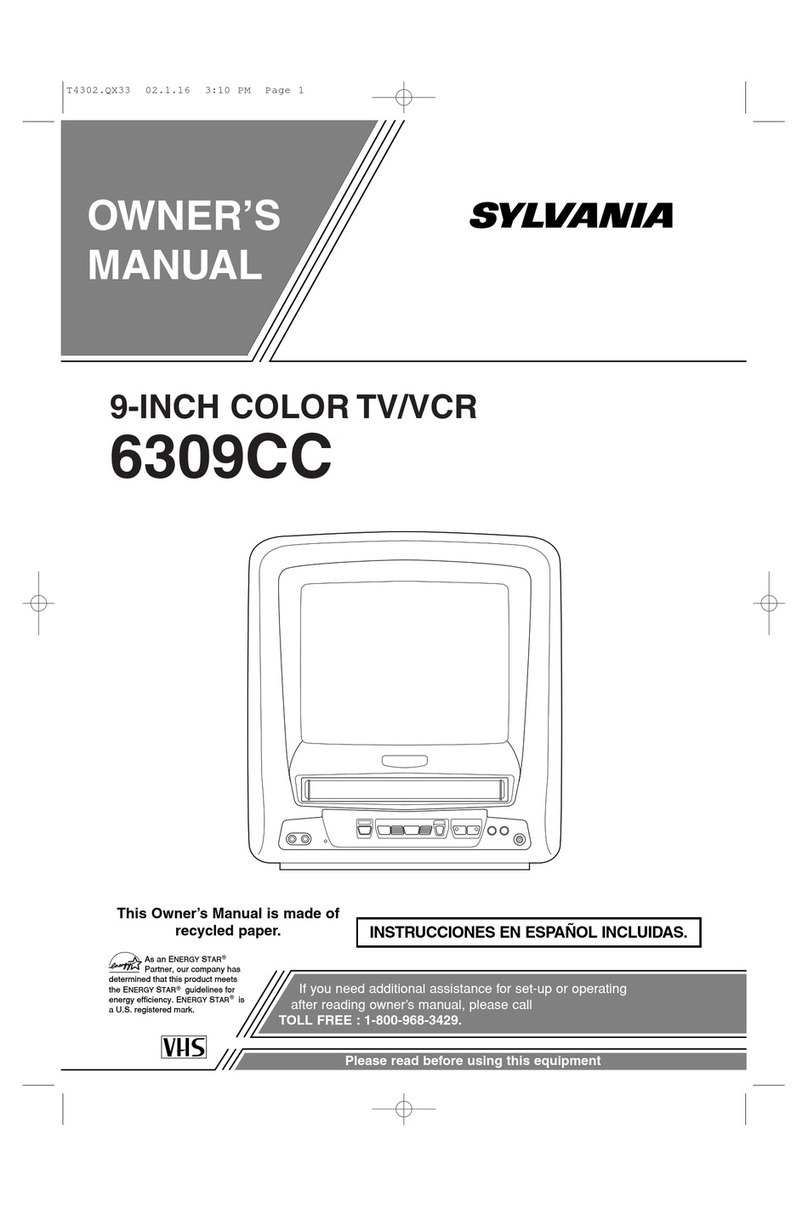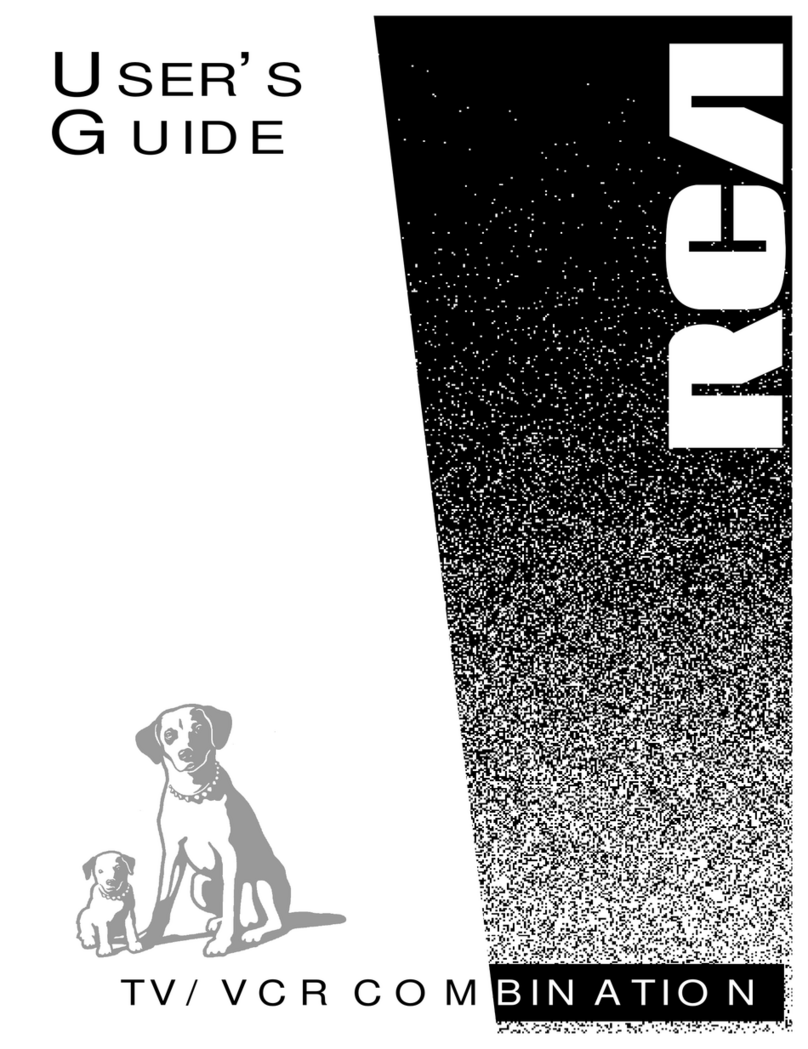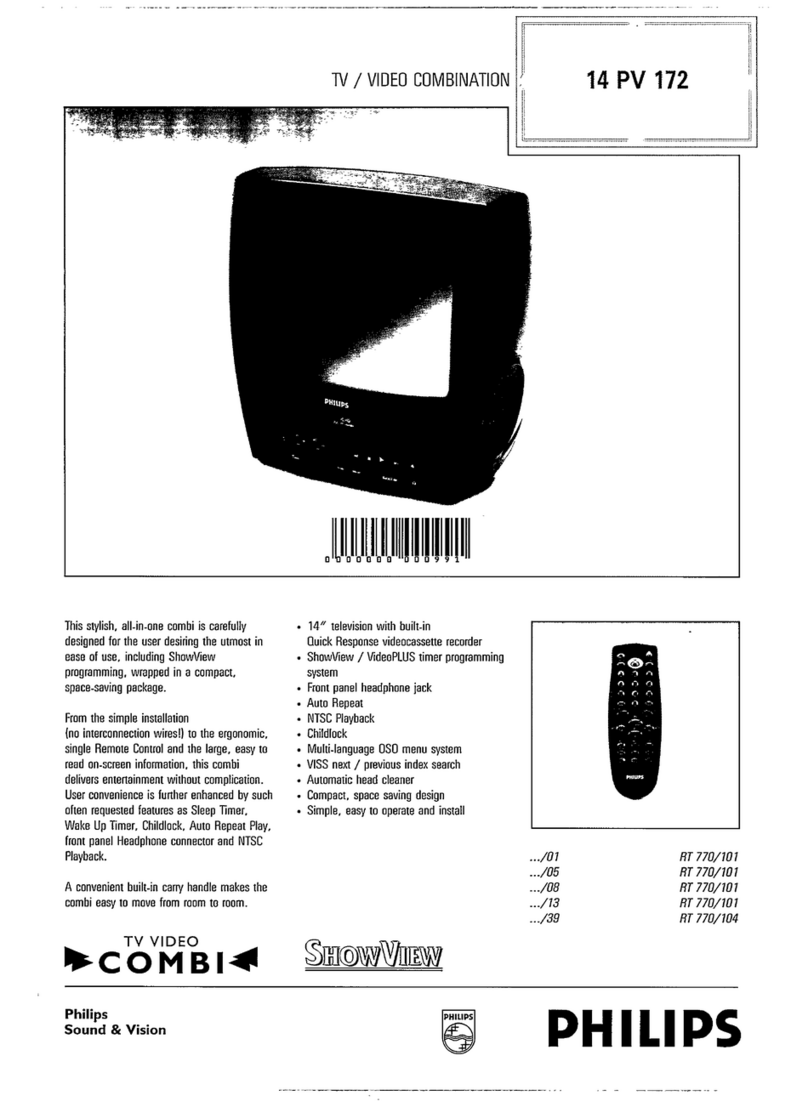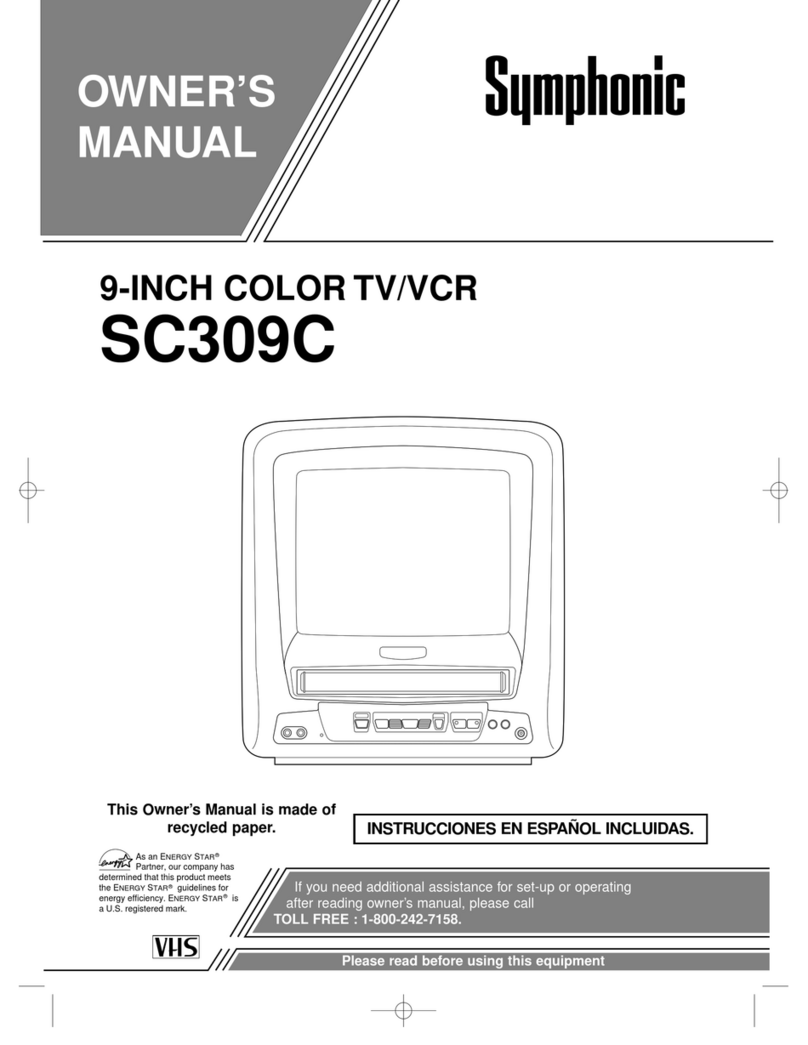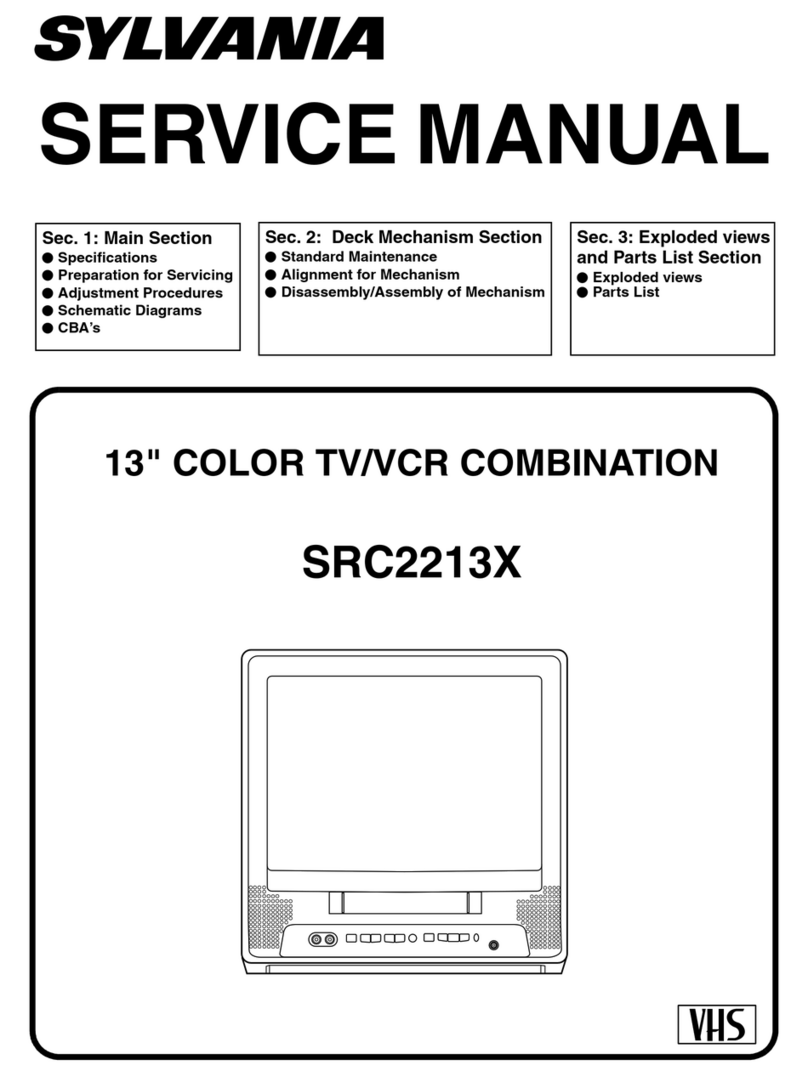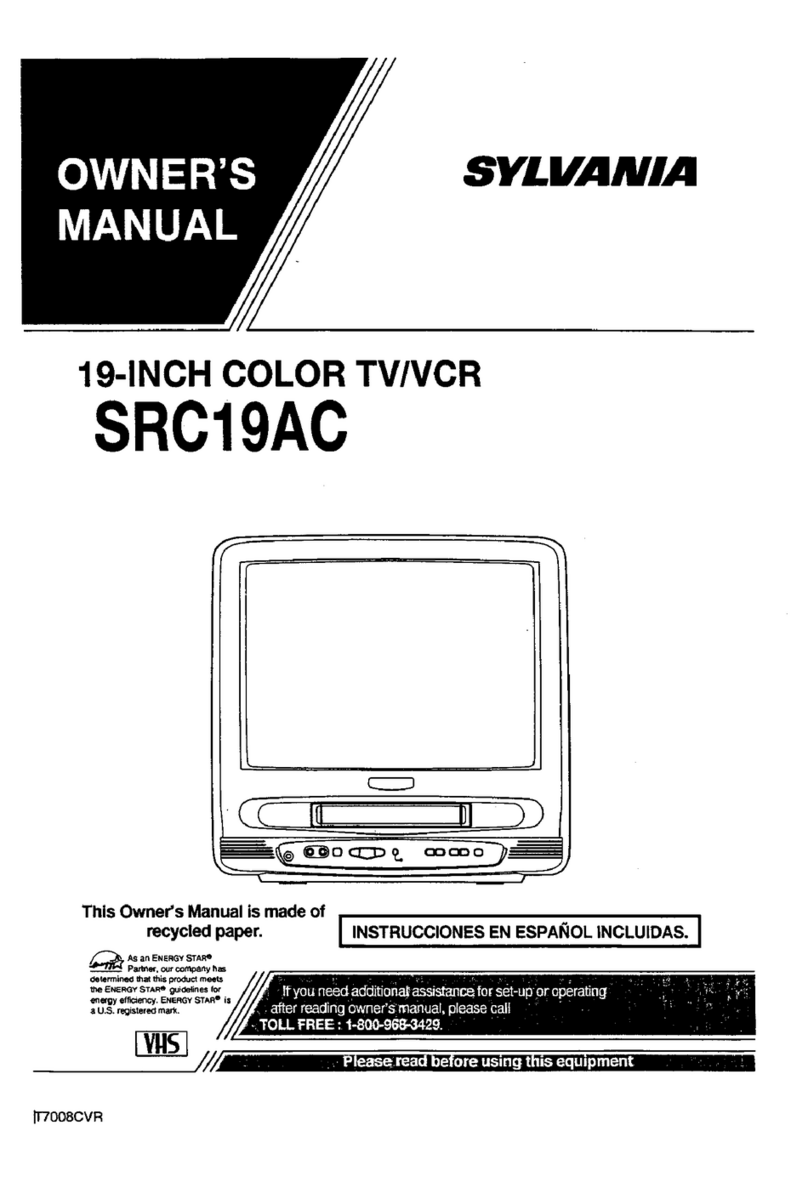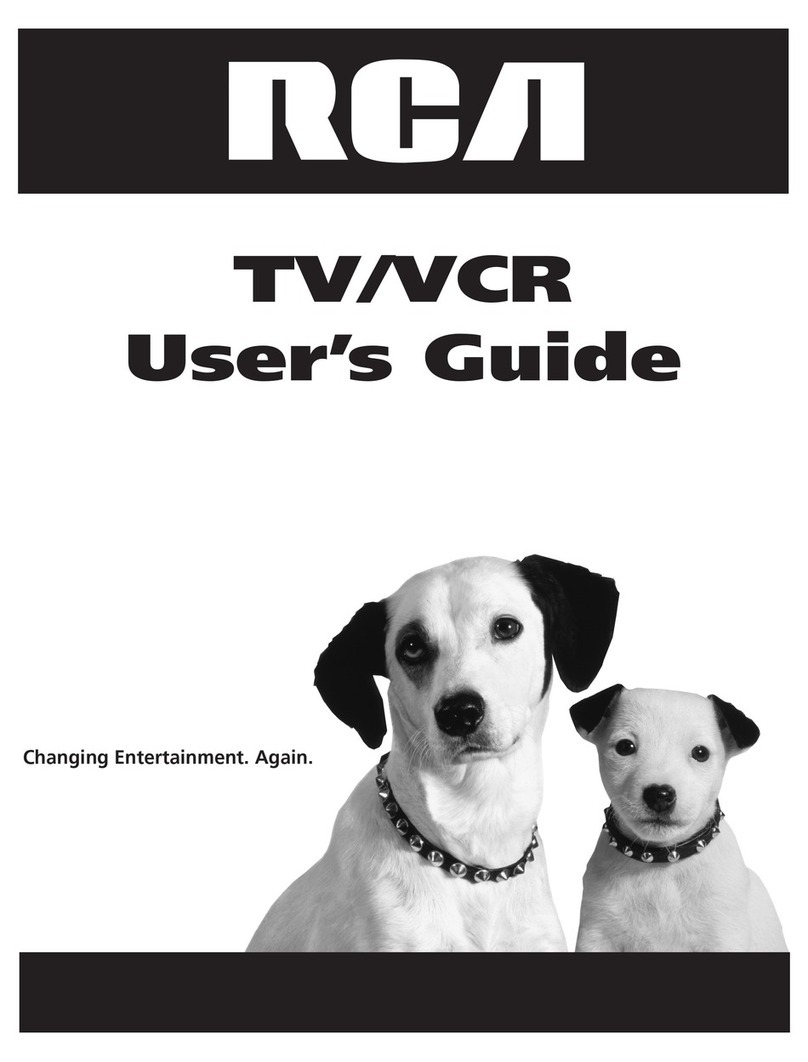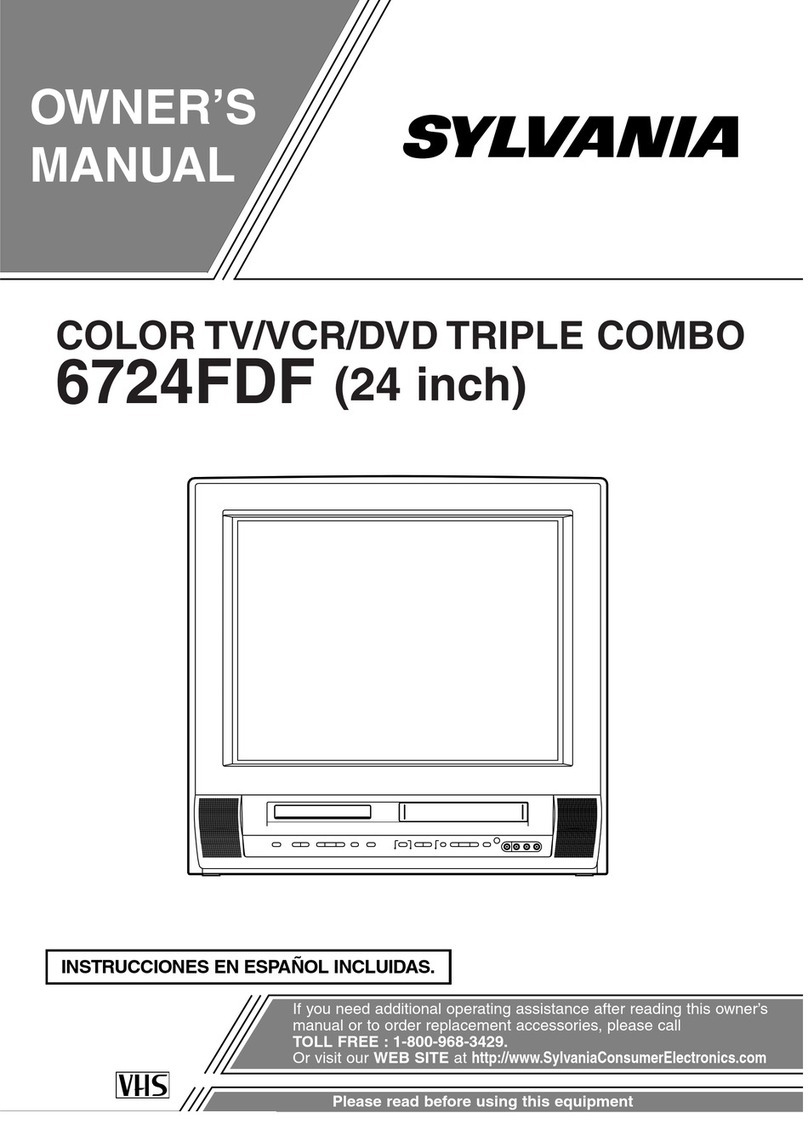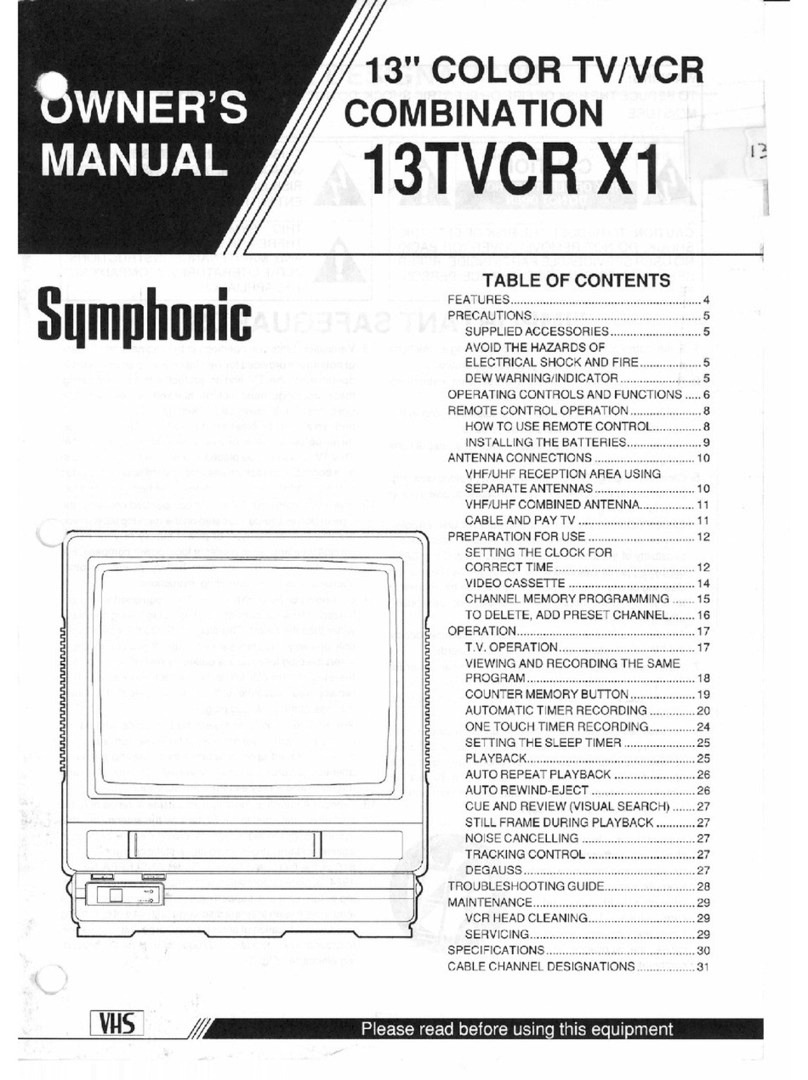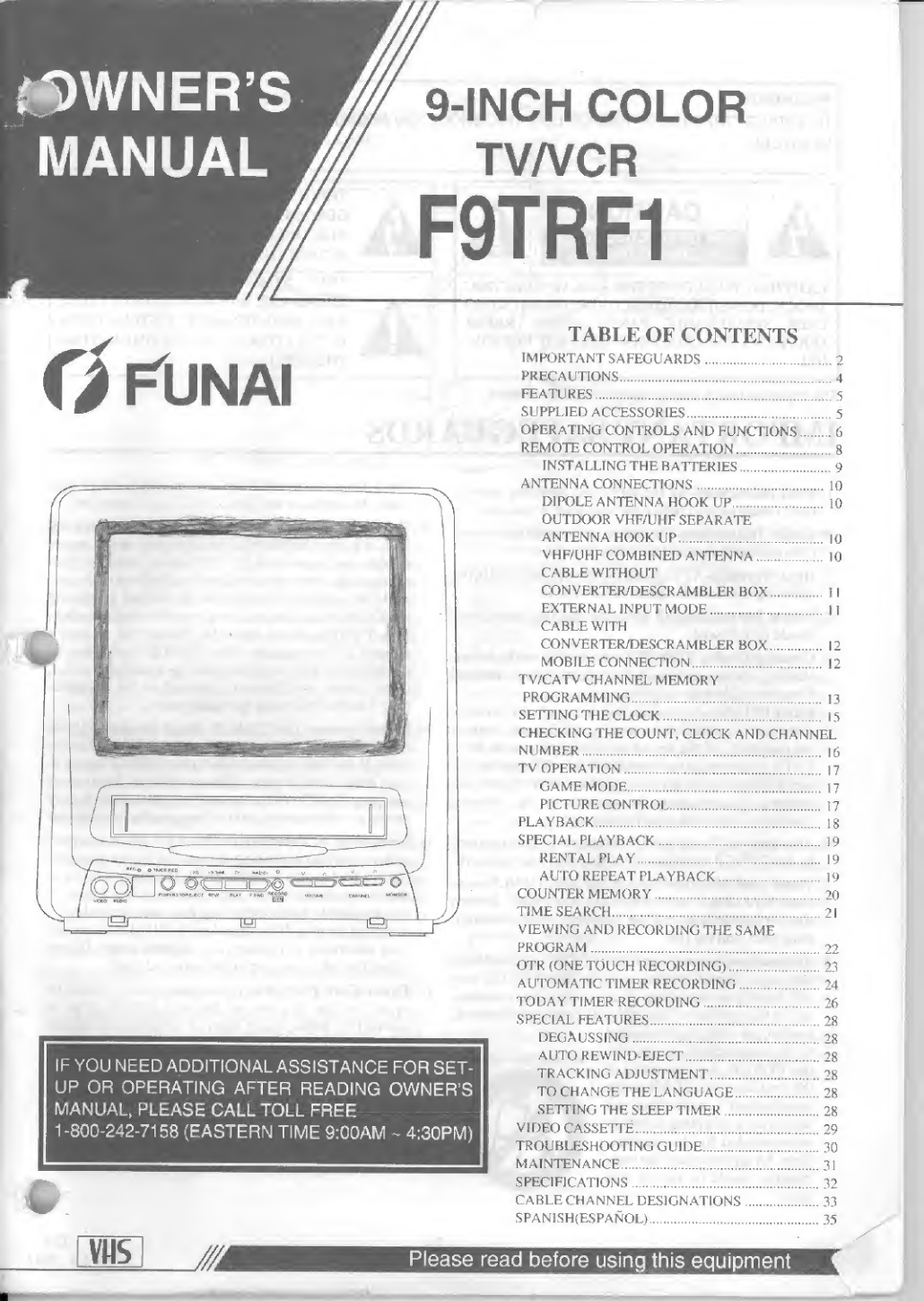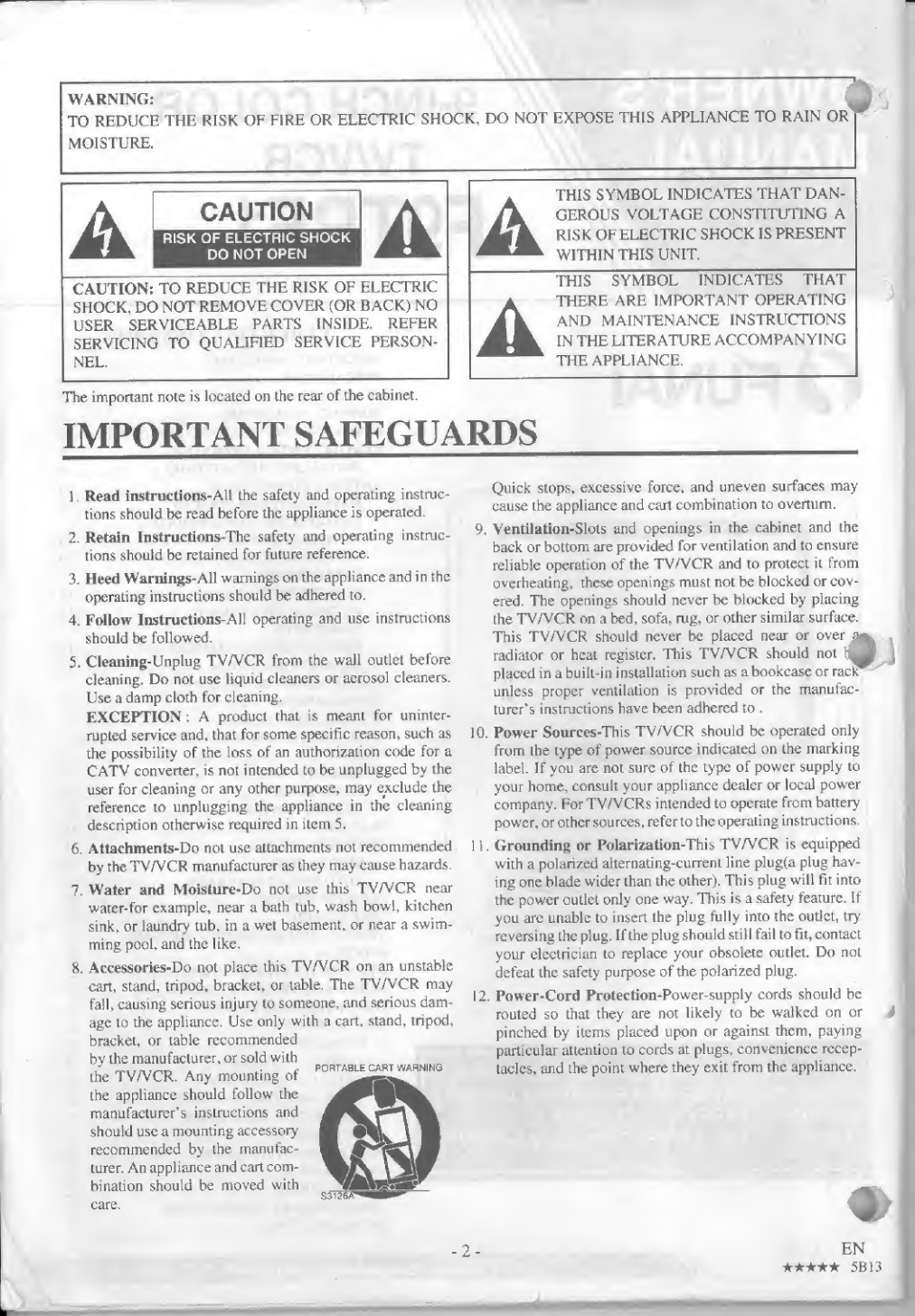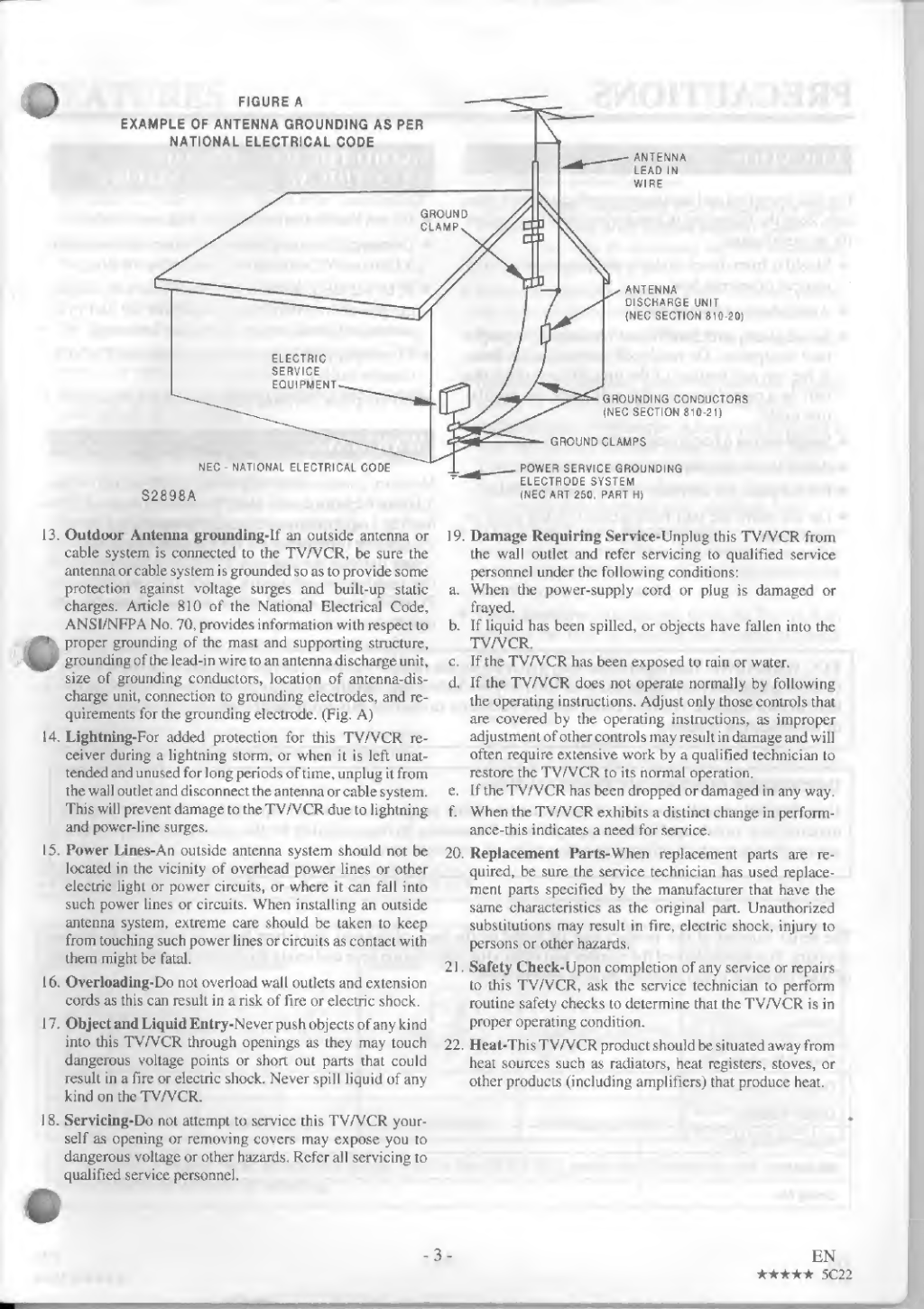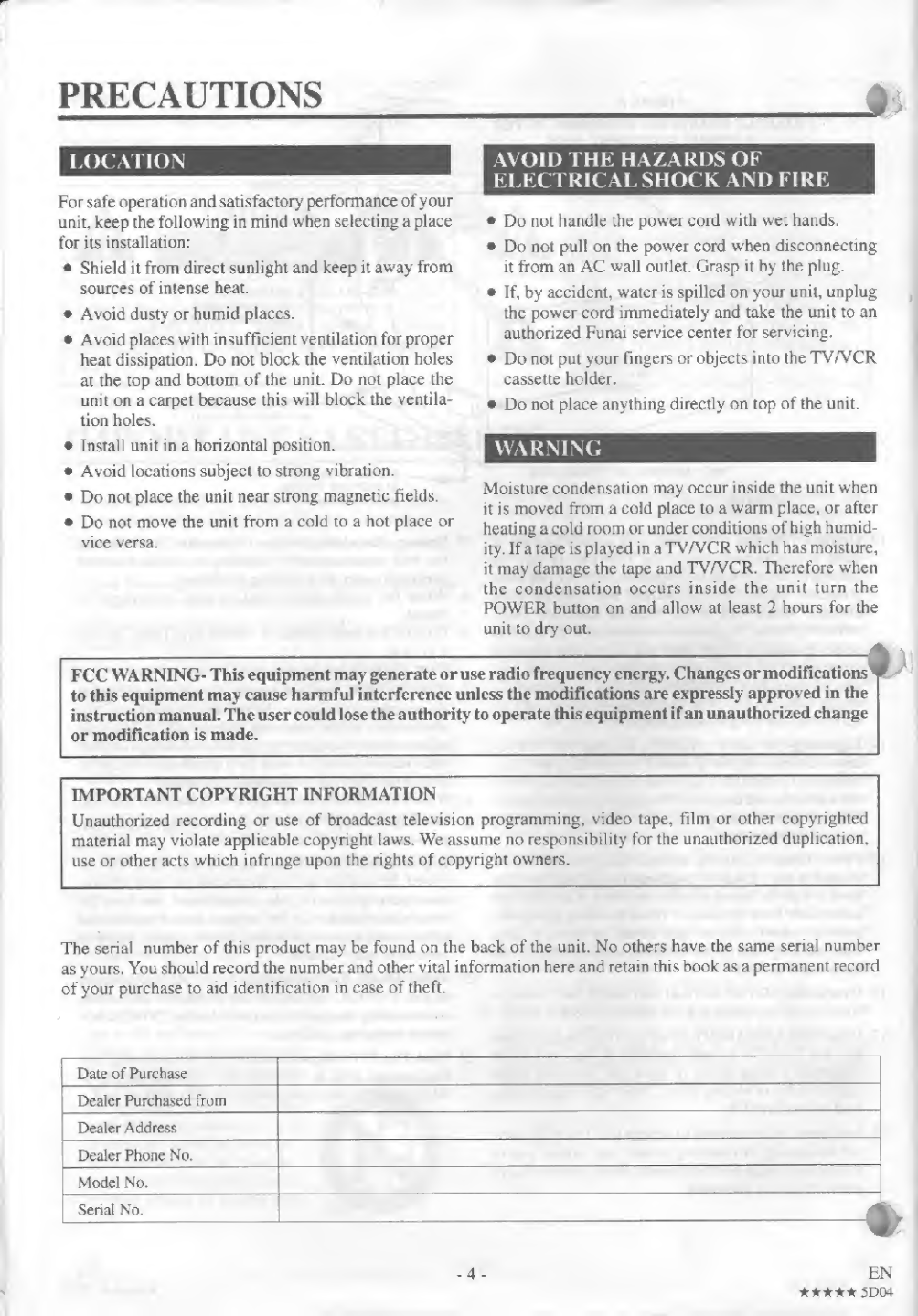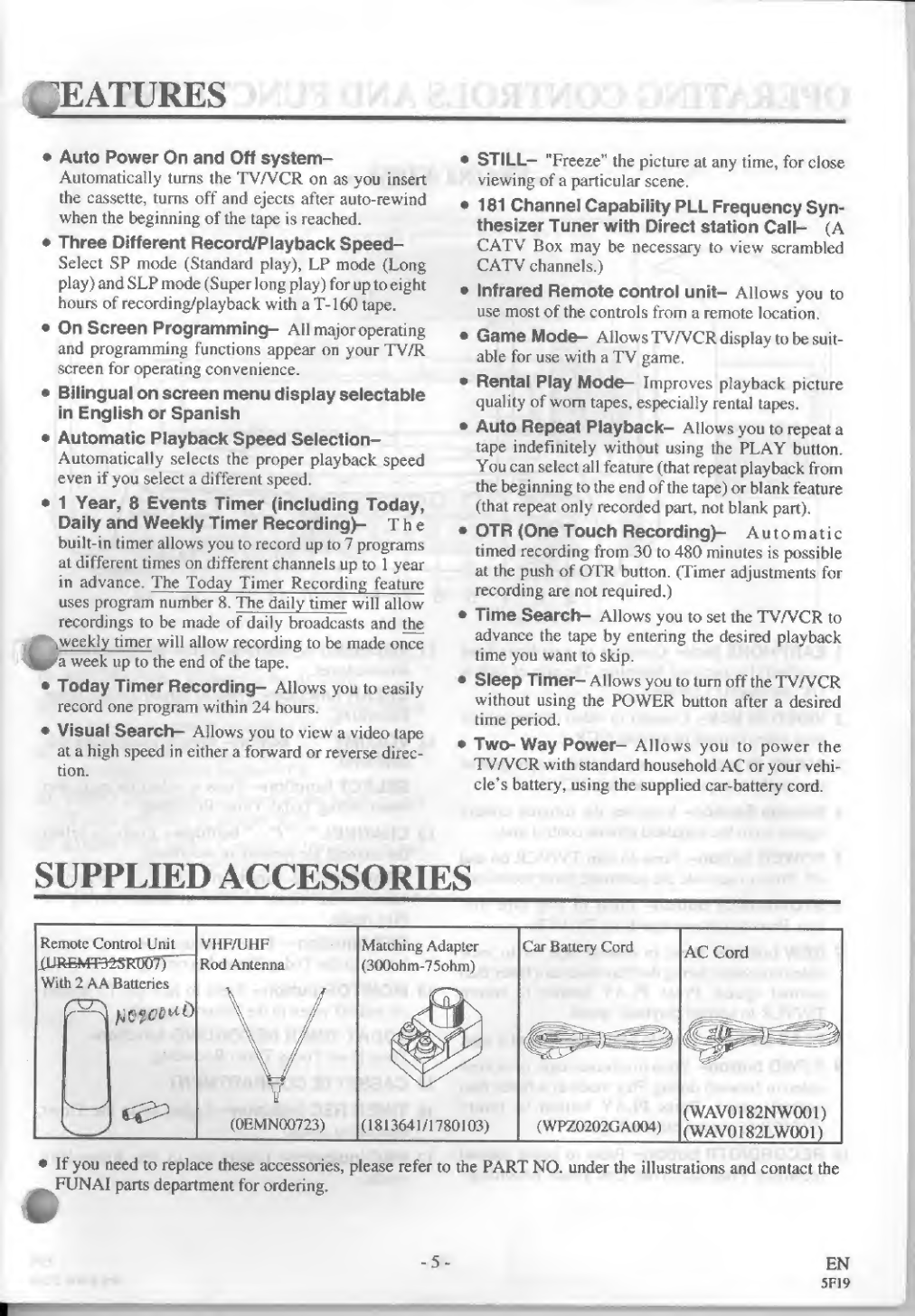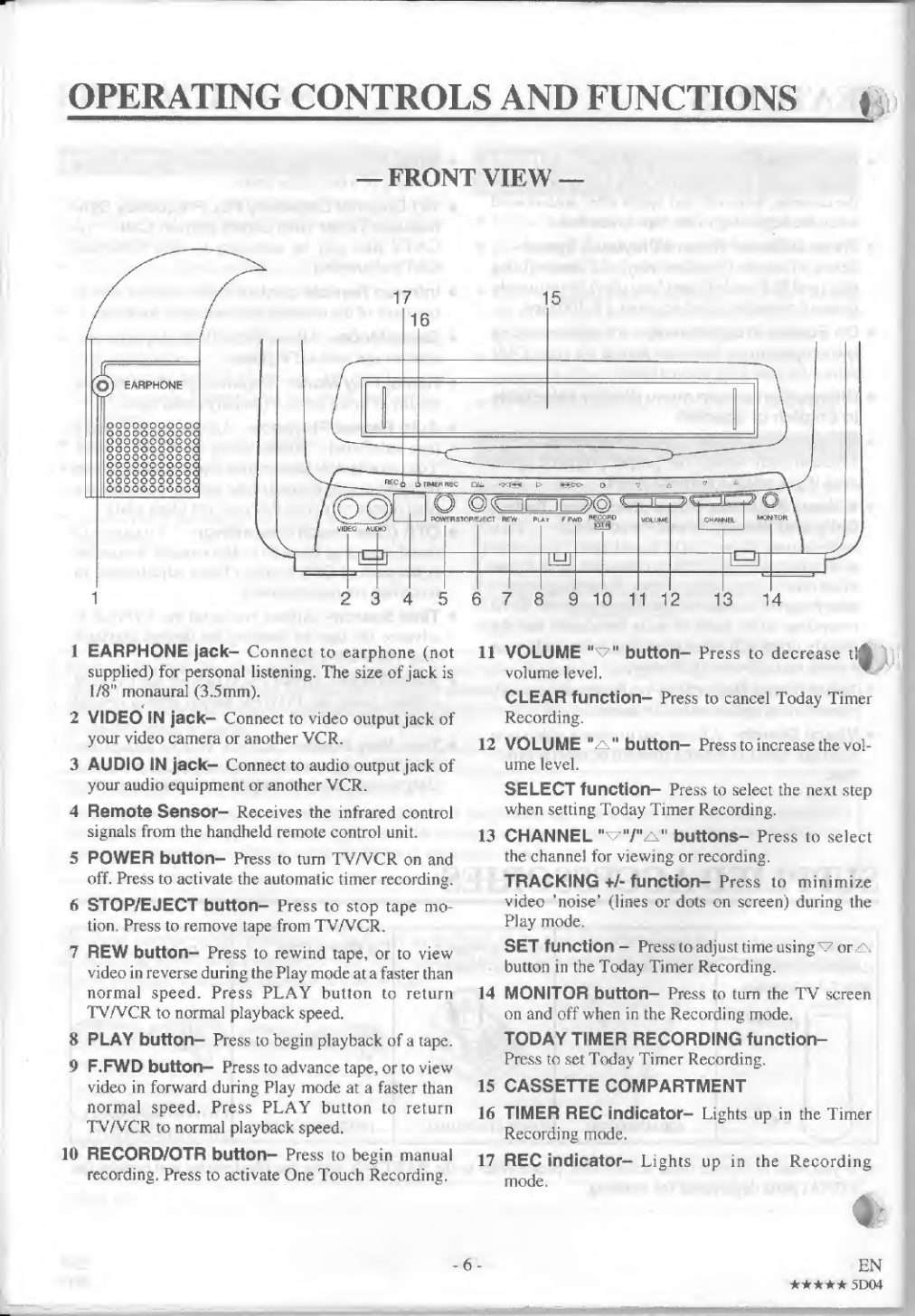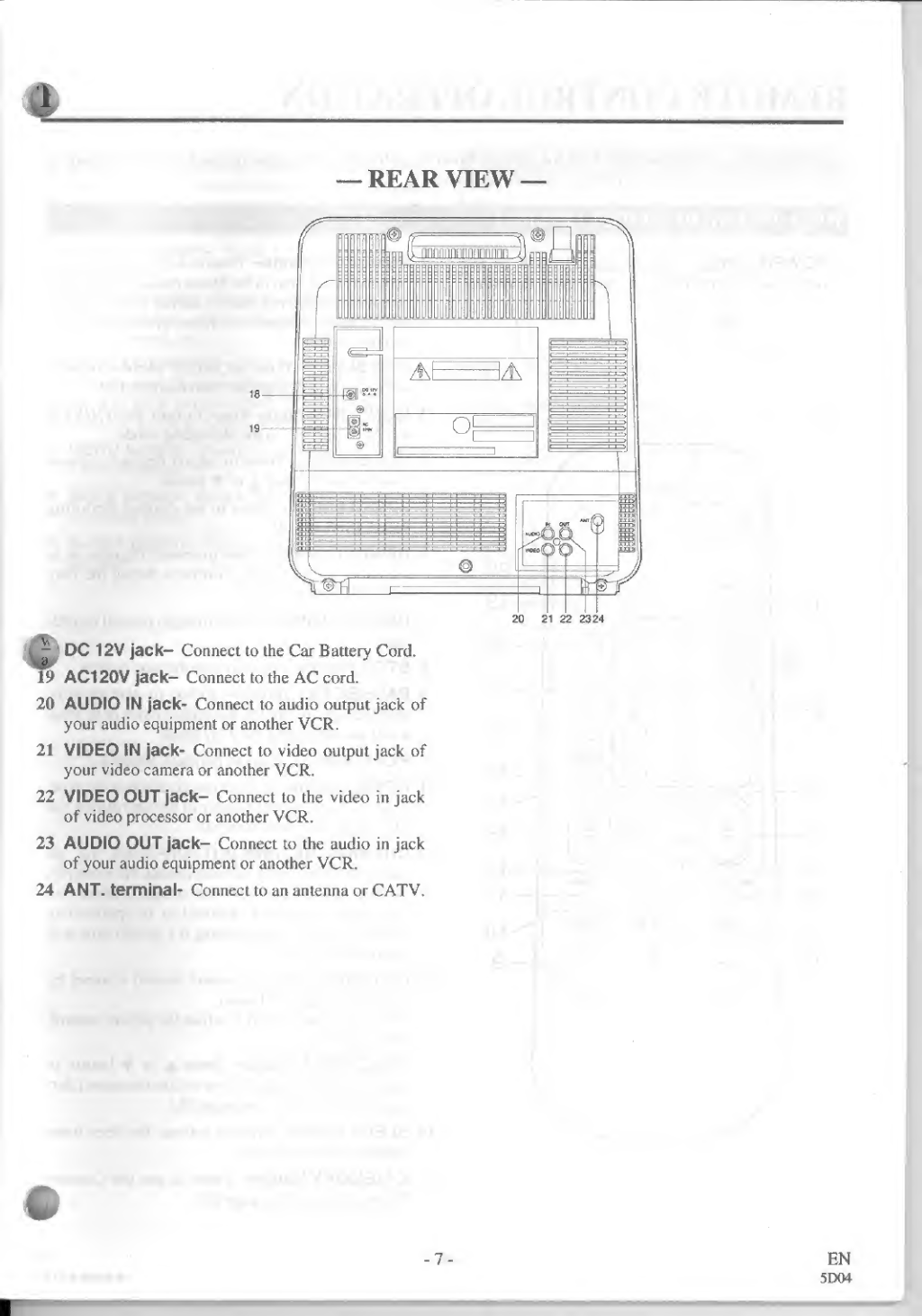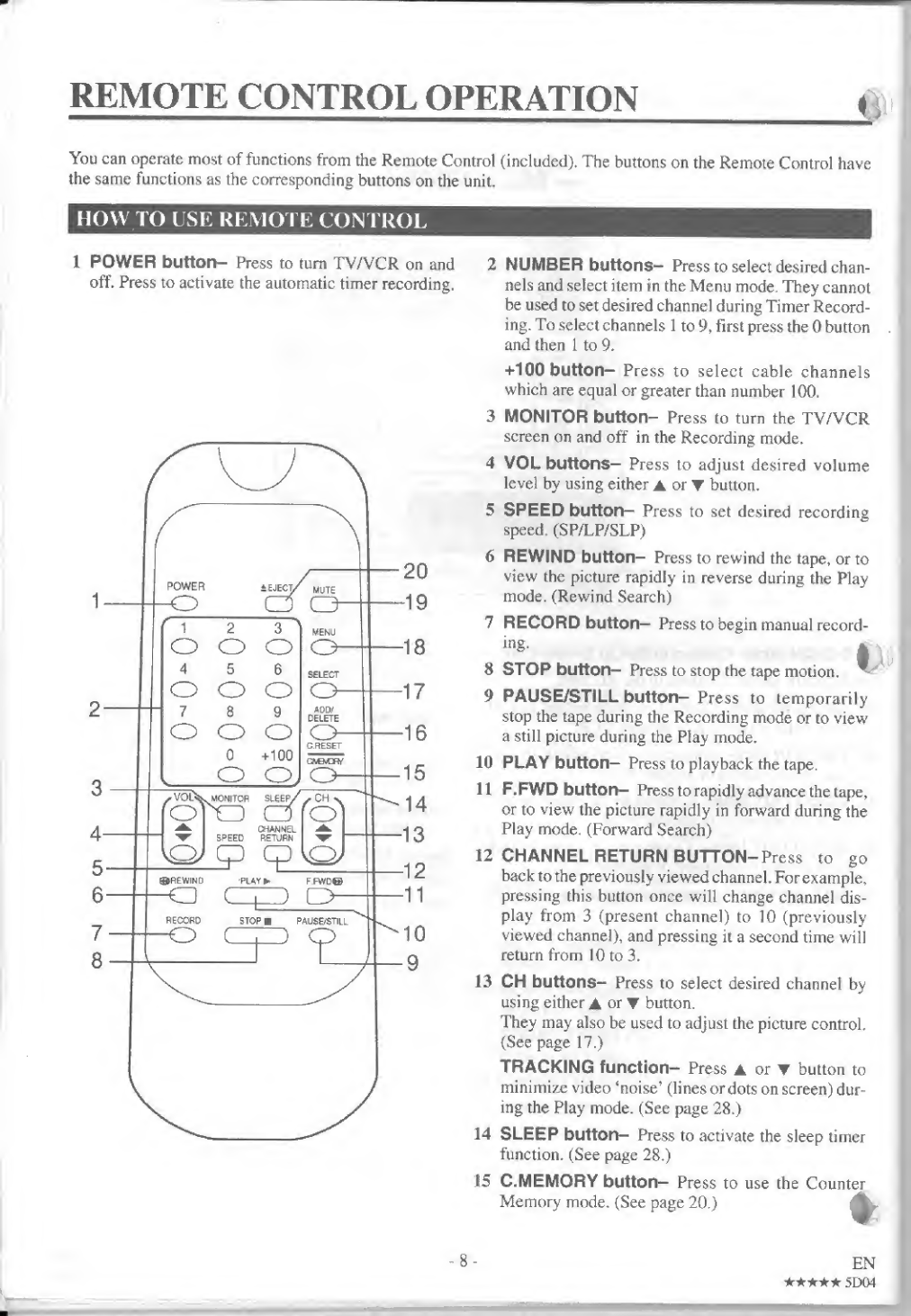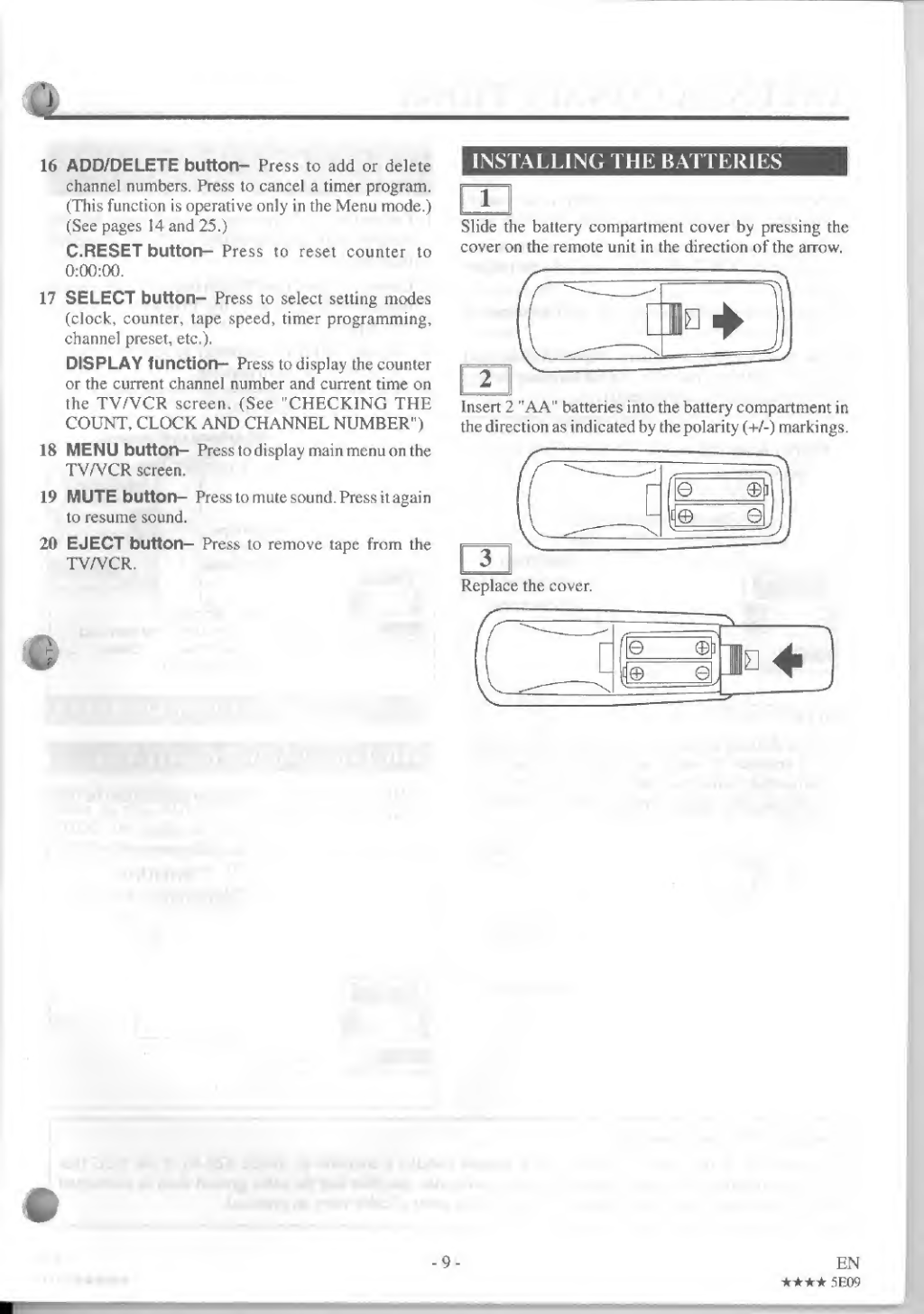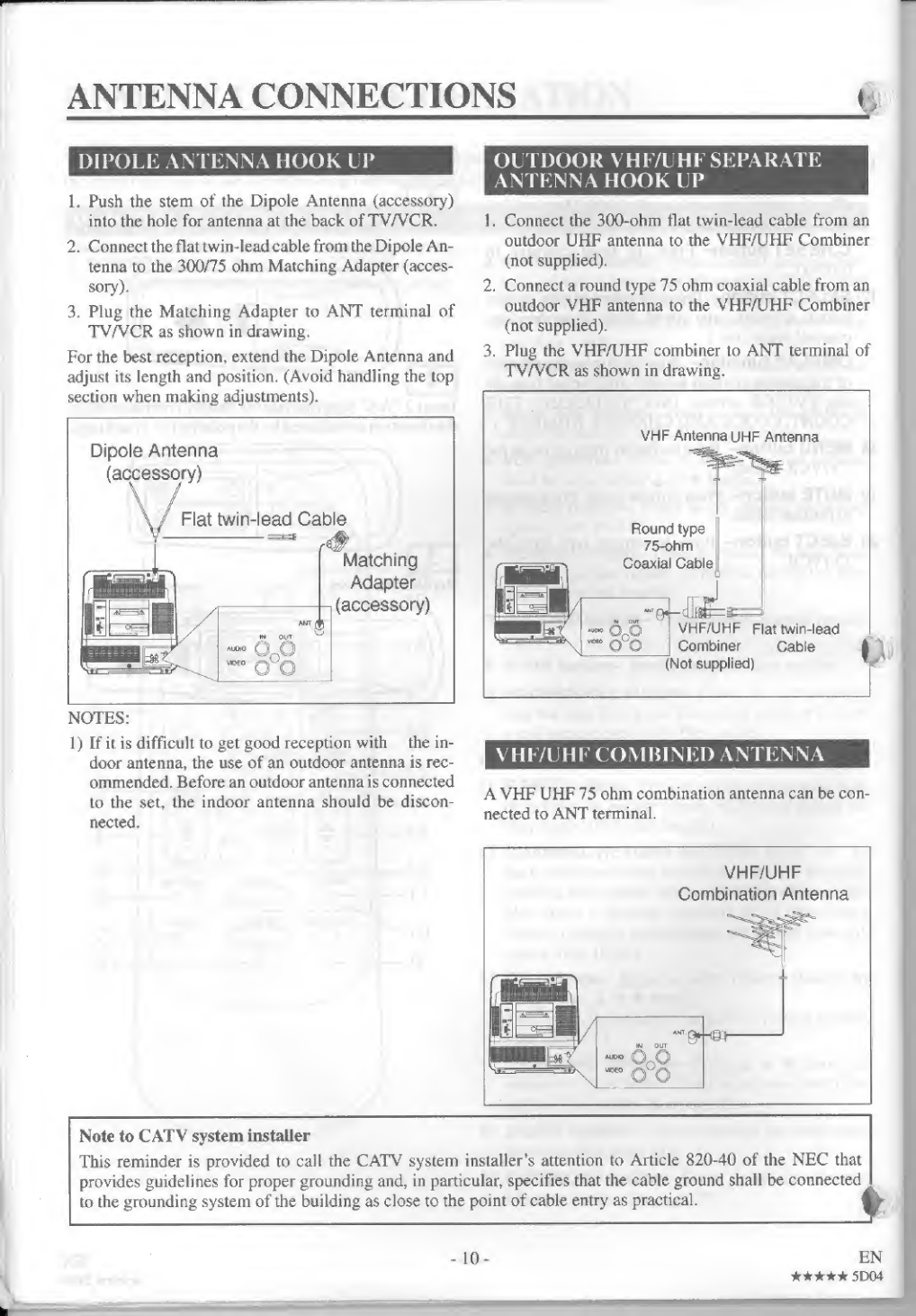FUNAI F9TRF1 User manual
Other FUNAI TV VCR Combo manuals

FUNAI
FUNAI F3809C User manual
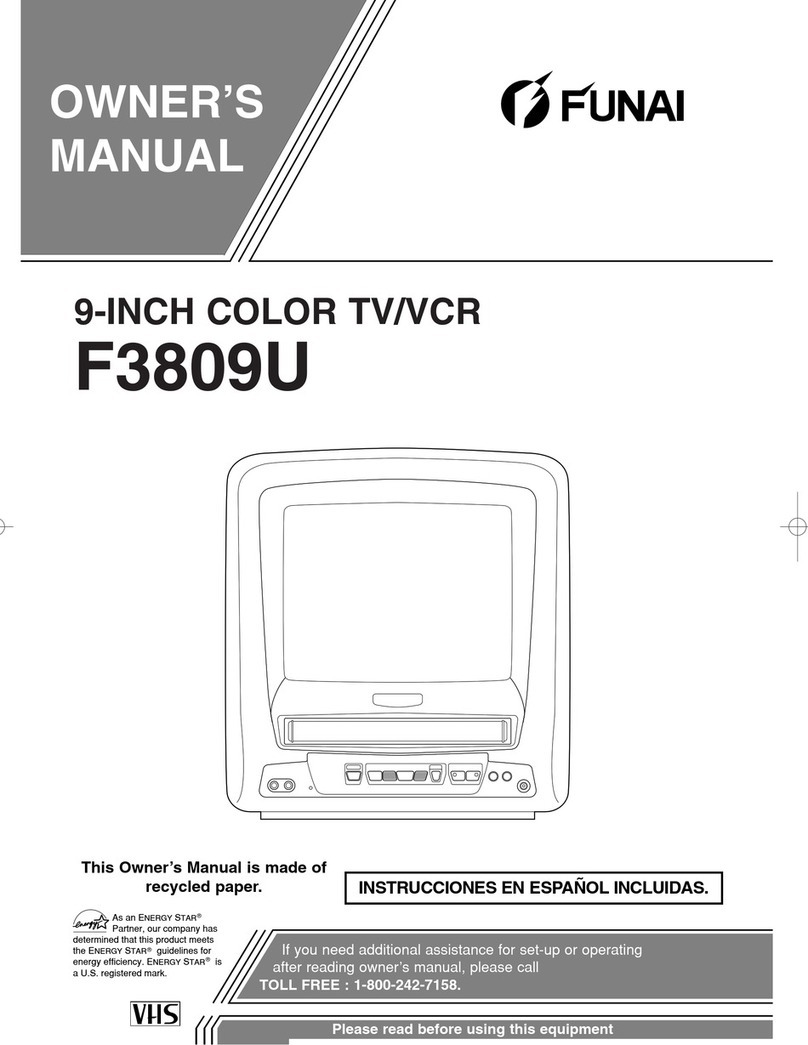
FUNAI
FUNAI F3809U User manual
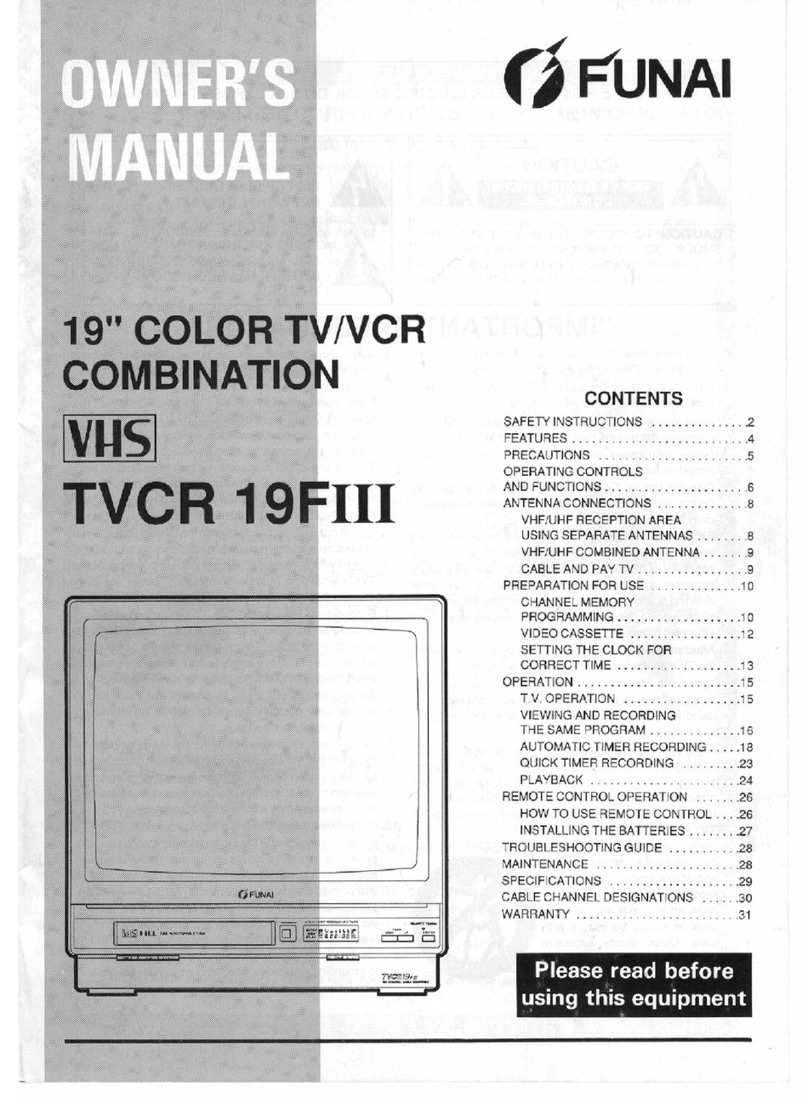
FUNAI
FUNAI TVCR19FIII User manual
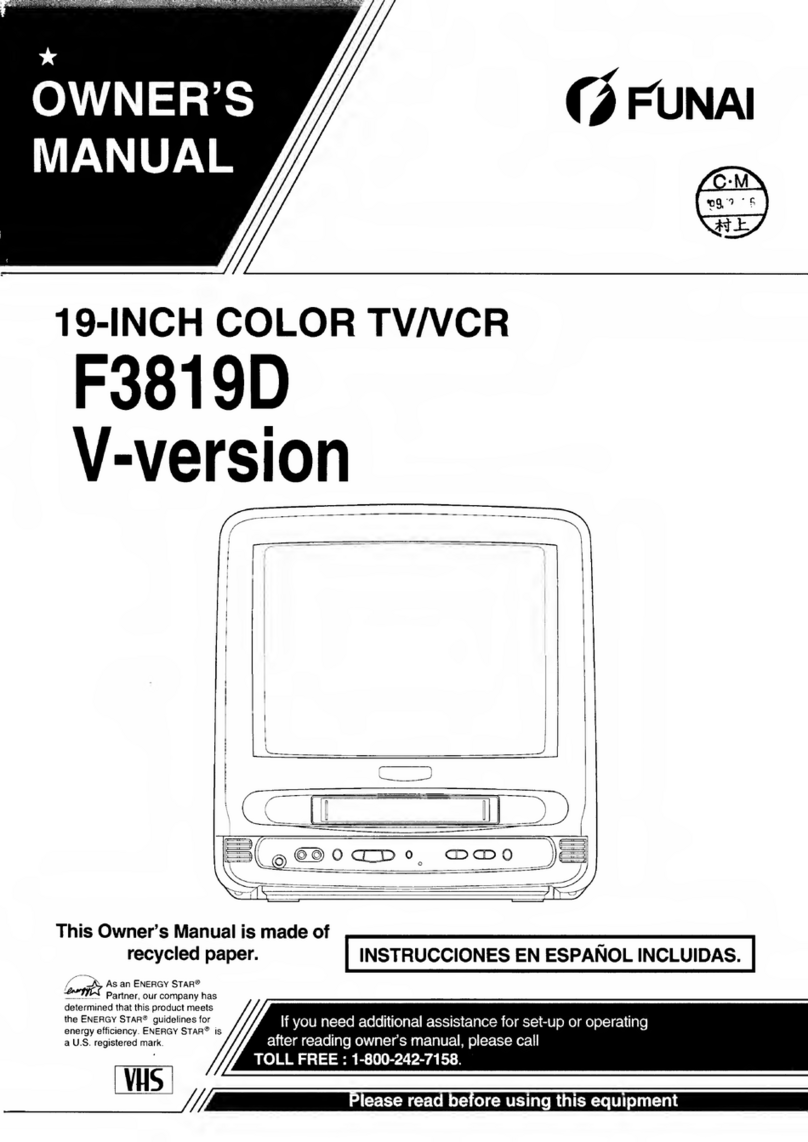
FUNAI
FUNAI F3819D User manual
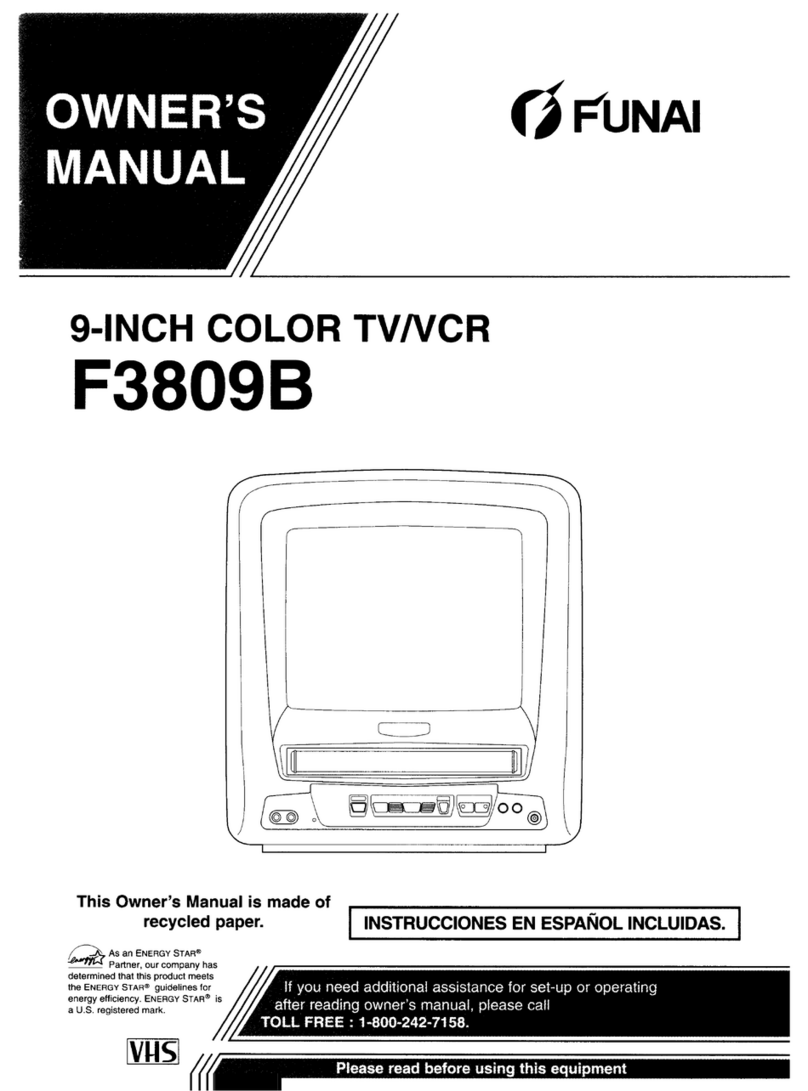
FUNAI
FUNAI F3809B User manual
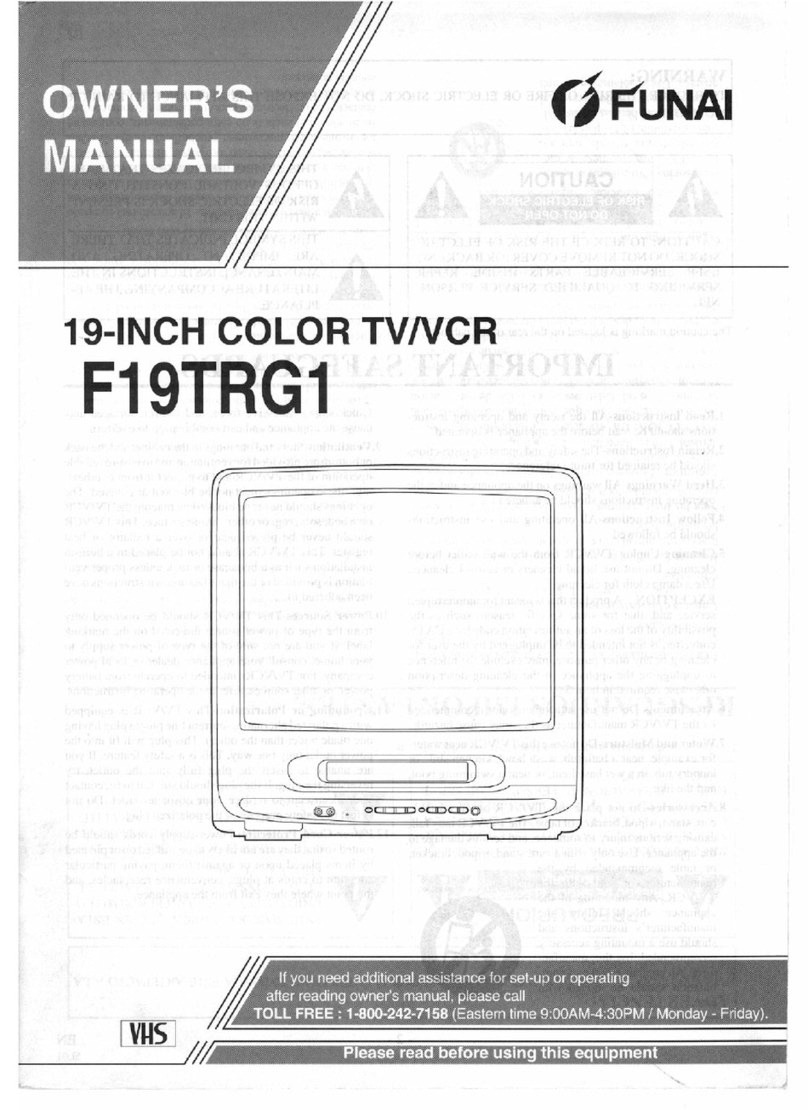
FUNAI
FUNAI F19TRG1 User manual
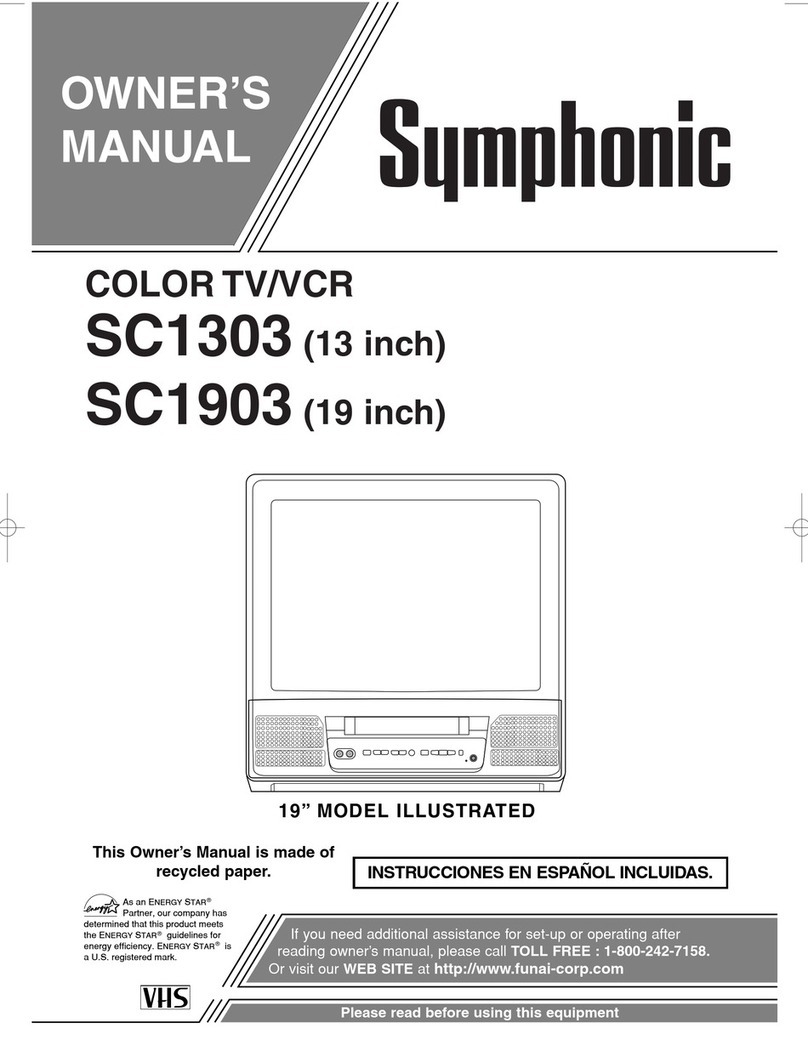
FUNAI
FUNAI Symphonic SC1303 User manual
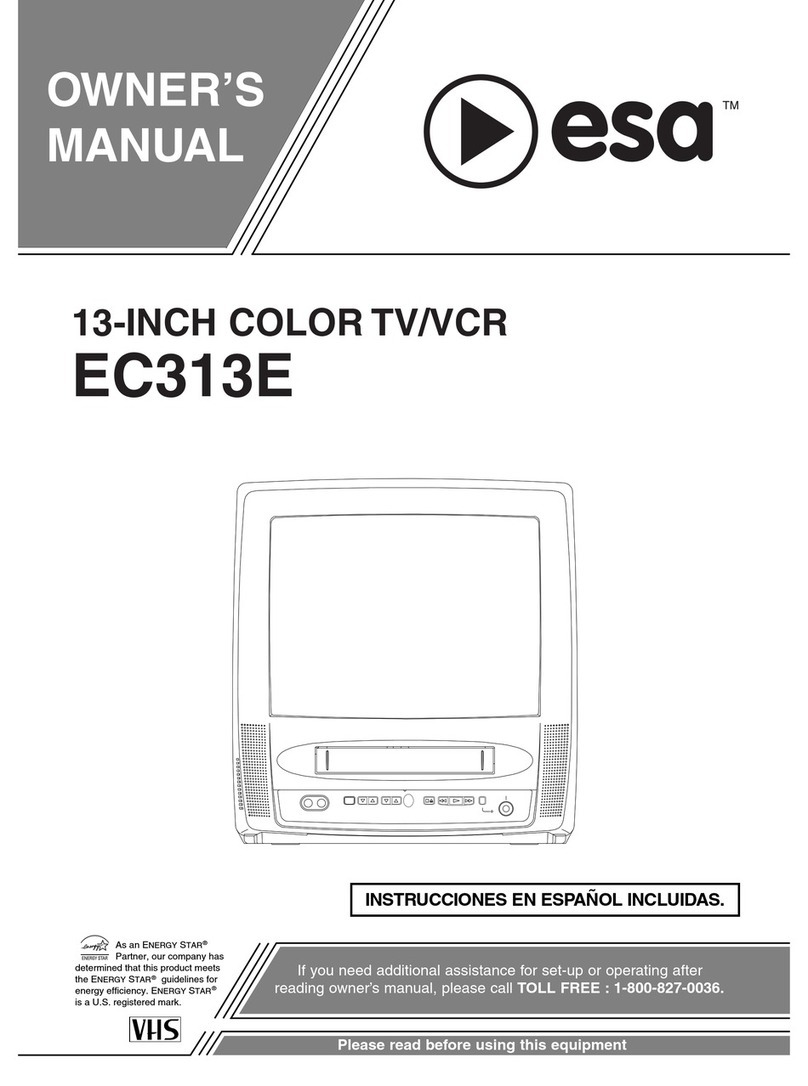
FUNAI
FUNAI EC313E User manual

FUNAI
FUNAI F3819D User manual
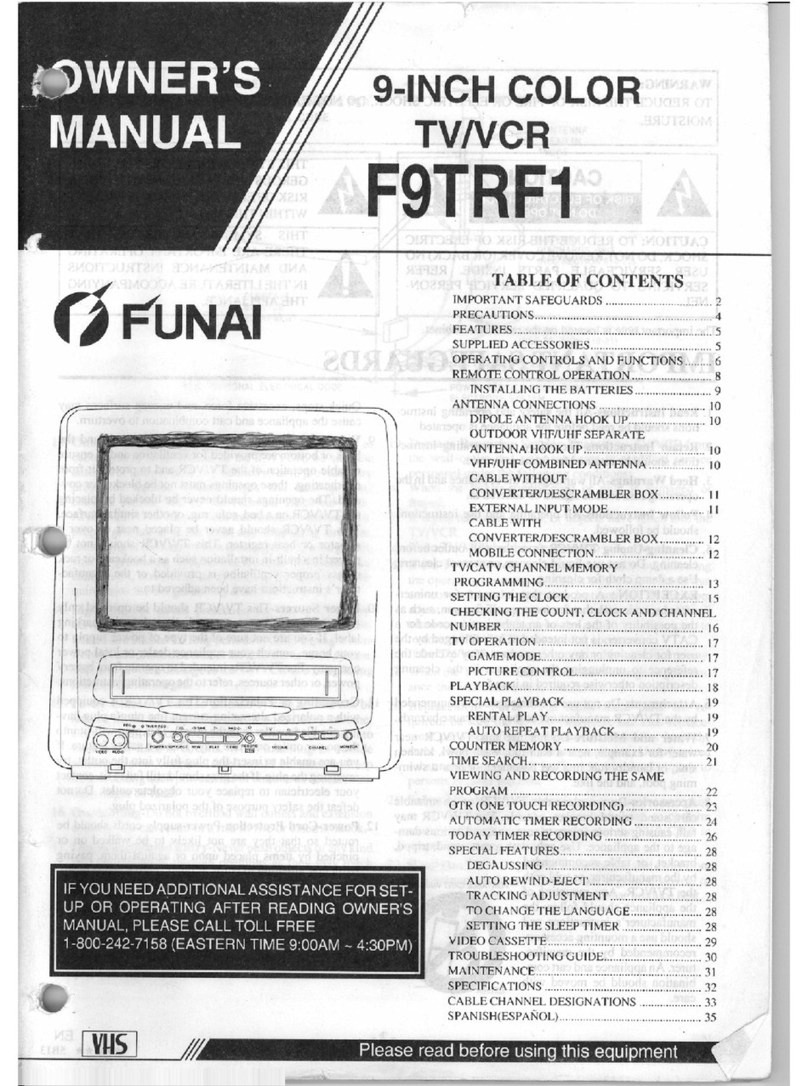
FUNAI
FUNAI F9TRF1 User manual