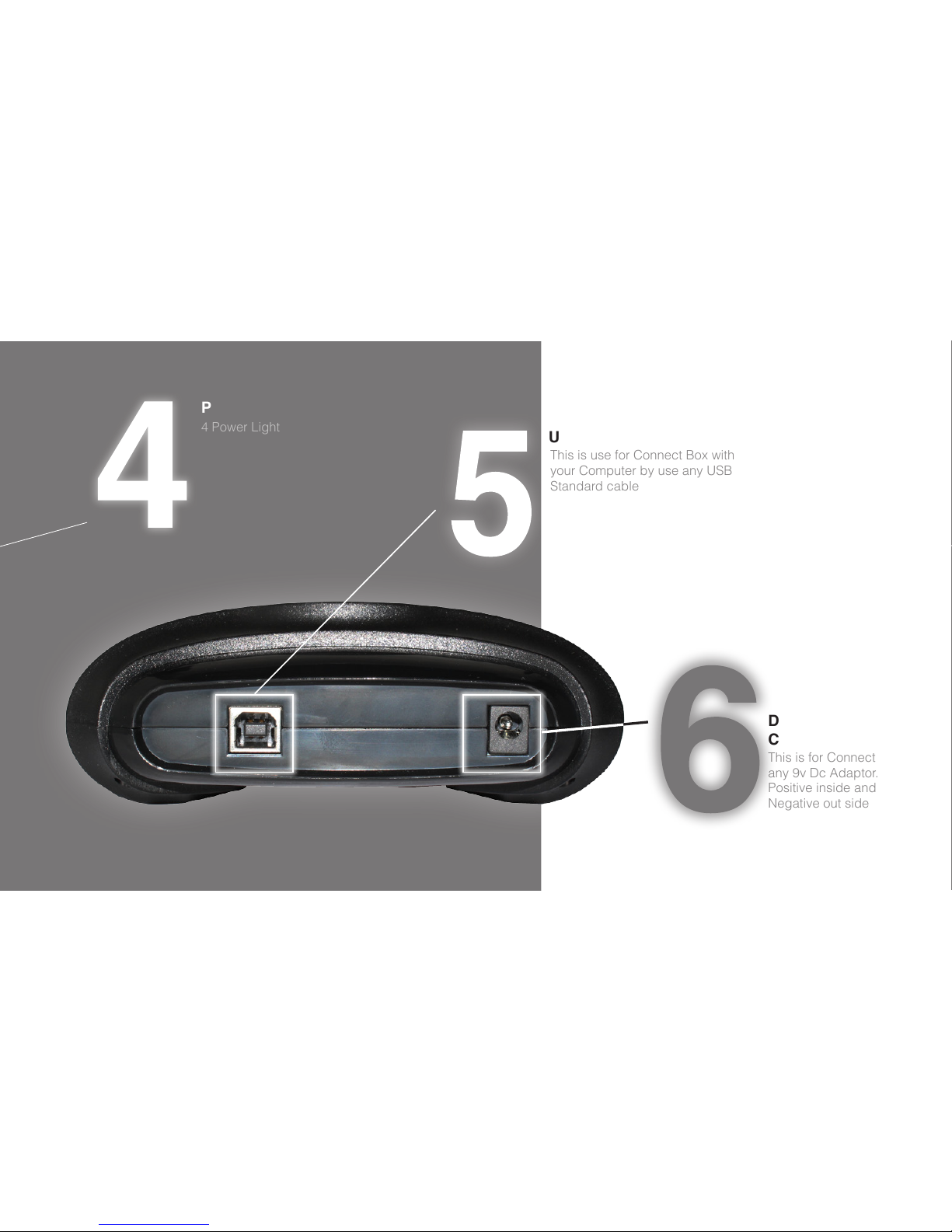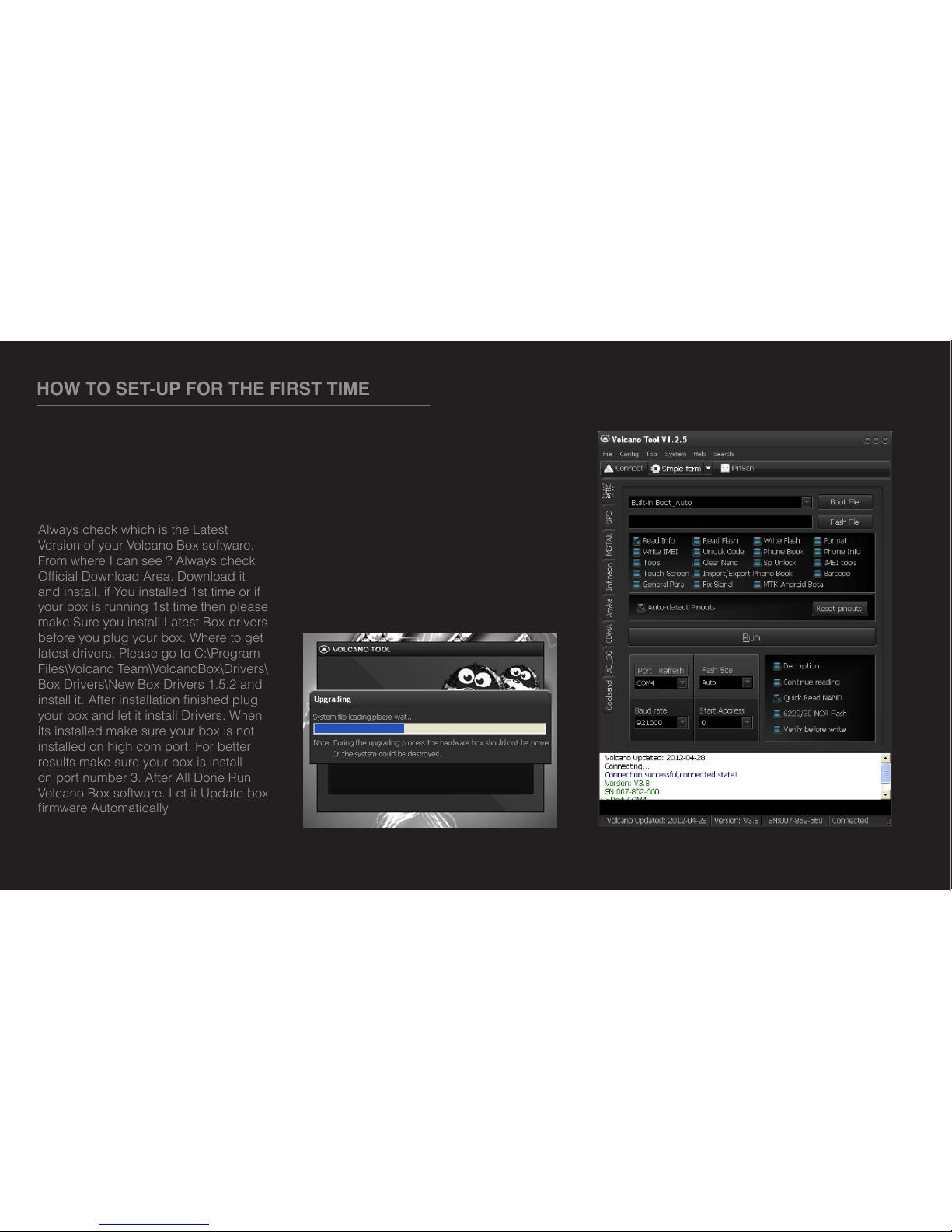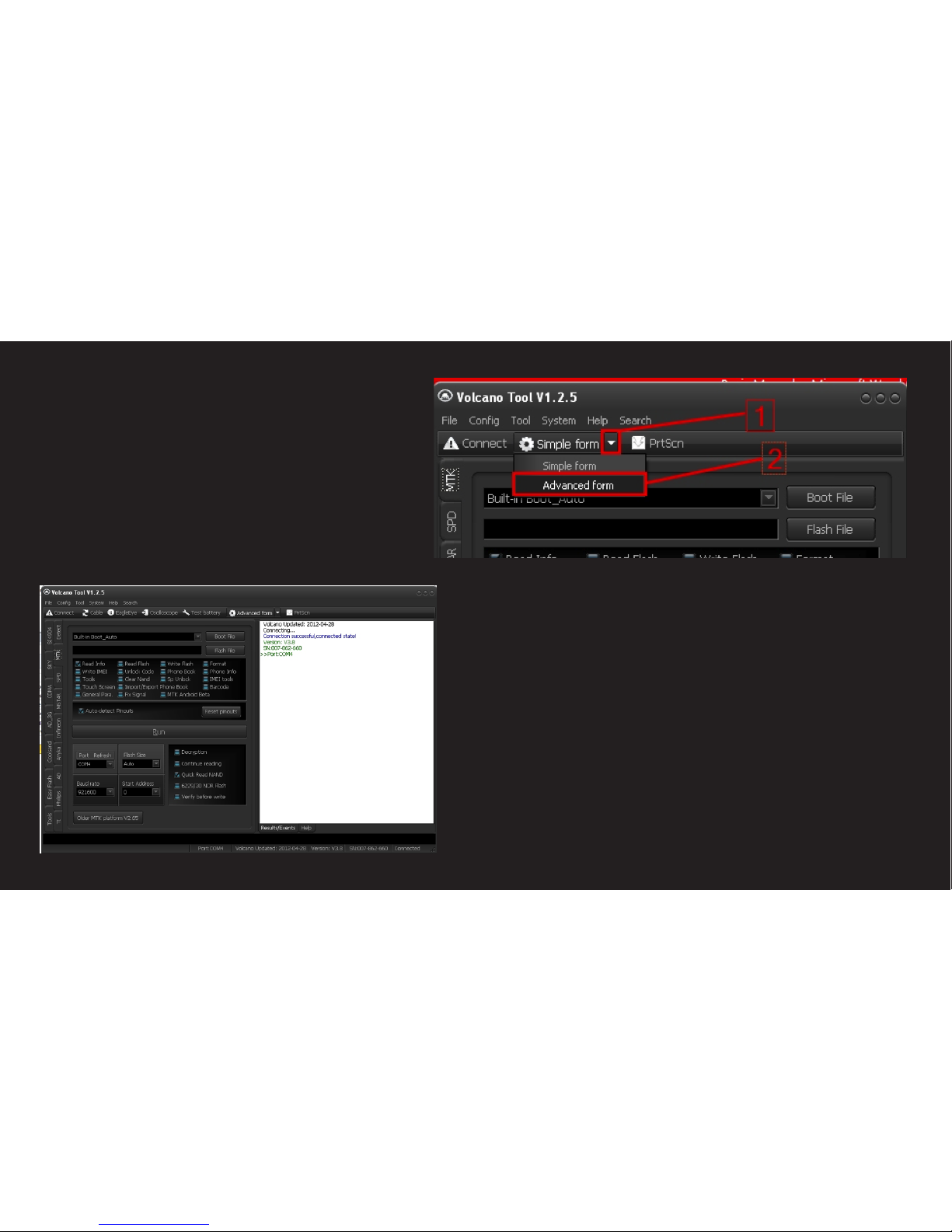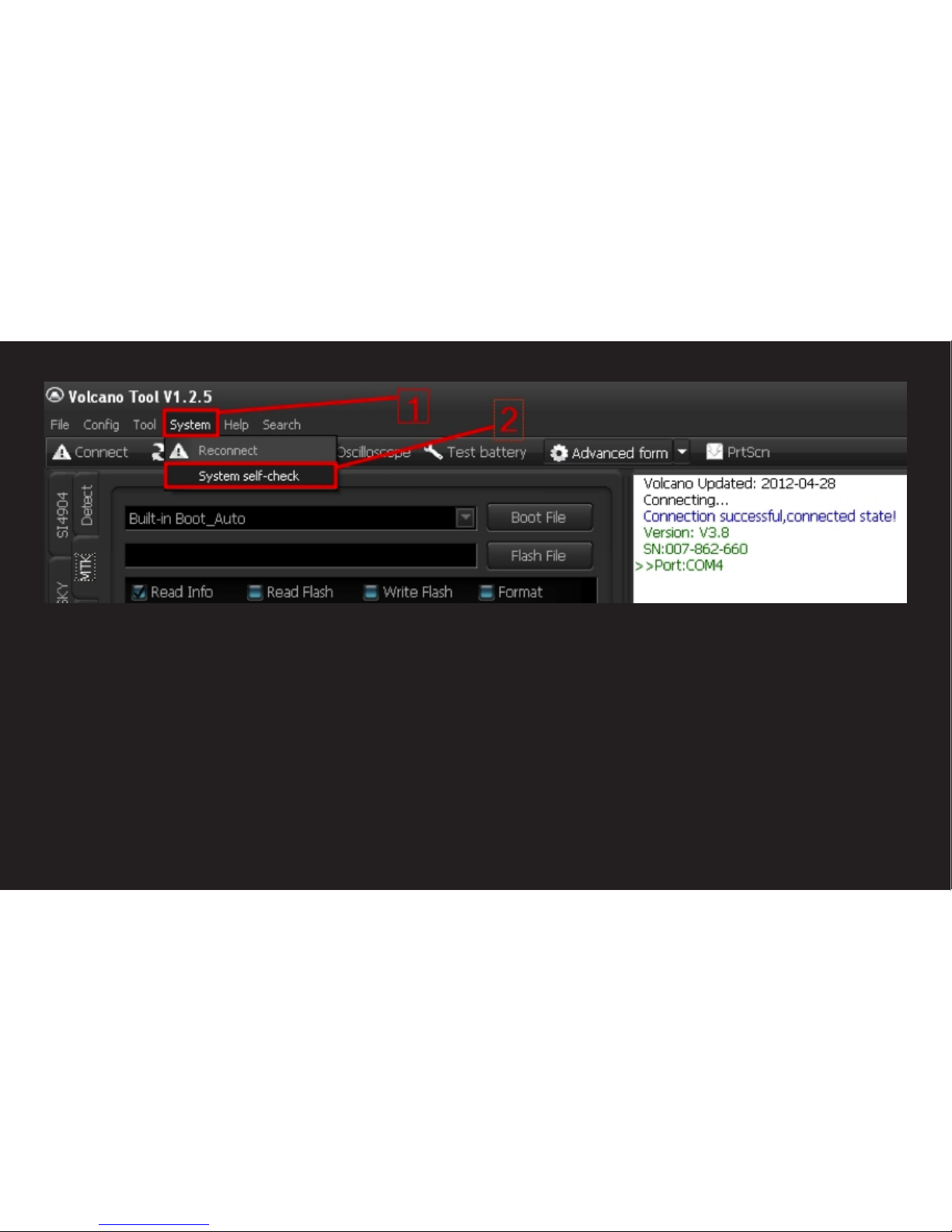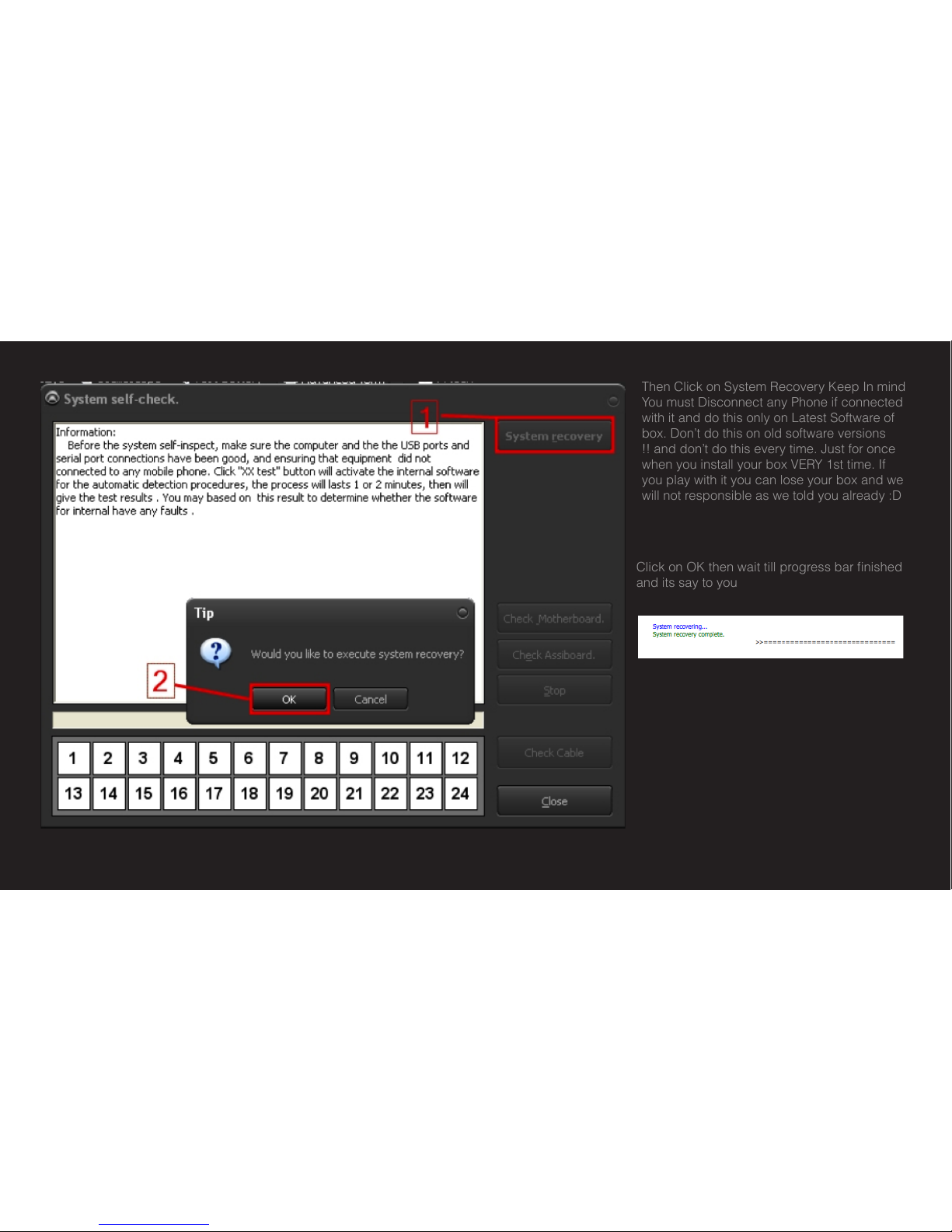Always check which is the Latest
Version of your Volcano Box software.
From where I can see ? Always check
Ofcial Download Area. Download it
and install. if You installed 1st time or if
your box is running 1st time then please
make Sure you install Latest Box drivers
before you plug your box. Where to get
latest drivers. Please go to C:\Program
Files\Volcano Team\VolcanoBox\Drivers\
Box Drivers\New Box Drivers 1.5.2 and
install it. After installation nished plug
your box and let it install Drivers. When
its installed make sure your box is not
installed on high com port. For better
results make sure your box is install
on port number 3. After All Done Run
Volcano Box software. Let it Update box
rmware Automatically