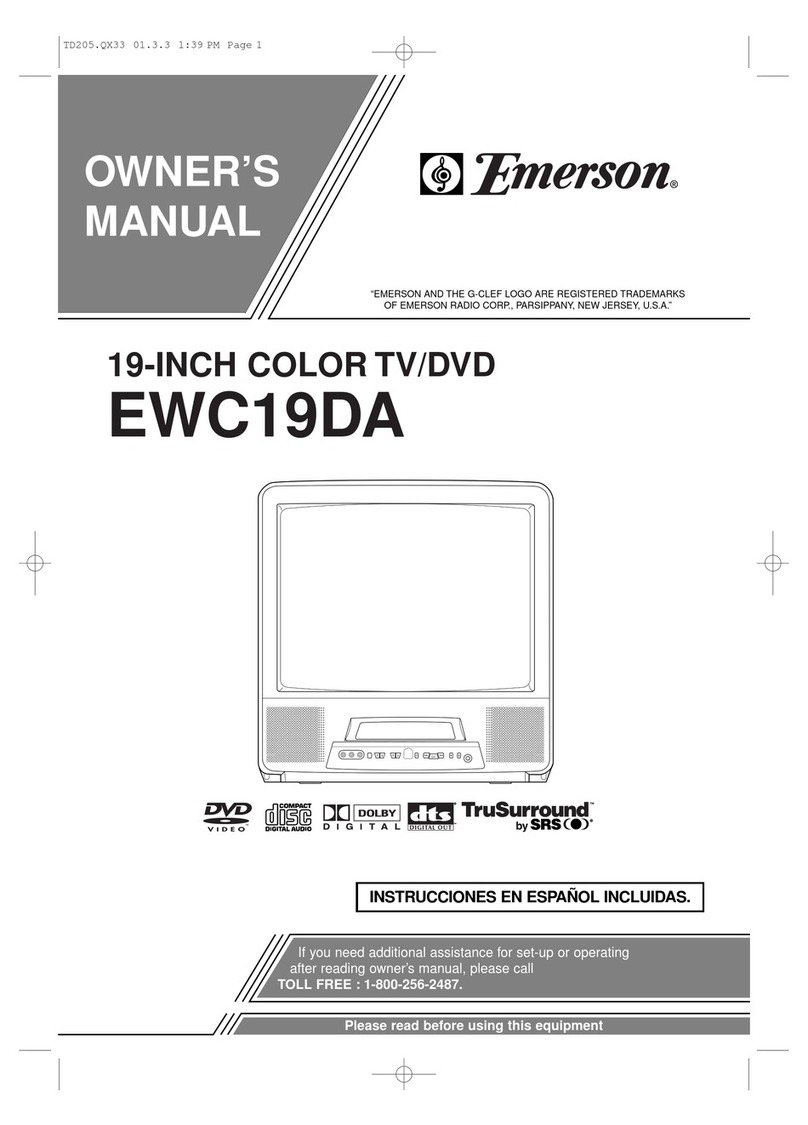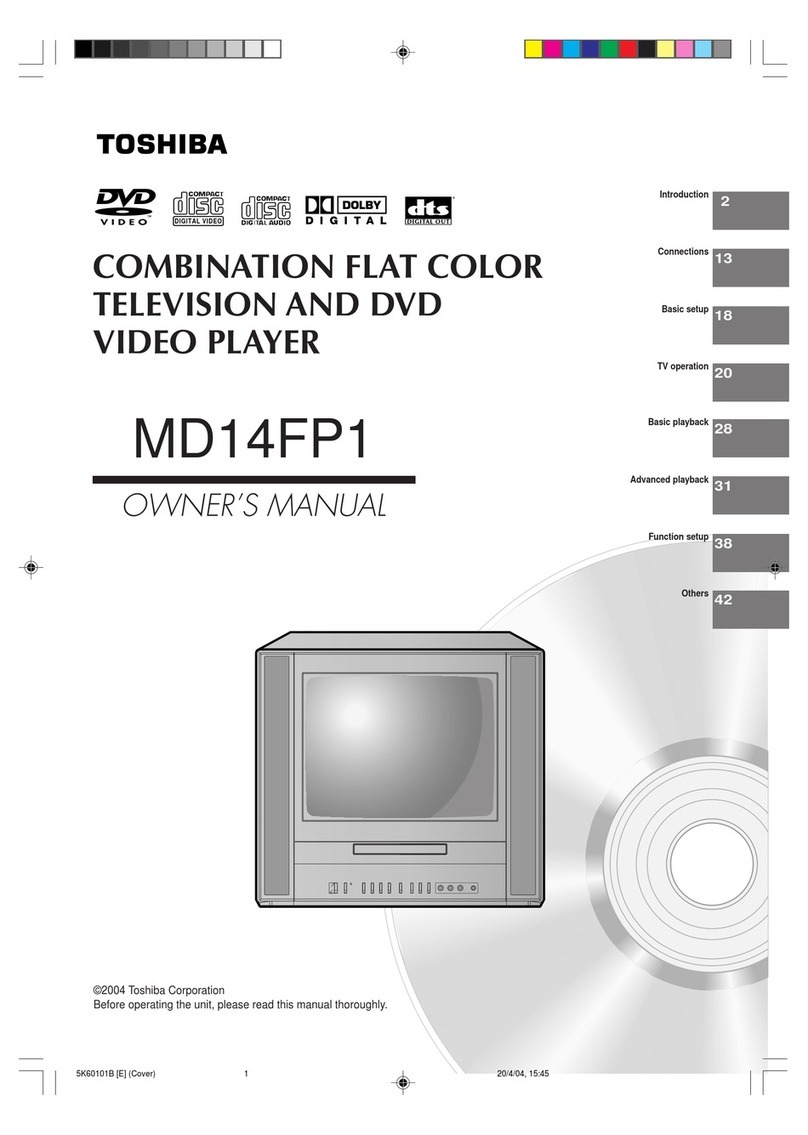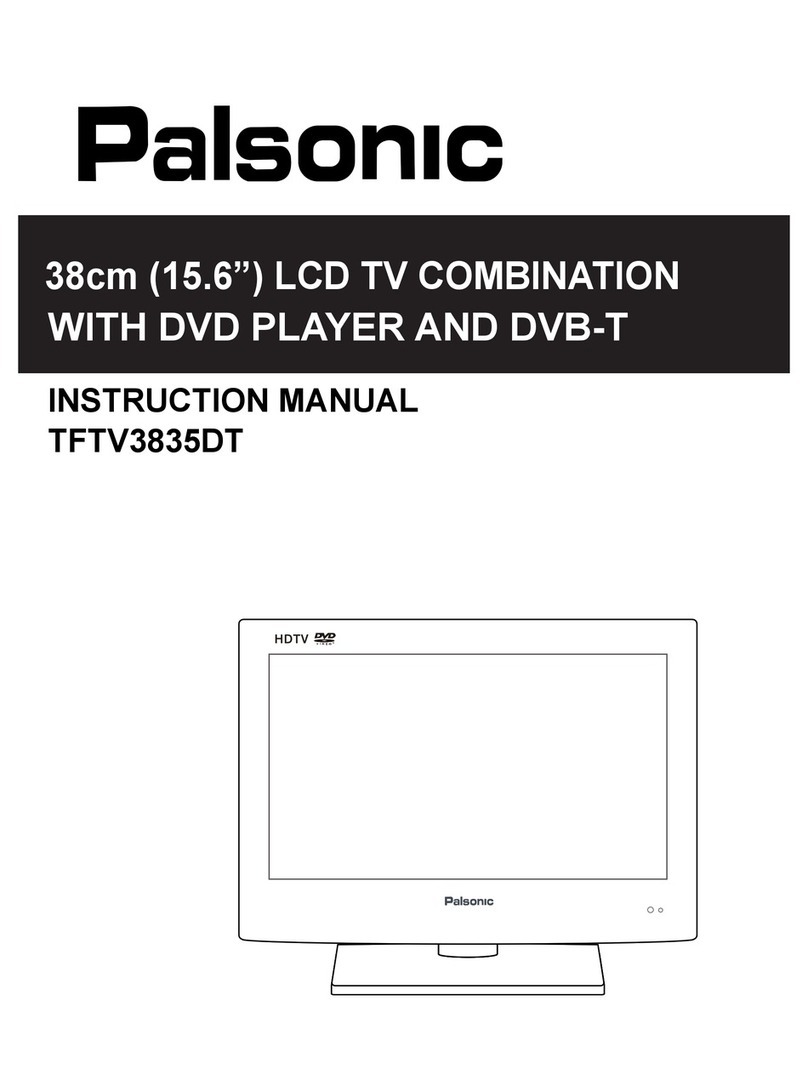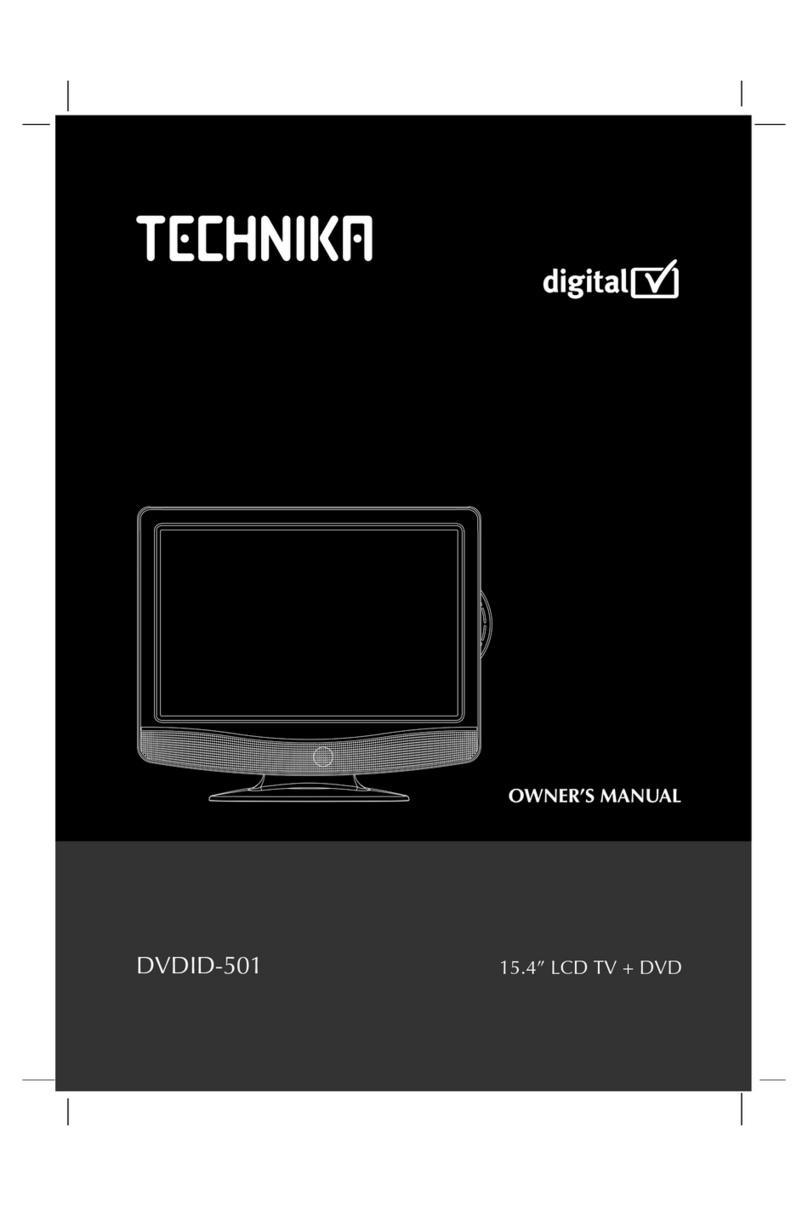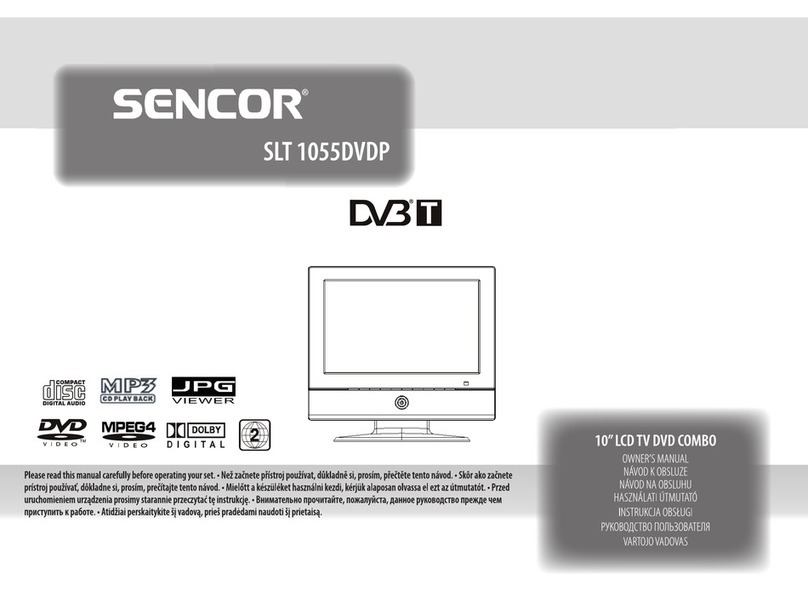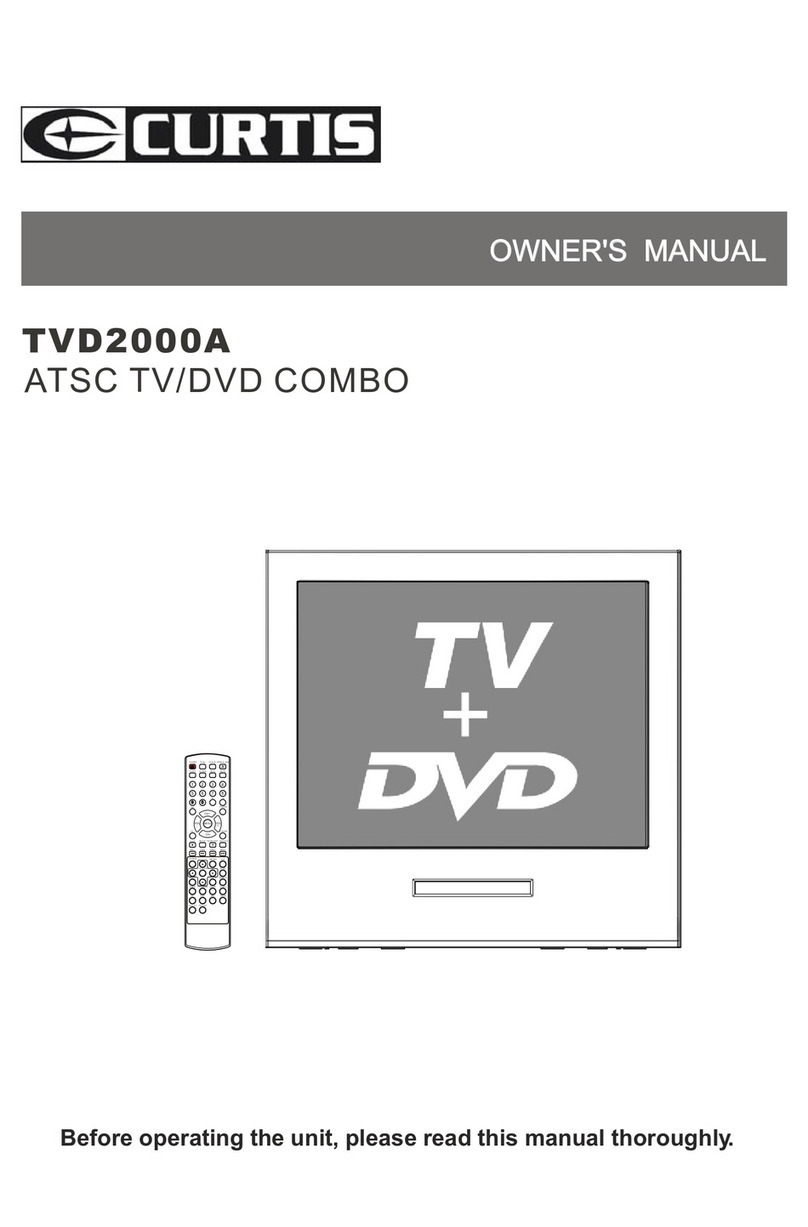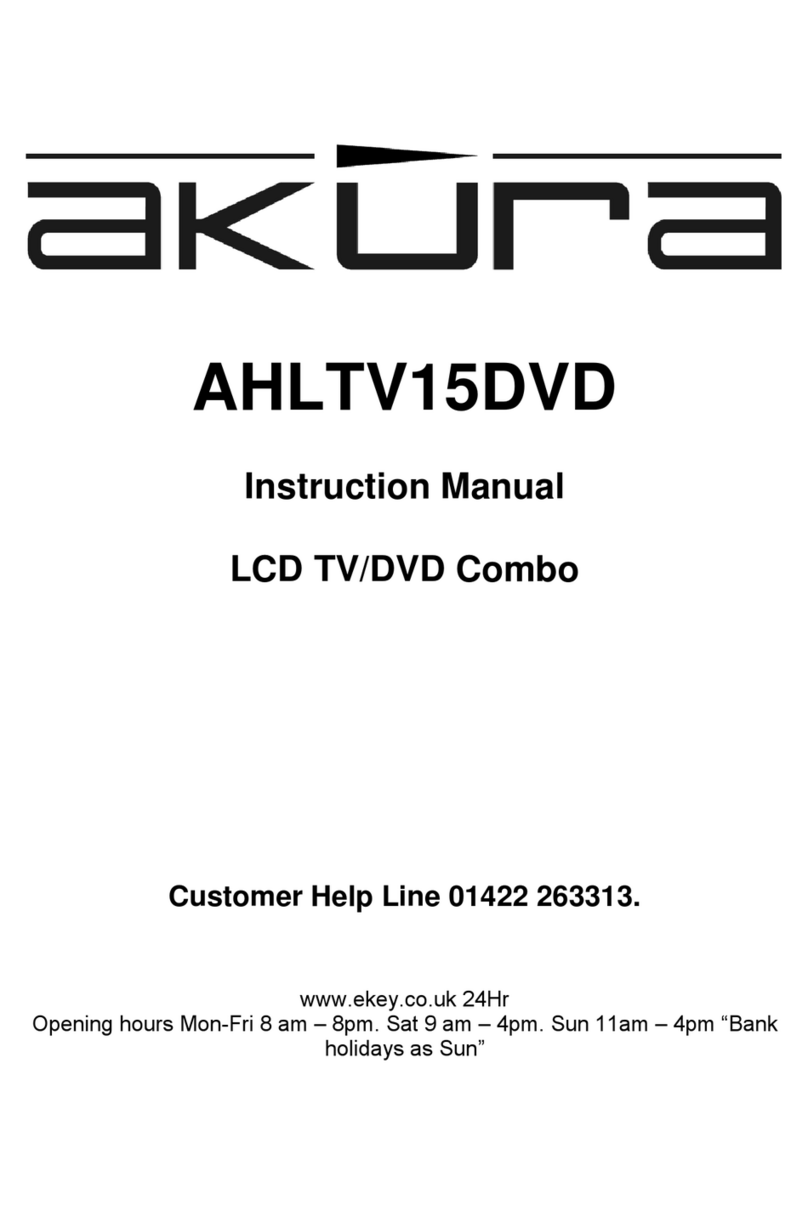Furrion FDFD24D3D User manual

" FHD V SMART TV WITH DVD COMBO
MODEL: FDFDDD
LIPPERT ITEM NO.:
USER MANUAL
* Product picture for reference only

Thank you and congratulations for purchasing this Furrion® product. Before operating your new
product, please read these instructions carefully. This user manual contains information for safe
use, installation and maintenance of the product.
Please keep this user manual in a safe place for future reference. This will ensure safe use and
reduce the risk of injury. Be sure to pass on this manual to new owners of this product.
The manufacturer does not accept responsibility for any damages due to not observing these
instructions.

3
Contents ........................................................................................................................................ 3
Safety Warnings ......................................................................................................................... 4
Important Safety Instructions .....................................................................................................................4
Safety Precautions............................................................................................................................................7
Notes when mounting the LED TV on the wall .................................................................................7
Function Overview ..................................................................................................................... 8
Control Panel........................................................................................................................................................8
Rear Panel..............................................................................................................................................................9
Remote Control...................................................................................................................................................10
About Your LED HD TV ............................................................................................................. 12
Features ..................................................................................................................................................................12
Power Source.......................................................................................................................................................12
Before Operation ........................................................................................................................ 13
What’s in the Box................................................................................................................................................13
Install .............................................................................................................................................. 13
Connect Power............................................................................................................................ 13
Preparation of Remote Control .............................................................................................. 14
Getting Started............................................................................................................................ 14
OSD................................................................................................................................................. 15
MENU Settings ............................................................................................................................ 16
Channel Menu......................................................................................................................................................20
Quick Menu...........................................................................................................................................................21
Home............................................................................................................................................... 21
Apps..........................................................................................................................................................................21
TV ...............................................................................................................................................................................22
Media Operation ......................................................................................................................... 22
Photo.........................................................................................................................................................................22
Music.........................................................................................................................................................................23
Video.........................................................................................................................................................................23
Applications..........................................................................................................................................................24
Setting ............................................................................................................................................ 24
Network Setting..................................................................................................................................................24
Time Setting..........................................................................................................................................................24
Common.................................................................................................................................................................25
ABOUT TV.............................................................................................................................................................25
DVD Operation............................................................................................................................. 25
DVD Player Setup..............................................................................................................................................25
DVD Player Controls ........................................................................................................................................26
Loading a Disc.....................................................................................................................................................27
DVD/VCD/SVCD Playback ..........................................................................................................................27
Troubleshooting .......................................................................................................................... 28
Specifications .............................................................................................................................. 29
CONTENTS

SAFETY WARNINGS
other apparatus (including amplifiers) that
produce heat.
9. Do not defeat the safety purpose of
the polarized or grounding-type plug. A
polarized plug has two blades with one
wider than the other. A grounding type
plug has two blades and a third grounding
prong. The wide blade or the third prong
are provided for your safety. When the
provided plug does not fit into your outlet,
consult an electrician for replacement of
the obsolete outlet.
10. Protect the power cord from being walked
on or pinched, particularly at plugs,
convenience receptacles and the point
where they exit from the apparatus.
11. Only use attachments/accessories
specified by the manufacturer.
12. Use only with a cart, stand, tripod, bracket
or table specified by the
manufacturer or sold with the
apparatus. When a cart is
used, use caution when
moving the cart/apparatus to
avoid injury from tip-over.
13. Unplug this apparatus during lightning
storms or when unused for long periods
of time.
14. Refer all servicing to qualified service
personnel. Servicing is required when
the apparatus has been damaged in any
way, such as if the power-supply cord or
plug is damaged, liquid has been spilled
or objects have fallen into the apparatus,
or when the apparatus has been exposed
to rain or moisture, does not operate
normally, or has been dropped.
15. Apparatus should not be exposed to
dripping or splashing, and objects filled
with liquids, such as vases, should not be
placed on the apparatus.
16. An outside antenna system should not
be located in the vicinity of overhead
power lines or other electric light or power
CAUTION
RISK OF ELECTRIC
SHOCK
DO NOT OPEN
CAUTION: TO REDUCE THE RISK OF
ELECTRIC SHOCK, DO NOT REMOVE COVER
(OR BACK). NO USER-SERVICEABLE PARTS
INSIDE. REFER SERVICING TO QUALIFIED
SERVICE PERSONNEL.
This ‘bolt of lightning’ indicates
uninsulated material within your unit
which may cause an electrical
shock. For the safety of everyone in your
household, please do not remove product
covering.
The ‘exclamation mark’ calls
attention to features within the
enclosed literature to prevent
operating and maintenance problems.
WARNING: To reduce the risk of fire or electric
shock, this apparatus should not be exposed to
rain, moisture placed in the vicinity or objects
filled with liquids (such as vases).
CAUTION: To prevent electric shock, fully
insert the plug. For regions with polarized
plugs: Please match wide blade to wide slot.
IMPORTANT SAFETY
INSTRUCTIONS
1. Read these instructions.
2. Keep these instructions.
3. Heed all warnings.
4. Follow all instructions.
5. Do not use this apparatus near water.
6. Clean only with a dry cloth.
7. Do not block any of the ventilation
openings. Install in accordance with the
manufacturers instructions.
8. Do not install near any heat sources such
as radiators, heat registers, stoves or

5
circuits, or where it can fall into such
power lines or circuits. When installing an
outside antenna system, extreme care
should be taken to eliminate touching
power lines or circuits as contact might
be fatal.
17. Do not overload wall outlets, extension
cords, or integral convenience
receptacles as this can result in a risk of
fire or electric shock.
18. Never push objects of any kind into this
product through openings as they may
touch short-out parts or dangerous
voltage points that could result in a fire
or electric shock. Never spill liquid of any
kind on the product.
19. If an outside antenna or cable system is
connected to the unit, be sure the antenna
or cable system is grounded to provide
some protection against voltage surges
and built-up static charges, Section 810
of the National Electrical Code, ANSI/
NFPA 70, provides information with
respect to proper grounding of the mast
and supporting structure, grounding of the
lead-in wire to an antenna discharge unit,
size of grounding conductors, location
of antenna discharge unit, connection to
grounding electrodes, and requirements
for the grounding electrode.
NEC-NATIONAL
ELECTRICAL
CODE S2898A
POWER SERVICE GROUNDING
ELECTRODE SYSTEM
(NEC ART 250, PART H))
GROUND CLAMPS
GROUND CLAMP ANTENNA
DISCHARGE UNIT
(NEC SECTION 810-20)
EXAMPLE OF ANTENNA GROUNDING AS PER THE
NATIONAL ELECTRICAL CODE
ANTENNA
LEAD IN WIRE
GROUNDING
CONDUCTORS (NEC
SECTION 810-21)
ELECTRIC SERVICE
EQUIPMENT
20. When replacement parts are required,
be sure the service technician uses
replacement parts specified by the
manufacturer or those that have the
same characteristics as the original part.
Unauthorized substitutions may result in
fire, electric shock or other hazards.
21. Upon completion of any service or repairs
to this unit, ask the service technician to
perform safety checks to determine that
the unit is in proper operating condition.
22. When you connect the product to other
equipment, turn off the power and unplug
from the wall outlet. Failure to do so may
cause an electric shock and serious
personal injury. Read the owner’s manual
of the other equipment carefully and
follow the instructions when making any
connections.
23. Sudden high volume may cause hearing
or speaker damage. When you use
headphones (if the unit is equipped with
a headphone jack), keep the volume at a
moderate level. If you use headphones
continuously with high volume, you may
suffer hearing damage.
24. Do not allow the product to output
distorted sound for extended periods of
time. This may cause speaker overheating
and fire.
25. This reminder is provided to call the
cable TV system installer’s attention to
Article 820-40 of the NEC that provides
guidelines for proper grounding and, in
particular, specifies the cable ground shall
be connected to the grounding system of
the building, as close to the point of cable
entry as practical.
26. The socket-outlet must be installed near
the unit and easily accessible.
27. The main plug is used as the disconnect
and shall remain readily operable.

CONDENSATION
Moisture will form in the operating section
of the unit if the unit is brought from cool
surroundings into a warm room or if the
temperature of the room rises suddenly. When
this happens the unit’s performance will be
impaired. To prevent this, let the unit stand
in its new surroundings for about an hour
before switching on, or make sure the room
temperature rises gradually.
Condensation may also form during the
summer if the unit is exposed to the breeze
from an air conditioner. In such cases, change
the location of the unit.
HOW TO HANDLE THE LCD PANEL
●Do not press hard or jolt the LCD panel. It
may cause the LCD panel glass to break
and injury may occur.
●If the LCD panel is broken, make
absolutely sure you do not touch the
liquid in the panel. This may cause skin
inflammation.
●If the liquid gets in your mouth,
immediately gargle and consult with your
doctor. Also, if the liquid gets in your eyes
or touches your skin, consult your doctor
after rinsing for at least 15 minutes in clean
water.
Possible Adverse Effects on LCD Panel:
If a fixed (non-moving) pattern remains on the
LCD panel for long periods of time, the image
can become permanently engrained and
cause subtle but permanent ghost images.
This type of damage is NOT COVERED BY
YOUR WARRANTY. Never leave your LCD
panel on for long periods of time while it is
displaying the following formats or images:
●Fixed images, such as stock tickers, video
game patterns, TV station logos and
websites.
●Special formats that do not use the entire
screen. For example, viewing letterbox
style (16:9) media on a normal (4:3) display
(black bars at top and bottom of screen); or
viewing normal style (4:3) media on a wide
screen (16:9) display (black bars on left and
right sides of screen).
The following symptoms are not signs of
malfunction but technical limitation. Therefore
we disclaim any responsibility for these
symptoms.
●LCD panels are manufactured using
an extremely high level of precision
technology, however sometimes parts
of the screen may be missing picture
elements or have luminous spots. This is
not a sign of a malfunction.
●Do not install the LCD panel near
electronic equipment that produces
electromagnetic waves. Some equipment
placed too near this unit may cause
interference.
●Effect on infrared devices – there may be
interference while using infrared devices
such as infrared cordless headphones.
Power source: This LED TV is designed to
operate on 100~240 volt 50/60 Hz, AC current.
Insert the power cord into a 100~240 volt
50/60 Hz outlet.
To prevent electric shock, do not use the LED
TV’s (polarized) plug with an extension cord,
receptacle, or other outlet unless the blades
and ground terminal can be fully inserted to
prevent blade exposure.
Warning: To reduce the risk of fire or electric
shock, do not expose this apparatus to rain or
moisture.
Caution: Never remove the back cover of the
LED TV as this can expose you to very high
voltages and other hazards. If the TV does not
operate properly, unplug the LED TV and call
your authorized dealer or service center.
Adjust only those controls that are covered
in the instructions, as improper changes or
modifications not expressly approved by
Furrion could void the user’s warranty.
Declaration of Conformity
WARNING: This equipment has been tested
and found to comply with the limits for a
Class B digital device, pursuant to Part 15 of
the FCC Rules. These limits are designed
to provide reasonable protection against
harmful interference in a residential installation.

7
This equipment generates, uses and can
radiate radio frequency energy and, if not
installed and used in accordance with the
instructions, may cause harmful interference
to radio communications. However, there is
no guarantee that interference will not occur
in a particular installation. If this equipment
does cause harmful interference to radio or
television reception, which can be determined
by turning the equipment off and on, the user
is encouraged to try to correct the interference
by one or more of the following measures:
– Reorient or relocate the receiving
antenna.
– Increase the separation between the
equipment and receiver.
– Connect the equipment to an outlet on
a circuit different from that to which the
receiver is connected.
– Consult the dealer or an experienced
radio/TV technician for help.
CAUTION: Changes or modifications not
expressly approved by the party responsible
for compliance with the FCC Rules could void
the user’s authority to operate this equipment.
SAFETY PRECAUTIONS
WARNING: Never place a television set in
an unstable location. A television set may fall,
causing serious personal injury or death. Many
injuries, particularly to children, can be avoided
by taking simple precautions such as:
–Using cabinets or stands recommended
by the manufacturer of the television set.
–Only using furniture that can safely
support the television set.
–Ensuring the television set is not
overhanging the edge of the supporting
furniture.
–Not placing the television set on tall
furniture (for example, cupboards or
bookcases) without anchoring both
the furniture and the television set to a
suitable support.
–Not placing the television set on
cloth or other materials that may be
located between the television set and
supporting furniture.
–Educating children about the dangers
of climbing on furniture to reach the
television set or its controls.
If your existing television set is being retained
and relocated, the same considerations as
above should be applied.
The unit emits heat when in operation. Do
not place any covers or blankets on the unit,
this may cause overheating. Do not block
ventilation holes, or set up near radiators. Do
not place in direct sunlight. When placing on a
shelf leave 4 inches (10 cm) free space around
the entire unit.
4 inches
4 inches
YES !! NO !!
Wire
Clamp
Screw
Wire 4 inches
Wire
NOTES WHEN MOUNTING
THE LED TV ON THE WALL
If the unit is to be mounted on the wall,
contact the retailer where you purchased the
LED TV for advice, and have the equipment
professionally installed. Incomplete or improper
installation may cause injury to you and/or
damage to the LED TV.
Please refer to the table below to ensure the
correct VESA mounting is used for the TV.
VESA MOUNTING PATTERN
Width
mm
Height
mm Screw Size Quantity
100 100 M4*8mm 4
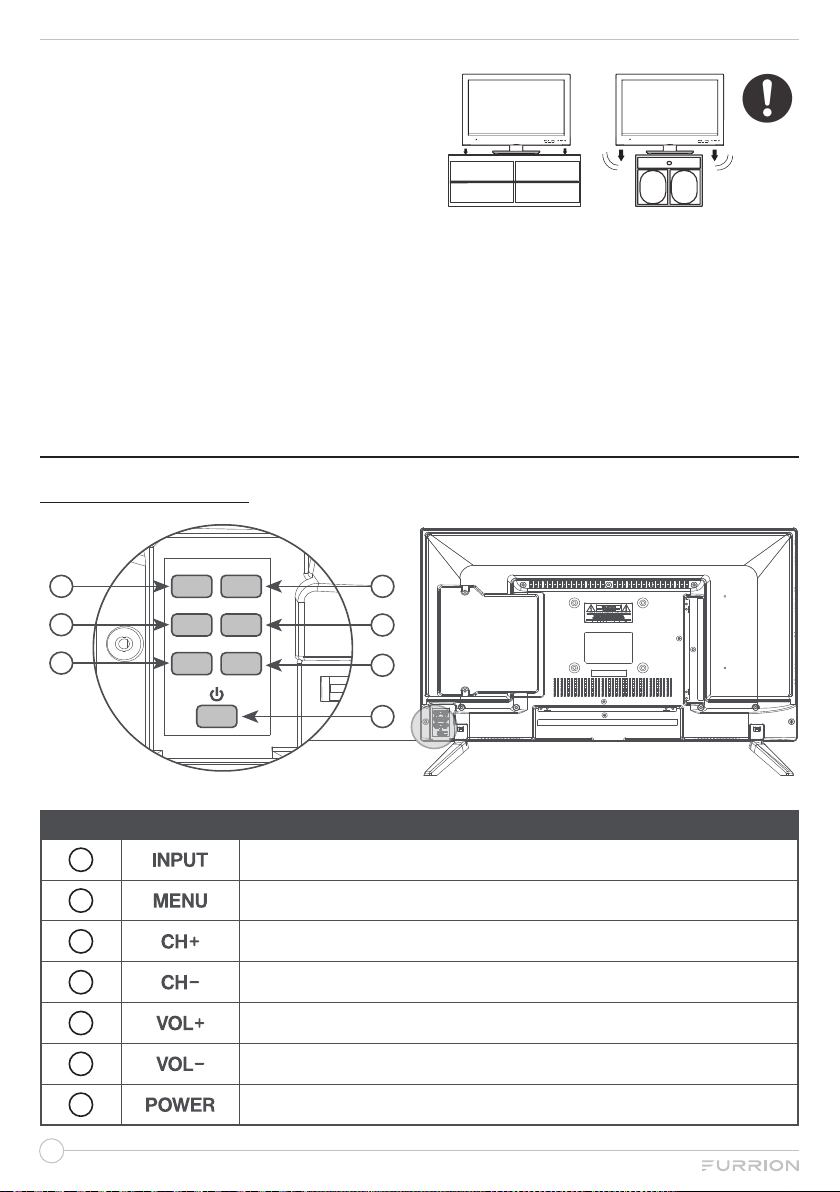
Notice for TV Cabinet
If the unit is to be mounted on a cabinet smaller
than the length of the unit, it could result in an
unstable location. The unit may tumble over,
making a risk of personal, possibly fatal injury.
This would also damage the product seriously.
Accordingly, Furrion accepts no responsibility
or liability for any injuries or property damage
resulting from the improper installation.
4 inches
4 inches
YES !! NO !!
Wire
Clamp
Screw
Wire 4 inches
Wire
WARNING:
Do not use this TV with wall mounts that
allow the TV to tilt vertically. Vertical tilting
wall mounts may cause structural damage
to the TV.
Use ONLY fixed or horizontal swiveling
wall mounts with this TV.
FUNCTION OVERVIEW
CONTROL PANEL
INPUT MENU
CH+ CH-
VOL+ VOL-
1 2
4
6
7
3
5
* Please note that the button layout of the controls may vary from model to model.
Control Panel
1Select the input source
2Enter the main menu
3Skip to the next channel
4Skip to the previous channel
5Increase volume
6Decrease volume
7Power on/off.
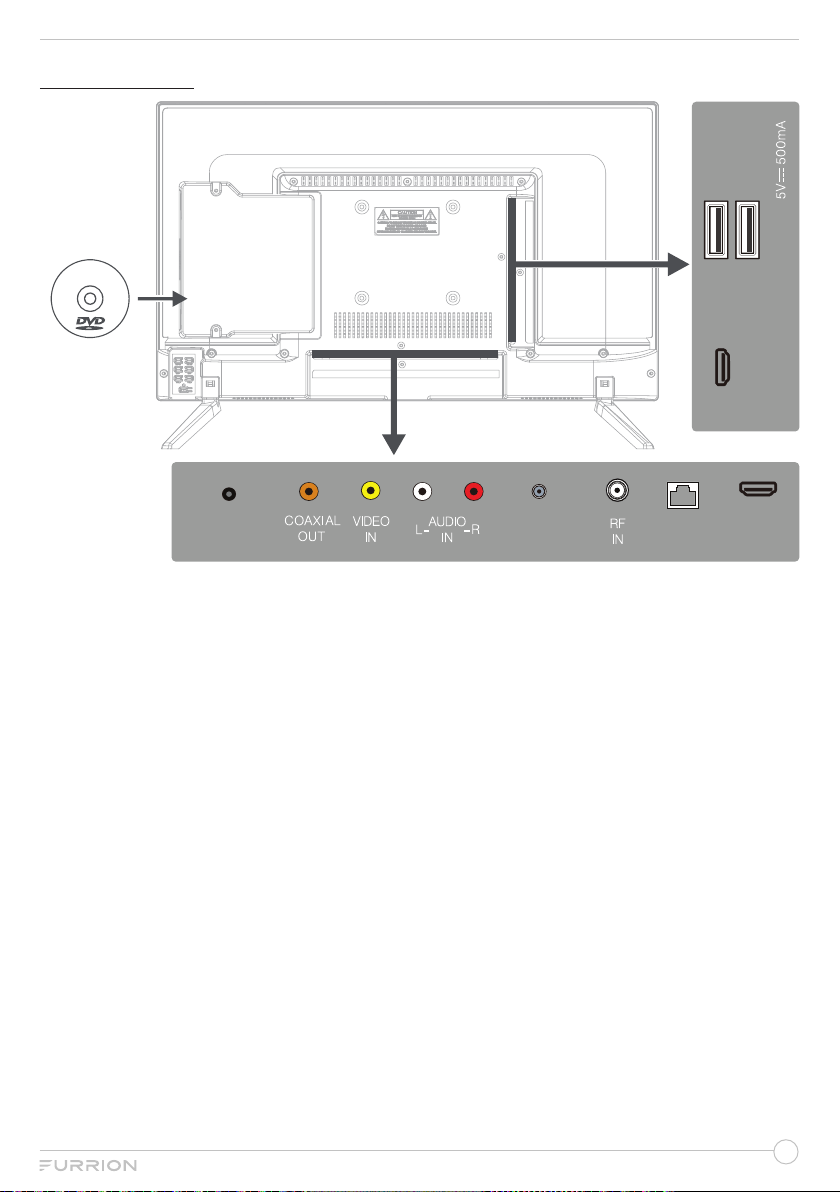
9
REAR PANEL
DVD Player
RJ45
IN
HDMI1
IN
DC
IN
HDMI2
(ARC) IN USB2
USB1
MINI LINE
OUT
* The configuration of the connection ports may vary from model to model.
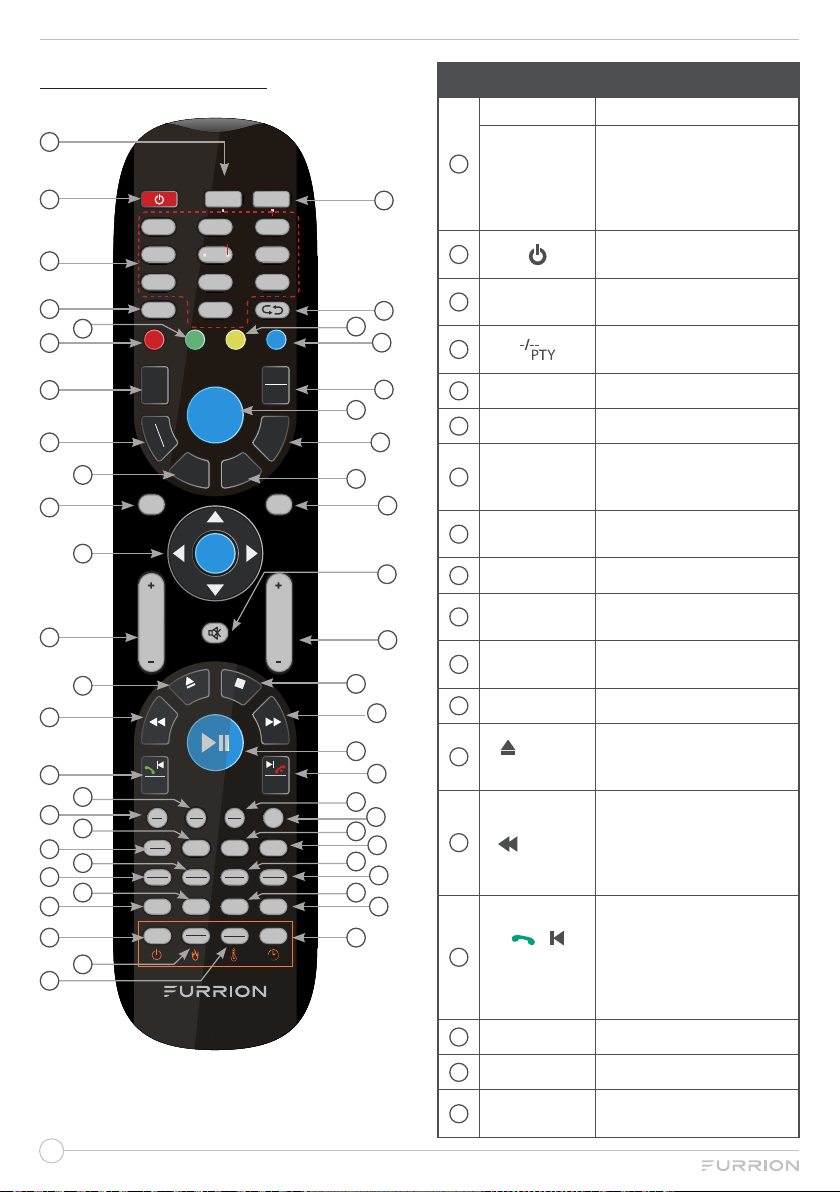
REMOTE CONTROL
LOC*
SLOW
ST#
ANGLE
FIREPLACE
TV
1 2 3
4 5 6
78 9/AF
0/TA
-/--
PTY
STEREO
FAV
C.LIST
EPG
TV
RADIO
T
SHIFT
EXIT
WB
STEP
REVEAL
APS
SIZE
CLOCK
SLEEP SUBT
AV
P.MODE S.MODE ASPECT
SEL
DISPLAY
EQ
SOURCE
HOLD S.PAGE
INDEX
AUTO
TUNE
DVD SETUP REPEAT ZOOM Prog/Mouse
OK
CHVOL
MENU
AM
FM
DVD
USB
AUX
ARC
NICAM
AUDIO
SEARCH
GOTO
RDM
P.LIST
A-B
TTX
FREEZE
PBC
TITLE
REC
AUTO
Home
1
2
3
4
5
6
7
8
9
11
10
12
13
14
15
17
18
16
25
26
19
20
21
22
23
24 27
28
29
30
31
32
33
35
34
38
36
37
39
40
41
42
43
44
46
45
47
49
50
48
No. Button Function
1
TV Switch to TV mode.
TV/
FIREPLACE
Select Furrion Fireplace
remote control functions
* Please refer to your
Furrion Fireplace manual
for more information.
2Turn the TV/Entertainment
System on/off.
3NUMBER
BUTTONS
Enter numbers or select
channels.
4Toggle between single &
double digit input.
5REPEAT Change the playing mode.
6DVD SETUP DVD menu setup.
7T.SHIFT
Pause current DTV
program and start
recording.
8TV/RADIO Switch between DTV and
radio programs.
9EPG Display EPG information.
10 SOURCE Cycle through input
sources.
11 NAVIGATION
BUTTONS Confirm selections.
12 VOL+/- Increase/decrease volume.
13 / AUTO
TUNE
Eject DVD/ CD;
Directly enter the channel
search mode.
14 / HOLD
During playback, select the
previous track/chapter;
Hold On/Off the current
page display in Teletext
mode.
15
/
/ STEP
REVEAL
Play forward frame by
frame during DVD/ VCD
playback.
Dial or accept a call (when
the system is connected to
a cell phone).
16 DVD/USB Select DVD/USB.
17 AM/FM Select AM/FM/WB Radio.
18 SLEEP/
CLOCK Set the sleep timer.

11
No. Button Function
19 NICAM /
AUDIO
Cycle through NICAM
sound modes.
20 RDM / P.LIST
Toggle random playback
mode on & off;
Display the recorded
segment.
21 SEARCH /
GOTO
Jump to a specific time on
a DVD/VCD/MP3/WMA
or CD.
22 S.MODE Select the different sound
mode directly.
23 P.MODE Select the different picture
mode directly.
24 SEL
Toggle between Volume,
Bass, Treble & Balance;
Hours & Minutes for
adjusting.
25 LOC*/SLOW
Adjust radio reception
strength;
Start slow motion
playback.
26 ST#/ANGLE
Select Stereo & Mono
sound; Switch viewing
angles on compatible
media.
27 EQ
Select the sound mode
Cinema, Rock, Classic &
Flat.
28 DISPLAY Toggle on screen on the
selected source On & Off.
29 ASPECT Cycle through available
display aspect ratios.
30 PBC/TITLE Start the programmed
playback function.
31 A-B/TTX
Start the A-B repeat
function (playback loop of
a segment of track); Turn
the Teletext On/Off.
32 SUBT Select subtitle language
(DVD).
33 FREEZE Freeze current picture.
34 AV Select AV Mode.
35 AUX/ARC Select AUX/ ARC Mode.
No. Button Function
36 / / APS
SIZE
Scan radio stations: Press
it to search through each
stored station. Press & hold
it to scan and store the 6
strongest stations;
End or reject a call (when
the system is connected to
a cell phone).
37 Pause the playback.
38 / S.PAGE
During playback, select the
next track/ chapter;
Display a sub-page of
upper options.
39 / INDEX
Stop playback;
Return to the index/initial
page.
40 CH+/- Channel Up/Down.
41 Toggle audio On or Off.
42 EXIT Exit the current menu.
43 FAV Add the channel to favorite
list.
44 C.LIST Display the channel list.
45 MENU
−Enter the main menu.
−Long press MENU
button on the remote
control to pop up the
HOME page.
46 REC / AUTO
Record the program
immediately.
Automatically adjust the
picture in PC mode.
47 Prog/Mouse
−Start the programmed
playback function.
−Enable/Disable mouse
cursor.
48 ZOOM Enlarge screen images.
49
Toggle between the
current and previous
channel.
50 STEREO Switch to Stereo mode.

ABOUT YOUR LED HD TV
POWER SOURCE
NOTE: Please make sure to insert the cord
securely at both the LED TV and the wall
outlet.
WARNING:
●DO NOT CONNECT THIS UNIT TO THE
POWER USING ANY DEVICE OTHER
THAN THE SUPPLIED 12V CIGARETTE
ADAPTER. THIS COULD CAUSE FIRE,
ELECTRICAL SHOCK, OR DAMAGE.
●DO NOT USE WITH A VOLTAGE
OTHER THAN THE POWER VOLTAGE
SPECIFIED. THIS COULD CAUSE FIRE,
ELECTRICAL SHOCK, OR DAMAGE.
CAUTION:
●WHEN THIS UNIT IS NOT USED FOR A
LONG TIME, (E.G., AWAY ON A TRIP) IN
THE INTEREST OF SAFETY, BE SURE
TO UNPLUG IT FROM THE AC OUTLET.
●DO NOT PLUG/UNPLUG THE 12V
CIGARETTE ADAPTER (INCLUDED) OR
AC/DC POWER ADAPTER (EXCLUDED)
WHEN YOUR HANDS ARE WET. THIS
MAY CAUSE ELECTRICAL SHOCK.
●IF YOU NEED TO REPLACE THE
SUPPLIED 12V CIGARETTE ADAPTER
OR AC/DC POWER ADAPTER
(EXCLUDED), THE SPECIFIED ONE
IS RECOMMENDED. CONTACT THE
DEALER THAT YOU PURCHASED THE
UNIT FROM.
FEATURES
Integrated Digital Tuner - You can view
digital broadcasts without using a Digital TV
Set-Top Box.
Closed Caption Decoder With Full Text
Mode - Displays text captions or full screen
text on the screen for hearing impaired viewers.
Picture Adjustments Using The Remote
Control - The On-Screen display allows
precise remote control adjustment of
BRIGHTNESS, CONTRAST, COLOR and
SHARPNESS.
Programmable TV Sleep Timer - Operable
from the remote control, the TV can be
programmed for up to 180 minutes to turn off
automatically.
On-Screen 3 Language Display - You can
select one of 3 languages, English, French and
Spanish for on-screen programming.
HDMI/Component Video Jacks - A VCR,
DVD player, satellite receiver or other audio/
video component can be connected to this
unit.
Smarter Entertainment on the Go
●WIFI-enabled for streaming your favorite
apps, movies and shows.
●12V DC TV, works on a 10-30V DC range,
plug right into your caravan or vehicle
●Powered by Whales OS from Zeasn.
●Download your favorite content player
apps from the Zeasn app store.
●Vibrationsmart™ to protect your TV from
road movement.
●Climatesmart™ to protect against
temperature fluctuations.
●24" screen is easy to see from any room of
your caravan.

13
BEFORE OPERATION
WHAT’S IN THE BOX
Thanks for purchasing this Furrion FHD 12V
SMART TV WITH DVD COMBO. This manual
will help you set up and begin using your TV.
Please read this manual thoroughly and keep
this manual in a safe place for future reference.
First, check the contents of your box with the
parts checklist below:
●Smart TV × 1
●Cigarette Adapter × 1
●Remote Control × 1
●Quick Start Guide × 1
●Warranty Manual × 1
●Warning Card x 1
●Important Safety Insturctions x 1
●12V Power Adapter × 1
●Wall Mount Screws M4*8 x 4
●Screw Adapters x 4
Now you can get started!
INSTALL
A. Use the supplied TV
stands
B. Wall Mount
Follow the installation guide supplied with the
Wall-Mount Bracket when installing the TV.
Choose an appropriate location and refer to
VESA pattern for mounting.
VESA MOUNTING PATTERN
Width
(mm)
Height
(mm)
Screw
Size
Screw Quantity
(pcs)
100 100 M4*8mm 4
CONNECT POWER
OR
+12 V
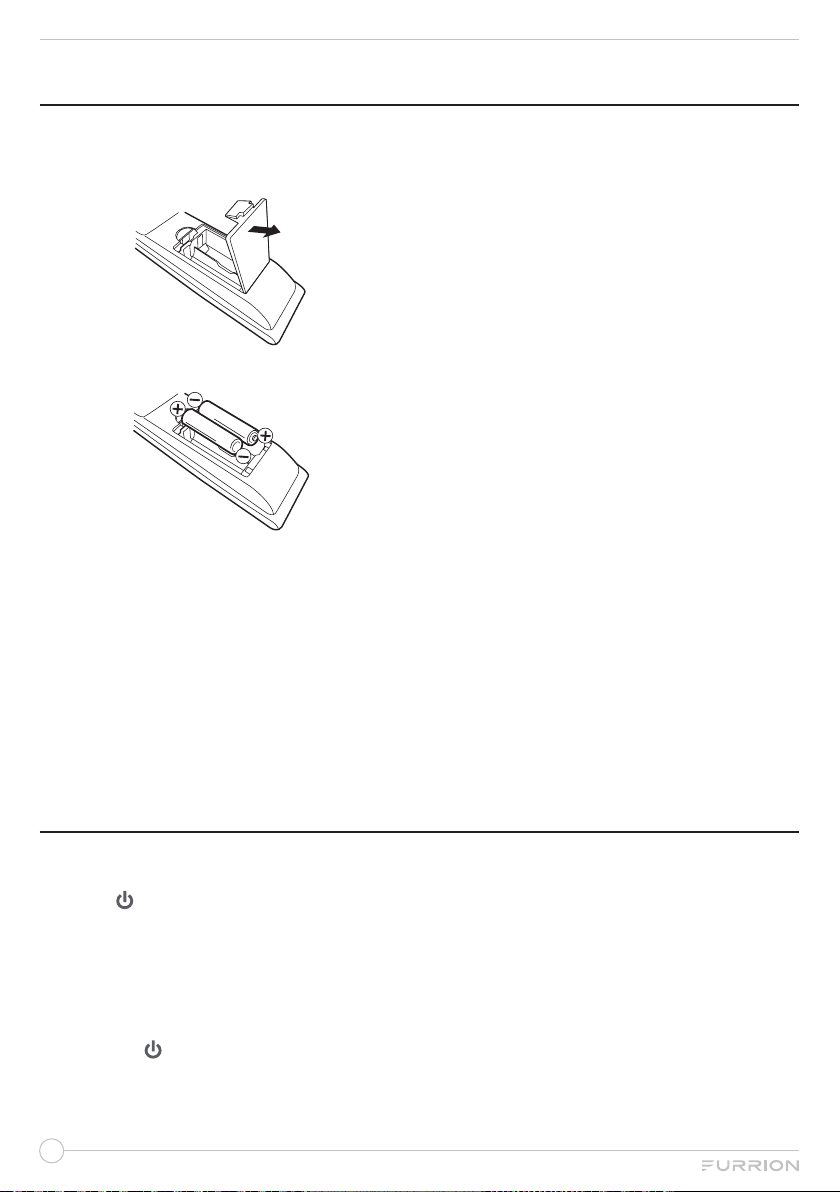
PREPARATION OF REMOTE CONTROL
Battery Installation
1. Open battery compartment cover.
2. Install two AAA batteries.
3. Close the cover of the battery
compartment.
NOTE: Use two “AAA” size batteries. The
batteries may last approximately one year
depending on how much the remote control is
used. For best performance, it is recommended
that batteries should be replaced on a yearly
basis, or when the remote operation becomes
erratic. Do not mix old and new batteries or
different types.
Battery Precautions
These precautions should be followed when
using batteries in this device:
●Use only the size and type of batteries
specified.
●Be sure to follow the correct polarity when
installing the batteries as indicated in the
battery compartment. Reversed batteries
may cause damage to the device.
●Do not mix different types of batteries
together (e.g. Alkaline and Carbon-zinc) or
old batteries with fresh ones.
●If the device is not to be used for a long
period of time, remove the batteries to
prevent damage or injury from possible
battery leakage.
●Do not try to recharge batteries not
intended to be recharged; they can
overheat and rupture. (Follow battery
manufacturer’s directions.)
●Please use caution when inserting
batteries to avoid battery damage. If the
spring terminal in the remote control
remains in contact with a side of a
damaged battery it can cause a short
circuit. Never use damaged batteries
as they can become very hot and are
dangerous.
GETTING STARTED
Initial Setup
Press the button on the back of TV control
panel or on the remote control to turn on the
TV, follow the on-screen instructions to finish
the initial setup.
Input Source Selecting
1. Press the button on the remote control
or at the back of the TV to turn on the TV.
2. Press SOURCE on the remote control or
press INPUT button at the back of the
TV to bring up the input source selection
screen.
3. Choose the appropriate input source.
●For DVD player operation: Select the
source of DVD and insert a compatible
disc into the disc compartment on the
rear of the TV. The DVD player starts
playback or opens the DVD disc menu
automatically.
●For the other AV connections, use the
remote control of the connected AV device
for operation.

15
OSD
1. Press SOURCE on the remote control or
press INPUT button at the back of the TV
to display the main menu.
2. Choose the appropriate input source.
3. Use , , or to highlight your desired
mode.
4. Press OK button to confirm your
selection.
5. Press MENU button to return to the
previous menu or press EXIT at any time
to exit the setting.
Press DISPLAY button on the remote control
to display program information.
1. Current program Number.
2. The NICAM mode of current program.
3. The sound system of current channel
could be changed on Analog Manual
Search Menu.

MENU SETTINGS
1. Press MENU button to display the main menu.
2. Use or to select TV Options.
3. Use or to highlight your desired mode.
4. Press OK button to confirm your selection.
5. Press MENU button to return to the previous menu or press EXIT at any time to exit the
setting.
MAIN MENU
Picture Icon for Picture. Enter to have operations on Picture.
Sound Icon for Sound. Enter to have operations on Sound.
Timer Icon for Timer. Enter to have operations on Time.
System Lock Icon for System Lock. Enter to have operations on Lock.
Setting Icon for Setting. Enter to have operations on Setting.
CEC Icon for CEC. Enter to have operations on CEC.
The picture is for a reference only; the actual item is the standard.
Press TV MENU button to display the main menu.
Press or to select the channel you desired, and then press OK button to enter.
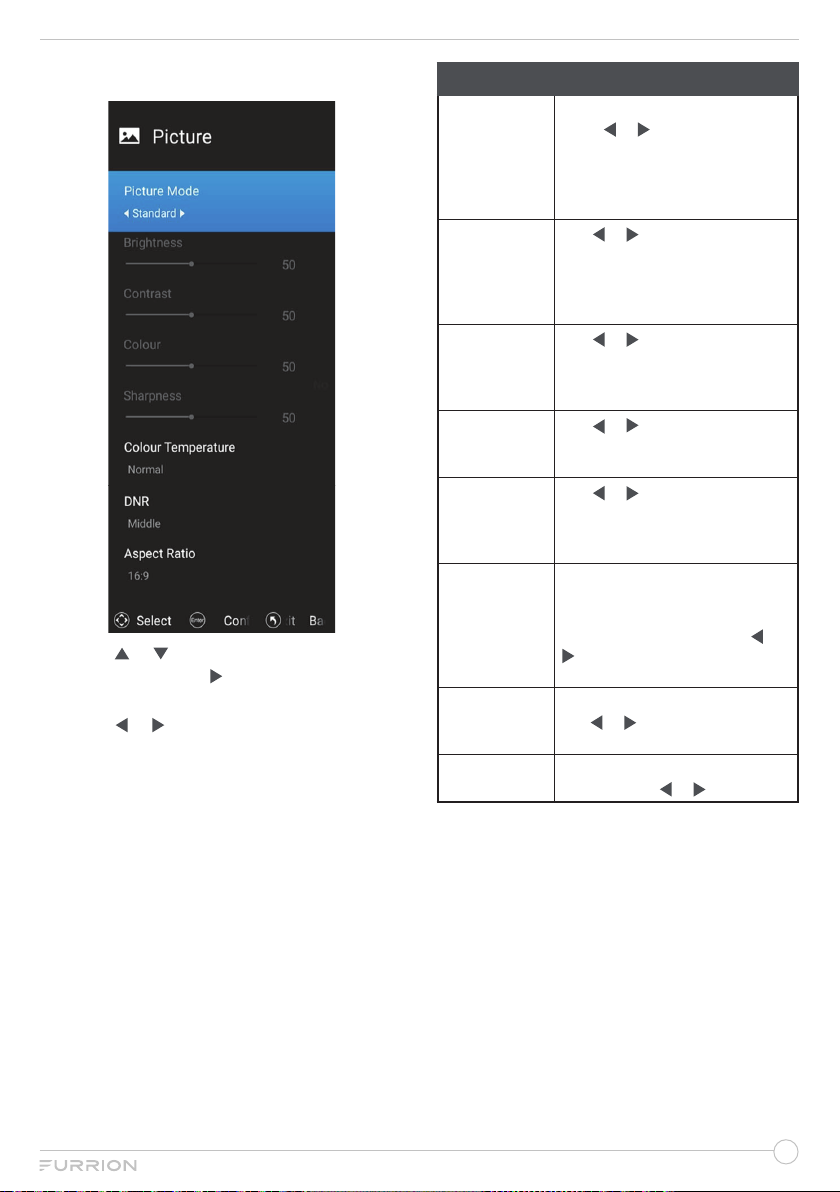
17
Picture Menu
1. Press or to highlight your desired
setting, then press or OK to enter the sub-
menu setting.
2. Press or to adjust the setting.
3. Press MENU button to return to the
previous menu.
4. Press EXIT at any time to exit the setting.
Picture
Picture Mode
Press OK to enter Picture mode,
press or to select User,
Standard, Dynamic or Mild.
*Press P-MODE button on the
remoter control to cycle the
picture mode directly.
Brightness
Use or to adjust the visual
perception output of the entire
picture.
(*Only adjustable under User
mode).
Contrast
Use or to adjust the highlight
intensity of the picture.
(*Only adjustable under User
mode)
Colour
Use or to adjust the colour.
(*Only adjustable under User
mode)
Sharpness
Use or to adjust the peaking
in the detail of the picture.
(*Only adjustable under User
mode)
Colour
Temperature
Change the overall colour cast of
the picture.
Press OK to enter Colour
Temperature adjusting, use or
to select Normal, Warm or.
Cool
DNR
Press OK to enter DNR adjusting,
use or to select Off, Low,
Middle or High.
Aspect Ratio Press OK to enter Aspect Ratio
adjusting, use or to adjust.

Sound Menu
1. Press or to highlight your desired
setting, then press or OK to enter the
sub-menu setting.
2. Press or to adjust the setting.
3. Press MENU button to return to the
previous menu.
4. Press EXIT at any time to exit the setting.
Sound
Sound
Mode
Press or to show the list to
select User, Standard, Music, or
Cinema.
*Press S-MODE button on the
remote control to change the sound
mode directly.
Bass
Press or to adjust the level of
the lower-pitched sounds.
(*Only adjustable under User mode)
Treble
Press or to increase or
decrease high-pitched sounds.
(*Only adjustable under User mode)
Balance
Press or to enter the setting
page and use or to adjust the
audio output between left and right
track.
Surround Press or to select
On
or Off.
AVL Press or to select
On
or Off.
Digital Audio
Output
Press or to select Auto, RAW,
PCM
or Off.
Timer Menu
1. Press or to highlight your desired
setting, then press or OK to enter the
sub-menu setting.
2. Press or to adjust the setting.
3. Press MENU button to return to the
previous menu.
4. Press EXIT at any time to exit the setting.
Timer
OSD Timer
Use or to adjust the amount
of time the On Screen Menu
stays on the screen before
disappearing.
Sleep Timer Use or to select your
decision.
Auto Power
Down Press or to select
On
or Off.

19
System lock Menu
1. Press or to highlight your desired
setting, then press or OK to enter the
sub-menu setting.
2. Press or to adjust the setting.
3. Press MENU button to return to the
previous menu.
4. Press EXIT at any time to exit the setting.
System Lock
System Lock
Press or to set On or Off.
You need to input password to
enter sub-menu, the password
default is 0000.
Source Lock
Press OK or
to enter Source
Lock, then press
or to
select ATV, DVB-C, DVB-T, DVD,
HDMI1 or HDMI2,
press OK or
to lock the source you selected.
Change PIN
Press OK or
to enter, input the
default 0000, then input the
new
password you desired, confirm
your password at third time.
Setting Menu
1. Press or to highlight your desired
setting, then press or OK to enter the
sub-menu setting.
2. Press or to adjust the setting.
3. Press MENU button to return to the
previous menu.
4. Press EXIT at any time to exit the setting.
Setting
Menu
Language
Select the language and default
language according to shipping
area and clients requirements.
Location Use or to select Store or
Home.
Reset TV
Change to factory default settings.
Press OK or to enter, input
password, and use or to select
Cancel or Reset to reset.

CEC Menu
HDMI CEC Setup
On
Device Auto Power O
TV Auto Power On
CEC device list
On
On
1. Press or to highlight your desired
setting, then press or OK to enter the
sub-menu setting.
2. Press or to adjust the setting.
3. Press MENU button to return to the
previous menu.
4. Press EXIT at any time to exit the setting.
CEC
HDMI CEC
Setup Press or to select
On
or Off.
Device Auto
Power Off Press or to select
On
or Off.
TV Auto
Power on Press or to select
On
or Off.
CEC device
list Press or to select
On
or Off.
Amplifier
Support ARC
Press or to select
On
or Off.
(*Only adjustable when ARC
device connected.)
Speaker
Prederence
Press or to select
Tv
Speaker
or Amplifier.
CHANNEL MENU
1. Press MENU button to display the main
menu.
2. Use or to select Channel.
3. Use or to highlight your desired mode.
4. Press OK button to confirm your
selection.
5. Press MENU button to return to the
previous menu or press EXIT at any time
to exit the setting.
Channel
Program
Guide Use OK to enter to play the Program Guide
Channel
Edit
Use OK to enter, input the password to play.
Channel edit function includes “Delete/Skip/
Swap/Favorite”. Favorite/Skip mark will appear
only after the users have some setting on
the channel (Favorite and Skip can’t be set
together).
Country Or
Region
Use OK to enter, then press or to select
your country or region.
Auto
Tuning
Use OK to enter, input the password to play,
then press or to select OK or Cancel.
Press OK to execute.
*When searching, if you want to directly exit
from searching, press EXIT to exit.
Manual
Tuning
Use OK to enter, input the password to play,
then press ,,or to set the Channel,
Frequency(MHz) or Bandwidth(M), select
Start Scan and press OK to execute.
*When searching, if you want to directly exit
from searching, press EXIT to exit.
Record
Press OK to enter the Record menu settings,
press or to select Record Disk Select,
Timeshift Config, Start Recording,
Schedule List or Recording List.
NOTE: It is available when USB is inserted.
Subtitle
Language
Use OK to enter, press or to select Off
or English TXT. Press OK to confirm.
Multi Audio
Use OK to enter, press or to select
Audio1 (MPEG1) or Audio2 (DOLBY)
(mono). Press OK to confirm.
DTV
Setting
Use OK to enter, press or to set
LCN, Subtitle Type, Primary Subtitle,
Secondary Subtitle, Audio Type, Primary
Audio, Secondary Audio or Antenna 5V.
Table of contents
Other Furrion TV DVD Combo manuals