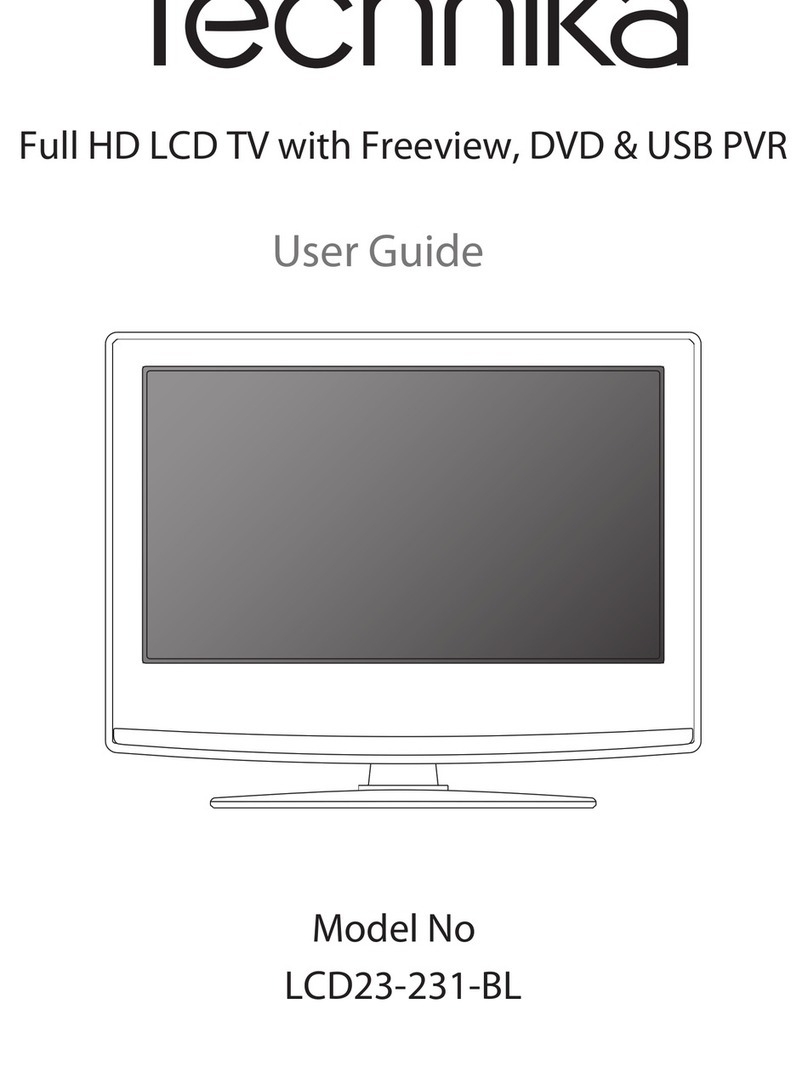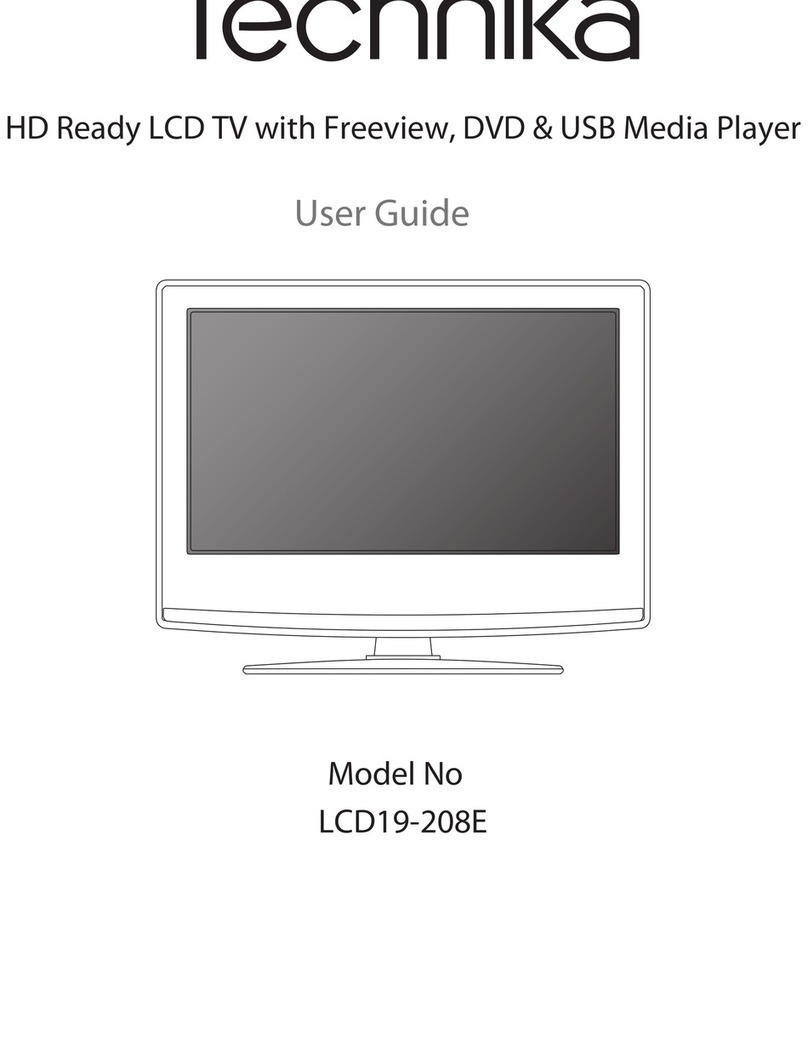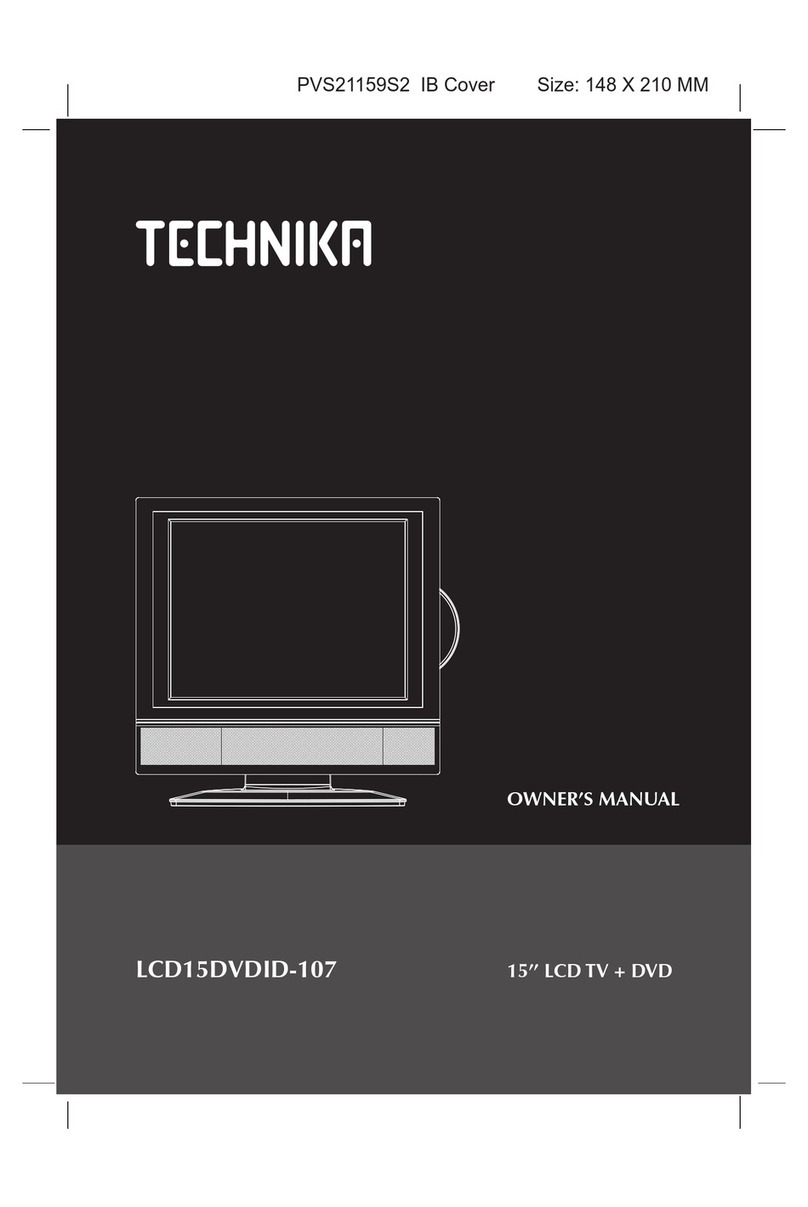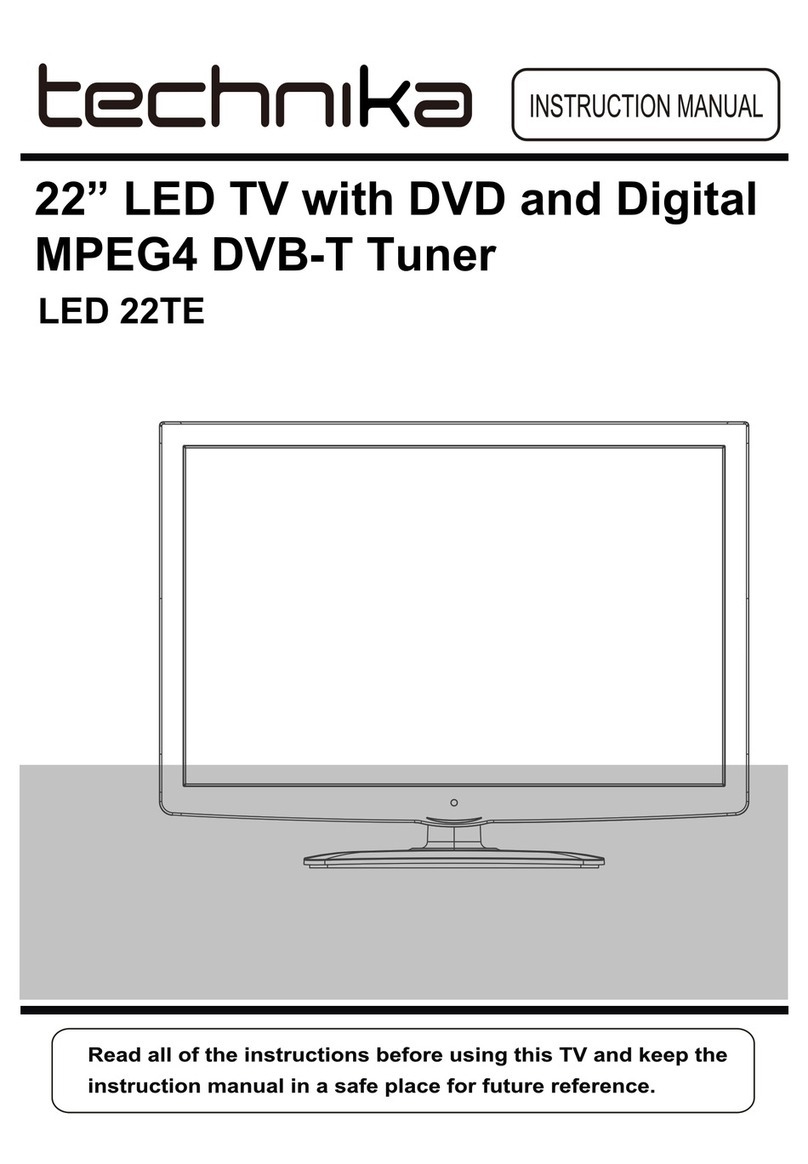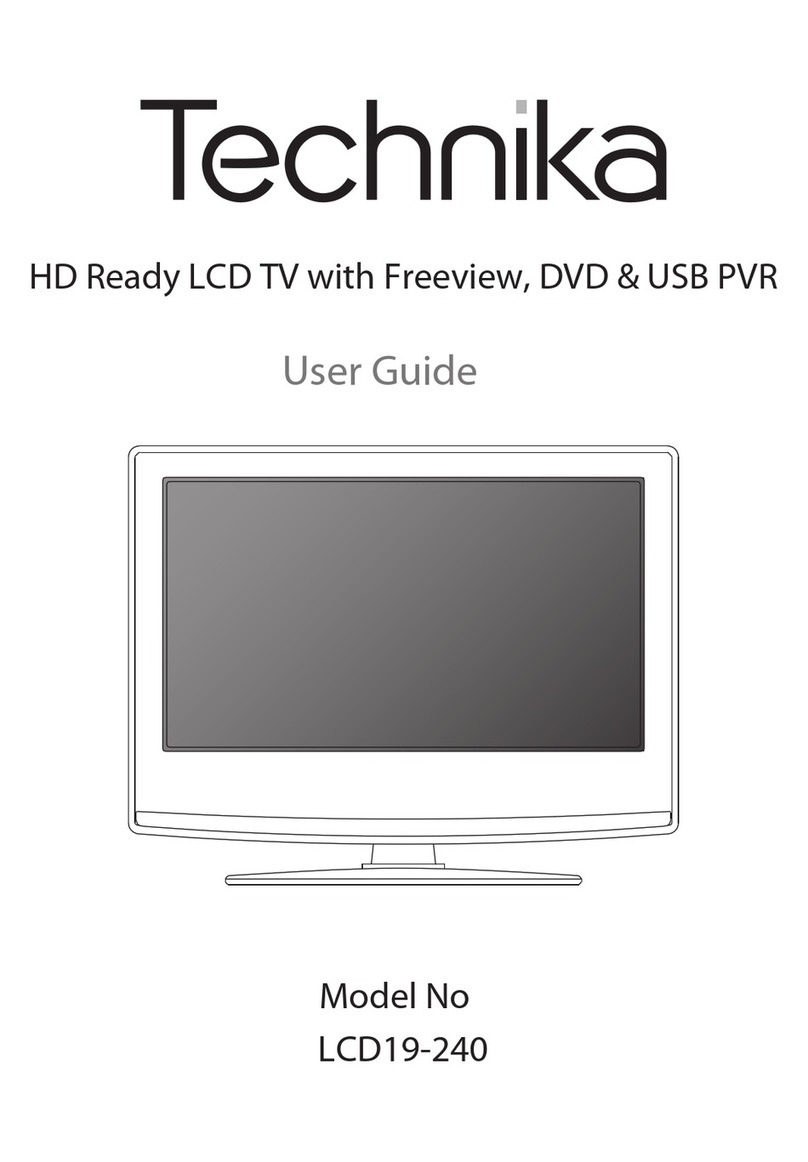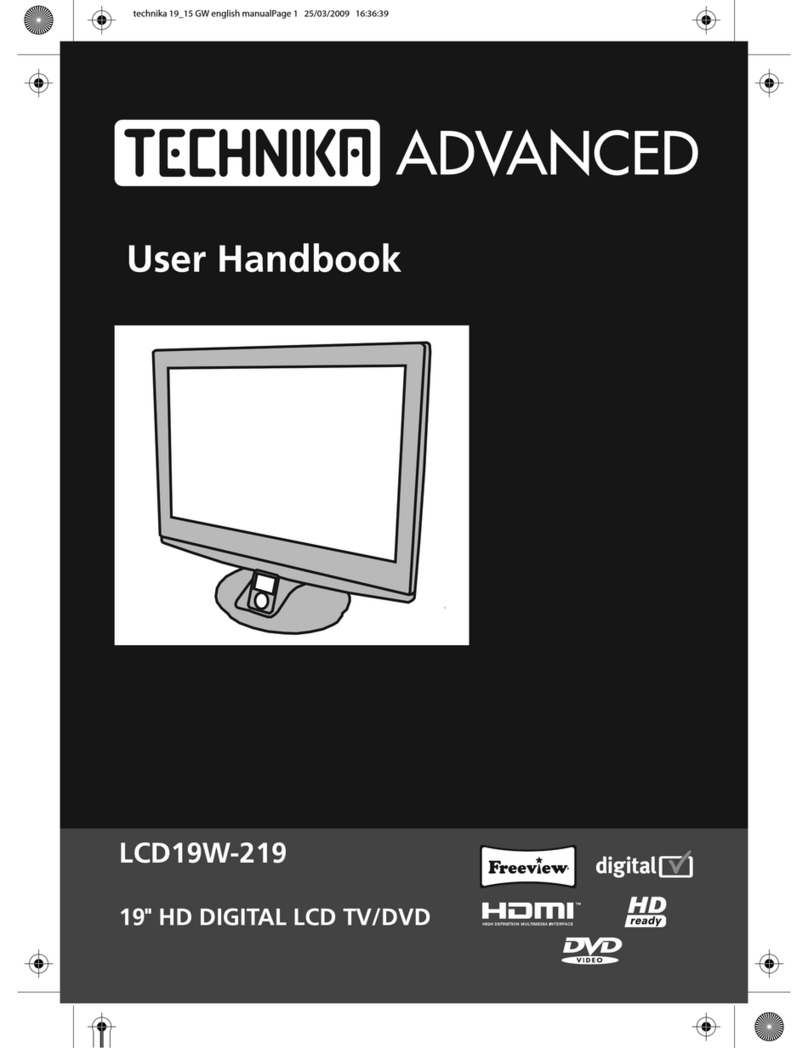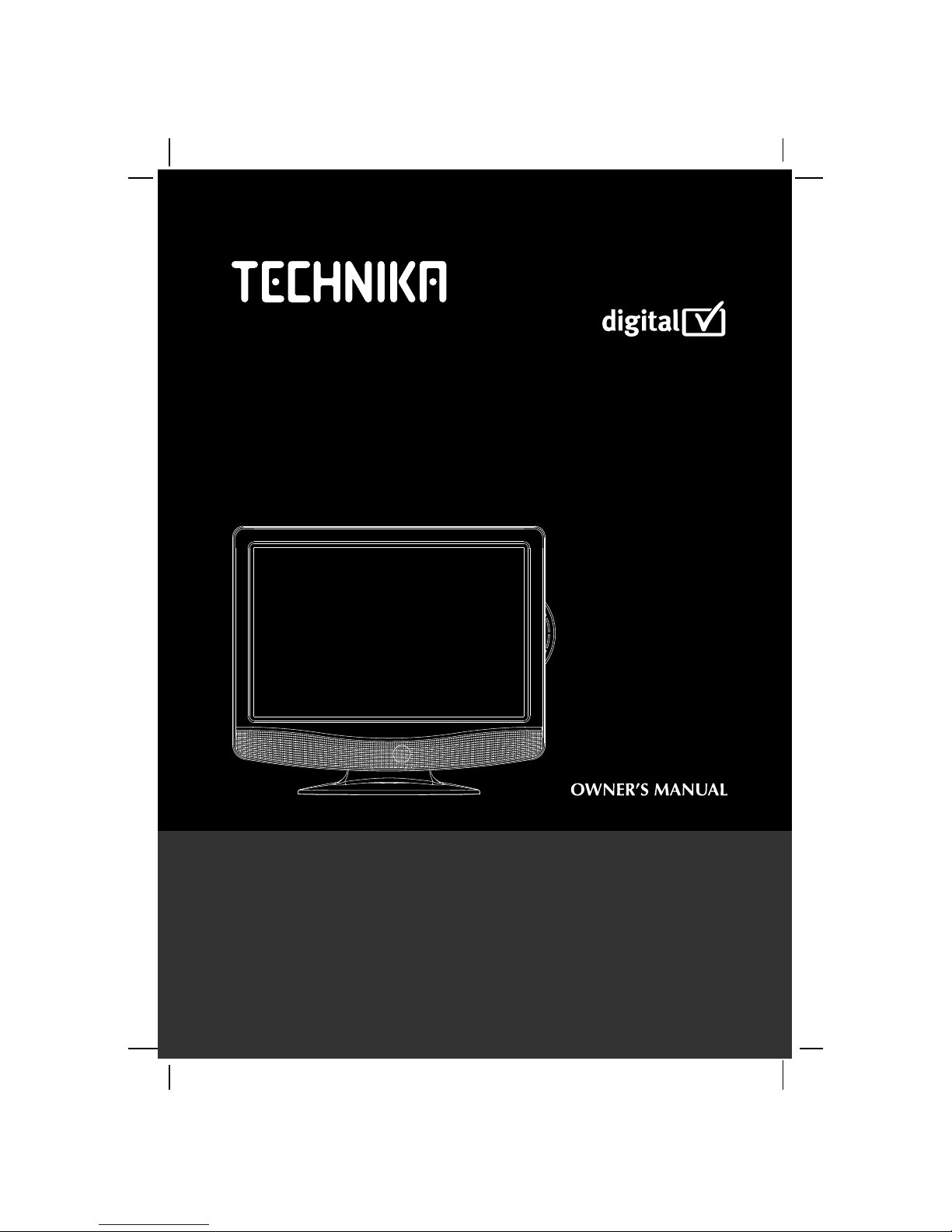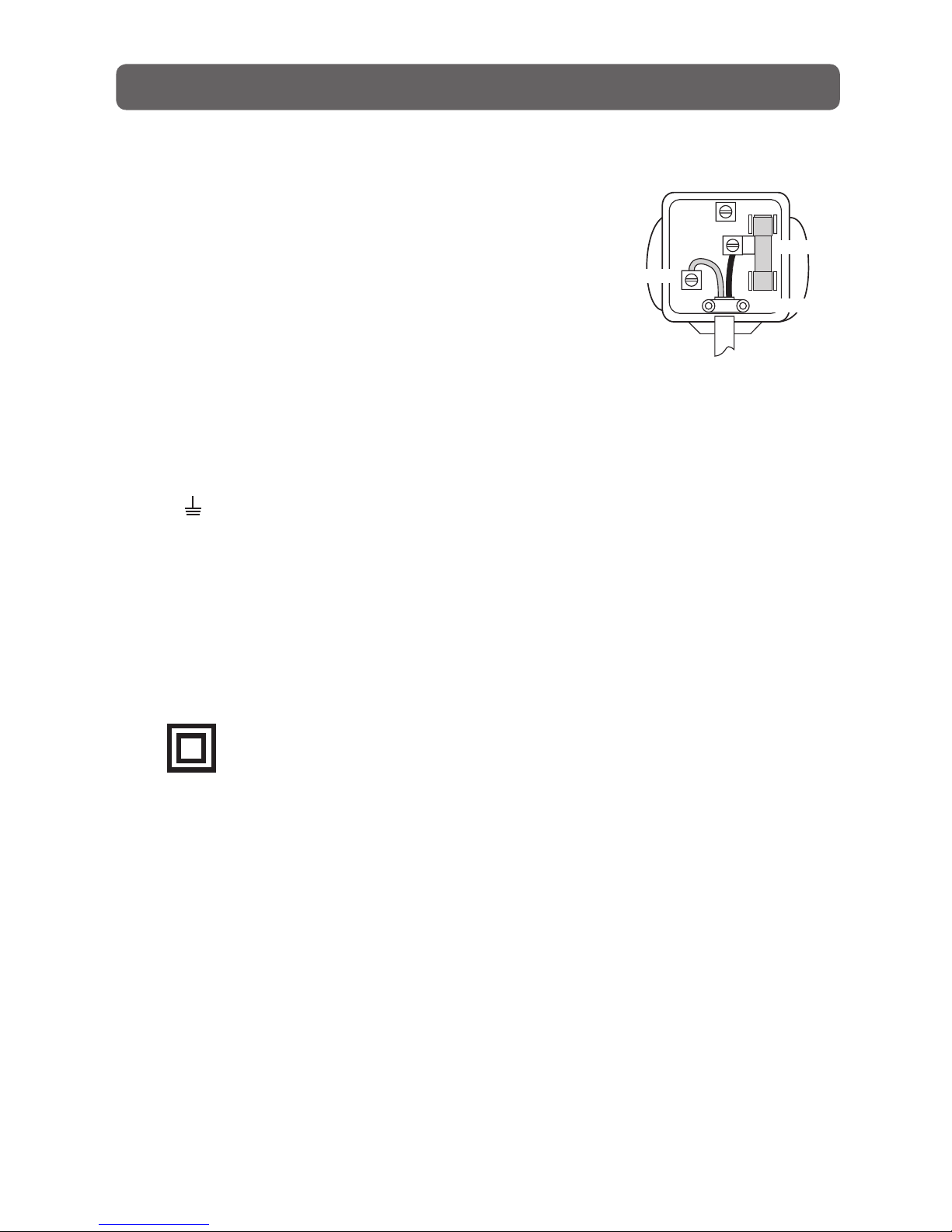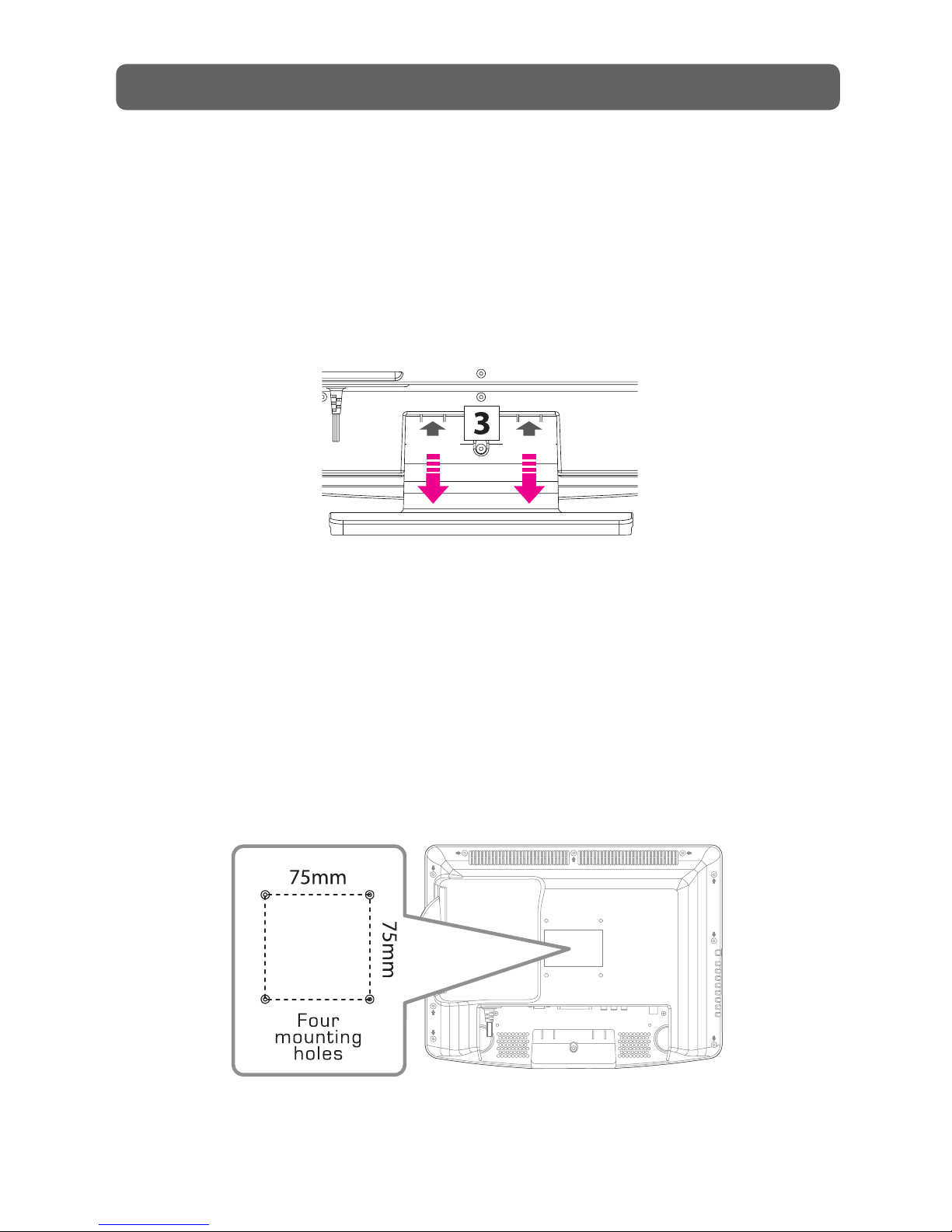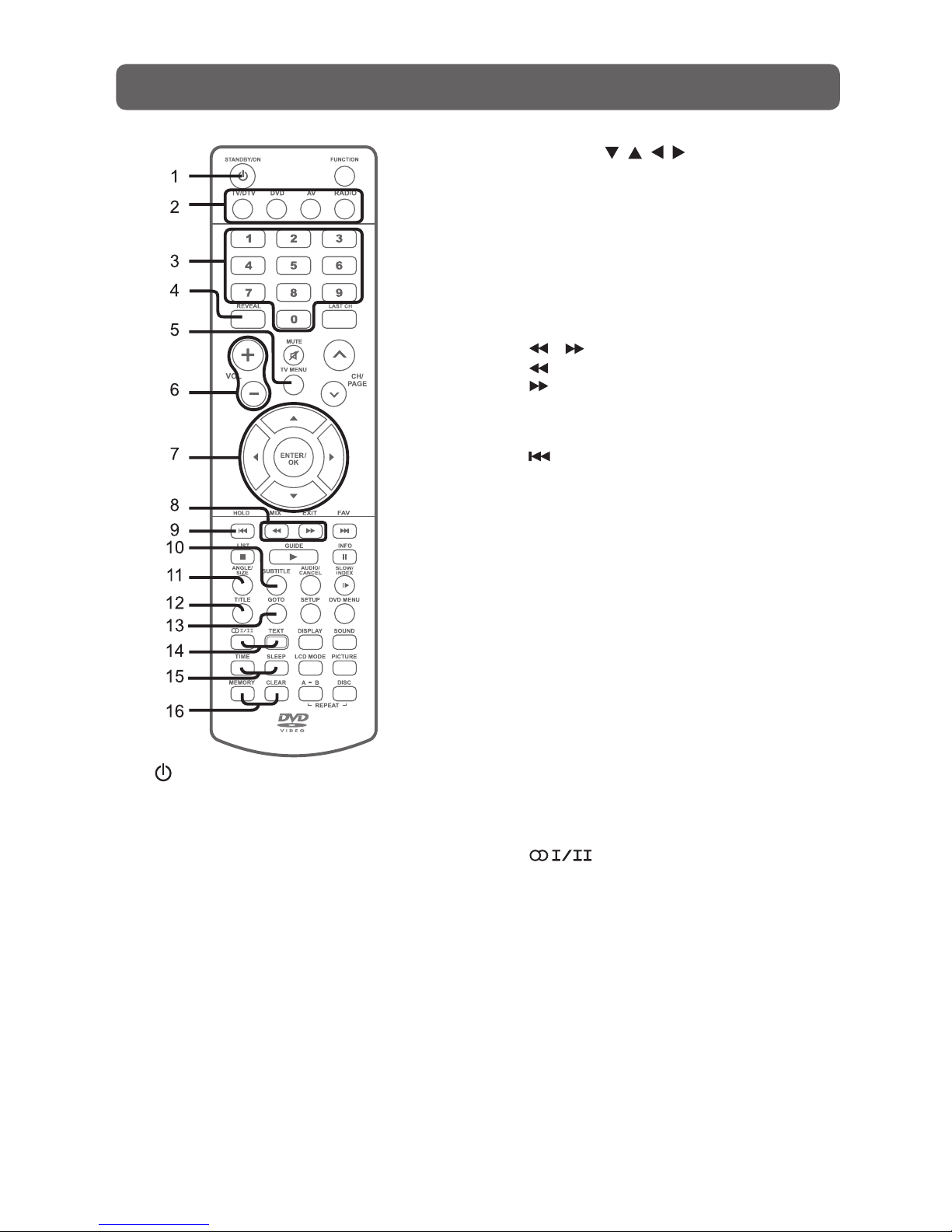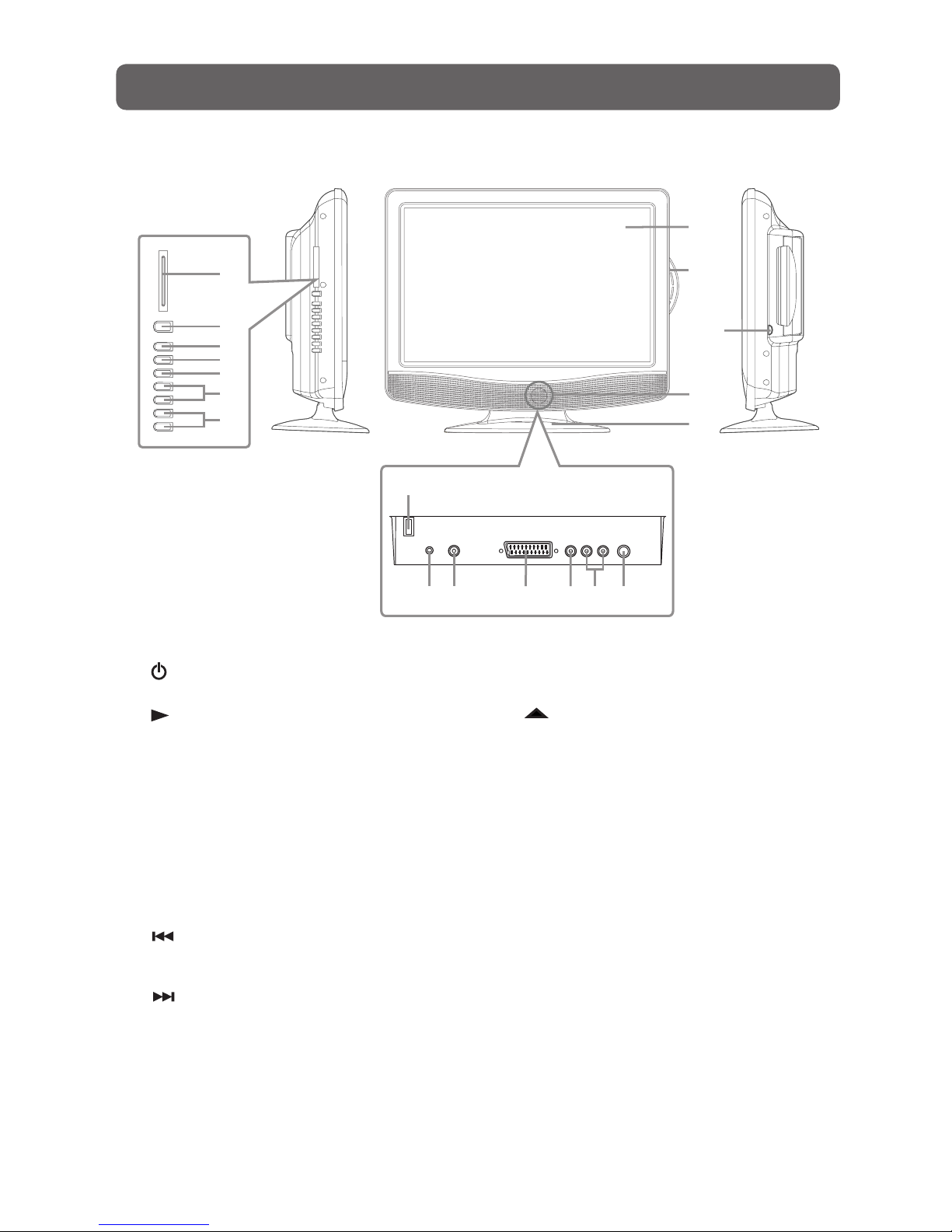2
SAFETY PRECAUTIONS
The exclamation point within a triangle
alerts you to the presence of important
operating, maintenance and servicing
instructions in this user’s manual.
The lightning flash with an arrowhead within
a triangle alerts you to uninsulated dangerous
voltage within the product’s enclosure that
could cause an electric shock.
WARNING: TO PREVENT FIRE OR SHOCK HAZARD, DO NOT EXPOSE THIS UNIT TO RAIN OR MOISTURE. DO
NOT PLACE OBJECTS FILLED WITH LIQUIDS ON OR NEAR THIS UNIT.
CAUTION: DANGER OF EXPLOSION IF BATTERY IS INCORRECTLY REPLACED. REPLACE ONLY WITH THE SAME
OR EQUIVALENT TYPE.
CAUTION
RISK OF ELECTRIC SHOCK
DO NOT OPEN
WARNING: TO REDUCE THE RISK OF ELECTRIC
SHOCK, DO NOT REMOVE COVER (OR BACK).
NO USER-SERVICEABLE PARTS INSIDE. REFER
SERVICING TO QUALIFIED PERSONNEL.
The symbol for Class II
(Double lnsulation)
CAUTION
INVISIBLE LASER RADIATION WHEN OPEN
AND INTERLOCKS DEFEATED.
AVOID EXPOSURE TO BEAM
WARNING: Should any problems occur, disconnect the AC cord and refer servicing to a qualified technician.
This product contains
a low power laser
device.
This symbol means that
the unit complies with
European safely and
electrical interference
directives.
CLASS 1 LASER PRODUCT
PLACEMENT INFORMATION
• Donotusethisunitinplaceswhichareextremelyhot,cold,dusty,orhumid.
• Placetheunitonaatandevensurface.
• Donotrestricttheairowofthisunitbyplacingitsomewherewithpoorairow,bycoveringitwithacloth,or
by placing it on bedding or carpeting.
• Undertheenvironmentwithradiofrequencyinterference,thepicturemaybeinuenced.
SAFETY INFORMATION
• When connecting or disconnecting the cord, grip the plug and not theAC cord itself. Pulling the cord may
damage it and create a hazard.
• Whenyouarenotgoingtousetheunitforalongperiodoftime,disconnecttheACcord.
• Themainsplugisusedasthedisconnectingdevice.Itshallremainreadily operable andshouldnot be
obstructed during intended use. To be completely disconnected from the supply mains, the mains plug of the
apparatus should be disconnected from the mains socket outlet completely.
• Theapparatusshouldnotbeexposedtodrippingorsplashingandthatnoobjectslledwithliquids,suchas
vases, should be placed on apparatus.
• Tobecompletelydisconnectthepowerinput,themainsplugofapparatusshallbedisconnectedfromthemains.
• ThemainsplugofapparatusshouldnotbeobstructedORshouldbeeasilyaccessedduringintendeduse.
• Leaveaminimumof200mmaroundtheapparatusforventilation,and200mmbesidetheDVDmechanism;
• Theventilationopeningsshouldnotbeimpededbycoveringwithitemssuchasnewspaper,table-cloths,curtainsetc.
• Nonakedamesourcessuchaslightedcandlesshouldbeplacedontheapparatus;
• Attentionshouldbedrawntotheenvironmentalaspectsofbatterydisposal;
• Theuseofapparatusinmoderateclimates.
• Undertheinuenceofelectrostaticphenomenon,theproductmaymalfunctionandrequireusertopowerreset.
CONDENSATION INFORMATION
• Whenleftinaheatedroomwhereitiswarmanddamp,waterdropletsorcondensationmayforminsidethe
unit.Whenthereiscondensationinsidetheunit,theunitmaynotfunctionnormally.Lettheunitstandfor1-2
hours before turning the power on, or gradually heat the room and let the unit dry before use.
RATING PLATE LOCATION
• Theratingplateisonthebackofproduct.
NOTES ON COPYRIGHT
It is forbidden by law to copy, broadcast, show, broadcast on cable, play in public, or rent copyrighted material
without permission.
Apparatus Claims of U.S. Patent Nos. 6,836,549; 6,381,747; 7,050,698; 6,516,132 and 5,583,936 licensed for
limited viewing uses only.
This product incorporates copyright protection technology that is protected by U.S. patents and other intellectual
property rights. Use of this copyright protection technology must be authorized by Macrovision, and is intended
for home and other limited viewing uses only unless otherwise authorized by Macrovision. Reverse engineering or
disassembly is prohibited.