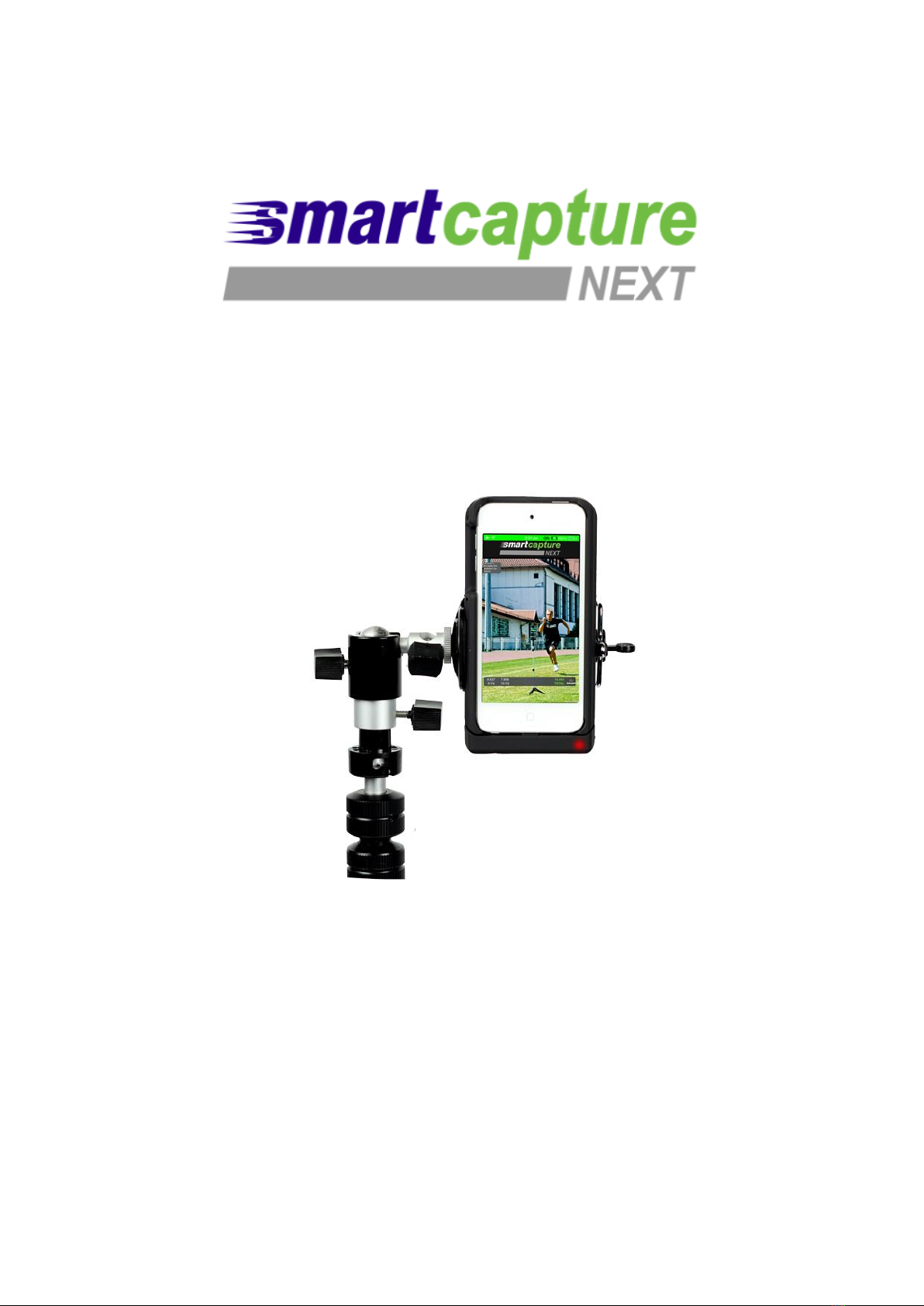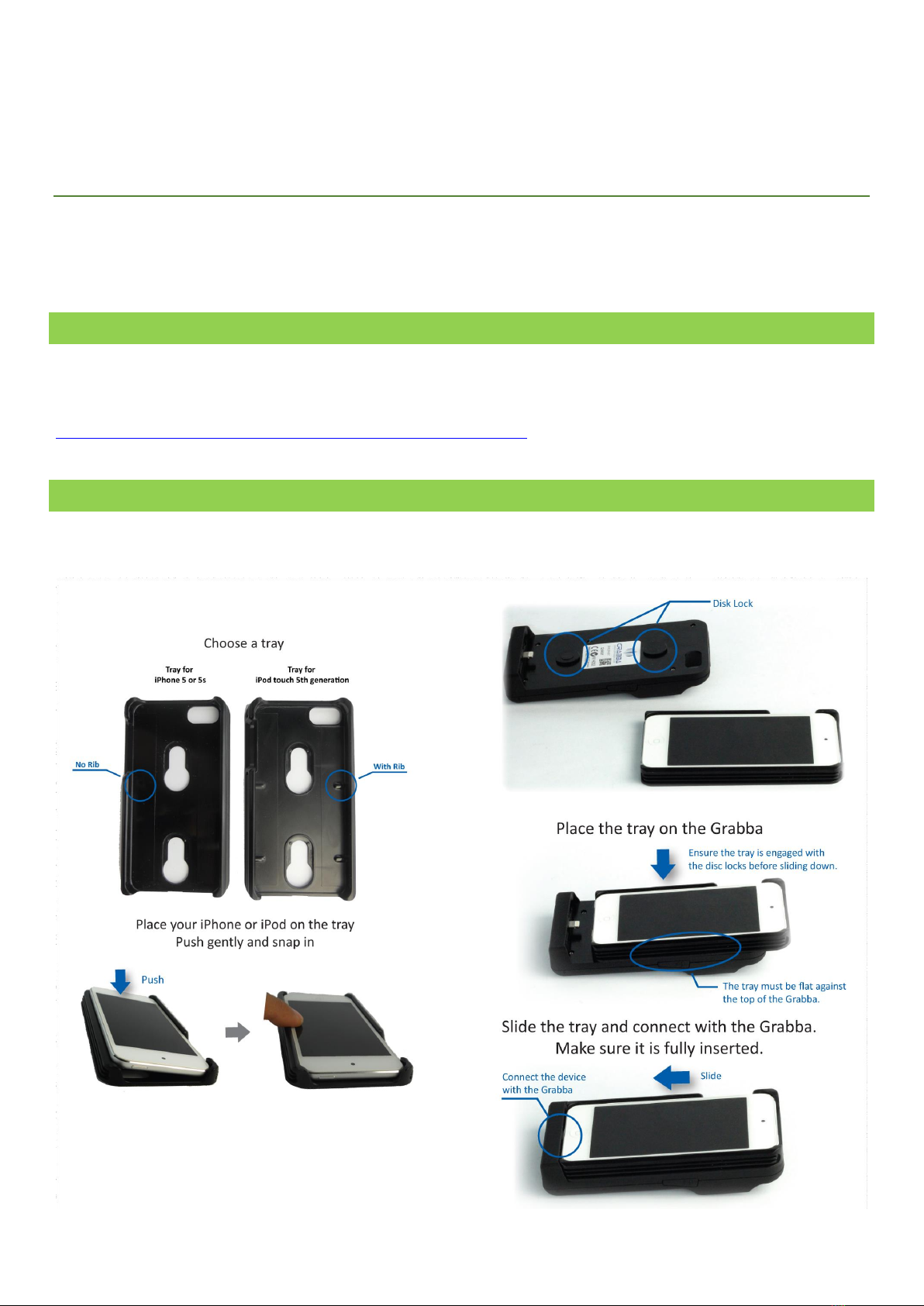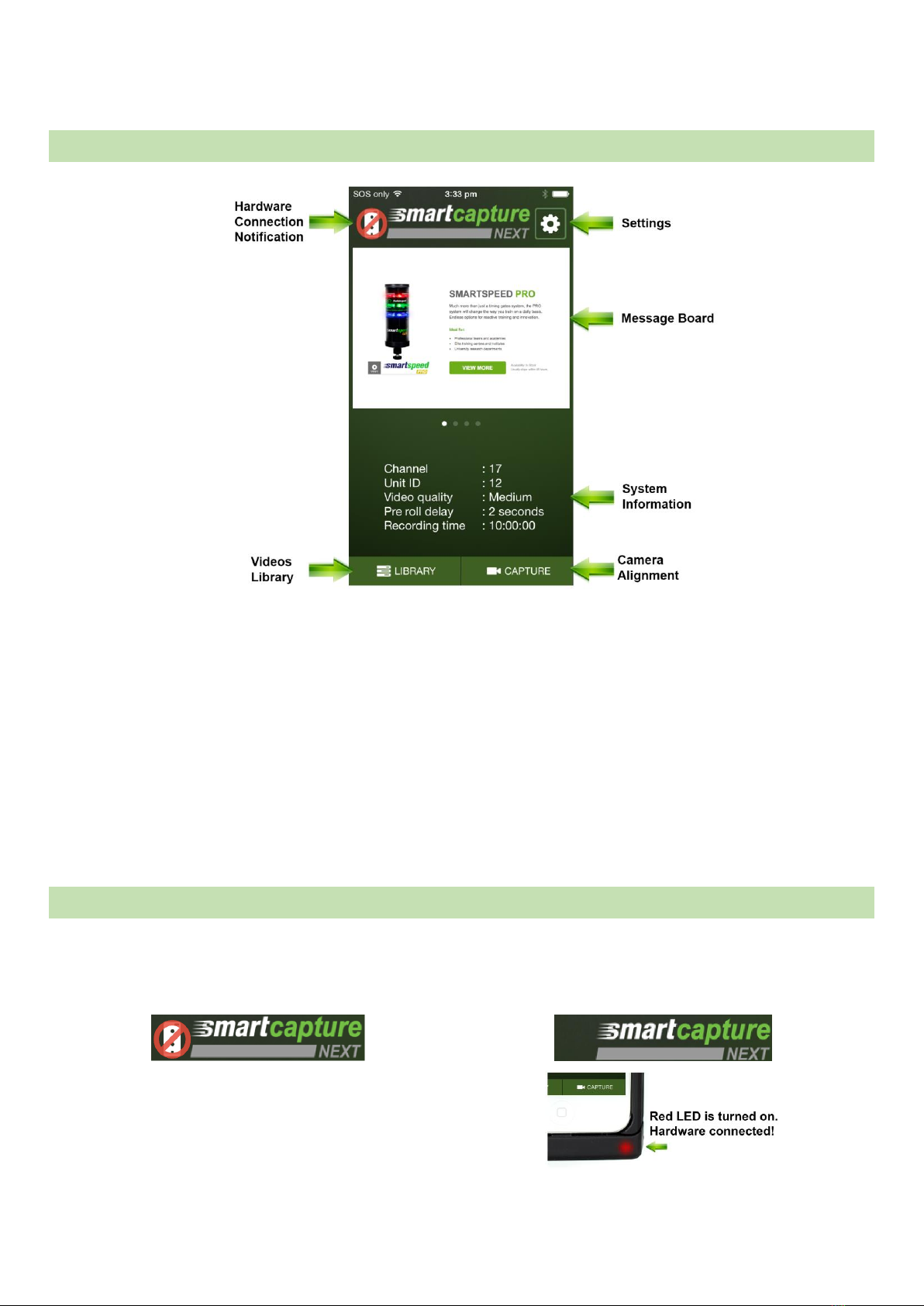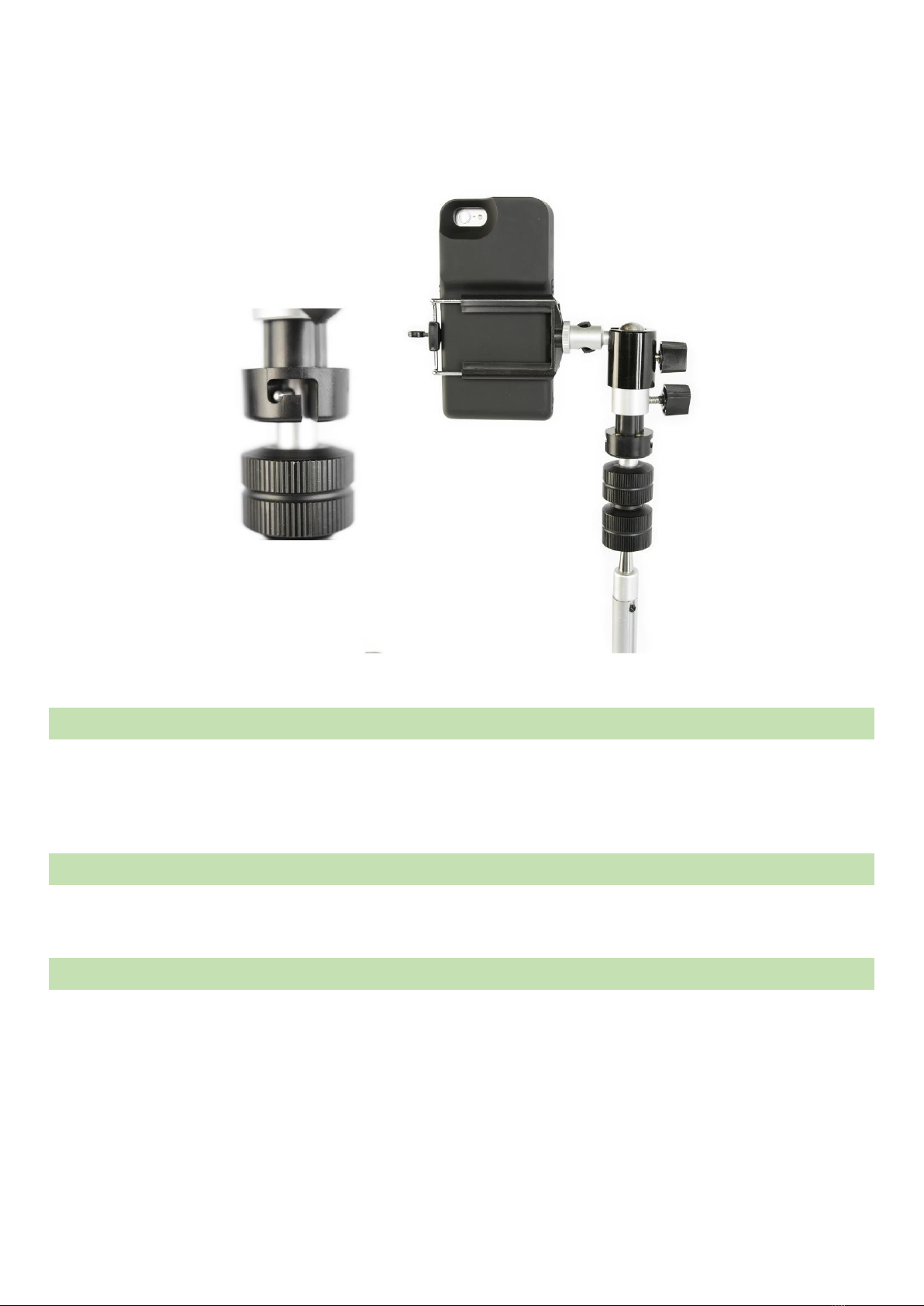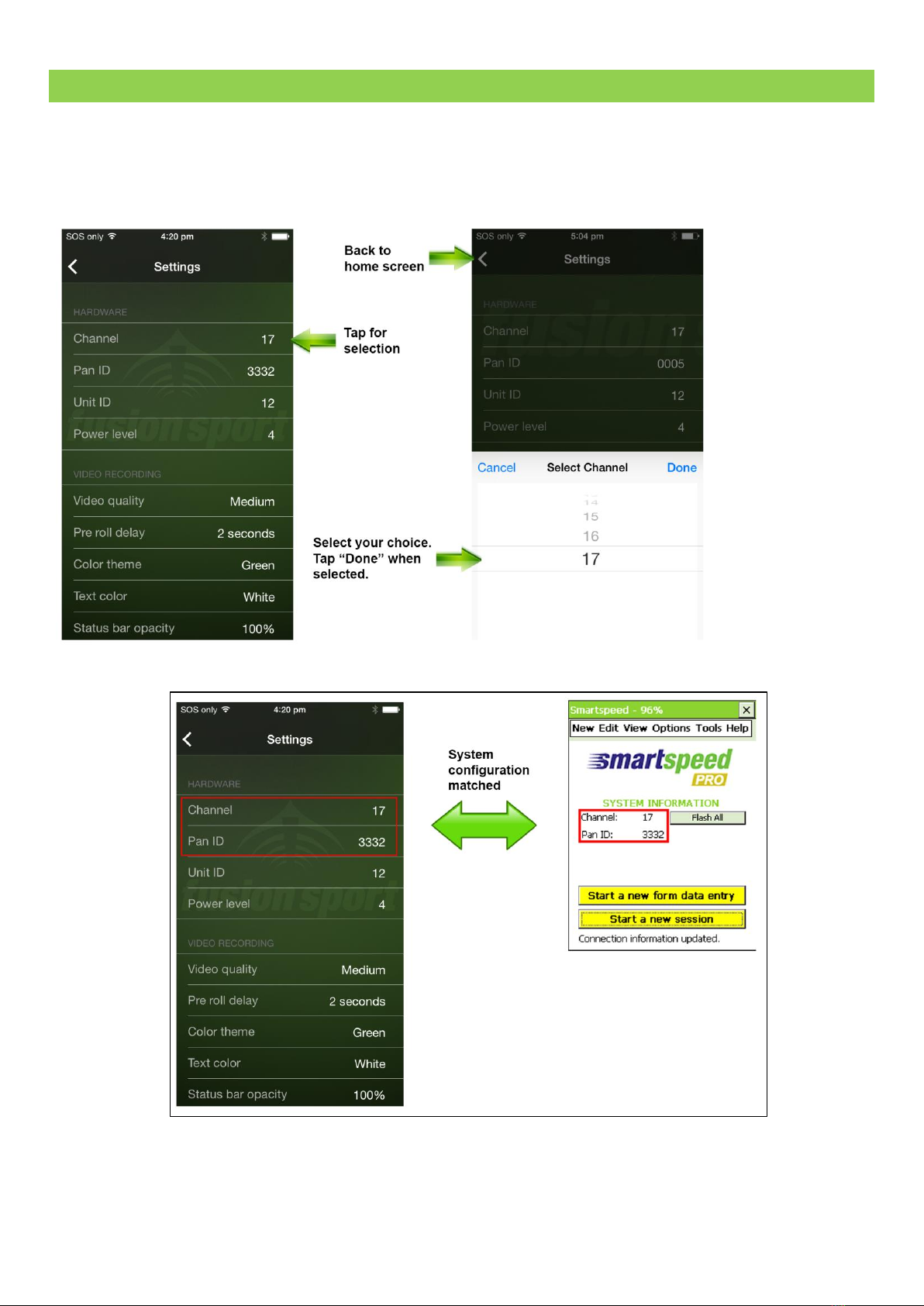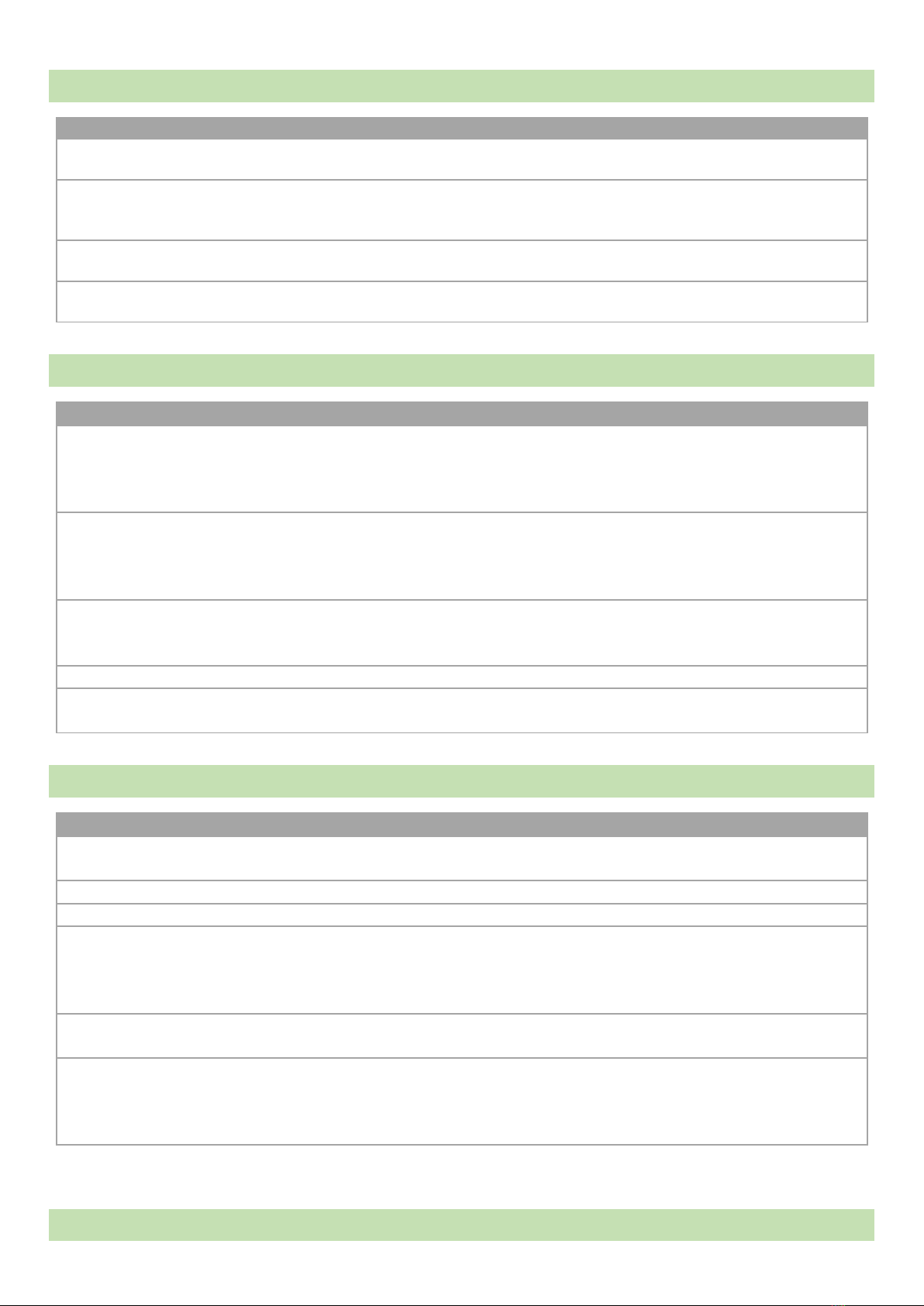Fusion Sport –SMARTSPEED PT User Manual
© Copyright Fusion Sport Pty Ltd, 2014. All Rights Reserved 1
WELCOME TO SMARTCAPTURE NEXT ................................................................................................................... 2
SYSTEM COMPONENTS................................................................................................................................................. 2
GRABBA ZIGBEE CONTROLLER OVERVIEW ...................................................................................................................2
FIRST TIME USE.................................................................................................................................................... 3
STEP 1 –Download the App..........................................................................................................................................3
STEP 2 –setup your video capturing device ................................................................................................................. 3
STEP 3 –SETUP a connection to your smartspeed system........................................................................................... 6
STEP 4 –run a training session ..................................................................................................................................... 7
STEP 5 –Pack up and Charging .....................................................................................................................................7
DETAILED SOFTWARE OVERVIEW ......................................................................................................................... 8
The HOME SCREEN........................................................................................................................................................ 8
SETTINGS....................................................................................................................................................................... 8
CAPTURE MODE ..........................................................................................................................................................10
LIBRARY .......................................................................................................................................................................10
APPLY OVERLAY ON VIDEOS .......................................................................................................................................11
EXPORTING YOUR VIDEO ................................................................................................................................... 12
Retrieving Videos Through Apple iTunes....................................................................................................................12
What is FUSION SPORT TV? ........................................................................................................................................14
UPLOAD VIDEOS TO FUSION SPORT TV ...................................................................................................................... 14
TROUBLESHOOTING....................................................................................................................................................15
PRODUCT SUPPORT AND WARRANTY................................................................................................................. 16
How to Get Support ....................................................................................................................................................16
Warranty Statement and Disclaimer ..........................................................................................................................16