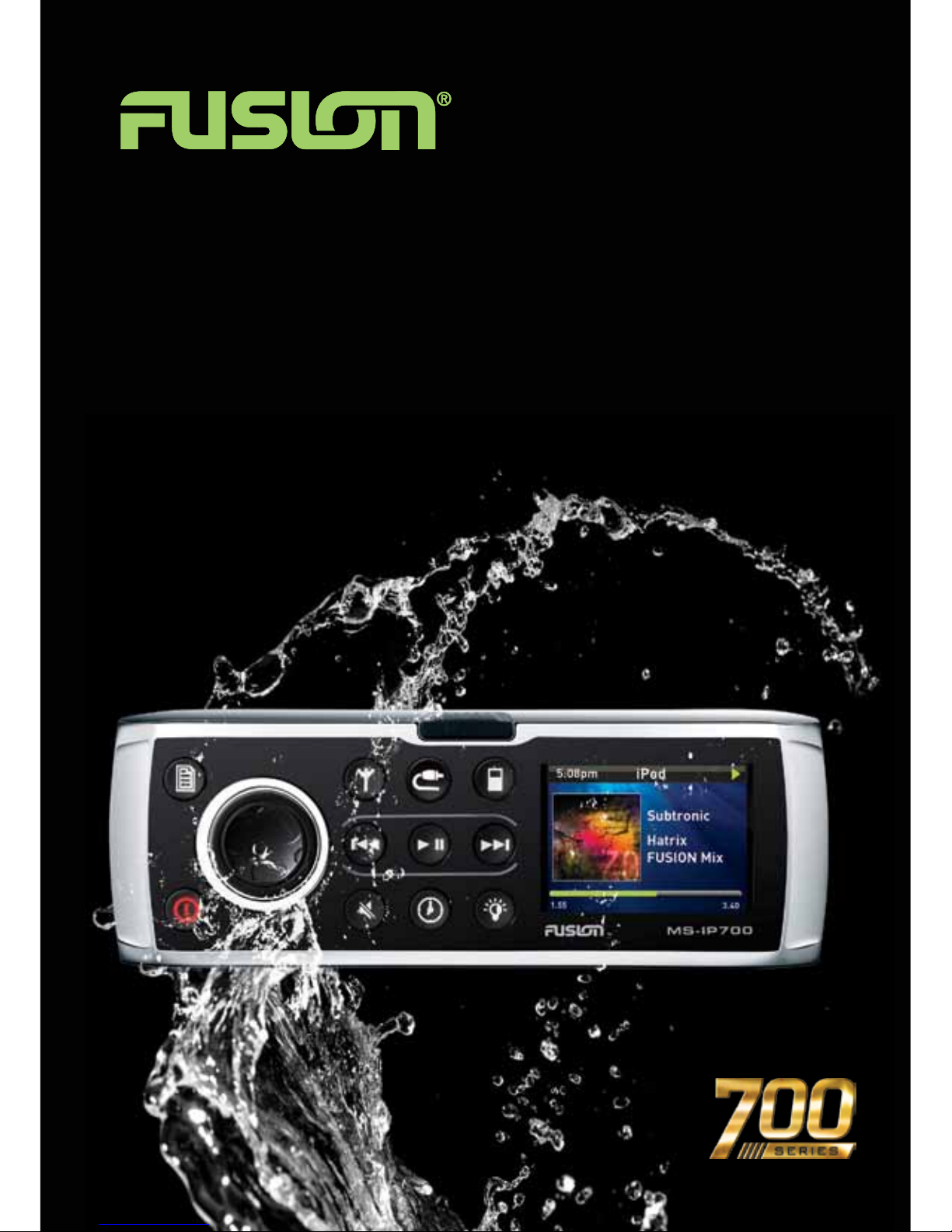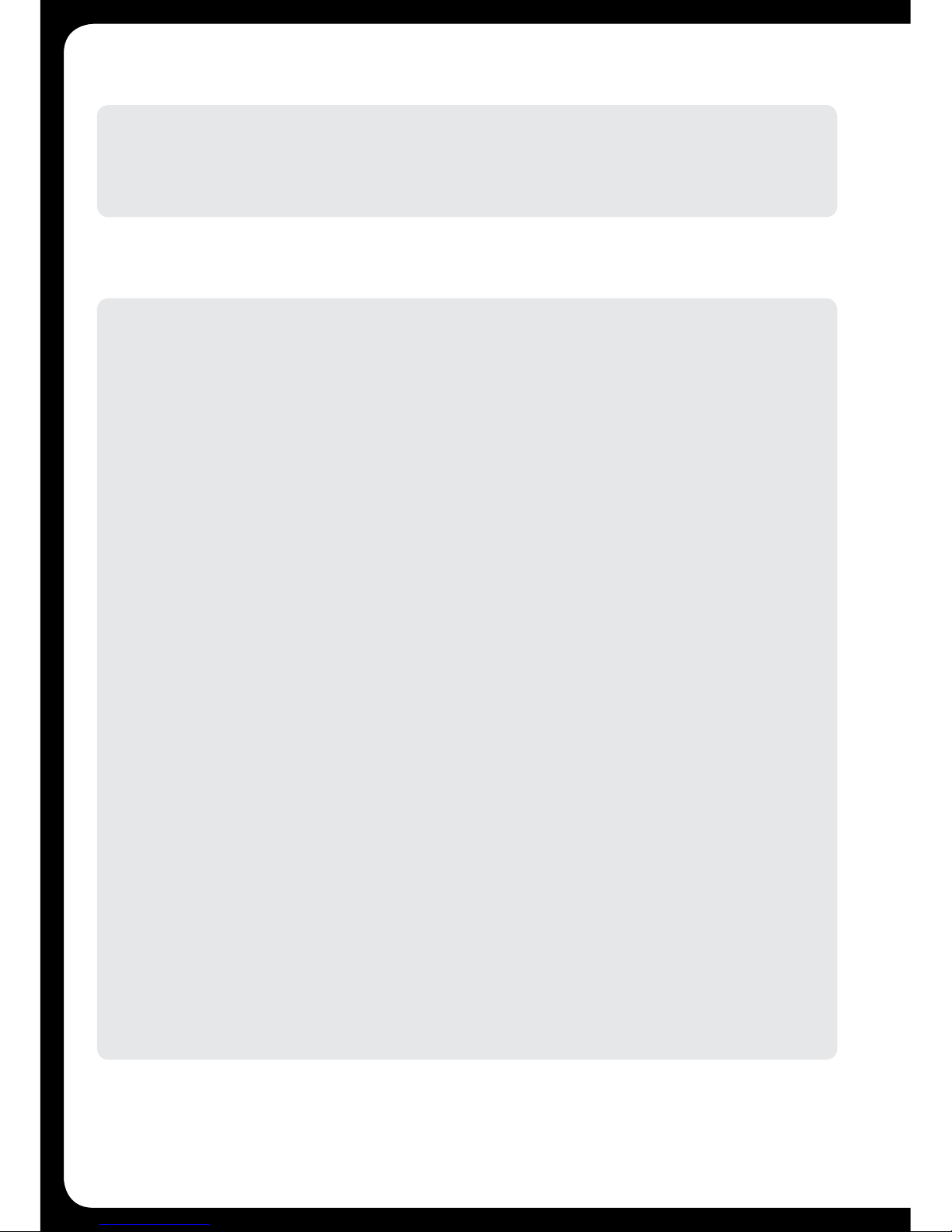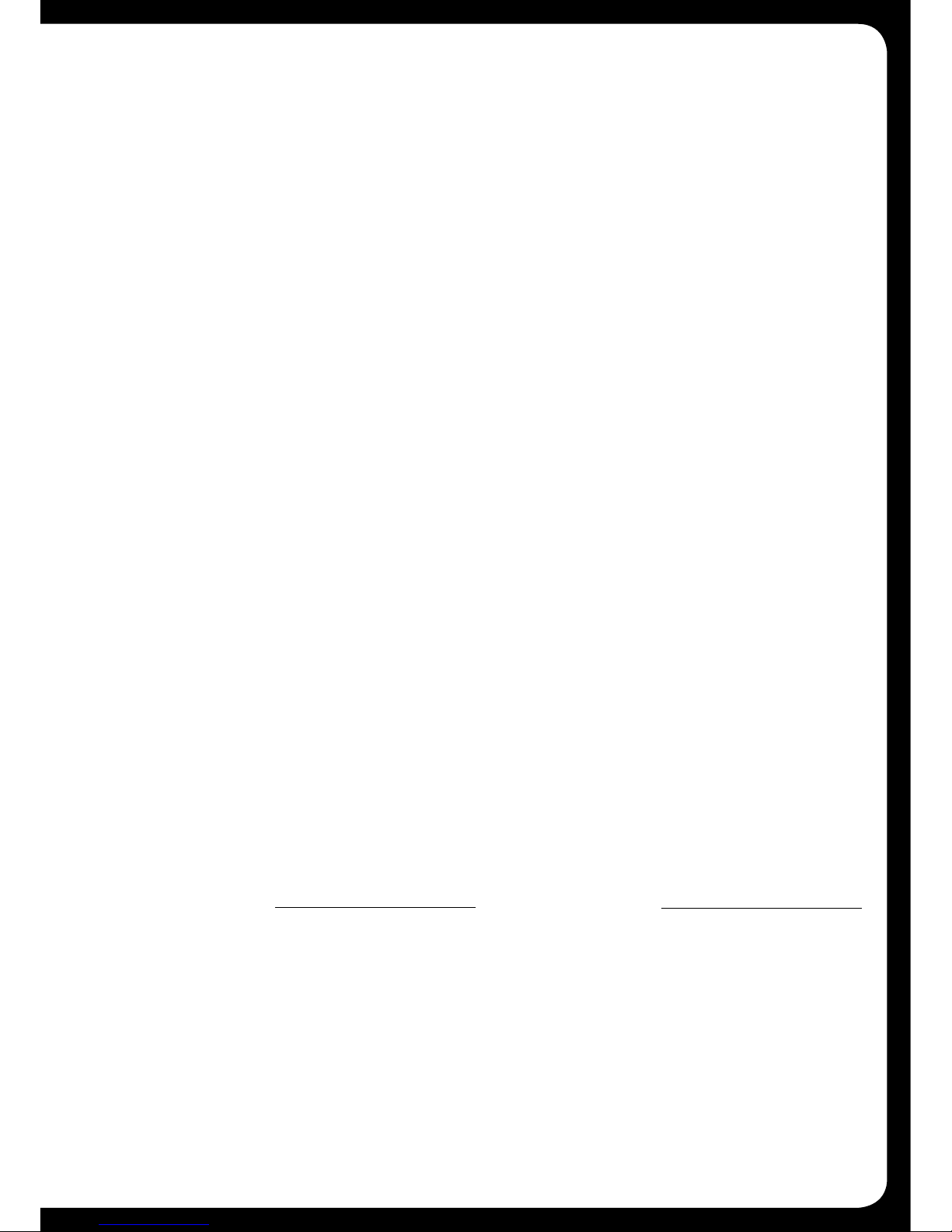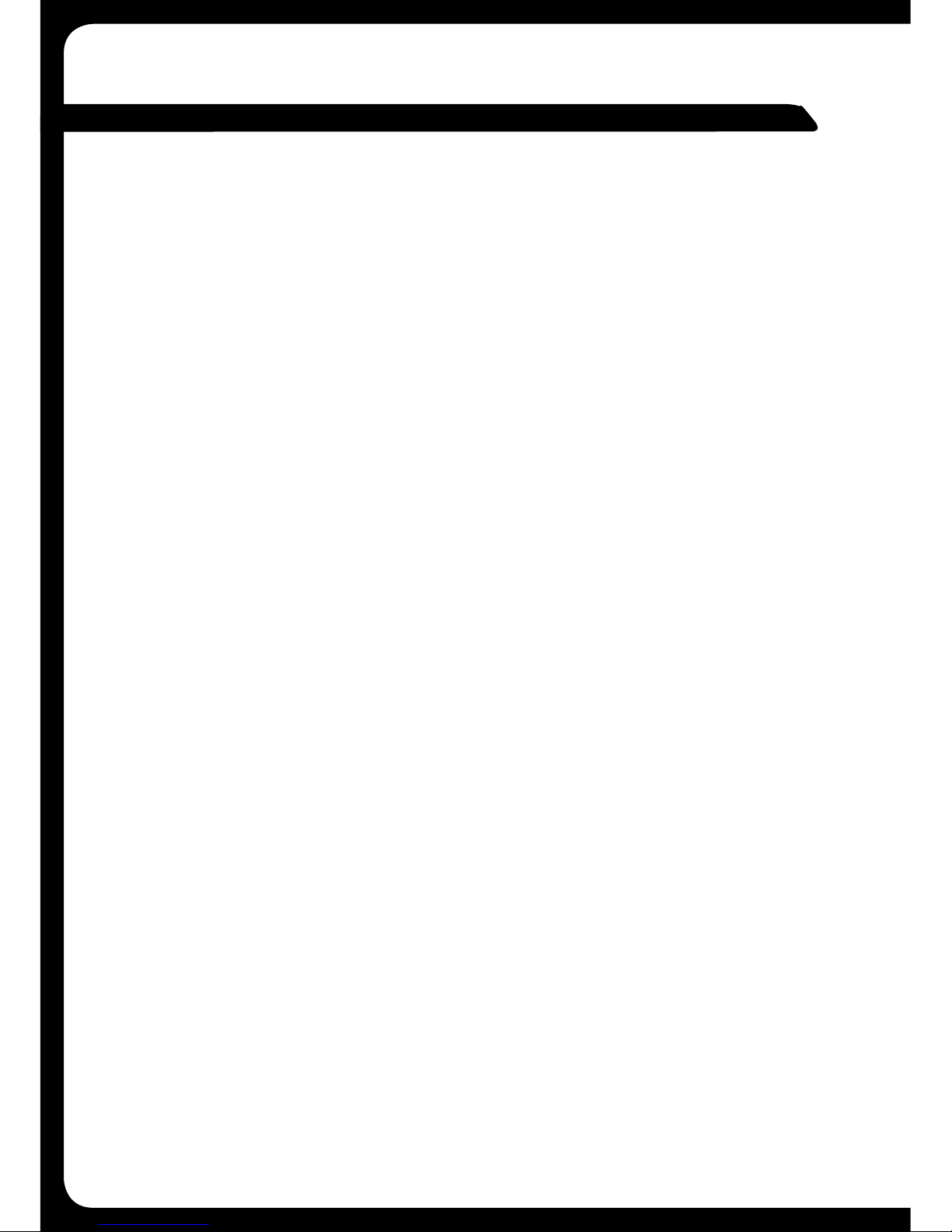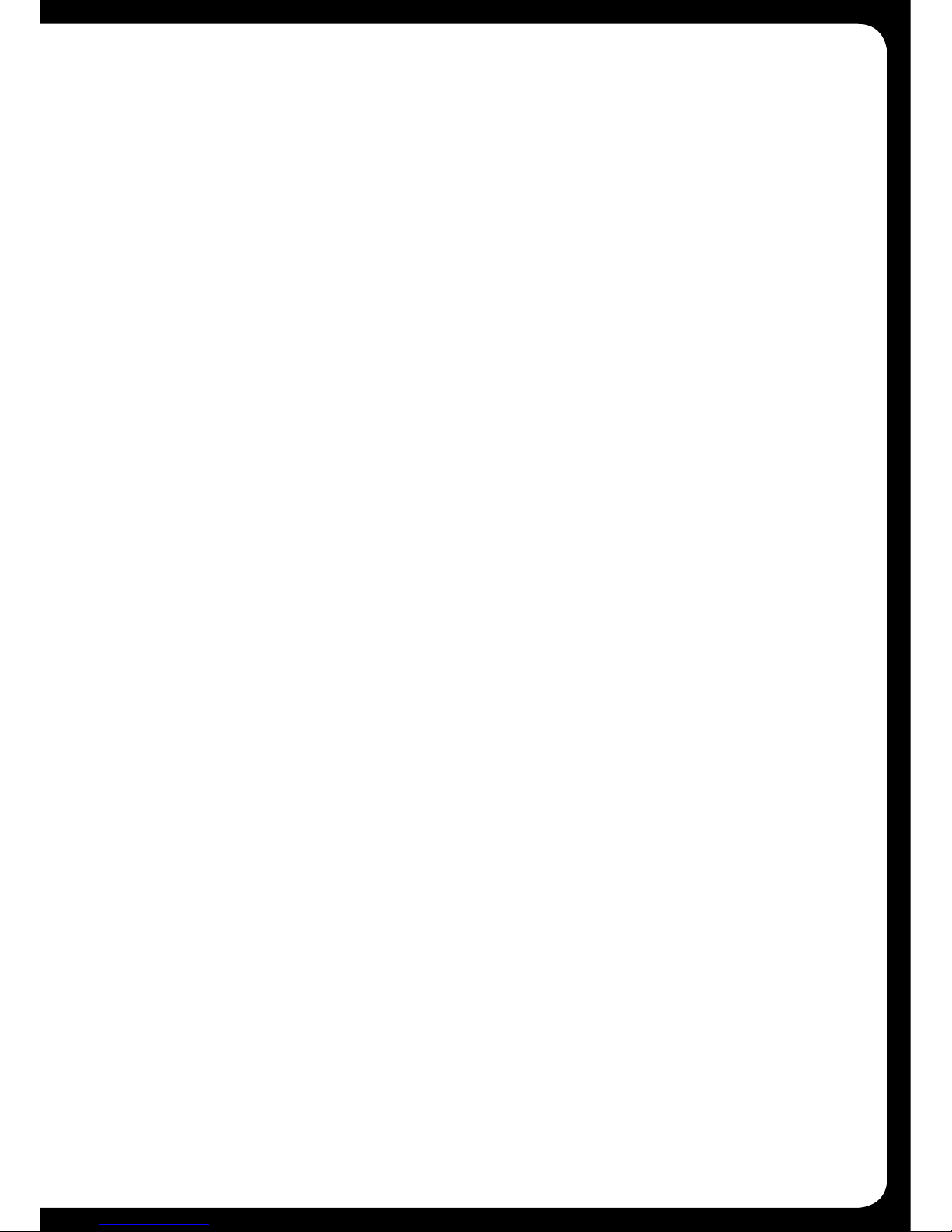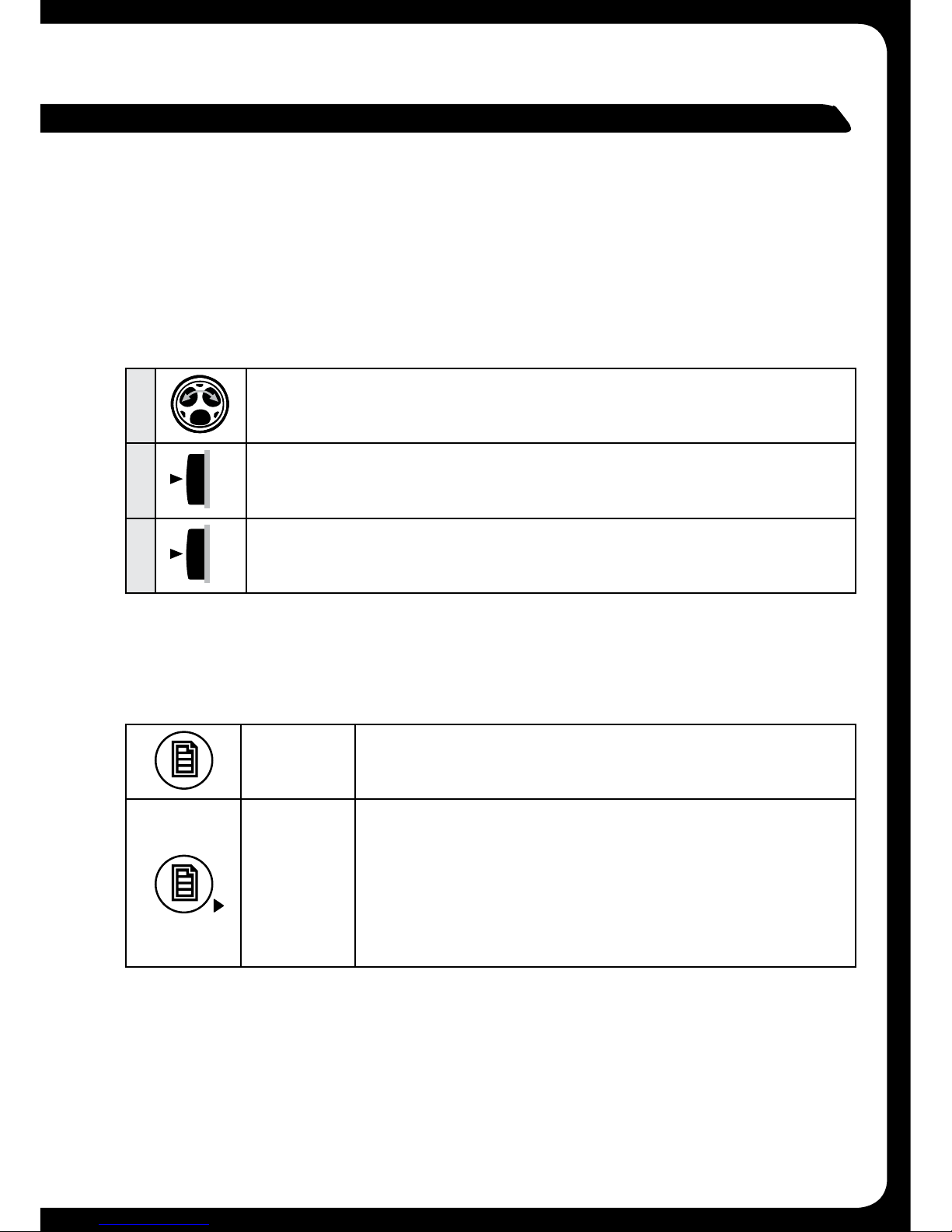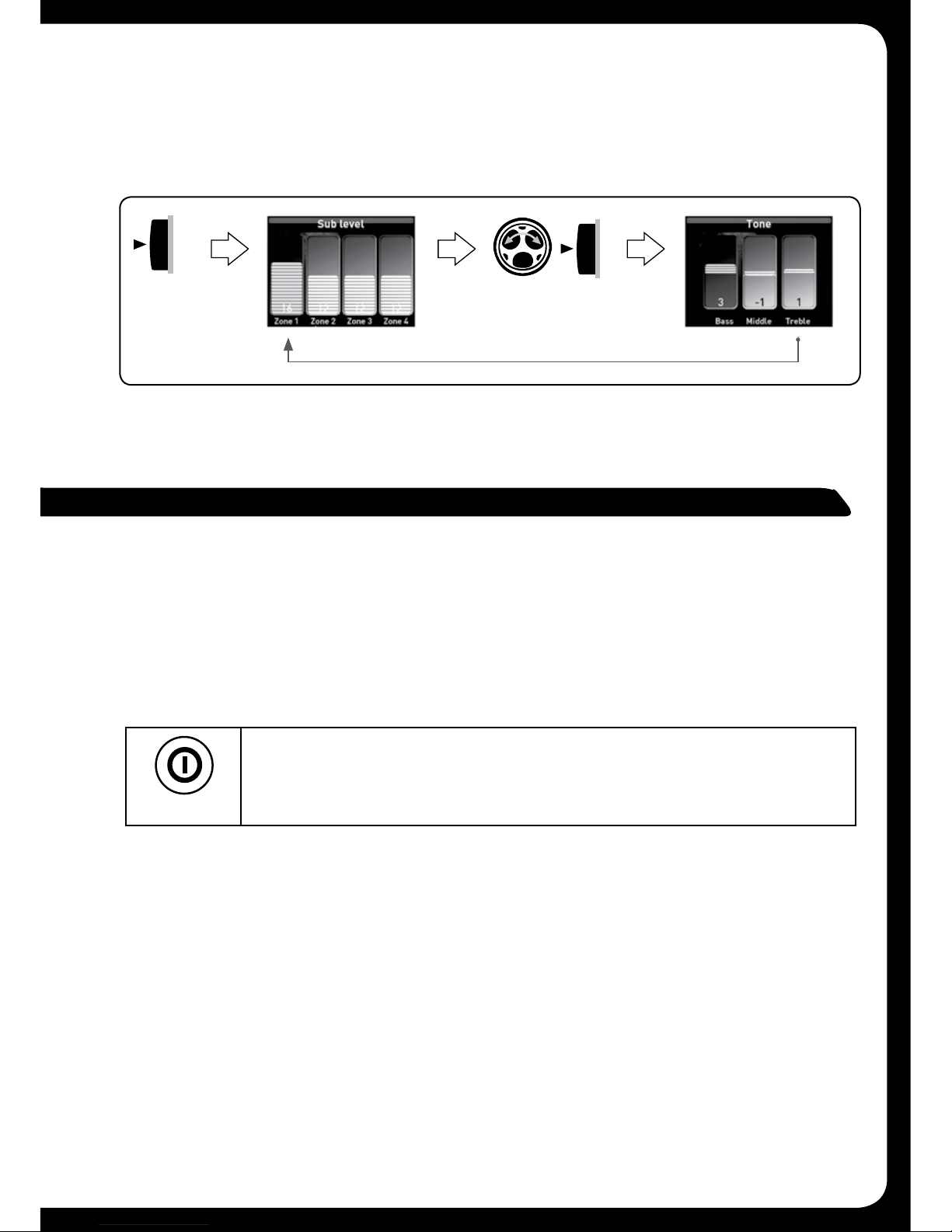3
CONTENTS
USERINTERFACEANDCONTROLS .......................................... 5
Control Panel Layout . . . . . . . . . . . . . . . . . . . . . . . . . . . . . . . . . . . . . . . . . . . . . . . . . . . . . . . 5
Button Description . . . . . . . . . . . . . . . . . . . . . . . . . . . . . . . . . . . . . . . . . . . . . . . . . . . . . . . . . 5
ROTARYENCODERANDMENUKEY......................................... 6
EncoderOperation . . . . . . . . . . . . . . . . . . . . . . . . . . . . . . . . . . . . . . . . . . . . . . . . . . . . . . . . . 6
MenuKeyOperation ........................................................ 6
UsingtheEncoderandMenuKey . . . . . . . . . . . . . . . . . . . . . . . . . . . . . . . . . . . . . . . . . . . . 7
GETTINGSTARTED ......................................................... 8
Powering the Unit On or Off . . . . . . . . . . . . . . . . . . . . . . . . . . . . . . . . . . . . . . . . . . . . . . . . . 8
Input Source Screens....................................................... 8
Adjusting Volume Level...................................................... 9
Muting Output ............................................................10
Adjusting Sub Level and Tone ...............................................11
Displaying the Clock . . . . . . . . . . . . . . . . . . . . . . . . . . . . . . . . . . . . . . . . . . . . . . . . . . . . . . . 12
Setting and Clearing the Alarm .............................................13
Adjusting Screen Brightness................................................14
TUNER...................................................................15
Listening to the Tuner......................................................15
Tuner Source Screens .....................................................15
Tuning Methods ...........................................................16
AddingandRemovingPresets . . . . . . . . . . . . . . . . . . . . . . . . . . . . . . . . . . . . . . . . . . . . . . 18
SettingupVHF............................................................19
iPod. . . . . .................................................................20
Playing Content . . . . . . . . . . . . . . . . . . . . . . . . . . . . . . . . . . . . . . . . . . . . . . . . . . . . . . . . . . . 20
iPod Source Screen . . . . . . . . . . . . . . . . . . . . . . . . . . . . . . . . . . . . . . . . . . . . . . . . . . . . . . 20
Controlling iPod Playback...................................................21
Changing iPod Settings . . . . . . . . . . . . . . . . . . . . . . . . . . . . . . . . . . . . . . . . . . . . . . . . . . . . 23
USBFLASHDRIVE ........................................................24
Listening to Your Music ....................................................24
USB Source Screen . . . . . . . . . . . . . . . . . . . . . . . . . . . . . . . . . . . . . . . . . . . . . . . . . . . . . . . 25
Controlling USB Flash Drive Playback ........................................25
Changing USB Flash Drive Settings .........................................27
AUXILIARYINPUT.........................................................28
Listening to Auxiliary Input .................................................28
Auxiliary Source Screen ................................................... 28