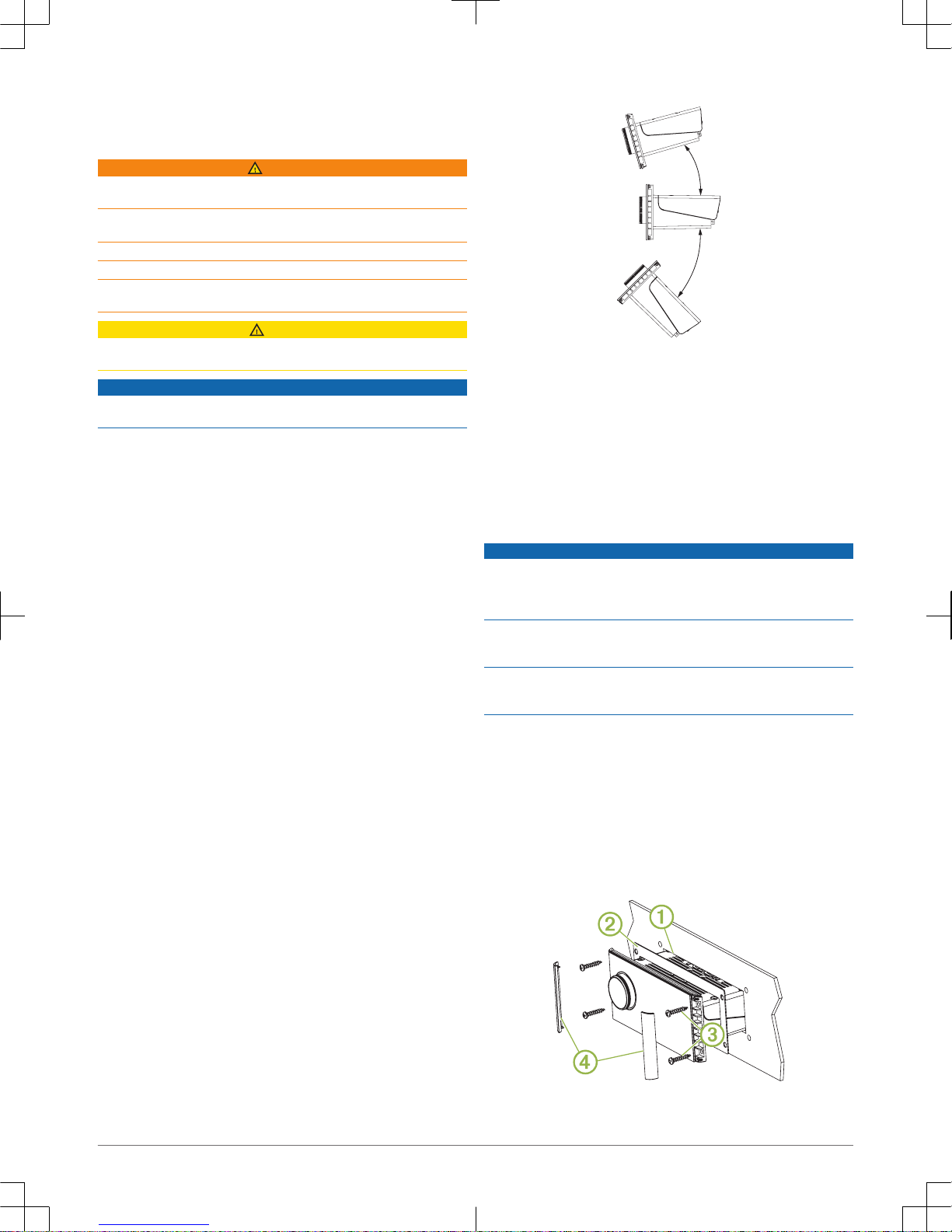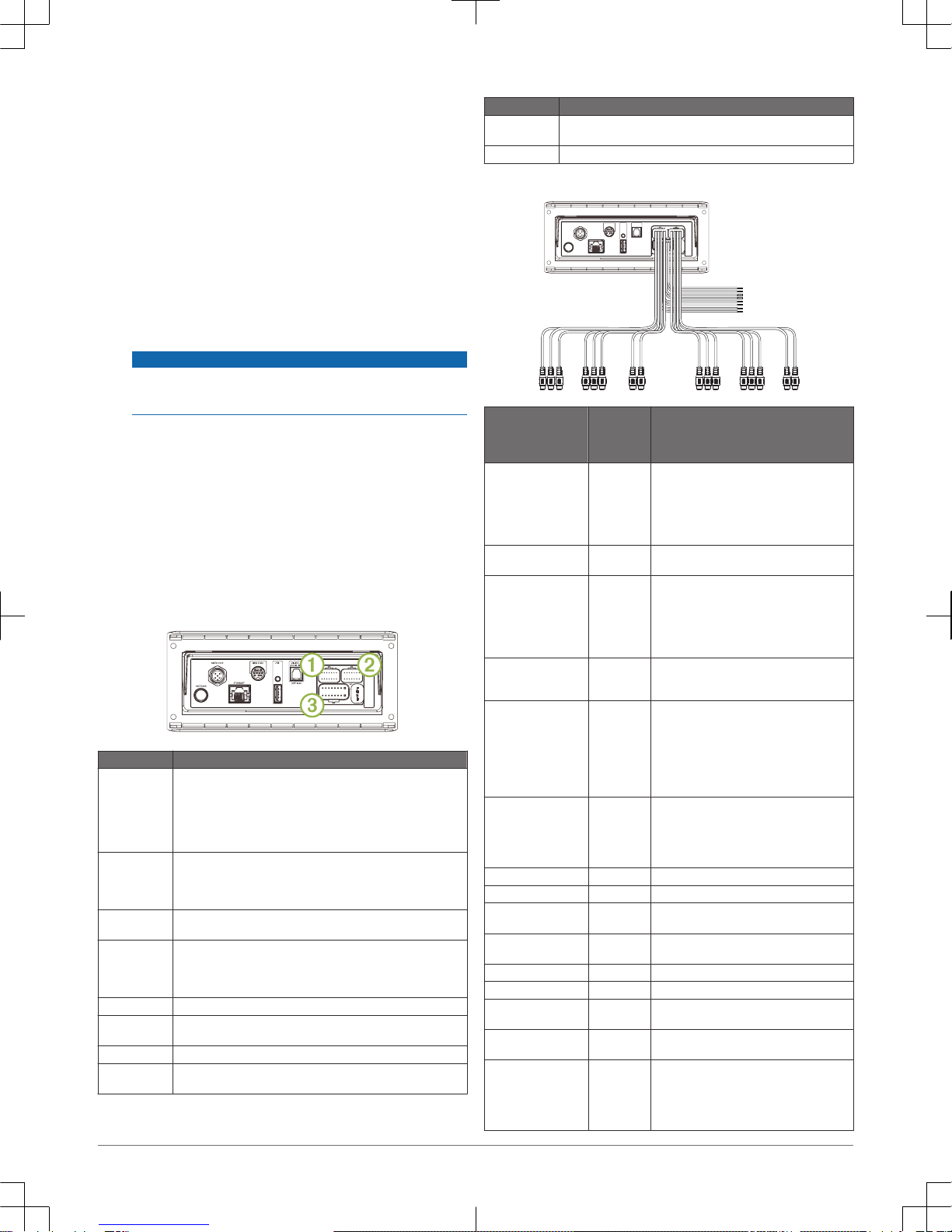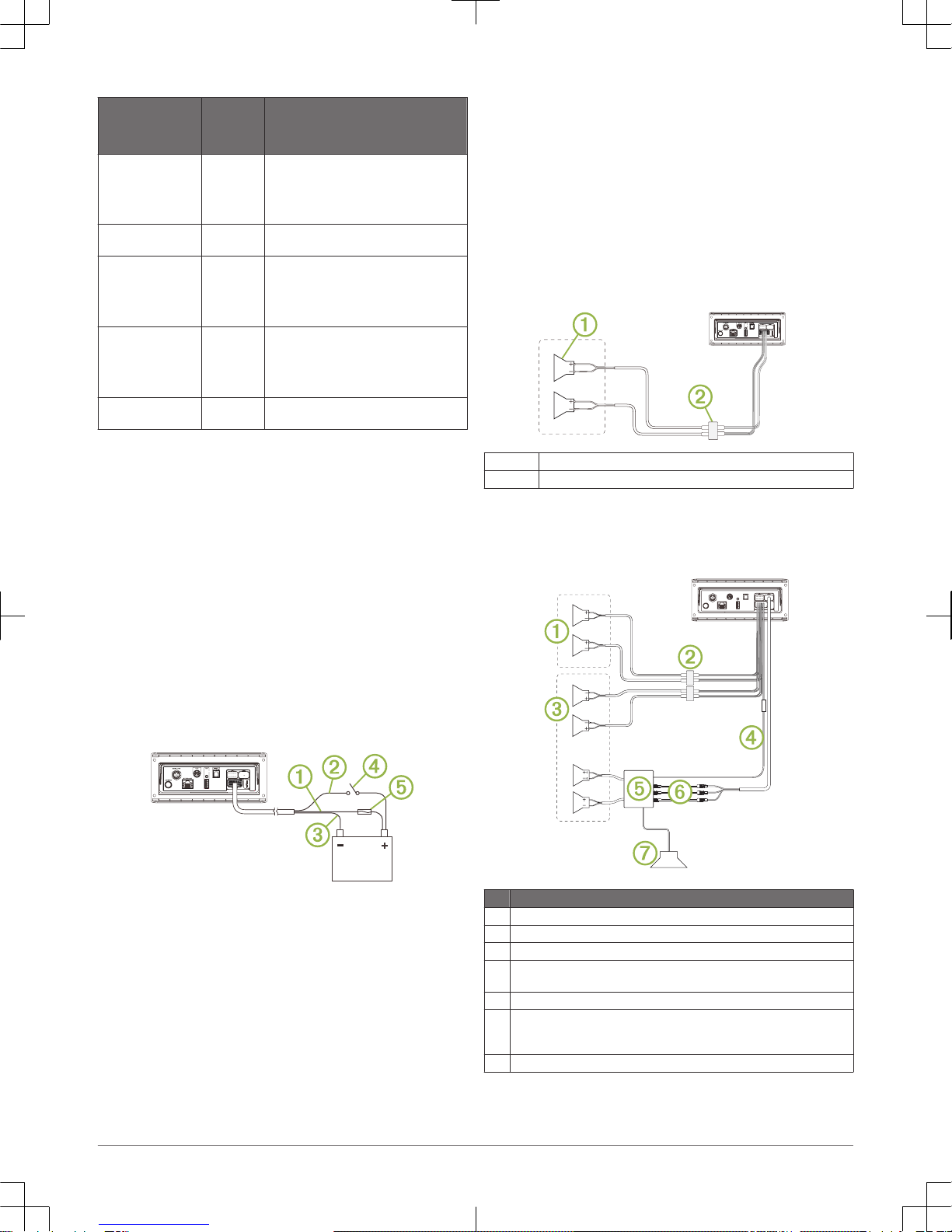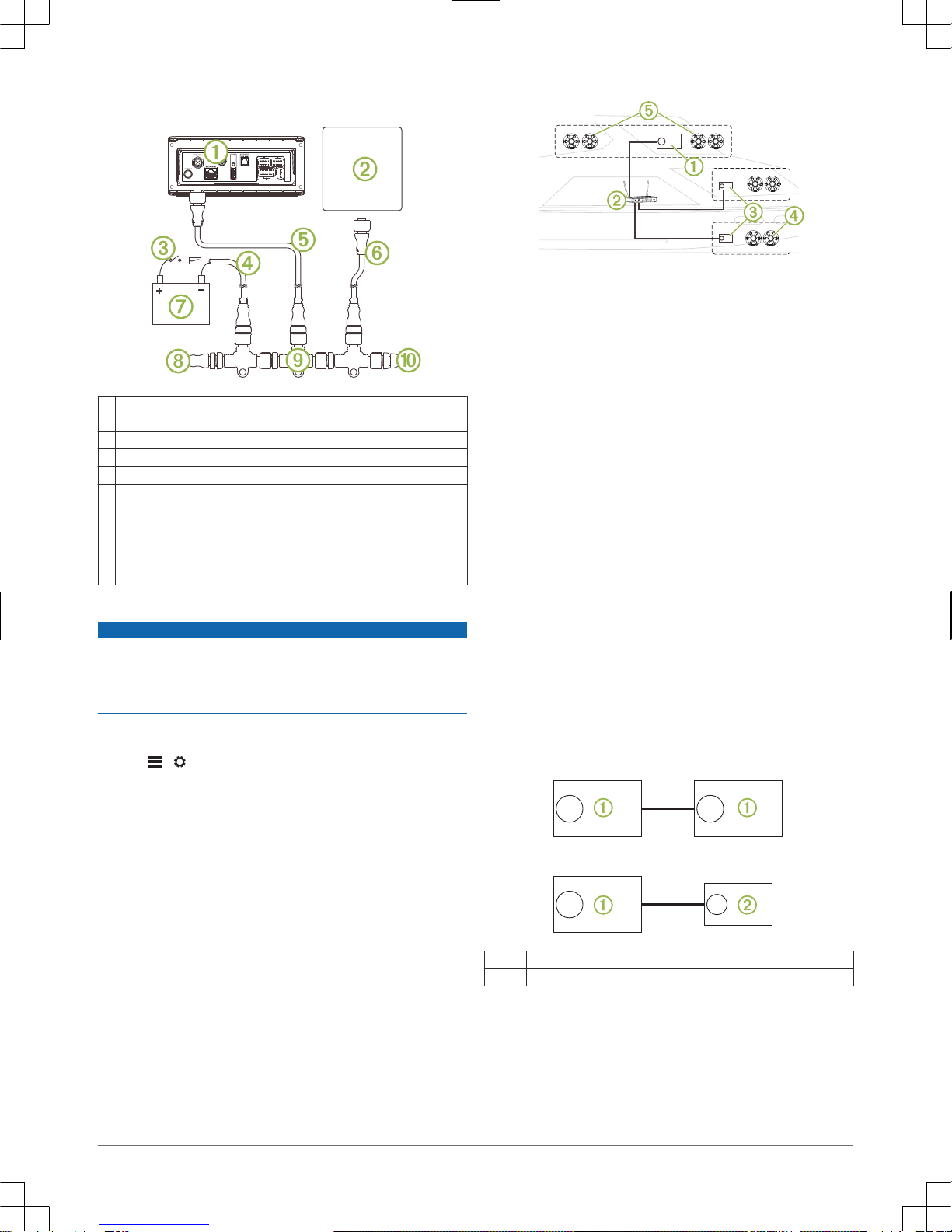DHCP server, if necessary. All stereos should use their default
configuration (automatic IP).
7Configure a stereo as a wireless access point, if necessary (Setting the
FUSION PartyBus Device as a Wireless Access Point, page 7).
8Configure a FUSION PartyBus stereo or zone stereo to connect to a
wireless access point or router, if necessary (Connecting the FUSION
PartyBus Device to a Wireless Access Point, page 7).
9Test the network by viewing the list of FUSION PartyBus devices from
each device on the network and select an option:
• If any FUSION PartyBus devices are not available to the network,
troubleshoot the network (Network Troubleshooting, page 7).
• If all FUSION PartyBus devices are available to the network, complete
the installation for each stereo, if necessary.
Network Configuration
Setting the FUSION PartyBus Device as the DHCP Server
If you connected two FUSION PartyBus devices together directly, or
connected more than two together using a network switch and did not install a
router, you must configure only one FUSION PartyBus stereo to be the DHCP
server.
Select > > NETWORK > ADVANCED > DHCP SERVER > DHCP
ENABLED > SAVE.
Setting the FUSION PartyBus Device as a Wireless Access Point
Before you can connect additional FUSION PartyBus devices or smartphones
to a FUSION PartyBus device wirelessly, you must configure at least one
device as a wireless access point. This is not necessary if you installed a
wireless router or other wireless access point on the network.
1Select > > NETWORK > WIFI ACCESS POINT.
2Select SSID, and enter the SSID, or name, for the wireless access point.
3Select AP SECURITY, and select the security type for the access point
(optional).
NOTE: It is strongly recommended that you set the AP SECURITY using
WPA2 PERSONAL. It is the most widely-used and secure wireless security
protocol.
4Select PASSWORD, and enter a password for the access point (optional).
5If necessary, select COUNTRY, and select your region.
6Select SAVE.
Connecting the FUSION PartyBus Device to a Wireless Access Point
1Select > > NETWORK > WIFI CLIENT.
2Select an option:
• Select SSID to display a list of wireless access points in range.
• If you are connecting to the wireless access point using WPS, verify
that WPS button has been pressed on the access point, and select
WPS.
NOTE: It can take up to two minutes to successfully connect to the
access point after you select WPS.
3If necessary, select an available wireless network.
4If necessary, enter the network password.
5Select SAVE.
Resetting Network Settings
You can reset all network settings for this stereo to the factory default values.
Select > > NETWORK > RESET > YES.
Advanced Network Configuration
You can perform advanced networking tasks on a FUSION PartyBus device,
such as defining DHCP ranges and setting static IP addresses. See the
owner's manual for more information.
Network Troubleshooting
If you cannot see or connect to FUSION PartyBus devices on the network,
check the following:
• Verify that only one device, either a stereo or a router, is configured as a
DHCP server.
• Verify that all FUSION PartyBus devices, network switches, routers, and
wireless access points are connected to the network and turned on.
• Verify that wireless FUSION PartyBus devices are connected to a wireless
router or wireless access point on the network.
• If you configured static IP addresses, verify that every device has a unique
IP address, that the first three sets of numbers in the IP addresses match,
and that the subnet masks on every device are identical.
• If you have made configuration changes that might be causing networking
issues, reset all network settings to factory defaults.
Stereo Information
Specifications
General
Weight 750 g (26.5 oz.)
Water resistance IEC 60529 IPX7 (front of stereo only, when
properly installed)
Operating temperature range From 0 to 50°C (from 32 to 122°F)
Storage temperature range From -20 to 70°C (from -4 to 158°F)
Input voltage From 10.8 to 16 Vdc
Current (max.) 15 A
Current (muted) Less than 900 mA
Current (off, standby mode enabled) 110 mA
Current (off, standby mode disabled) 80 mA
Fuse 15 A mini blade-type
NMEA 2000 LEN 1 (50 mA)
Bluetooth® wireless range Up to 10 m (30 ft.)
ANT® wireless range Up to 3 m (10 ft.)
Wireless frequencies/protocols Wi‑Fi 2.4 GHz @ +15 dBm nominal
Bluetooth 2.4 GHz @ +10 dBm nominal
ANT 2.4 GHz @ +4 dBm nominal
Compass-safe distance 15 cm (5.9 in.)
On-board, Class D Amplifier
Output music power per channel 70 W max. x 4 at 2 ohm
Total output music power 280 W max.
Output power per channel 43 W (for < 1 sec) or 10 W (for > 1 sec) RMS x 4 at
2 ohm*
Line output level (max.) 5.5 V (peak to peak)
Aux input level (typical) 1 V RMS
*The stereo limits output power if a pulse lasts longer than 1 sec. to prevent
the amplifier from overheating and to maintain the audio dynamics.
Tuner Europe and
Australasia
USA Japan
FM radio frequency
range
87.5 to 108 MHz 87.5 to 107.9 MHz 76 to 95 MHz
FM frequency step 50 kHz 200 kHz 50 kHz
AM radio frequency
range
522 to 1620 kHz 530 to 1710 kHz 522 to 1620 kHz
AM frequency step 9 kHz 10 kHz 9 kHz
Stereo Dimension Drawings
Front Dimensions
Installation Instructions 7