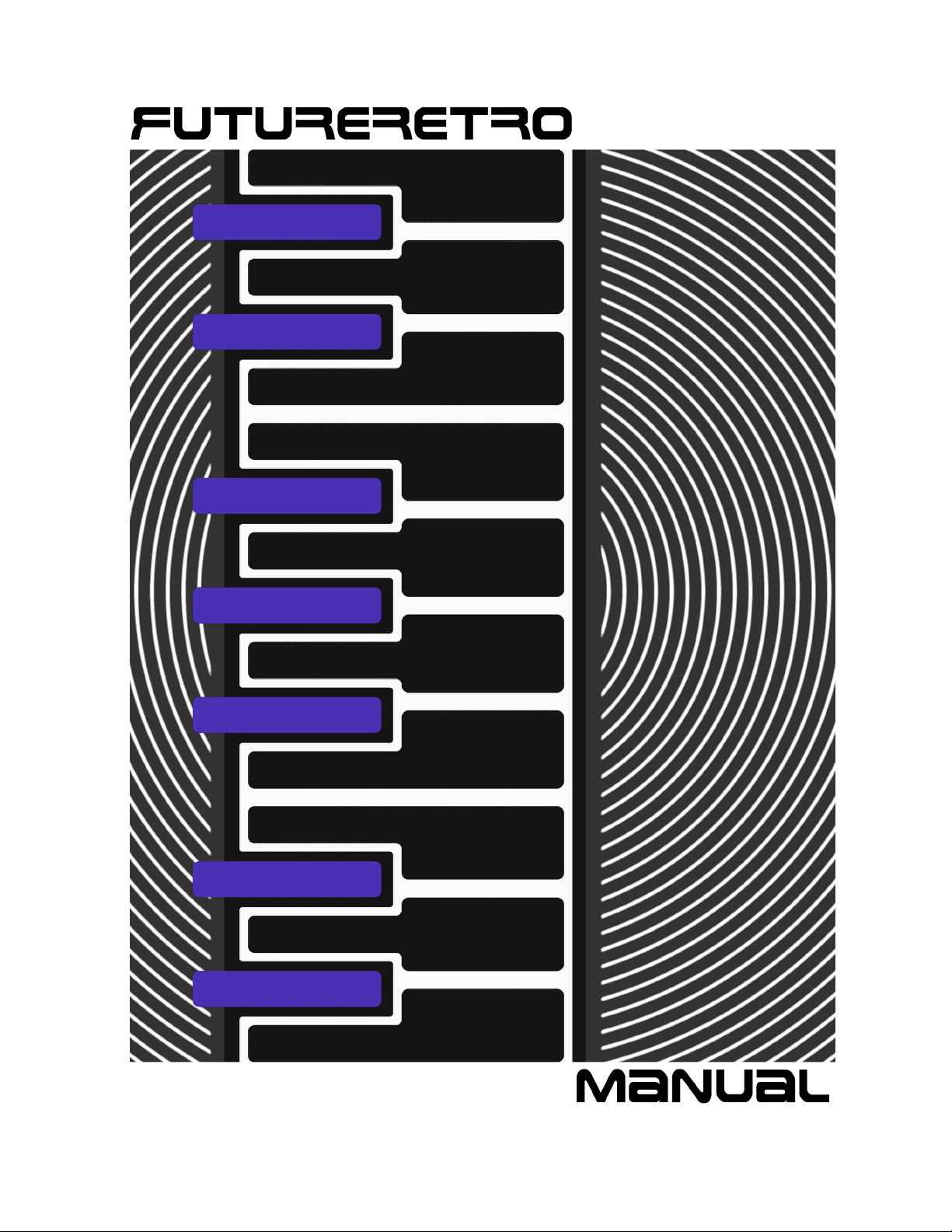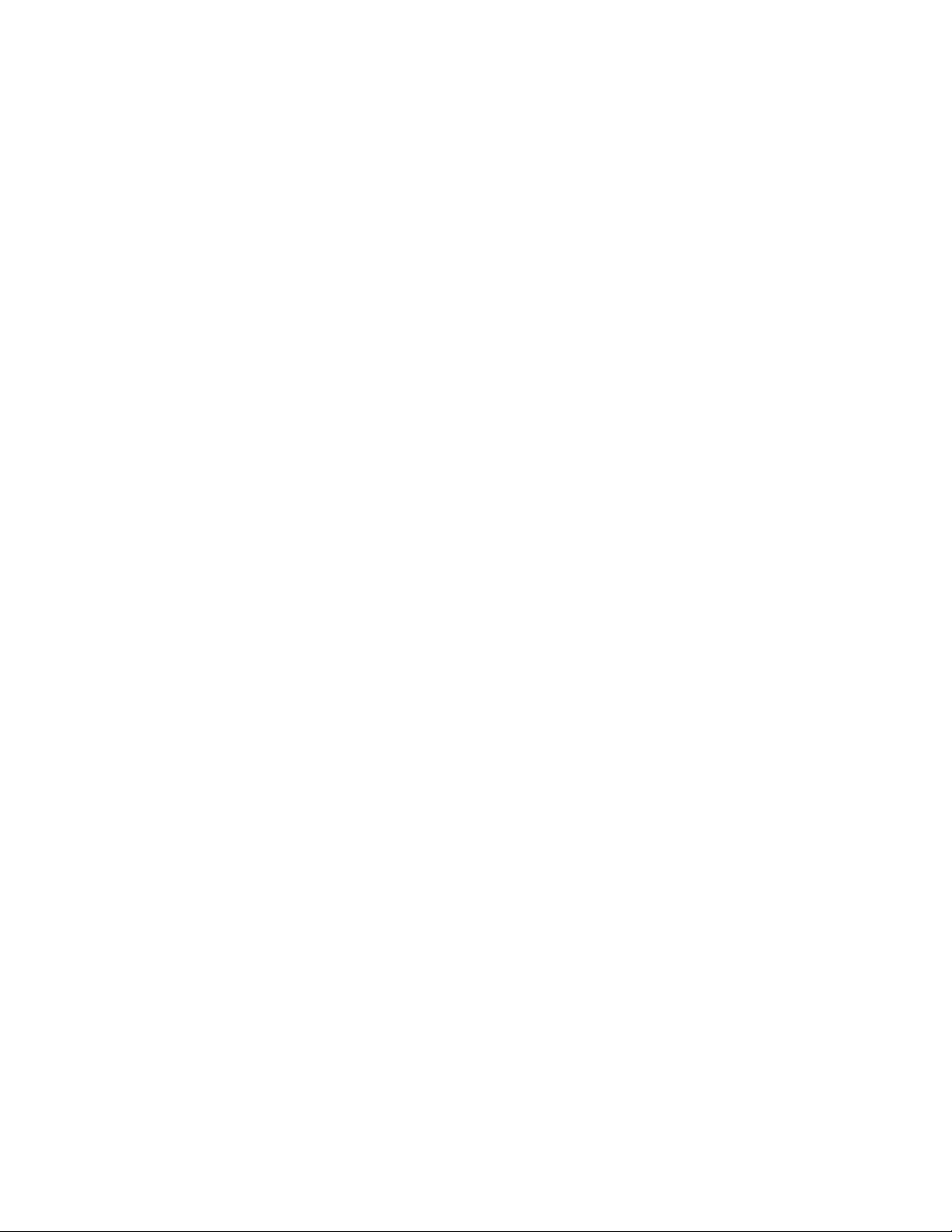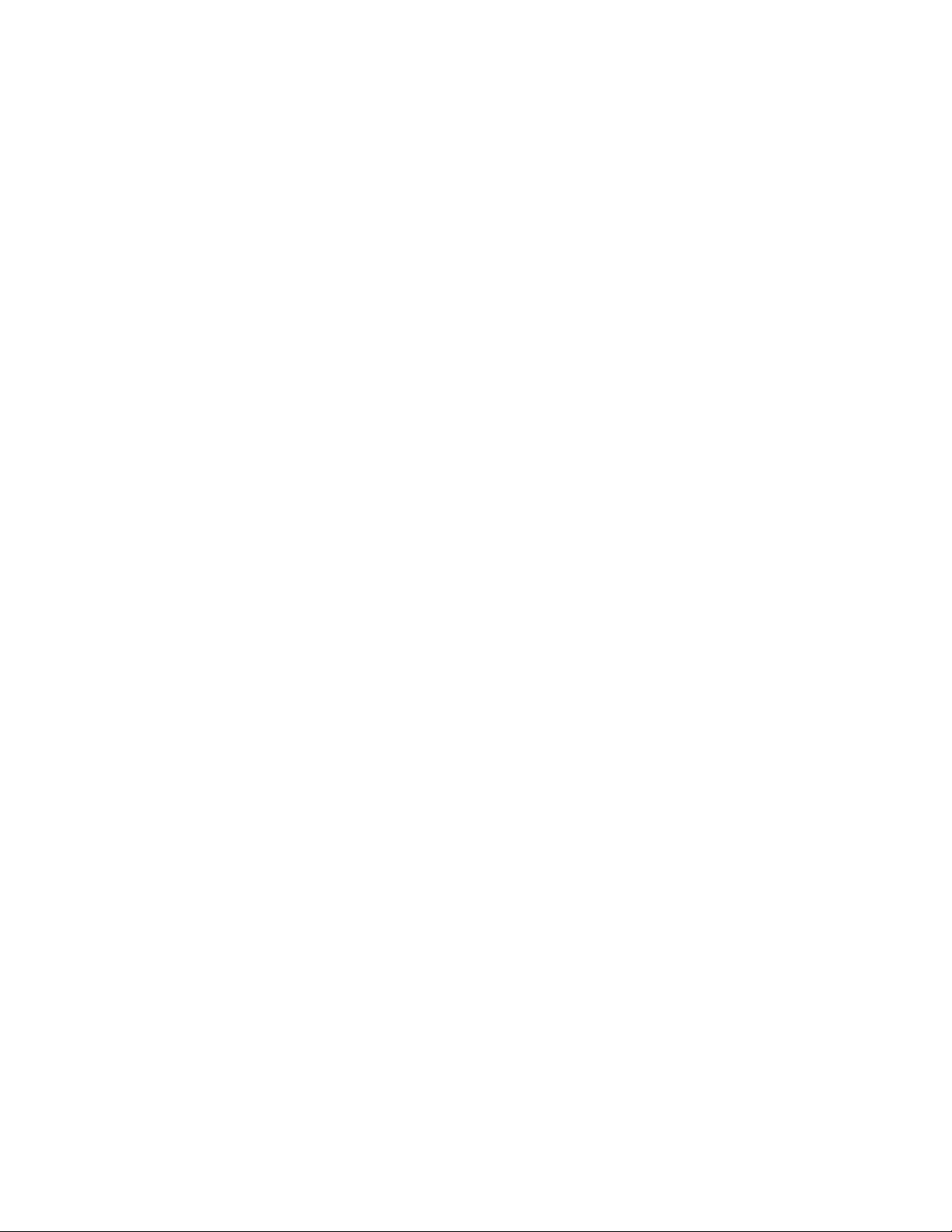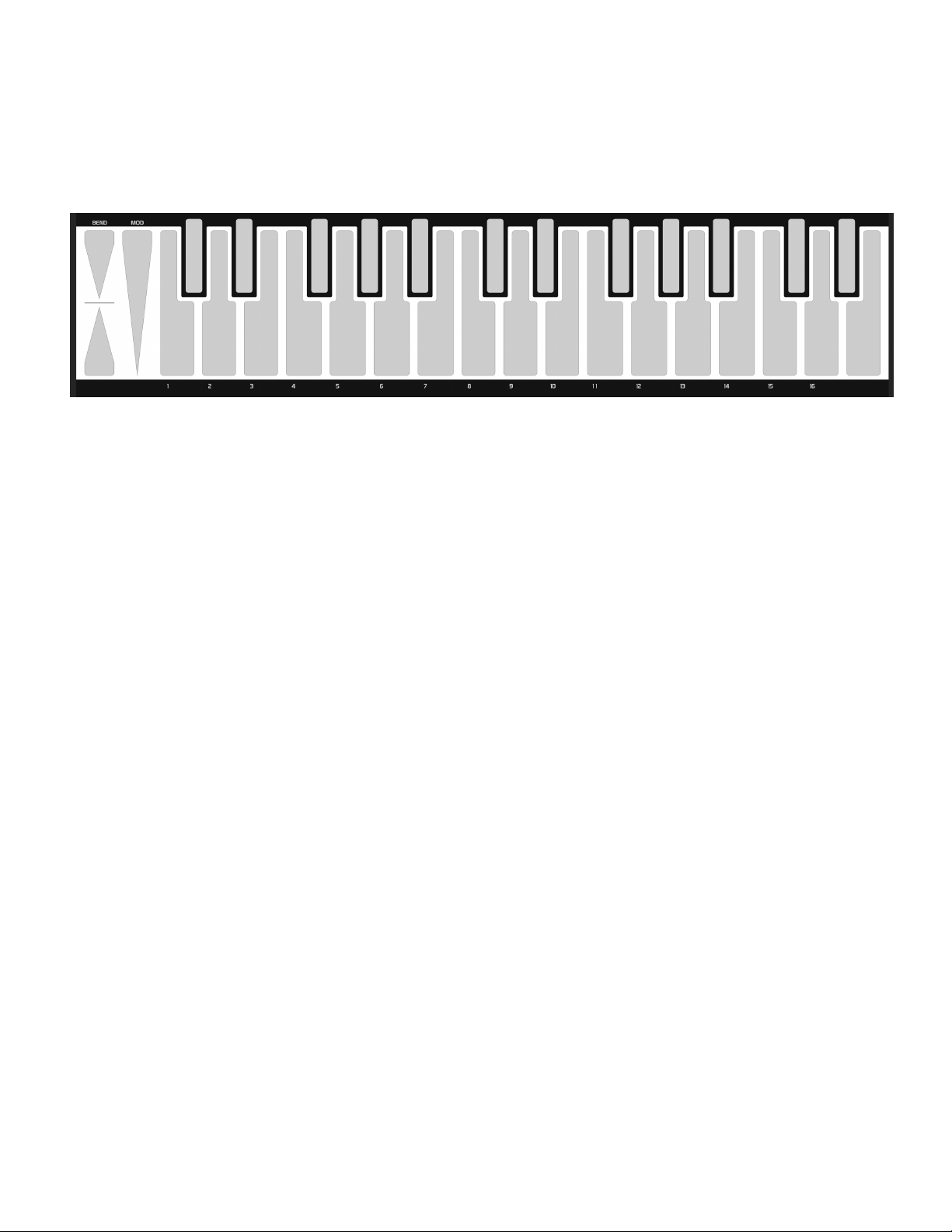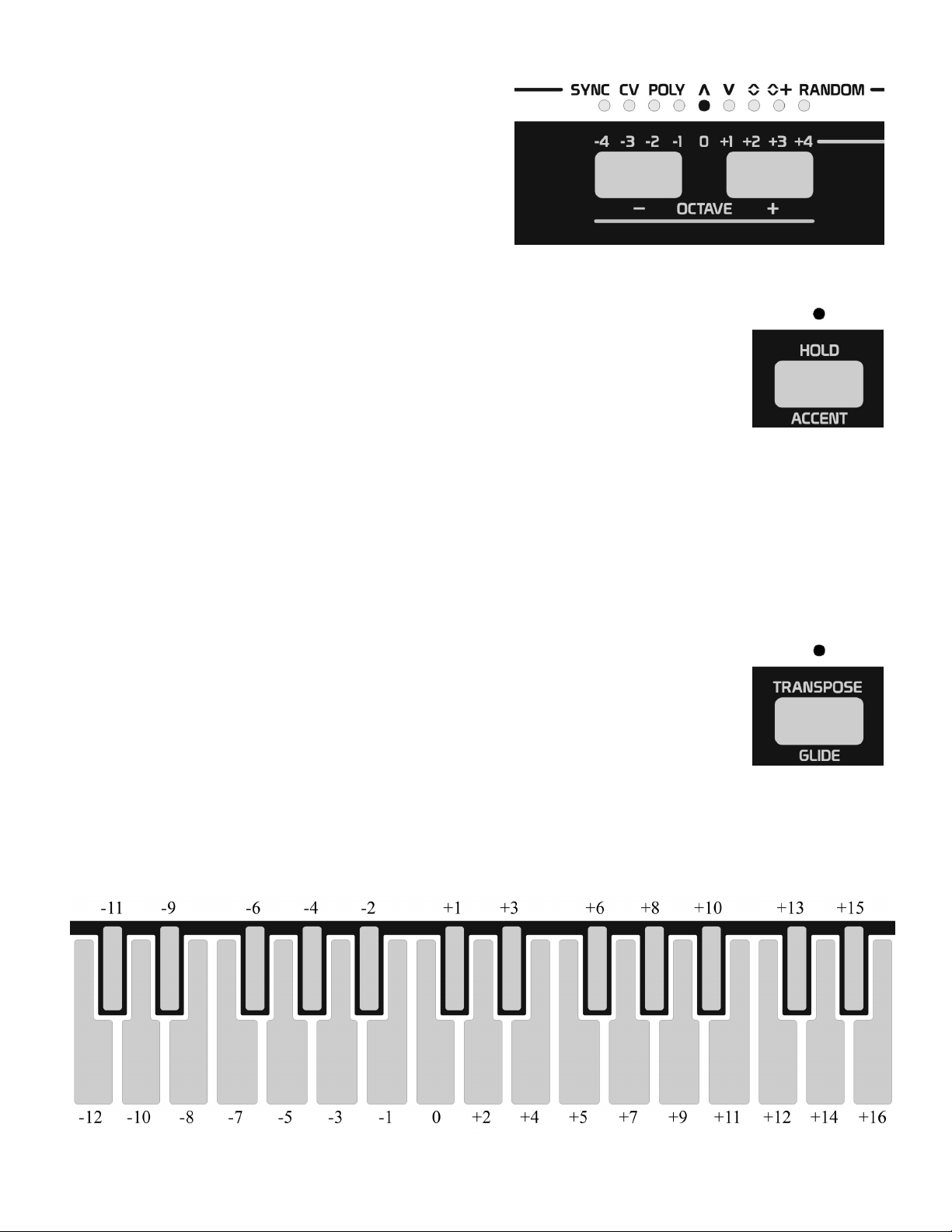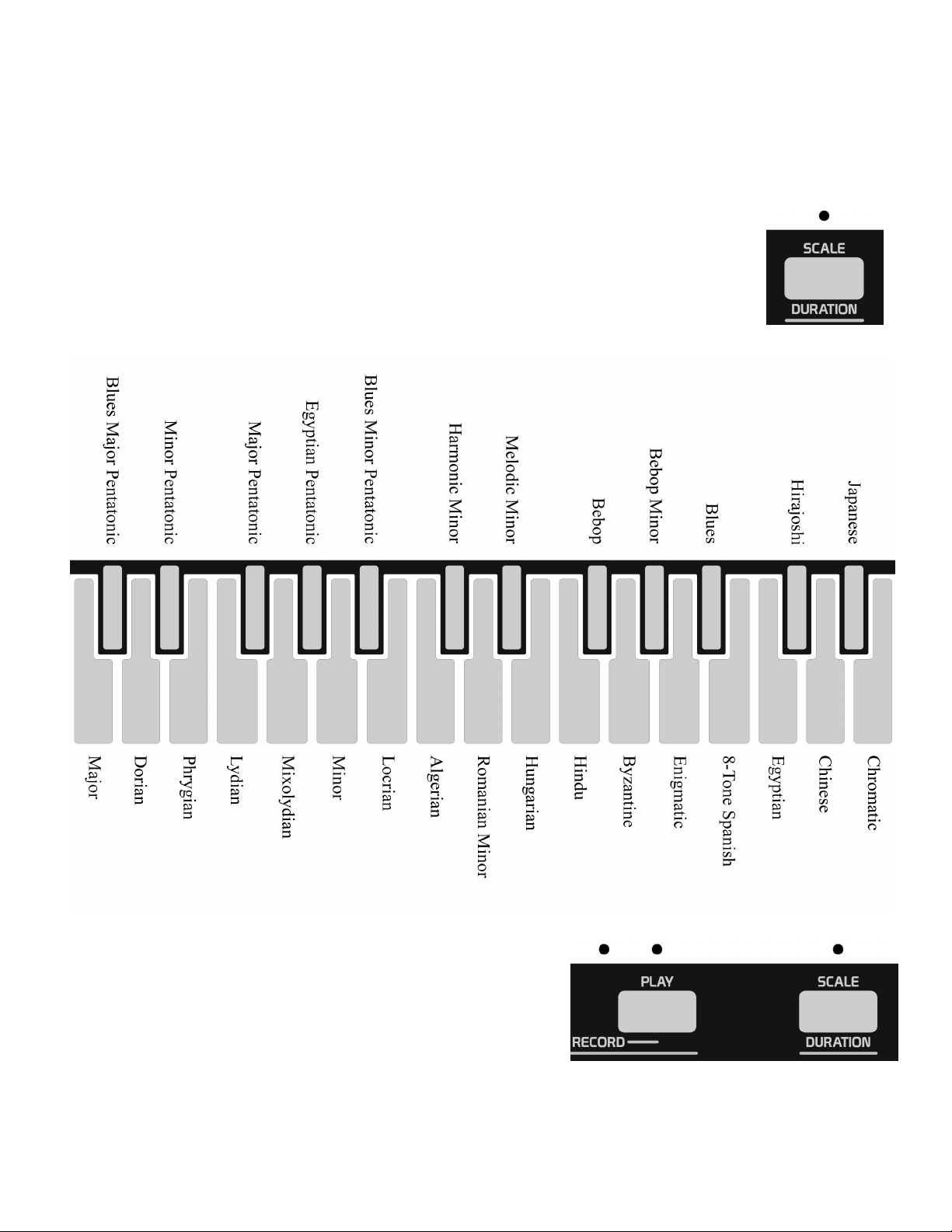THE ART OF TOUCH
UNDERSTANDING CAPCITIVE TOUCH
The 512 uses capacitive touch keys instead of traditional mechanical switches. One advantage of doing so is
the 512’s keys will never wear out or require maintenance like traditional keyboards do. The other advantage
is the 512 can produce controller information based on how your finger interacts with the surface area of the
key, making for a very interactive experience.
Please understand that you do NOT need to hit a key hard to create velocity, or press hard on the keyboards
surface to alter touch or aftertouch information. Instead these capacitive touch keys measure how fast your
finger approaches a key as well as how much surface area of your finger makes contact with a key when a key
is played to determine velocity. Touch or aftertouch is altered by varying the amount of surface area of your
finger making contact with a key.
With capacitive touch keys your body acts as a capacitor that is used to detect touches. Therefore you get to
become part of the circuit. However, there is one drawback to capacitive touch and that is, as you come in
contact with more keys or more surface area of a key, your body becomes less capacitive. In other words if
you are playing a single note on the keyboard, and then pitch bend that note you will notice the BEND key
has more sensitivity than if you were to instead play a 3-note chord and pitch bend those notes. While we have
designed our keyboard to have full response under most circumstances, if you ever find that you need just a
little more response from a touch, you can touch the front of the metal chassis with one of your fingers or
palm of your hand. The chassis acts as an antenna which helps boost your body’s capacitance.
You might also work on developing new playing techniques to use these side effects to your advantage, such
as holding a specific modulation amount then interacting with touching the chassis to vary the modulation
amount.
One thing you might notice when playing chords, you will have less aftertouch sensitivity than when single
notes are played. The aftertouch control the 512 generates is global aftertouch, meaning it only sends one
value no matter how many keys are being played. The value it sends will be the largest detected touch on any
key. So as you are playing a chord realize that you can get more aftertouch response by applying more touch
to one key, while minimizing the surface area touching other keys playing in the chord.
Developing your touch technique will really bring out the expressiveness of the instrument and allow you to
play it in various ways.
For instance you can generally get softer touches by touching a key with your finger tip, and larger touches by
touching a key with the pad of your finger. Various techniques include rolling your finger from tip to pad, or
sliding your finger across a key to make more or less contact.
With the pitch bender pads for instance, you can drag your finger tip up or down to create a bend sensation
similar to a pitch bend wheel on a traditional synthesizer. Or instead you can vary the pressure of your finger
on the pad to create a proportional pitch control response. You can also rest your finger slightly off the pad,
and roll your finger onto the pad to create variations.
It will be well worth your time to develop a technique that works for you. In the MIDI section of the manual
we will discuss other parameters you can setup to alter the response of things like velocity, pitch bend, and
mod wheel touches to better suit your playing style.
2