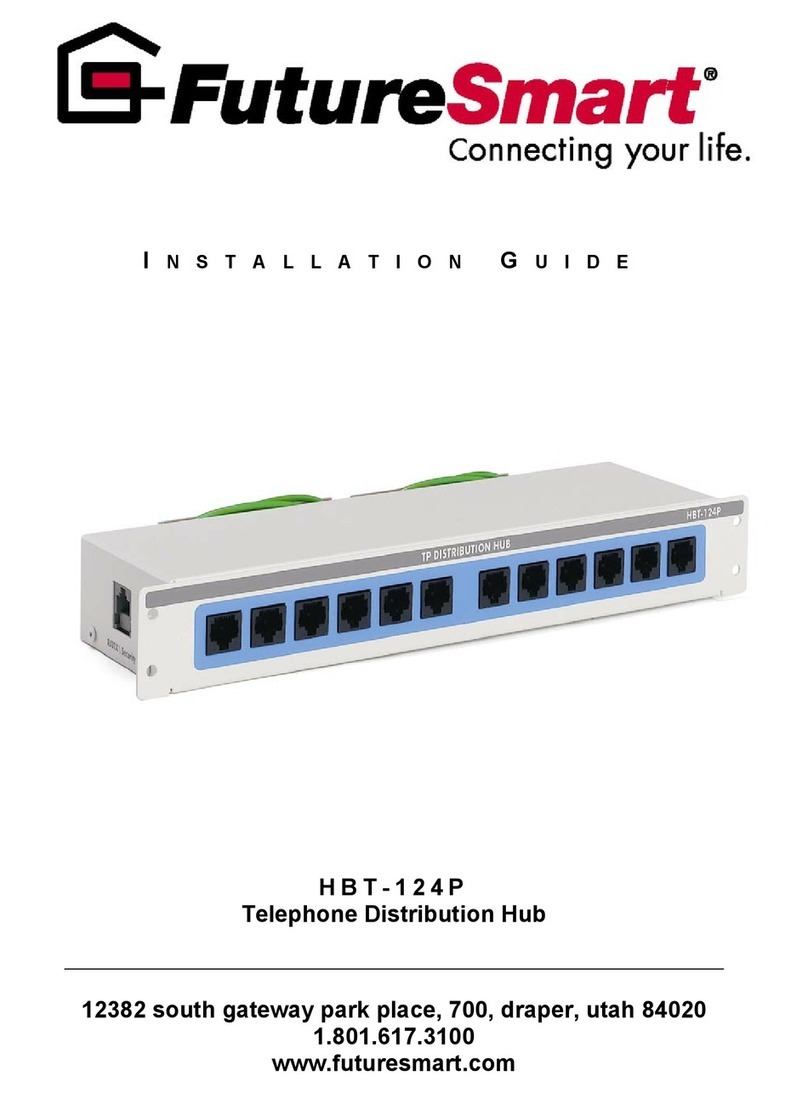FutureSmart HBT-122P Telephone Distribution hub Installation Guide
Troubleshooting
ossible causes.
tween the demarcation point and the panel.
le. Be sure you have wired
each side of the wire correctly using the 568A standard. Use the color code printed on the RJ45 jack when
uns has a short between Tip and Ring. This could be a shorted pair in a crushed wire or a
misw d jack located anywhere in the house.
At th at a time while monitoring the line for dial tone. To do this
you w need to unplug the jumper wires one at a time from the module. When dial tone is heard you have
one. If you still don’t
ave dial tone then test the suspect jack run for continuity with a multi-meter.
from the incoming RJ45 port-
-port#1 on the module. With the feed line disconnected, use the ohms setting on your multi-meter to check
3. Ring is shorted to ground on one of the runs.
ribution module. Use the ohms setting on your multi-meter
to check for a short between Ring and earth ground on the suspect pair of the jumper end you disconnected.
sting is not shorted.
ack at the panel, test the line for continuity again. If the ground is still present then you will either have to
4. T e line is not active from the Telephone Company.
e of the home and check for dial tone. If no dial
tone is present you will need to call the Phone Company for service. If you have dial tone at the entry point
5. T e shorting block for the pair in question is loose or not installed.
o connectors both have a small PC
base e protection board plugged into them and that the ground wires are connected to a good earth
:
r bleed over noise from other phone lines that are in use. This is usually caused by a miswired
jack or another connection problem. Use the troubleshooting methods described under the Static heading
above to isolate where the cross talk is being introduced.
No Dial Tone:
There are five p
1. The line is not connected be
Connect the feed line from the demarcation point to the RJ45 jack on the modu
wiring the jack.
2. One of the r
ire
e FutureSmart panel disconnect the jacks one
ill
isolated the problem to the last jack that was disconnected. To confirm that the jack is the problem,
reconnect the wire to verify that the dial tone is lost again when the run is being fed.
Rewire at the jack being careful to keep Tip and ring from shorting. Recheck for dial t
h
Disconnect the feed line by unplugging the 6” jumper wire that feeds the signal
to
for a short between Tip and Ring on the suspect pair. If the meter shows a short then there may be damage
to the cable feeding the jack. Disconnect the wire at the jack leaving the wires separated so that the pair you
are testing is not shorted. Back at the panel, test the line for continuity again. If the pair is still shorted then
you will either have to pull a new cable or use a different wire pair to feed the line. Check other pairs using
the trouble shooting methods previously discussed.
Disconnect the jack by pulling jumper from the dist
If the meter shows a short then there may be damage to the cable feeding the jack.
Disconnect the wire at the jack leaving the wires separated so that the pair you are te
B
pull a new cable or use a different wire pair to feed the line. Check other pairs using the same procedure.
h
Disconnect the house lines at the entry point on the outsid
then reconnect the house lines and refer to trouble shooting methods described above.
h
Check the back side of the module to make certain that the 25 pair Telc
d surg
ground.
Crosstalk
You can hea
4