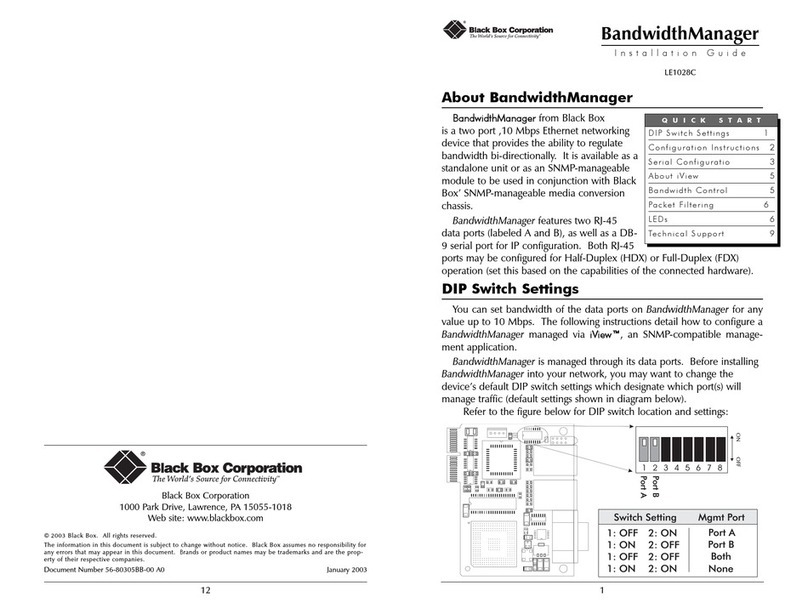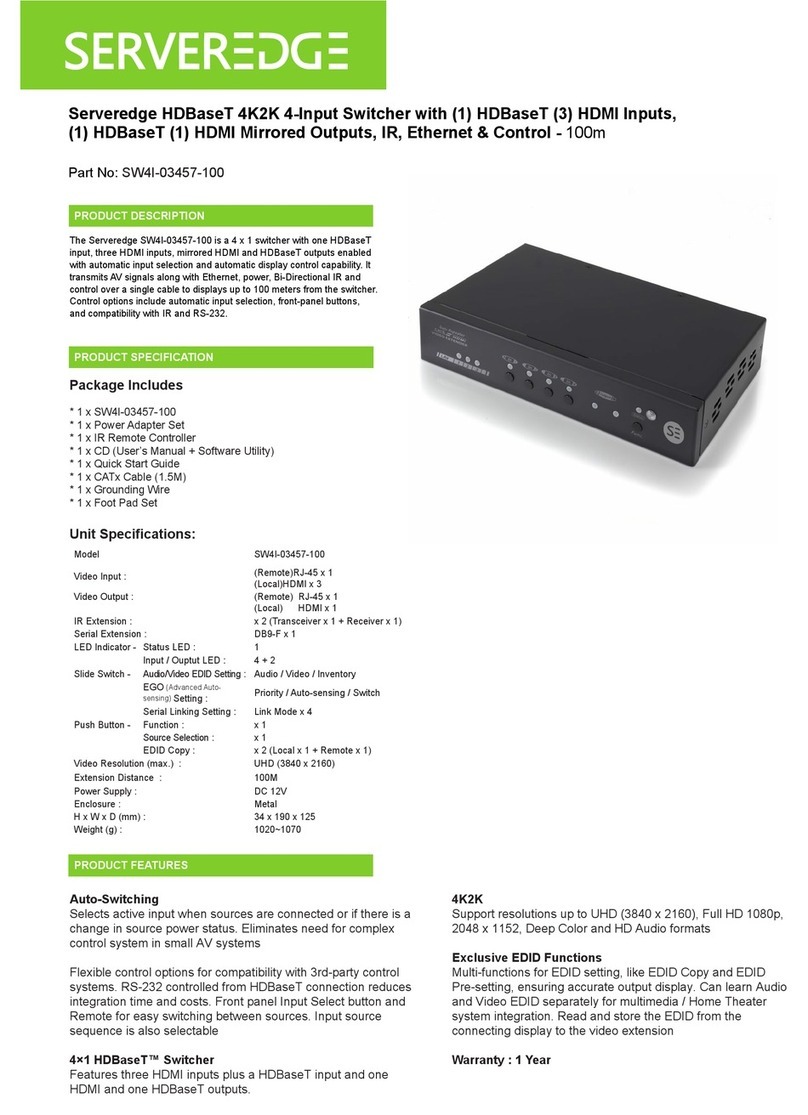Seada SD-PS-M641 User manual

S h o w i n g t h e Wo r l d
SD-PS-M641
6x1 4K Presentation Switcher
with Multi-view & HDBaseT
All Rights Reserved
Version: SD-PS-M641_2021V1.0

6x1 4K Presentation Switcher with Multi-view & HDBaseT
Table of Contents
1. Product Introduction....................................................................................................1
1.1. Features ...........................................................................................................1
1.2. Package List .....................................................................................................1
2. Specification ...............................................................................................................2
2.1. SD-PS-M641 Switcher......................................................................................2
2.2. HBT70PHS-RX Receiver..................................................................................4
3. Panel Description........................................................................................................5
3.1. Switcher Front Panel ........................................................................................5
3.2. Switcher Rear Panel.........................................................................................6
3.3. Receiver Front and Rear Panel ........................................................................7
3.4. System Connection ..........................................................................................8
4. Front Panel Control.....................................................................................................9
4.1. Multi-view Mode Selection ................................................................................9
4.2. Full Screen Setting ...........................................................................................9
4.3. Swap Window Setting.......................................................................................9
4.4. Window Size Setting.......................................................................................10
4.5. Video Signal Switching ...................................................................................10
4.6. Switching Status Inquiry .................................................................................11
4.7. Audio Control..................................................................................................11
5. IR Remote Control ....................................................................................................12
6. GUI Control...............................................................................................................13
6.1. Control Tab .....................................................................................................14
6.1.1. Video Control........................................................................................14
6.1.2. Display Control .....................................................................................14
6.1.3. Audio Control........................................................................................15
6.2. Multiview Tab ..................................................................................................16
6.3. Display Setting Tab.........................................................................................17
6.4. Resolution Tab................................................................................................18
6.5. CEC Tab .........................................................................................................19
6.5.1. Source Control......................................................................................19
6.5.2. Display Control .....................................................................................19
6.5.3. User-defined CEC Command ...............................................................20

6x1 4K Presentation Switcher with Multi-view & HDBaseT
6.6. EDID Tab ........................................................................................................20
6.6.1. EDID Setting.........................................................................................20
6.6.2. EDID Upload.........................................................................................21
6.7. Network Tab....................................................................................................21
6.8. Tags Tab .........................................................................................................22
6.9. Security Tab....................................................................................................22
6.10. Additional Tab ...............................................................................................23
6.11. GUI Upgrade.................................................................................................23
7. RS232 Control ..........................................................................................................24
7.1. System Commands ........................................................................................24
7.2. Signal Switching Commands ..........................................................................25
7.3. Audio Setting Commands ...............................................................................26
7.4. Function Setting Commands ..........................................................................27
7.5. CEC Commands.............................................................................................31
7.6. Special Commands ........................................................................................33
8. Firmware Upgrade ....................................................................................................35

6x1 4K Presentation Switcher with Multi-view & HDBaseT
1. Product Introduction
Thank you for selecting the 6x1 4k presentation switcher. The presentation switcher
offers four HDMI, one display port and one USB-C inputs along with mirrored HDMI and
HDBaseT outputs. The HDBaseT output supports PoC and can be paired with a
compatible HDBaseT receiver to extend 4k@30Hz/1080P signal up to 40 meters
(131ft) / 70 meters (230ft) all over a single CATx cable.
The switcher features external line audio input that can be embedded into any HDMI
input, and provides microphone input for audio mixing. The presentation switcher
provides multi-view functionality and supports up to 16 multi-mode layouts. The
switcher features a wide range of control flexibility via front panel buttons, built-in web
GUI, IR remote, RS232 and CEC.
1.1. Features
⚫6x1 4K Presentation Switcher with HDBaseT output.
⚫Supports seamless and auto switching.
⚫HDMI 1.4 and HDCP 2.2 compliant.
⚫Extends HDMI signals to distance up to 40 meters at 4K and 70 meters at 1080p.
⚫Supports audio embedded, audio de-embedding and microphone audio mixing.
⚫Supports multi-view with 16 preset layouts and 4 custom layouts
⚫Controllable via front panel buttons, GUI, IR remote, RS232 and CEC.
1.2. Package List
SD-PS-M641 (NR) Switcher
HBT70PHS-RX Receiver
⚫1x 6x1 4K Presentation Switcher
⚫2x Mounting Ears with 4 Screws
⚫4x Plastic Cushions
⚫2x 3-pin Terminal Blocks
⚫2x 5-pin Terminal Blocks
⚫1x IR Remote
⚫1x IR Receiver
⚫1x IR Emitter
⚫1x RS232 Cable (3-pin to DB9)
⚫1x Power Adapter (24V DC 5A)
⚫1x Power Cord
⚫1x User Manual
⚫1x HDBaseT Receiver
⚫2x Mounting Ears with 4 Screws
⚫4x Plastic Cushions
⚫1x 3-pin Terminal Block

6x1 4K Presentation Switcher with Multi-view & HDBaseT
2. Specification
2.1. SD-PS-M641 Switcher
Video Input
Video Input
(4) HDMI IN (1~4), (1) DP, (1) USB-C
Video Input Connector
(4) Type-A female HDMI, (1) DisplayPort, (1) Type-C USB
Input Resolution
HDMI: Up to 4K@30Hz 4:4:4
DP: Up to 4K@30Hz 4:4:4
USB-C: Up to 4K@30Hz 4:4:4
Video Output
Video Output
(1) HDMI, (1) HDBaseT
Video Output Connector
(1) Type-A female HDMI, (1) RJ45
Output Resolution
HDMI: Up to 4K@30Hz 4:4:4
HDBaseT: Up to 4K@30Hz 4:4:4
HDMI Standard
Up to 1.4
HDCP Version
Up to 2.2
Audio Input
Audio Input
(1) LINE, (1) MIC
Audio Input Connector
(2) 3-pin terminal blocks
Frequency Response
20Hz ~ 20kHz, ±3dB
Max Input Level
2.0Vrms ± 0.1
L-R Level Deviation
< 0.3dB, 1kHz sine at 0dBFS level (or max level before clipping)
Input Impedance
> 10KΩ
LINE/MIC Audio Format
PCM 2.0
HDMI/DP Audio Format
PCM 2.0 48K
L+R Audio Output
Audio Output
(1) L+R
Audio Output Connector
(1) 5-pin terminal block
Frequency Response
20Hz ~ 20kHz, ±1dB
Max Output Level
2.0 ± 0.1Vrms
THD+N
< 0.05%, 20Hz ~ 20kHz bandwidth, 1kHz sine at 0dBFS level (or
max level)
SNR
> 80dB, 20Hz ~ 20kHz bandwidth
Crosstalk Isolation
< -70dB, 10kHz sine at 0dBFS level

6x1 4K Presentation Switcher with Multi-view & HDBaseT
L-R Level Deviation
< 0.3dB, 1kHz sine at 0dBFS level (or max level before clipping)
Output Load Capability
1KΩ and higher (Supports 10x paralleled 10KΩ loads)
Noise Level
-80dB
SPDIF Audio Output
SPDIF Out
(1) SPDIF
Audio Out Connector
(1) Toslink
Max Output level
±0.3dBFS
Frequency Response
20Hz ~ 20kHz, ±1dB
THD+N
< 0.05%, 20Hz ~ 20kHz bandwidth, 1kHz sine at 0dBFS level (or
max level)
Signal-to-Noise Ratio
> 90dB, 20Hz ~ 20kHz bandwidth
Crosstalk isolation
< -70dB, 10kHz sine at 0dBFS level (or max level before clipping)
Noise
- 90dB
Audio Format
PCM 2.0
Control
Control port
(1) CONTACT IN, (1) IR IN, (1) IR OUT, (1) IR EYE,
(1) FIRMWARE, (1) RS232, (1) TCP/IP
Control Connector
(1) 5-pin terminal block, (3) 3.5mm jack, (1) Type-A USB,
(1) 3-pin terminal block, (1) RJ45
General
Operation Temperature
-5℃ ~ +55℃
Storage Temperature
-25℃ ~ +70℃
Relative Humidity
10% ~ 90%
External Power Supply
Input: AC 100~240V, 50/60Hz; Output: 24V DC 5A
Power Consumption
90w (Max)
USB-C Power Charging
60w (Max)
Dimension (W*H*D)
250mm x 44mm x 200mm
Net Weight
1.6KG

6x1 4K Presentation Switcher with Multi-view & HDBaseT
2.2. HBT70PHS-RX Receiver
Input and Output
Input
(1) HDBT IN
Input Connector
(1) RJ45
Output
(1) HDMI OUT
Output Connector
(1) Type-A female HDMI
Control
(1) IR IN, (1) IR OUT, (1) RS232
Control Connector
(2) 3.5mm jack, (1) 3-pin terminal block
General
Maximum Video Resolution
4K@60Hz 4:2:0, including 1080p@60Hz
Transmission Mode
HDBaseT
Transmission Distance
1080p signal to 70m, 4K signal to 40m
Bandwidth
10.2Gbps
Video Standard
HDMI 1.4 with HDCP 2.2
Power Consumption
7 watts
Operation Temperature
-5℃ ~ +55℃
Storage Temperature
-25℃ ~ +70℃
Operating Humidity
0% ~ 90%
Power Supply
Input Power: 24VDC 1.25A or Power over HDBaseT (PoH);
AC Adaptor Input Power: 100~240VAC, 50/60Hz
Dimension (W*H*D)
115mmx16.2mm x109mm
Net Weight (g)
196g

6x1 4K Presentation Switcher with Multi-view & HDBaseT
3. Panel Description
3.1. Switcher Front Panel
①IR LED: Built-in IR sensor, receives IR signal sent from IR remote.
②POWER LED: Illuminates red when switcher is in standby mode or illuminates
green when device is powered on.
③INPUT BUTTONS (1~4): Input source selectors.
⚫HDMI/DP LED: Indicates HDMI or DP source for the third input channel.
⚫HDMI/USB-C LED: Indicates HDMI or USB-C source for the fourth input
channel.
④AUTO BUTTON: Auto switching mode selector.
⑤SWAP: Cycle swap the video source of window display in anticlockwise.
⑥MULTIVIEW: Total four buttons for choosing Multi-view mode.
⑦SELECT/FULL SCREENS (A~B): Four buttons for window selection and full
screen setting.
⑧RESIZE: Adjust the windows size.
⑨AUDIO SOURCE: Select the audio source, and the correspond LED (1~4) will
illuminate blue. When select the LINE audio, the button illuminates blue.
⑩VOLUME: Variable audio control
⚫Press the volume knob to select microphone or source audio control.
⚫Rotate the knob to increase or decrease the volume of the selected audio.
⚫Press and hold the knob at least 3 seconds to mute the selected audio, rotate
the knob to unmute.

6x1 4K Presentation Switcher with Multi-view & HDBaseT
3.2. Switcher Rear Panel
①INPUTS: Four HDMI inputs, one DisplayPort and one USB-C input.
②OUTPUTS: One HDMI and one HDBaseT output. The HDBaseT output supports
48V PoC.
③AUDIO IN:
⚫LINE: Line audio input which can be embedded in any HDMI input.
⚫MIC: Microphone input for audio mixing. Set 48V phantom power mode switch
as needed: ON for Condenser microphone; OFF for Dynamic microphone.
④AUDIO OUT:
⚫L+R: Balanced analog audio ouput for audio de-embedding.
⚫SPDIF: Digital SPDIF audio output for audio de-embedding.
⑤CONTROL:
⚫CONTACT IN: Contact external sensors, buttons and other devices for input
source selection.
⚫IR IN: Connects to IR receiver for IR pass-through.
⚫IR OUT: Connects to IR emitter for IR pass-through.
⚫IR EYE: Connects to IR receiver for local switcher control.
⚫FIRMWARE: Type-A USB for firmware upgrade.
⚫RS232: 3-pin terminal block for RS232 control.
⚫TCP/IP: RJ45 port to control the switcher via GUI.
⑥DC 24V: DC connector for power adapter connection.
DC 24V
HDBT
HDMI1. HDMI 4. HDMI
2. HDMI 3. HDMI 3. DP
INPUTS OUTPUTS
4. USB-C
AUDIO IN
L R
LINE
Tx Rx
IR EYEIR IN IR OUT TCP/IPRS232
CONTROL
ON
Phantom 48V)
(
OFF
MIC
AUDIO OUT
FIRMWARE
L RCONTACT IN
1 2 3 4
SPDIF
1
345
26

6x1 4K Presentation Switcher with Multi-view & HDBaseT
3.3. Receiver Front and Rear Panel
①LINK: HDBT Link status indicator:
⚫OFF: No Link.
⚫GREEN: Link Successful.
⚫Blinking GREEN: Link abnormal.
②HDCP: HDCP compliant indicator
⚫OFF: No HDMI traffic.
⚫GREEN: Traffic with HDCP.
⚫Blinking GREEN: Traffic without HDCP.
③POWER LED: Illuminates red when device is powered on.
④RS232: 3-pin terminal block for RS232 control.
⑤IR IN: Connects to IR receiver for IR pass-through.
⑥IR OUT: Connects to IR emitter for IR pass-through.
⑦HDMI Output: Connect with HDMI display.
⑧HDBaseT input: Connect to the HDBT OUT port on the transmitter via CAT5e/
CAT6a cable.
⑨DC 24V: DC connector for power adapter connection.
123456789

6x1 4K Presentation Switcher with Multi-view & HDBaseT
4. Front Panel Control
4.1. Multi-view Mode Selection
There are four multi-view modes can be selected by front panel buttons.
The factory default multi-view mode is quartered window
mode, and there is a one-one correspondence between
the four input sources and the four output windows: input
1 -> window A, input 2 -> window B, input 3 -> window C,
input 4-> window D. The button LEDs (A~D) illuminate
blue.
When switching to two-window (A&B) mode, the
corresponding mode LED will illuminate blue, and the
window A and B LEDs illuminate blue. The factory default
correspondence between the two input sources and the
two output windows is: input 1 -> window A, input 2 ->
window B.
4.2. Full Screen Setting
Press Windows A~D button to select the
corresponding window to display in full-screen.
Meanwhile, the corresponding input source
button LED and window button A LED
illuminate blue, other window buttons and
previous multi-view mode button LED goes out.
4.3. Swap Window Setting
Press SWAP button to cycle swap the video source of window display in anticlockwise,
the SWAP LED lights once when press its button once.
Example: In Multi-view Mode
Example: In Full Screen Mode
SWAP SWAP SWAP
SWAP SWAP SWAP

6x1 4K Presentation Switcher with Multi-view & HDBaseT
4.4. Window Size Setting
The window A/B/C/D size can be adjusted by repeatedly pressing the RESIZE button,
the button LED lights once when press its button once. Please refer the GUI Multi-view
Tab for more details.
Example: PIP (Picture in Picture)
Example: Bisection
Example: One large and three small
4.5. Video Signal Switching
⚫In the Multi-view mode
Operation: Inputs# + Windows#
Example: Switch Input 1 to Windows B:
Press INPUT 1 (The input 1 LED illuminates blue, the windows A~D LEDs flash.)
Press Windows B (The windows A, C and D LEDs go out, then input 1 and windows B
LED flash three times, last, input 1 LED goes out and windows A~D LEDs illuminate
blue.)
⚫In the Full Screen mode
1) Manual Switching
Operation: Inputs# + Windows#
Example: Switch Input 2 to Windows A:
Press INPUT 2 (The input 2 LED illuminates blue.) Press Windows A (The input
2 and windows A LEDs illuminate blue).
2) Auto Switching
Press AUTO button to enable or disable auto-switching mode. Note that auto switching
RESIZE RESIZE
RESIZE RESIZE
RESIZE RESIZE

6x1 4K Presentation Switcher with Multi-view & HDBaseT
mode only works in full screen mode.
When in auto mode, the switcher will switch according to the following rules:
➢The switcher will switch to the available active inputs with the priority: 1-HDMI > 2-
HDMI > 3-HDMI > 3-DP > 4-HDMI > 4-USB-C. When input source and output
window are connected, the corresponding LEDs illuminate blue.
➢New input: The switcher will automatically select the new input once detecting a
new input.
➢Reboot: If power is restored to the switcher, it will automatically reconnect the input
before powered off.
➢In auto mode, the input source also can be switched by the manual switching steps,
but not exit auto mode.
➢When full screen mode is switched into multi-view mode, the auto mode will not exit.
4.6. Switching Status Inquiry
In the Multi-view mode (Window A, B, C and D LED illuminate blue).
Operation: Windows#
Example: Press and hold Windows B button at least 3 seconds (Window A, C and D
LED go out, and then the corresponding input source LED will illuminate blue). After 3
seconds, Window A, B, C and D LED illuminate blue.
4.7. Audio Control
By default, the HDMI and HDBT output audio
follows the video source in the full screen
mode, but in the Multi-view mode, the output
audio is from the 1-HDMI input. The audio
source can be changed by pressing the
SOURCE button.
Press the volume knob to select microphone or source audio control. Rotate the
knob to increase or decrease the volume of the selected audio. Press and hold the
knob at least 3 seconds to mute the selected audio, rotate the knob to unmute.

6x1 4K Presentation Switcher with Multi-view & HDBaseT
5. IR Remote Control
The switch provides IR EYE port for IR receiver connection, and then it can be control
by the below IR remote.
Note: There is no long pressing function on this IR remote, and its button functions are
the same as the front panel buttons.
①INPUTS: Six buttons for input source selection.
②CONFIG:
⚫A/M button for auto-switching mode setting.
⚫SWAP button for cycle swap the video source
of window display.
⚫RESIZE button for window size adjustion.
⚫RES button for output resolution selection.
③SELECT/FULL SCREEN: A~D buttons for output
window selection and full screen setting.
④MULTIVIEW: Four buttons for built-in multiview
mode selection and four buttons for user-defined
mode selection. The user-defined multiview
modes can be set via GUI.
⑤AUDIO SOURCE: Four buttons for audio source
selection.
⑥VOLUME:
⚫Microphone audio: Mute, volume up and
volume down.
⚫Source audio: Mute, volume up and volume
down.
INPUTS
MULTIVIEW
C
B
D
A
B
AB
A
C D
A B
User 1 User 2 User3 User 4
1 2 34
AUDIO SOURCE
1 2 3 4
A B C D
SELECT / FULL SCREEN
CONFIG
MUTE
RES
A / M
VOLUME
Mute
Mute
MIC
Source
3. H 3. DP 4. UC4. H 1
2
3
4
5
6

6x1 4K Presentation Switcher with Multi-view & HDBaseT
6. GUI Control
The switcher can be controlled via TCP/IP. The default IP settings are:
IP Address:
192.168.0.178
Subnet Mask:
255.255.255.0
Type 192.168.0.178 in the internet browser, it will enter the below log-in webpage:
Username: admin
Password: admin
Type the user name and password, and then click Login to enter the section for video
switching.

6x1 4K Presentation Switcher with Multi-view & HDBaseT
6.1. Control Tab
6.1.1. Video Control
⚫The source selection buttons, Auto button and window A~D buttons are same as
the buttons of front panel button. Please find 4.5 Video Signal Switching for more
details.
⚫Click “Power Off” to enter system standby mode.
6.1.2. Display Control
⚫Display: Click “On” or “Off” to power on or off the display device.

6x1 4K Presentation Switcher with Multi-view & HDBaseT
⚫Command: Type command in this box to be send to control the display device,
and then click “Send”.
⚫Relay 1~2: The function is for projection screen control, and the HDBaseT
receiver which is connected to the switcher needs to have two relay ports. Click
“Manual”, the projection screen starts to roll up or drop down, and then click
“Manual” again to stop process. After setting the auto stop time, click “Auto”, the
projection screen starts to roll up or drop down until the auto stop time is up.
6.1.3. Audio Control
⚫Source: Select audio source for audio outputs, HDMI and HDBaseT outputs.
⚫Source Volume: Volume bar, volume up, volume down and mute buttons for
source audio control.
⚫Audio Out Delay: Set the delay time of audio output to 0~150ms.
⚫MIC: Turn on or off microphone input.
⚫MIC Volume: Volume bar, volume up, volume down and mute buttons for
microphone audio control.

6x1 4K Presentation Switcher with Multi-view & HDBaseT
6.2. Multiview Tab
1) Pre-defined
⚫Up to 16 multi-view modes can be selected.
⚫RESIZE: Click the button to adjust the window size. Note that only Layout 2,
Layout 5~Layout 8, Layout 9~Layout 12 can be adjusted window size.
⚫SWAP: Click the button to cycle swap the video source of window display in
anticlockwise.
⚫Click gear icon to enter the below interface to select input souce for each window.

6x1 4K Presentation Switcher with Multi-view & HDBaseT
2) User-defined
⚫User Layout: Select the user-defined layout number 1~4.
⚫Window Select: Select the input source for each window, and then adjust
window size by setting start position and end position. Click “Save” to save the
user-defined layout.
6.3. Display Setting Tab
⚫Automatic Display Control: Enable or disable the function to automatically
control display device.
Table of contents
Other Seada Switch manuals
Popular Switch manuals by other brands
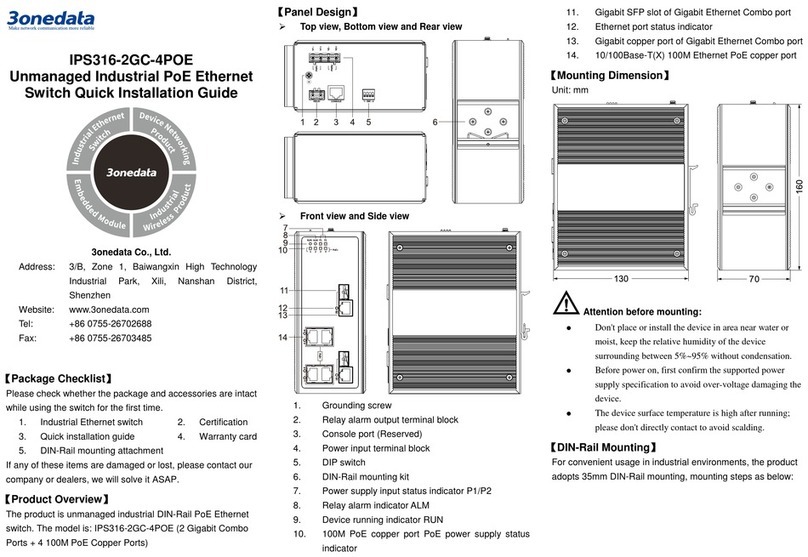
3One data
3One data IPS316-2GC-4POE Quick installation guide
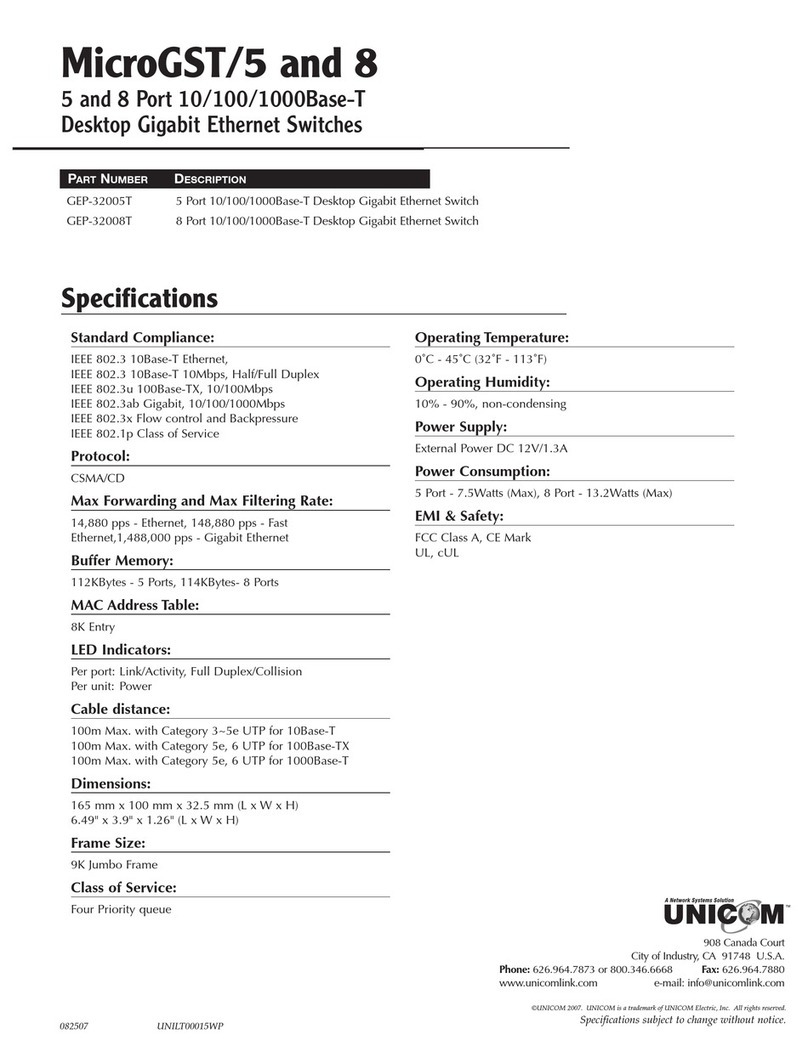
Uni-Com
Uni-Com MicroGST/5 GEP-32005T Specifications
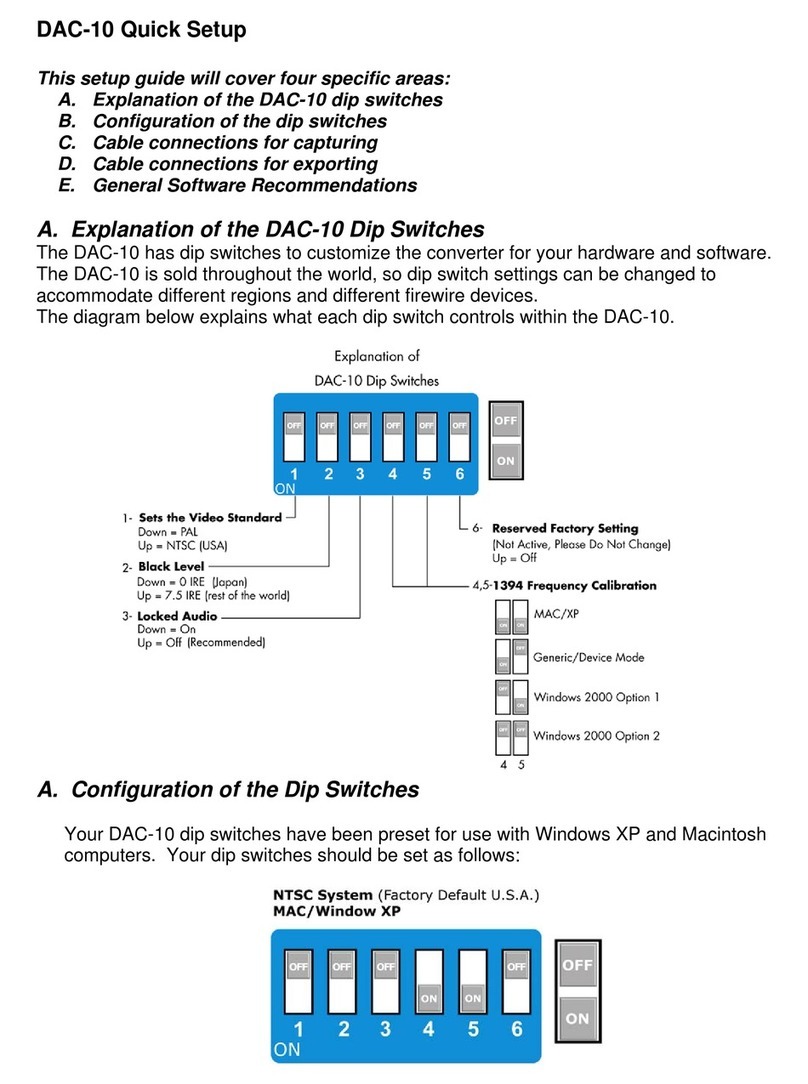
Data Video
Data Video DAC-10 Quick setup

HIK VISION
HIK VISION NS-0318P Series quick start guide
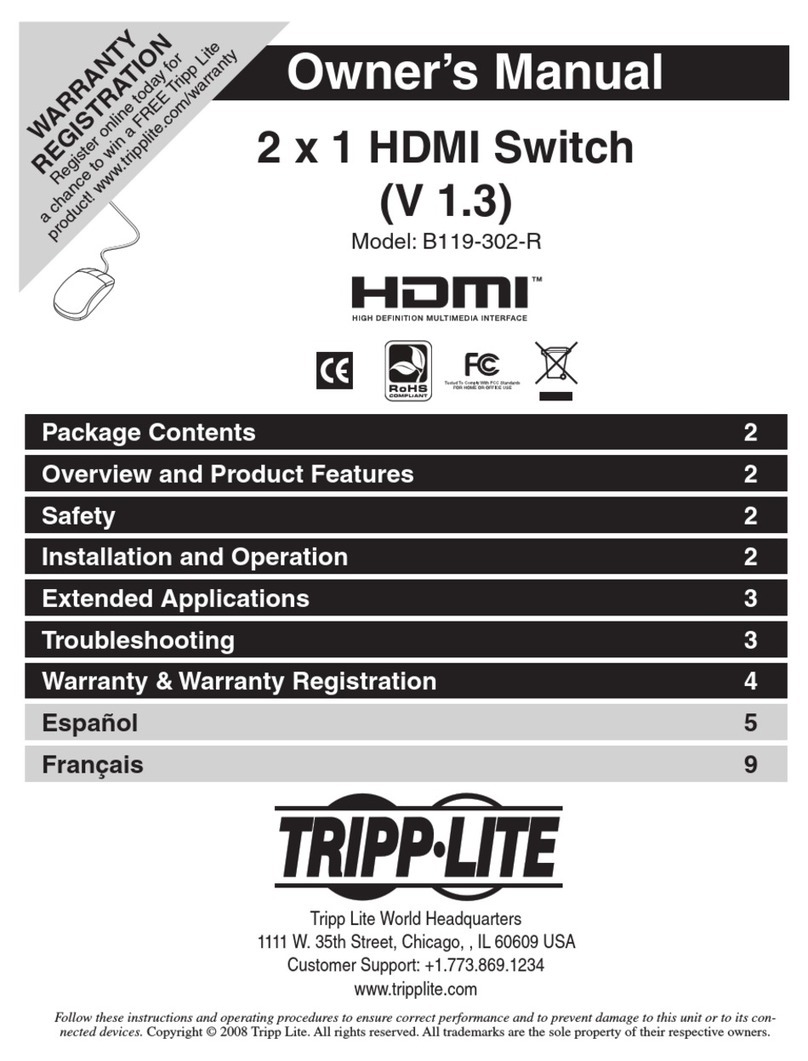
Tripp Lite
Tripp Lite B119-302-R owner's manual

protech
protech INTEGRA III 589 Installation & operation manual
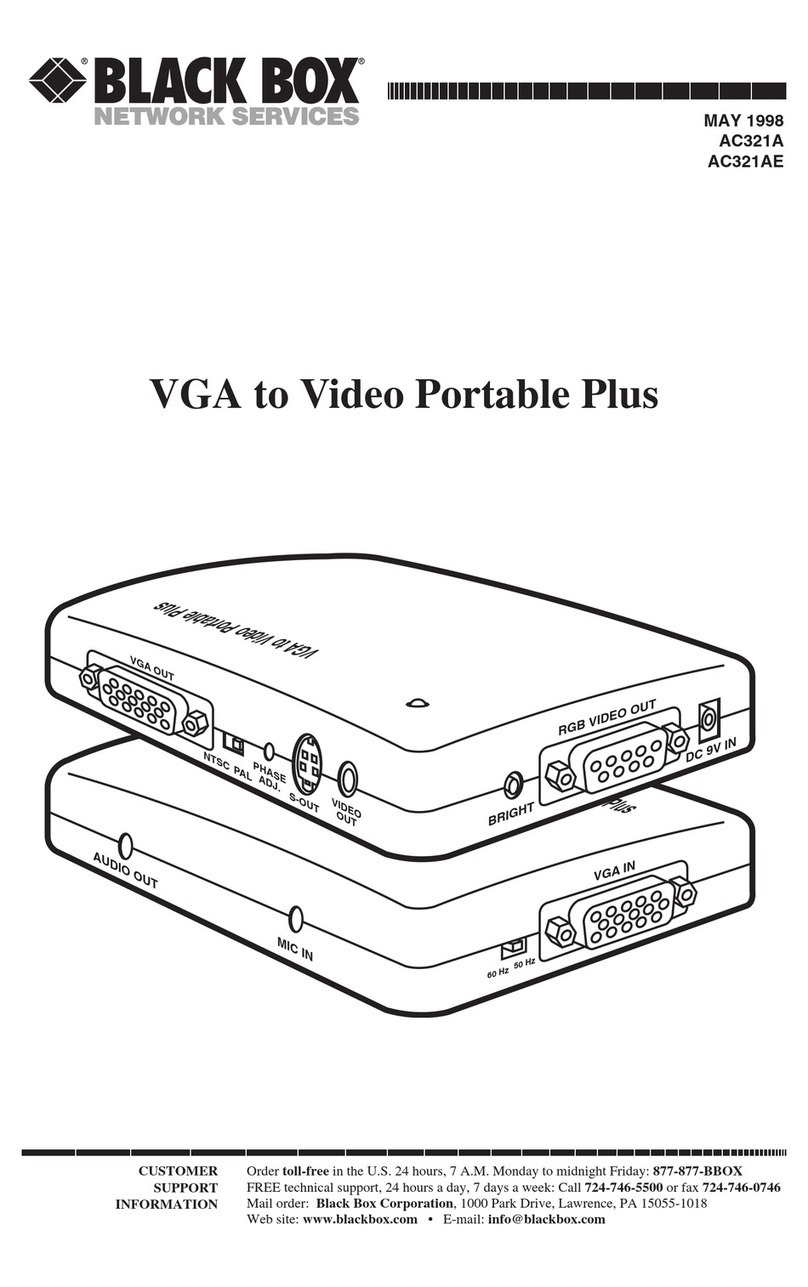
Black Box
Black Box VGA to Video Portable Plus Instructions for installation, use and maintenance
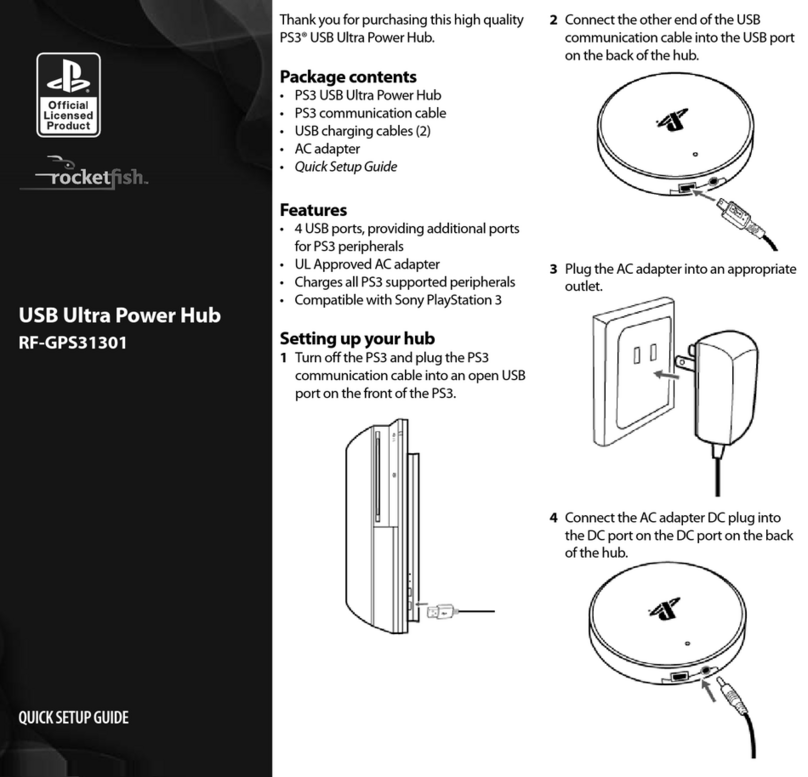
Rocket Fish
Rocket Fish RF-GPS31301 Quick setup guide
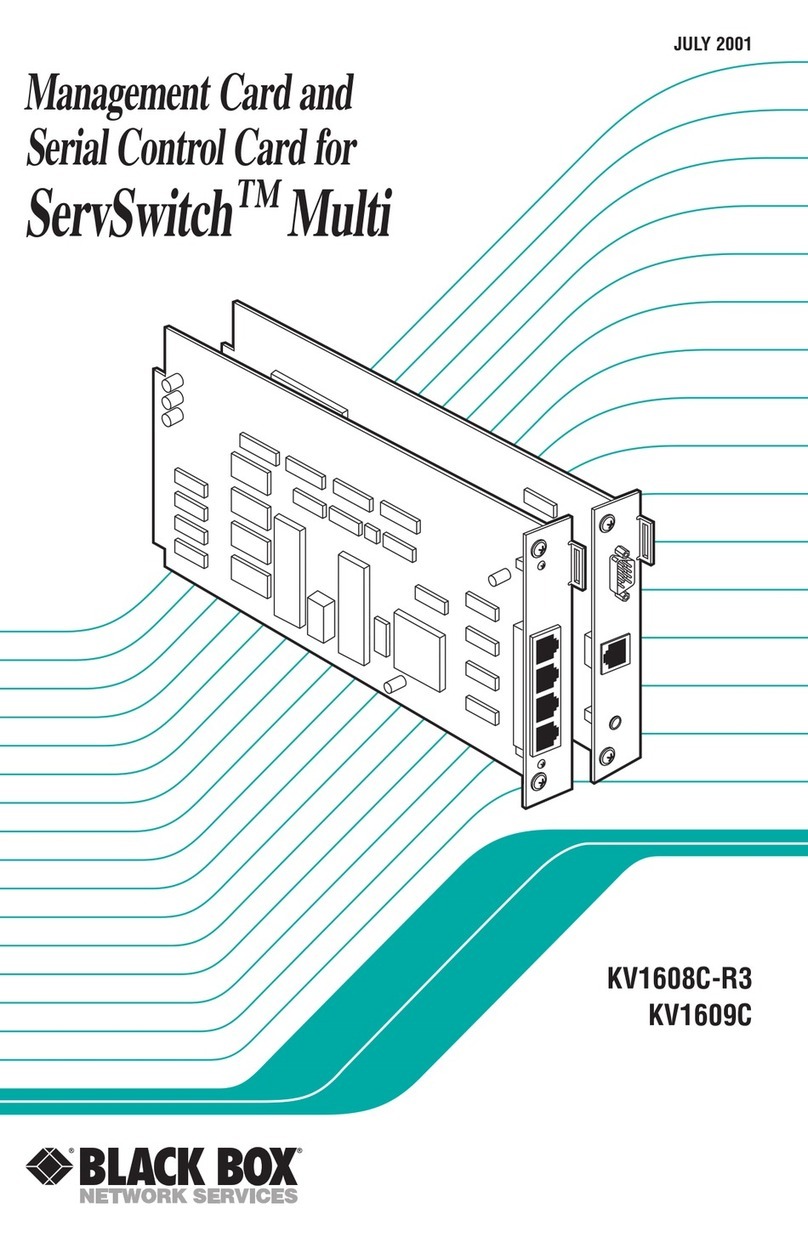
Black Box
Black Box ServSwitch KV1608C-R3 manual

Blackmagicdesign
Blackmagicdesign ATEM Production Studio 4K Installation and operation manual
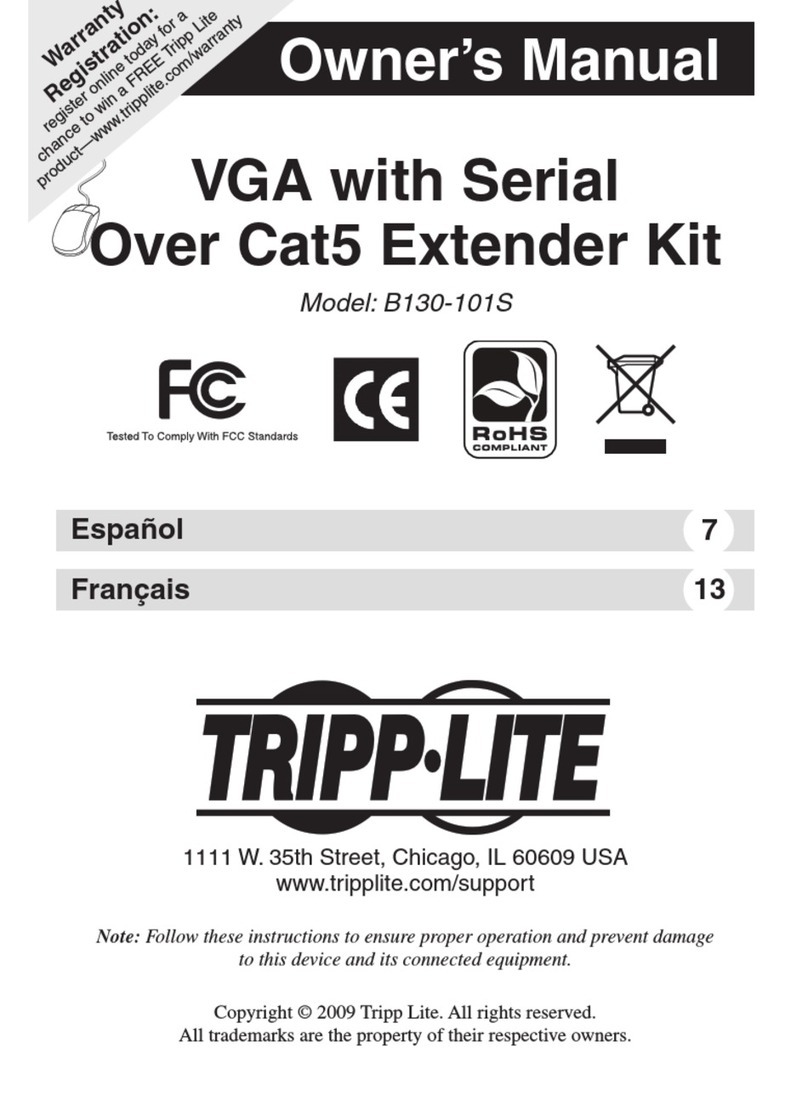
Tripp Lite
Tripp Lite B130-101S owner's manual

Black Box
Black Box LPB2810A user manual