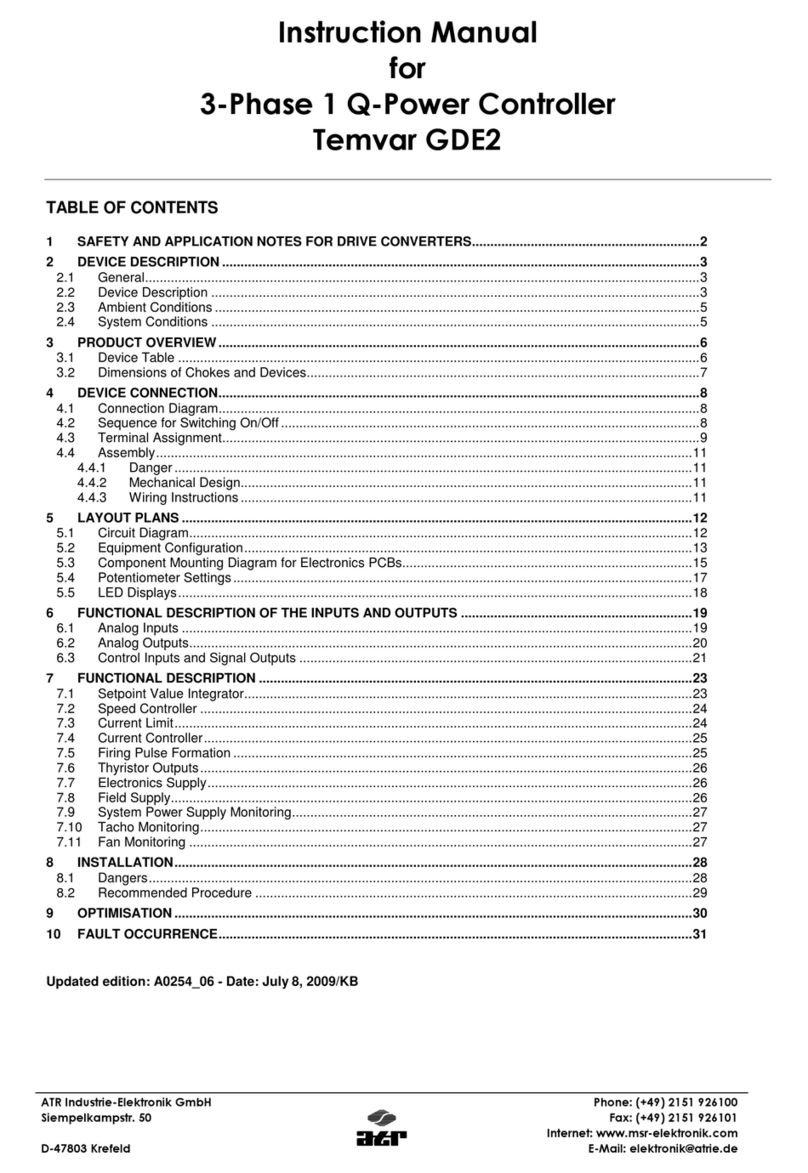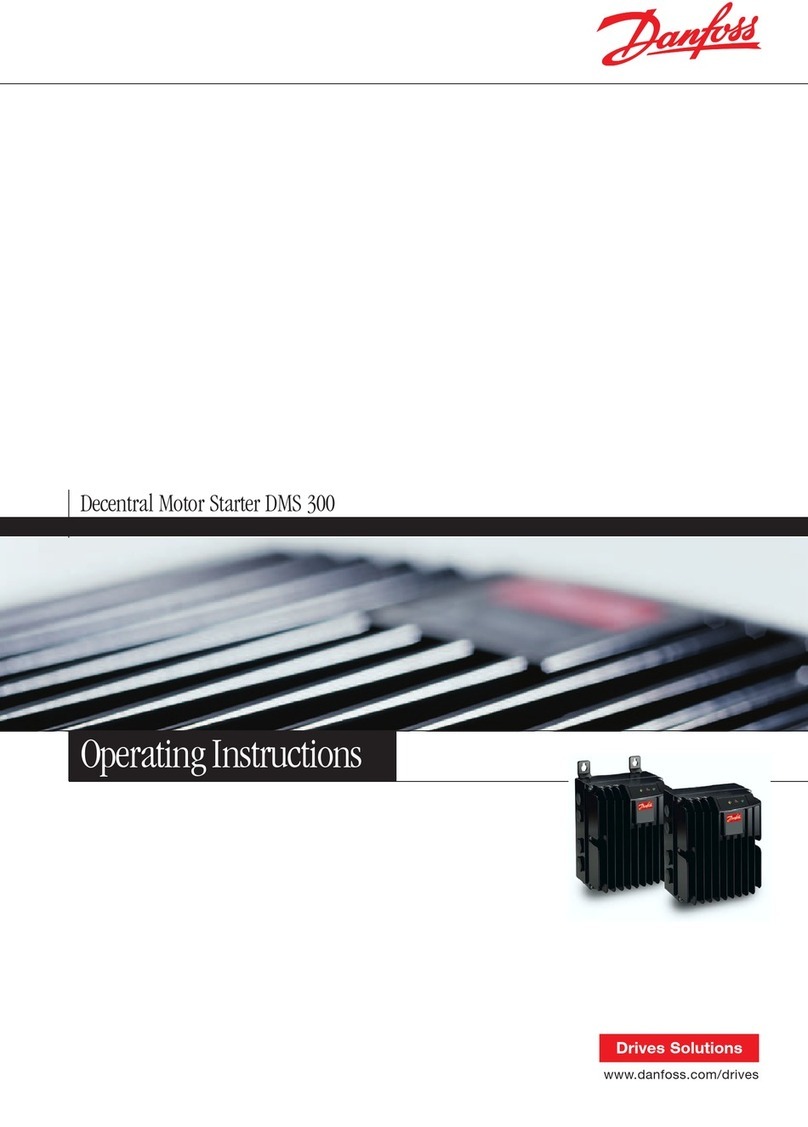G.A.S ENVIRO User manual

G.A.S. AC/EC
CONTROLLER
13 AMP ENVIRO CONTROLLER
EC
OUTTAKE
EC
INTAKE
Exit 1
Max. Load
13 AMP
Exit 2
Temp Humidity Day/Night
Fan
powered by
SAVE
EXIT ENTER
EXIT 2
Max. Load 2200W
EXIT 1
Max. Load 2200W
AC FAN
INTAKE
AC FAN
OUTTAKE
GLOBAL AIR SUPPLIES UK
13 AMP ENVIRO
CONTROLLER

G.A.S. AC/EC
CONTROLLER
13 AMP ENVIRO CONTROLLER
EC
OUTTAKE
EC
INTAKE
Exit 1
Max. Load
13 AMP
Exit 2
Temp Humidity Day/Night
Fan
powered by
SAVE
EXIT ENTER
EXIT 2
Max. Load 2200W
EXIT 1
Max. Load 2200W
AC FAN
INTAKE
AC FAN
OUTTAKE
IN THE BOX
CONTENTS
TECHNICAL SPECIFICATION
MOUNTING
YOUR UNIT
1 x 13 AMP
enviro controller
1 x Power
supply cable
1 x Sensor
cable
4 x Mounting
brackets
4 x M6 screws
(attach bracket to controller)
IN THE BOX 2
TECHNICAL SPECIFICATION 2
MOUNTING YOUR UNIT 2
SENSOR POSITIONING 3
CONNECTING YOUR FAN 3
USING YOUR 13AMP
ENVIRO CONTROLLER 4-14
– LED’S 5
– CONTROL KEYS 5
– MAIN MENU 5
– GENERAL SETTINGS 6
– FAN SETTINGS MENU 9
– EXIT 1 AND 2 MENU 12
•Operating Voltage 230V / 50 Hz
•Max Amp 13
•Loading of the individual outputs
– Intake Fan Max: 10A 2300W
– Outtake fan Max: 10A 2300W
– Exit 1 Max:10A 2300W
– Exit 2 Max:10A 2300W
•Make sure the unit is unplugged.
•Screw the mounting brackets to the unit
and screw the unit to the wall.
•PLEASE NOTE: Mount the unit on a non-
flammable surface. Make sure the unit is
in a well ventilated area and away from
water and high humidity.
•The unit is sealed to IP44 however to prevent any
water ingress it is recommended that the unit is
mounted outside of the grow room.
The total load on all the sockets MUST NOT
be more than 2900W!
Hole for
mounting to
the wall
Hole for
mounting to
the controller
2

SENSOR POSITIONING
CONNECTING YOUR FANS
•The best position for the sensor is the middle of the grow
room, just above the canopy.
PLEASE NOTE: We advise you have good air
circulation in your grow room, this will prevent hot
spots or high humidity zones. The sensor will be more
accurate if the air is moving inside the grow room,
therefore making the controller more accurate.
The 13 AMP Enviro Controller can be used with AC or EC Fans.
•To connect AC fans, simply plug the fan into the top
two plug sockets on the side of the controller.
AC FAN OUTTAKE connects to your outtake and
your intake connects to AC FAN INTAKE.
•To connect your EC fans, connect the EC signal
cable to the controller and to the signal cable on
your fans. EC INTAKE connects to your intake fan
and EC OUTTAKE to your outtake fan.
PLEASE NOTE: Never connect the mains power
lead from EC fans to the AC fan plug sockets.
Serious damage will occur to your EC fans.
DO NOT drop or hit the sensor.
KEEP AWAY from water and aerosols
ALL FANS will turn on when
the controller is plugged in/
switched on
CAUTION
CAUTION
3
G.A.S. AC/EC
CONTROLLER
13 AMP ENVIRO CONTROLLER
EC
OUTTAKE
EC
INTAKE
Exit 1
Max. Load
13 AMP
Exit 2
Temp Humidity Day/Night
Fan
powered by
SAVE
EXIT ENTER
EXIT 2
Max. Load 2200W
EXIT 1
Max. Load 2200W
AC FAN
INTAKE
AC FAN
OUTTAKE
13 AMP
enviro controller
Lighting
Sensor
Plants
Outtake fan
Intake fan

G.A.S. AC/EC
CONTROLLER
13 AMP ENVIRO CONTROLLER
EC
OUTTAKE
EC
INTAKE
Exit 1
Max. Load
13 AMP
Exit 2
Temp Humidity Day/Night
Fan
powered by
SAVE
EXIT ENTER
EXIT 2
Max. Load 2200W
EXIT 1
Max. Load 2200W
AC FAN
INTAKE
AC FAN
OUTTAKE
USING YOUR
13 AMP ENVIRO CONTROLLER
1
2
3
5
4
6
11 13 12 14
7
10
9
8
KEY
1LCD information display
2LED indication lights
3AC fan outtake plug socket
4AC Fan Intake plug socket
5Programmable Exit 1 plug socket
6Programmable Exit 2 plug socket
7Menu up key
8Menu down key
9Menu enter key
10 Menu save and exit key
11 Power supply
12 Sensor cable for the humidity,
light and temperature sensor
13 EC outtake signal cable
14 EC intake signal cable
4

LED’s
CONTROL KEYS
SAVE
EXIT ENTER
Exit 1 Exit 2
Temp Humidity Day/Night
Fan
Exit 1 Exit 2
Temp Humidity Day/Night
Fan
Exit 1 Exit 2
Temp Humidity Day/Night
Fan
Five lights on the front of the controller give
you information about your grow room.
When the controller is turned on, all 5 lights will briefly
illuminate, then go off.
The controller is operated by four buttons.
ENTER BUTTON
Press to select or
open menus.
SAVE EXIT
Allows you to save an
entry and move back up
a level on the display.
UP AND DOWN ARROWS
Navigate up and down the menu display.
To select a menu item press ENTER
Up and down keys also allow you to
change values in the controller like
temperature and humidity settings.
All values get stored in the
internal memory and will
be stored for 72 hours if
there is a power failure.
Temp
Grow room is above set temperature
Humidity
Grow room is above set humidity
Day/Night
Blinking LED indicates night time or lights are off.
Solid LED indicates day time or lights are on.
Exit 1
Exit 1 power supply is on
Exit 2
Exit 2 power supply is on
5
MAIN MENU – HOME SCREEN
When the controller is turned on,
the main menu – home screen is
displayed. This shows your room
temperature, relative humidity, fan
setting and the time.
Press the DOWN arrow to view your
outtake and intake settings.
Press ENTER to access all the sub menus.
Menus will flash when highlighted – selected.
If viewing a different menu, you can go back
to the Main Menu – Home Screen by either
leaving the controller for 2 minutes, or by
pressing the SAVE EXIT button repeatedly to
move backwards through any sub menus.
Room=23°C RH=60%
Set19°C 09:13
Outtake 90%
Intake 70%
MAIN MENU
Press
Room=23°C RH=60%
Set19°C 09:13
MAIN MENU
Fan settings
Set exit 1
Set Fan Settings
Highlighted menus will blink
Press ENTER
to select and access sub menus
Pr
ess ENTER
The LED’s indicate when on:-

USING YOUR
13 AMP ENVIRO CONTROLLER
GENERAL SETTINGS MENU
This menu allows you to change the main settings
of the controller such as:
•Set Time
•Set Language
•Set Photosensor
•Set Display
•Reset to factory Settings
•EC Fan Signal
TO ACCESS THE GENERAL SETTINGS MENU
From the Main Menu – Home Screen press ENTER
to access the sub menus.
‘Set fan Settings’ and ‘Set exit 1’ will be displayed.
Press the DOWN arrow to scroll down to
’General Settings’.
With ’General Settings’ blinking, press ENTER
SETTING THE DATE TIME
From the General Settings Menu (see above), with
‘Set Time’ blinking, press ENTER to access the set date –
time settings.
Use the UP and DOWN arrows to change the Day.
Pressing ENTER will subsequently select the Month, Year
and then the Time values.
Press SAVE EXIT to save your information, and to go back
to the previous sub menu.
6
Press to scroll down the sub menus
Press to scroll down to General Settings
Set Display
EC fan signal
Res. factory set
Set photosensor
Fan settings
Set exit 1
Set exit 2
General settings
Room=23°C RH=60%
Set19°C 09:13
Start from the Main Menu – Home Screen
ACCESSING GENERAL SETTINGS
to access the first sub menu
Press ENTER
ENTER to access General Settings
Press
Set Time
Set Language
Set Display
EC fan signal
Res. factory set
Set photosensor
TIME – DATE SETTINGS MENU
Select General Settings as detailed above
ENTER to access Set Time – Date Settings
Press
Set Time
Set Language
TO SET THE DATE – TIME
The ‘day’ is initially selected and blinking
Set date/time
01.01.2017 00:00
Set date/time
01.01.2017 00:00
Press to change value
Pressing will select the next entry: Month, Year and Time
ENTER
Pr
essing will save your entry and go back to the previous menu
SAVE
EXIT

SETTING THE LANGUAGE
From the General Settings Menu (see page 6),
press DOWN and scroll down to ‘Set Language’.
With ‘Set Language’ blinking, press ENTER to
access the language settings.
Use the UP and DOWN arrows to select your
chosen Language.
Press SAVE EXIT to save your information, and to go
back to the previous sub menu.
SETTING THE PHOTOSENSOR
This menu shows the current Photosensor level
at the top. You can adjust the value for the
switch between day and night. The switch time
is the delay before the controller changes
mode from day to night, or night to day.
This is to stop the controller changing all the
environmental conditions if you open the door
of the grow room.
From the General Settings Menu (see page 6),
press DOWN and scroll down to ‘Set photosensor’.
With ‘Set photosensor’ blinking, press ENTER to
access the photosensor settings.
Press the UP or DOWN arrows to select ‘Switch at’ or
‘Switch Time’ and then press ENTER to select.
Press the UP or DOWN arrows to change the value
and then press SAVE EXIT to save your information,
and to go back to the previous sub menu.
7
Set Display
EC fan signal
Res. factory set
Set photosensor
LANGUAGE MENU
Select General Settings as detailed on page 6
to access Language Settings
Press
Set Time
Set Language
Set language
English
Deutsch
Françiais
Italiano
Espańol
Nederlands
Press to scroll to your chosen language
Pr
essing will save your entry and go back to the previous menu
Press to scroll down to Set Language
ENTER
SAVE
EXIT
Set Display
EC fan signal
Res. factory set
Set photosensor
PHOTOSENSOR MENU
Select General Settings as detailed on page 6
Set Time
Set Language
Photosensor 35%
Switch at: 70%
Switch time 1s
Switch at: 70%
Press to make your selection
Press to change value
to access Photosensor Settings
Press ENTER
Pr
essing will save your entry and go back to the previous menu
SAVE
EXIT
Press to scroll down to Set Photosensor

USING YOUR
13 AMP ENVIRO CONTROLLER
GENERAL SETTINGS MENU
SETTING THE DISPLAY
From the General Settings Menu (see page 6),
press DOWN and scroll down to ‘Set Display’.
With ‘Set Display’ blinking, press ENTER to access
the display settings.
Use the UP and DOWN arrows to select your
chosen setting of Automatic, On or Off.
Press SAVE EXIT to save your information, and to go
back to the previous sub menu.
RESET TO FACTORY DEFAULTS
From the General Settings Menu (see page 6),
press DOWN and scroll down to ‘Res. factory set’.
With ‘Res. factory set’ blinking, press ENTER to
access the factory default settings.
Use the UP or DOWN arrows to select YES.
Press ENTER to confirm your choice and the
controller will begin to reset. The display will count up
to 100% and once the reset is complete, all 5 LEDs
will briefly illuminate, and the display with change to
the Main Menu – Home Screen. Your controller has
now been reset to factory defaults.
Set Display
EC fan signal
Res. factory set
Set photosensor
DISPLAY MENU
Select General Settings as detailed on page 6
to access Display Settings
Press
Set Time
Set Language
Pr
essing will save your entry and go back to the previous menu
Press to scroll to your chosen setting
ENTER
SAVE
EXIT
Press to scroll down to Set Display
LED back light
automatic
on
off
Set Display
EC fan signal
Res. factory set
Set photosensor
RESET TO FACTORY DEFAULT MENU
Select General Settings as detailed on page 6
to access Factory Default Settings
Press
Set Time
Set Language
All 5 LEDs will briefly illuminate, and the display will
change to the main menu –home screen
The display will count up to 100% and then display
Press to scroll to select YES
ENTER
to confirm your choice
Press ENTER
Press to scroll down to Res. Factory Set
Reset controller
NO? YES?
Restore 100%
factory settings
Reset completed!
Please wait
8

SETTING THE EC SIGNAL
From the General Settings Menu (see page 6),
press DOWN and scroll down to ‘EC fan signal’.
With ‘EC fan signal’ blinking, press ENTER to
access the EC fan signal settings.
Use the UP and DOWN arrows to select the type of
EC Fan you are using.
Press SAVE EXIT to save your information, and to go
back to the previous sub menu. Set Display
EC fan signal
Res. factory set
Set photosensor
EC SIGNAL MENU
Select General Settings as detailed on page 6
to access EC Signal Settings
Press
Set Time
Set Language
Pr
essing will save your entry and go back to the previous menu
Press to scroll to your chosen setting
ENTER
SAVE
EXIT
Press to scroll down to EC Fan Signal
Set EC Signal
0-10V Revolution
0-5V Hyper fan
PWM output
Make sure you get the correct
signal type for your fan.
FAN SETTINGS MENU
This menu allows you to change your fan settings such as:
•Temperature
•Bandwidth
•Humidity Settings
•Minimum Fan Speed
•Dump Override
TO ACCESS THE FAN SETTINGS MENU
From the Main Menu – Home Screen press ENTER
to access the sub menus.
‘Set fan Speed’ will be displayed and blinking.
Press ENTER to access the Fan Settings Menu
Press to scroll down the sub menus
Dump Override
Fan settings
Set fan Speed
Set exit 1
Set exit 2
General settings
Room=23°C RH=60%
Set19°C 09:13
Start from the Main Menu – Home Screen
ACCESSING FAN SETTINGS
to access the first sub menu
Press ENTER
to access the fan settings menu
Press ENTER
Set temperature
Set humidity
9

10
USING YOUR
13 AMP ENVIRO CONTROLLER
SETTING THE FAN TEMPERATURE
From the Fan Settings Menu (as detailed on page 9),
press DOWN and scroll down to ‘Set temperature’.
With ‘Set temperature’ blinking, press ENTER to
access the temperature settings.
Use the UP and DOWN arrows to select your chosen
setting of Day, Night or Bandwidth.
With your chosen selection blinking press ENTER to
highlight the corresponding value.
Use the UP and DOWN arrows to change the value.
Press SAVE EXIT to save your information, and to go
back to the previous sub menu.
SETTING THE FAN HUMIDITY
From the Fan Settings Menu (as detailed on page 9),
press DOWN and scroll down to ‘Set humidity’.
With ‘Set humidity’ blinking, press ENTER to access
the humidity settings.
Use the UP and DOWN arrows to select your
chosen setting of Day, Night or Bandwidth.
With your chosen selection blinking press ENTER to
highlight the corresponding value.
Use the UP and DOWN arrows to change the
value.
Press SAVE EXIT to save your information, and to go
back to the previous sub menu.
FAN TEMPERATURE MENU
Select Fan Settings as detailed on page 9
Day 24.0°C
Press to make your selection
Press to change value
to access Temperature Settings
Press ENTER
to highlight the corresponding value
Press ENTER
Pr
essing will save your entry and go back to the previous menu
SAVE
EXIT
Dump Override
Set fan Speed
Set temperature
Set humidity
Day 24.0°C
Night 20.0°C
Band width 3.0°C
FAN HUMIDITY MENU
Select Fan Settings as detailed on page 9
to highlight the corresponding value
Press ENTER
Day 70%
Press to make your selection
Press to change value
to access Humidity Settings
Press ENTER
Pr
essing will save your entry and go back to the previous menu
SAVE
EXIT
Press to scroll down to Set humidity
Dump Override
Set fan Speed
Set temperature
Set humidity
Day 60%
Night 50%
Band width 0.5%
FAN TEMPERATURE BAND WIDTH
The band width value is the difference in temperature
from when the fans start up and when they are going
at full speed.
The fans in the example to the right will start at 24°C
and ramp up to full speed in 3°C. Therefore the fans
will be at full speed at 27°C.
These humidity settings will set the
ventilation system to try to remove
humidity by extracting it.
TAKE CARE if using Exit 1 or 2 to control
either the humidifier or dehumidifier.
ALSO NOTE: particularly at night time,
temperatures can drop if the ventilation
system is removing humidity and
replacing it with cold air.
FAN SETTINGS MENU

11
Minimum speed outtake:
Use this to have your ventilation system operating
all the time. This will keep the outtake fan running
and keep negative pressure in you room at all times,
to stop odours escaping your room.
Maximum speed Outtake:
To be used if noise is an issue. You can lower the
maximum speed and therefore the maximum noise.
Negative Pressure Intake:
This will set your intake fan speed below your
outtake fan. If you set it at -20% when the outtake
fan is at 50% the intake fan will be at 40%
(20 % of 50% = 10% reduction). This is to maintain
negative pressure in your grow room.
SETTING THE FAN SPEED
From the Fan Settings Menu (as detailed on page 9),
press DOWN and scroll down to ‘Fan settings’.
With ‘Fan settings’ blinking, press ENTER to access the
fan speed settings.
Use the UP and DOWN arrows to select your chosen
setting of Minimum speed, Maximum speed or
Negative pressure.
With your chosen selection blinking press ENTER to
highlight the corresponding value.
Use the UP and DOWN arrows to change the value.
Press SAVE EXIT to save your information, and to go
back to the previous sub menu.
DUMP OVERRIDE FUNCTION
Allows you to programme your fans to dump
the air out of your grow room. It takes your
outlet fan up to the maximum set fan speed,
and your inlet to the maximum fan speed, less
the set negative pressure.
The timer works on a 24 hour clock and you
can set 23 different times.
From the Fan Settings Menu (as detailed on page 9),
press DOWN and scroll down to ‘Dump Override’.
With ‘Dump Override’ blinking, press ENTER to access
the dump override settings.
Use the UP and DOWN arrows to select your chosen
setting from 1 to 23.
With your chosen selection blinking press ENTER to
highlight the corresponding ON TIME value.
Use the UP and DOWN arrows to change the value,
and press ENTER to highlight the next value.
Once you have your chosen ON TIME settings, press
ENTER to highlight the OFF TIME value. This shows
hours : mins : secs and can be changed in the same way.
Press SAVE EXIT to save your information. Press SAVE
EXIT again to go back to the previous sub menu.
FAN SPEED MENU
Select Fan Settings as detailed on page 9
Press to change value
to access Fan Speed Settings
Press ENTER
Pr
essing will save your entry and go back to the previous menu
SAVE
EXIT
Press to scroll down to Fan settings
Dump Override
Fan settings
Set temperature
Set humidity
Minimum speed
Outtake 20%
Minimum speed
Outtake 20%
Maximum speed
Outtake 70%
Negativepressure
Intake -20%
to highlight the corresponding value
Press ENTER
Press to make your selection
DUMP OVERRIDE MENU
Select Fan Settings as detailed on page 9
to highlight the first value
Press ENTER
ON TIME
hours : mins
OFF TIME
hours : mins : secs
to highlight the next value
Press ENTER
Press to make your selection from 1 to 23
Press to change value
to access Dump Override Settings
Press ENTER
Pressing will save your entry.
SAVE
EXIT
Press again to go back to the previous menu
SAVE
EXIT
Press to scroll down to Dump Override
Dump Override
Set fan Speed
Set temperature
Set humidity
Dump timer 1
0:00 00:00:00
Dump timer 1
0:00 00:00:00

12
EXIT 1 AND 2 SETTINGS
USING YOUR
13 AMP ENVIRO CONTROLLER
This menu allows you to change the settings of
items connected to exits 1 and 2 such as:
•A heater
•A humidifier
•A dehumdifier
TO ACCESS THE EXIT 1 OR EXIT 2
SETTINGS MENU
From the Main Menu – Home Screen press ENTER
to access the sub menus.
‘Set fan Settings’ and ‘Set exit 1’ will be displayed.
Press the DOWN arrow to scroll down to Set exit 1
or Set exit 2.
With ’Set exit 1 or Set exit 2’ blinking, press ENTER
Press to scroll down the sub menus
Pr
ess to scroll down to Set exit 1 or Set exit
2
Fan settings
Set exit 1
Set exit 2
General settings
Room=23°C RH=60%
Set19°C 09:13
Start from the Main Menu – Home Screen
ACCESSING EXIT 1 AND EXIT 2 SETTINGS
to access the first sub menu
Press ENTER
ENTER to access Exit 1 or Exit 2
Press
ENTER to access functions
Press
Choose function is displayed.
Choose function
Humidify
Timer
Dehumidify
Heat
Power
POWER ON / OFF SETTING
From the Set exit 1 or Set exit 2 Settings Menu
(as detailed above), press DOWN and scroll down
to ‘Power’.
With ‘Power’ blinking, press ENTER to access the
power settings.
Use the UP and DOWN arrows to select OFF or ON.
Press SAVE EXIT to save your information, and to go
back to the previous sub menu.
Humidify
Timer
Dehumidify
Heat
Power
EXIT 1 AND EXIT 2 POWER MENU
Select Set exit 1 or Set exit 2 settings as detailed above
Press to make your selection
to access Power Settings
Press ENTER
Pr
essing will save your entry and go back to the previous menu
SAVE
EXIT
Press to scroll down to Power
Ex1 off
Ex1 on

13
HEAT SETTING
You can set the desired temperature of your room
when a heater is connected to Exit 1 or Exit 2.
The controller will turn on the heater whenever it is
below these values.
From the Set exit 1 or Set exit 2 Settings Menu (as detailed
on page 12), press DOWN and scroll down to ‘Heat’.
With ‘Heat’ blinking, press ENTER to access the heat settings.
Use the UP and DOWN arrows to select Heat Day, Heat
Night or Band width.
With your chosen selection blinking press ENTER to highlight
the corresponding value.
Use the UP and DOWN arrows to change the value.
Press SAVE EXIT to save your information, and to go back
to the previous sub menu.
HUMIDIFY SETTING
With a humidifier connected to Exit 1 or Exit 2:
From the Set exit 1 or Set exit 2 Settings Menu
(as detailed on page 12), press DOWN and scroll down
to ‘Humidify’.
With ‘Humidify’ blinking, press ENTER to access the
humidifier settings.
Use the UP and DOWN arrows to select Humidify
Day, Humidify Night or Band width.
With your chosen selection blinking press ENTER to
highlight the corresponding value.
Use the UP and DOWN arrows to change the value.
Press SAVE EXIT to save your information, and to go
back to the previous sub menu.
Humidify
Timer
Dehumidify
Heat
Power
EXIT 1 AND EXIT 2 HEAT MENU
Select Set exit 1 or Set exit 2 settings as detailed on page 12
to access Heat Settings
Press ENTER
Pr
essing will save your entry and go back to the previous menu
SAVE
EXIT
Press to scroll down to Heat
Exit1 Temp
Heat day 24.0°C
Heat Day 24.0°C
Heatnight 20.0°C
Band width -2°C
to highlight the corresponding value
Press ENTER
Press to make your selection
Press to change value
Humidify
Timer
Dehumidify
Heat
Power
EXIT 1 AND EXIT 2 HUMIDIFY MENU
Select Set exit 1 or Set exit 2 settings as detailed on page 12
to access Humidify Settings
Press ENTER
Pr
essing will save your entry and go back to the previous menu
SAVE
EXIT
Press to scroll down to Humidify
Exit1 Humidify
Humidify day 60%
Humidify day 60%
Humidi night 50%
Band width -5%
to highlight the corresponding value
Press ENTER
Press to make your selection
Press to change value
HEAT SETTING BAND WIDTH
The controller can be programmed to turn the heater on
whenever it drops below your set room temperature.
The band width is how many °C the temperature can
drop below the set room temperature before the heater
is turned back on. In the example to the right, during the
day the heater will turn off at 24°C and turn back on at
22°C (band width set to –2°C).
HUMIDIFY SETTING BAND WIDTH
The controller can be programmed to turn the humidifier
on whenever it drops below your set value.
The band width is how many % the humidity can drop
below the set humidity value before the humidifier is
turned back on. In the example to the right, during the
day the humidifier will turn on at 55% and turn back off
at 60% (band width set to –5%).

14
EXIT 1 AND 2 SETTINGS
USING YOUR
13 AMP ENVIRO CONTROLLER
DEHUMIDIFY SETTING
With a dehumidifier connected to Exit 1 or Exit 2:
From the Set exit 1 or Set exit 2 Settings Menu (as
detailed on page 12), press DOWN and scroll down to
‘Dehumidify’.
With ‘Dehumidify’ blinking, press ENTER to access the
humidifier settings.
Use the UP and DOWN arrows to select Dehumidify Day,
Dehumidify Night or Band width.
With your chosen selection blinking press ENTER to highlight
the corresponding value.
Use the UP and DOWN arrows to change the value.
Press SAVE EXIT to save your information, and to go back
to the previous sub menu.
DEHUMIDIFY SETTING BAND WIDTH
The controller can be programmed to turn the
dehumidifier on whenever it drops below your set value.
The band width is how many % the humidity can drop
below the set humidity value before the dehumidifier is
turned back on. In the example to the right, during the
day the dehumidifier will turn on at 60% and turn back
off at 50% (band width set to 10%).
Humidify
Timer
Dehumidify
Heat
Power
EXIT 1 AND EXIT 2 DEHUMIDIFY MENU
Select Set exit 1 or Set exit 2 settings as detailed on page 12
to access Dehumidify Settings
Press ENTER
Pr
essing will save your entry and go back to the previous menu
SAVE
EXIT
Press to scroll down to Dehumidify
Exit1 Dehumidify
Dehumidi day 60%
Dehumidi day 60%
Dehumi night 50%
Band width 10%
to highlight the corresponding value
Press ENTER
Press to make your selection
Press to change value
SET TIMER FUNCTION
Allows you to programme Exit 1 or Exit 2 to
turn off at a specific time
You must specify on time and off time.
NOT ON TIME & DURATION.
The timer works on a 24 hour clock and you
can set 23 different times.
From the Set exit 1 or Set exit 2 Settings Menu
(as detailed on page 12), press DOWN and scroll down
to ‘Timer.
With ‘Timer’ blinking, press ENTER to access the timer
settings.
Use the UP and DOWN arrows to select your chosen
setting from 1 to 23.
With your chosen selection blinking press ENTER to
highlight the corresponding ON TIME value.
Use the UP and DOWN arrows to change the value.
Press ENTER highlight the next value.
Press SAVE EXIT to save your information. Press SAVE
EXIT again to go back to the previous sub menu.
Humidify
Timer
Dehumidify
Heat
Power
EXIT 1 AND EXIT 2 DEHUMIDIFY MENU
Select Set exit 1 or Set exit 2 settings as detailed on page 12
to access Dehumidify Settings
Press ENTER
Press to scroll down to Dehumidify
to highlight the first value
Press ENTER
ON TIME
hours : mins
OFF TIME
hours : mins : secs
to highlight the next value
Press ENTER
Press to make your selection from 1 to 23
Press to change value
Pressing will save your entry.
SAVE
EXIT
Press again to go back to the previous menu
SAVE
EXIT
Exit1 timer 1
0:00 00:00:00
Exit1 timer 1
0:00 00:00:00

15

Distributed in the UK by:
Global Air Supplies UK Ltd
www.globalairsupplies.co.uk
Official Dealer
Table of contents
Popular Controllers manuals by other brands

IKEA
IKEA SYMFONISK manual
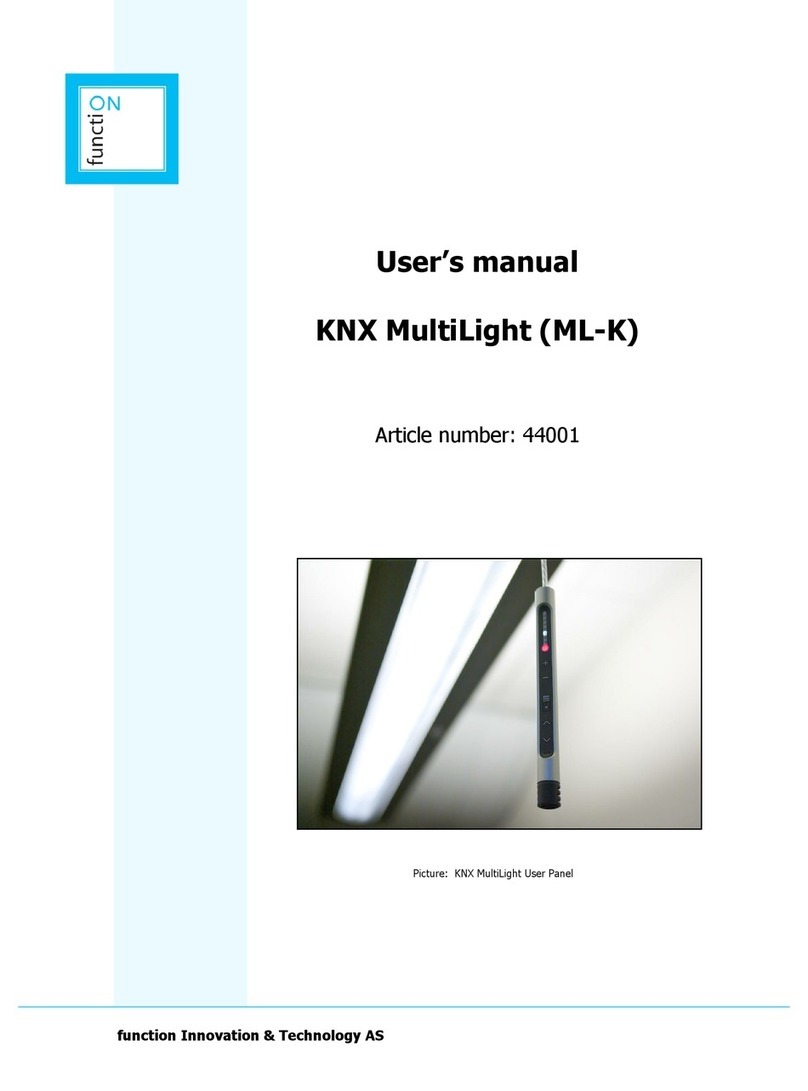
function Innovation & Technology AS
function Innovation & Technology AS KNX MultiLight user manual
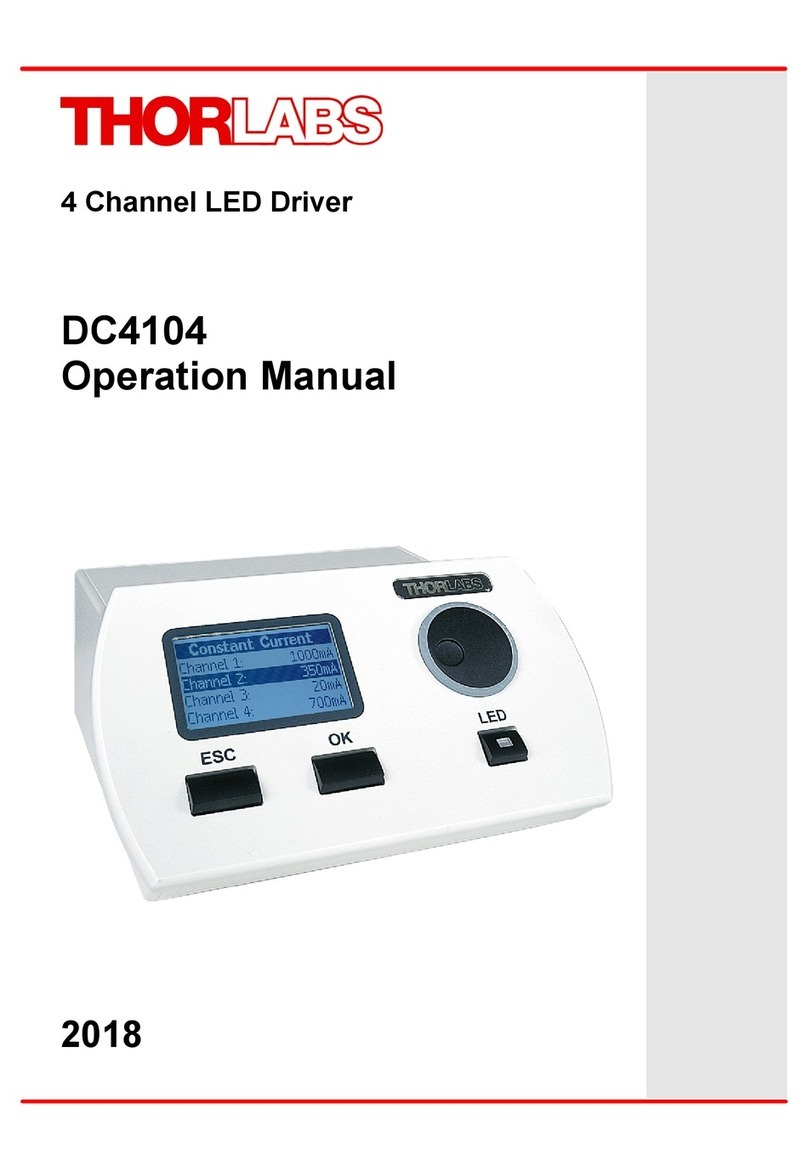
THORLABS
THORLABS DC4104 Operation manual

Knightsbridge
Knightsbridge LEDFR6 Installation & maintenance manual
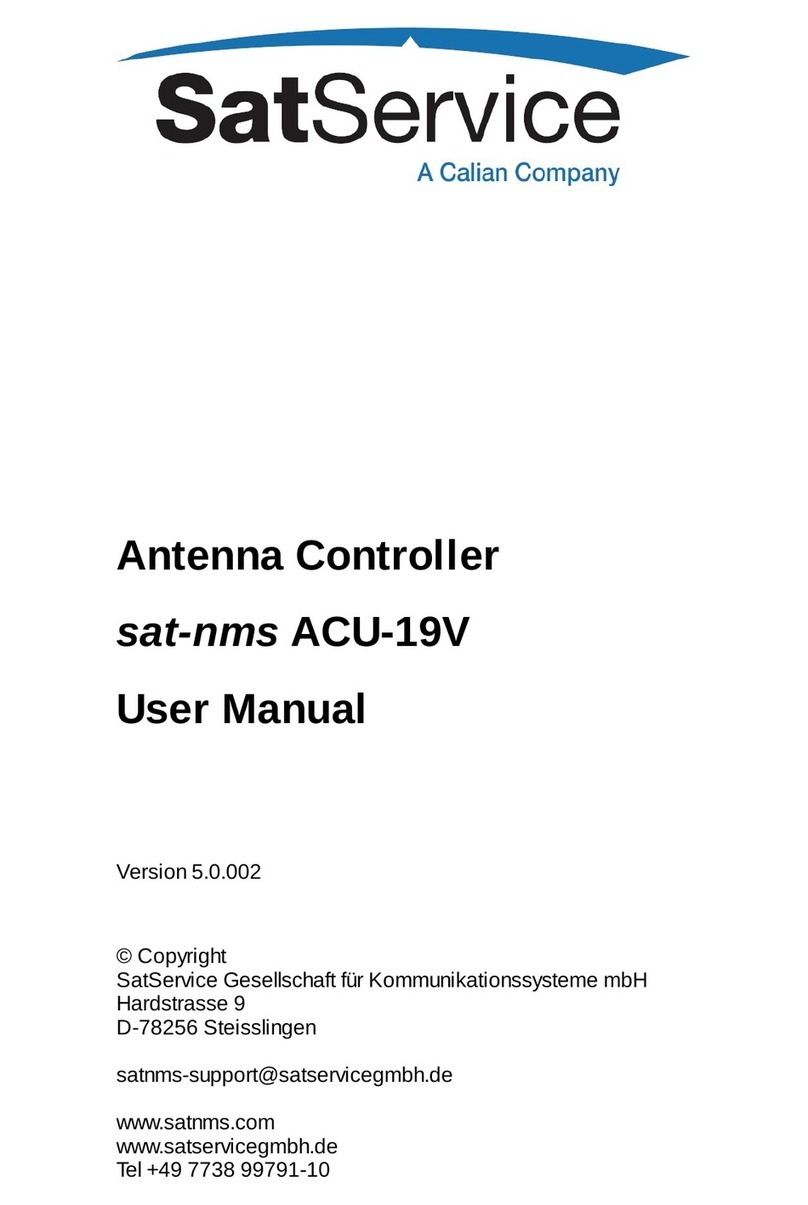
Calian
Calian SatService sat-nms ACU-19V user manual
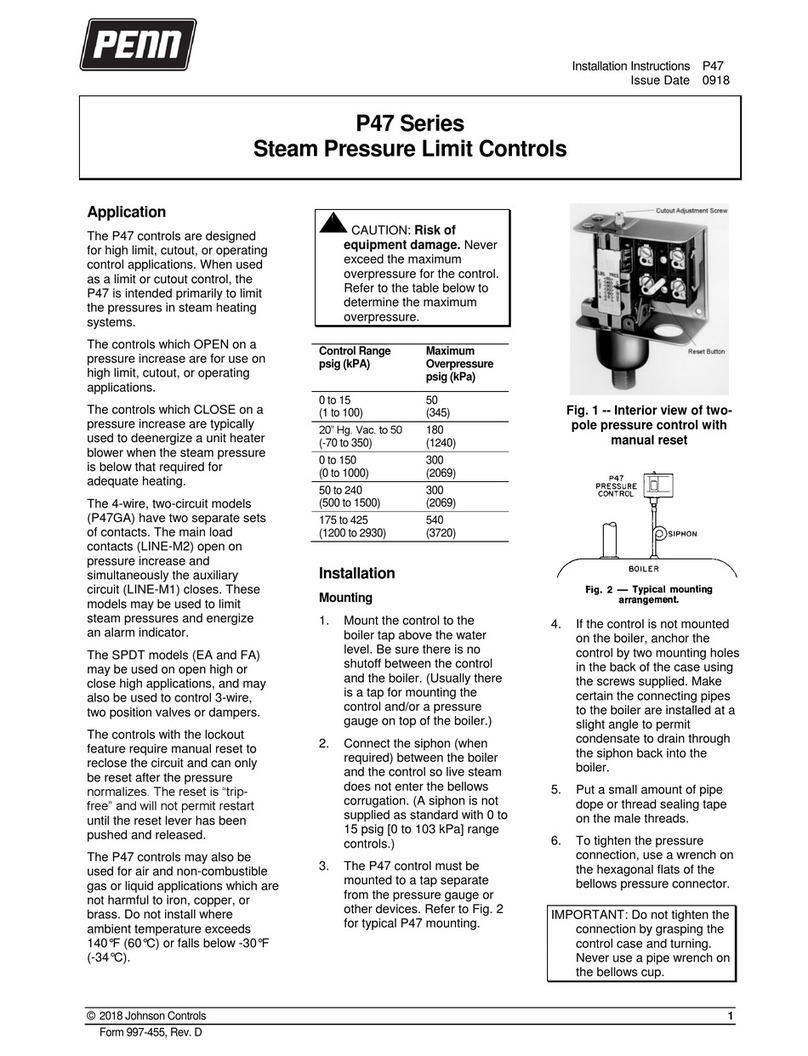
Penn
Penn P47 Series installation instructions

VAT
VAT 075 Series Installation, operating, & maintenance instructions

Belimo
Belimo AVK**A Series manual

Leroy-Somer
Leroy-Somer R729 Installation and Maintenance
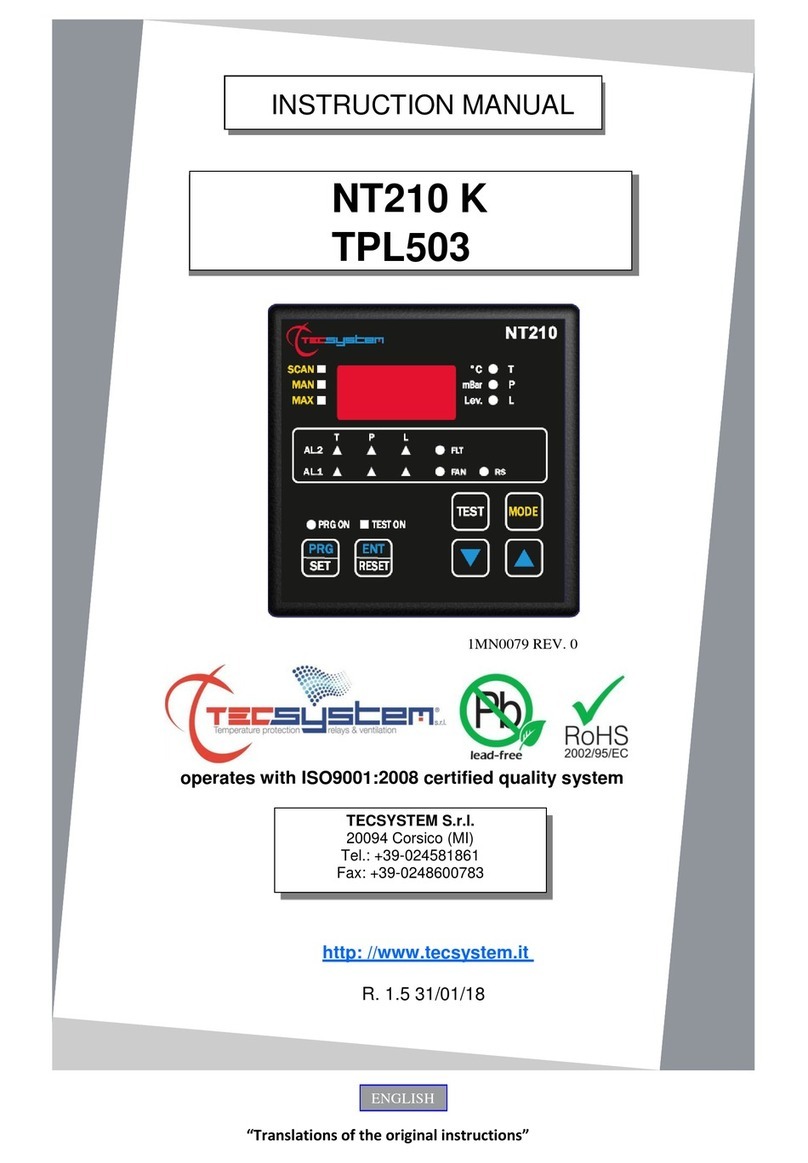
TECSYSTEM
TECSYSTEM NT210 K instruction manual

Eaton
Eaton Cutler-Hammer LMR instructions
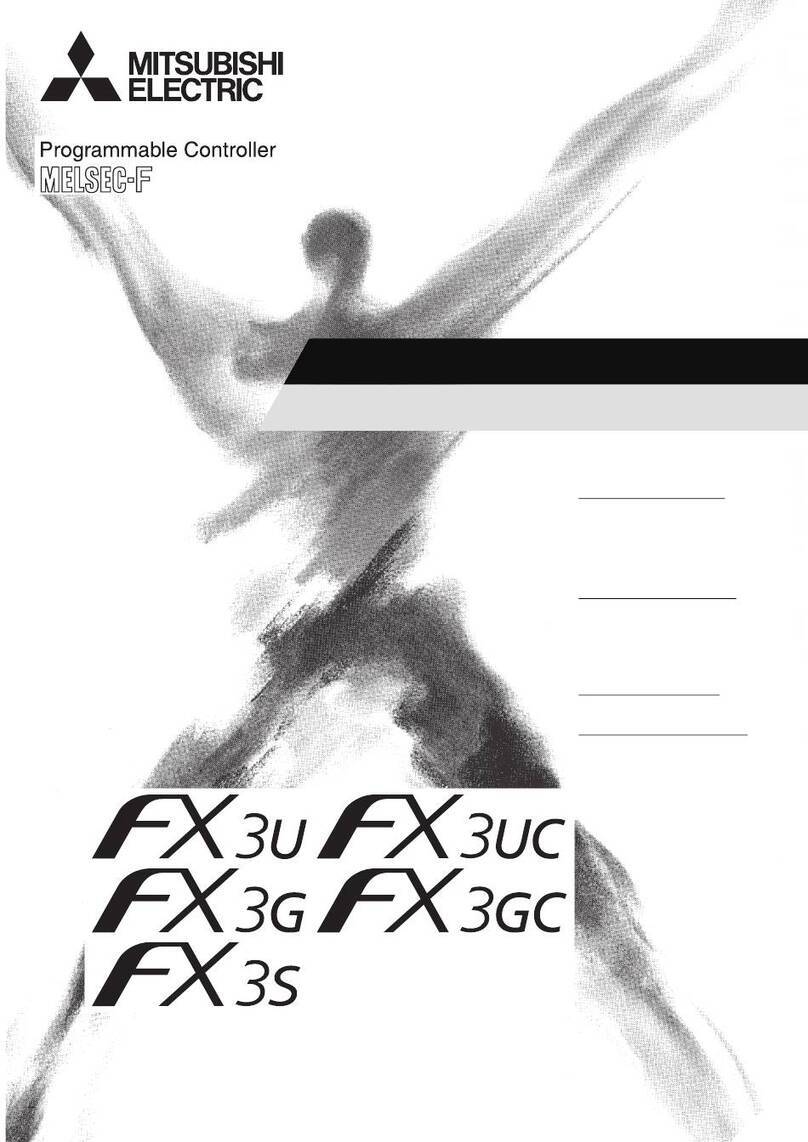
Mitsubishi Electric
Mitsubishi Electric MELSEC-FX3S Series manual