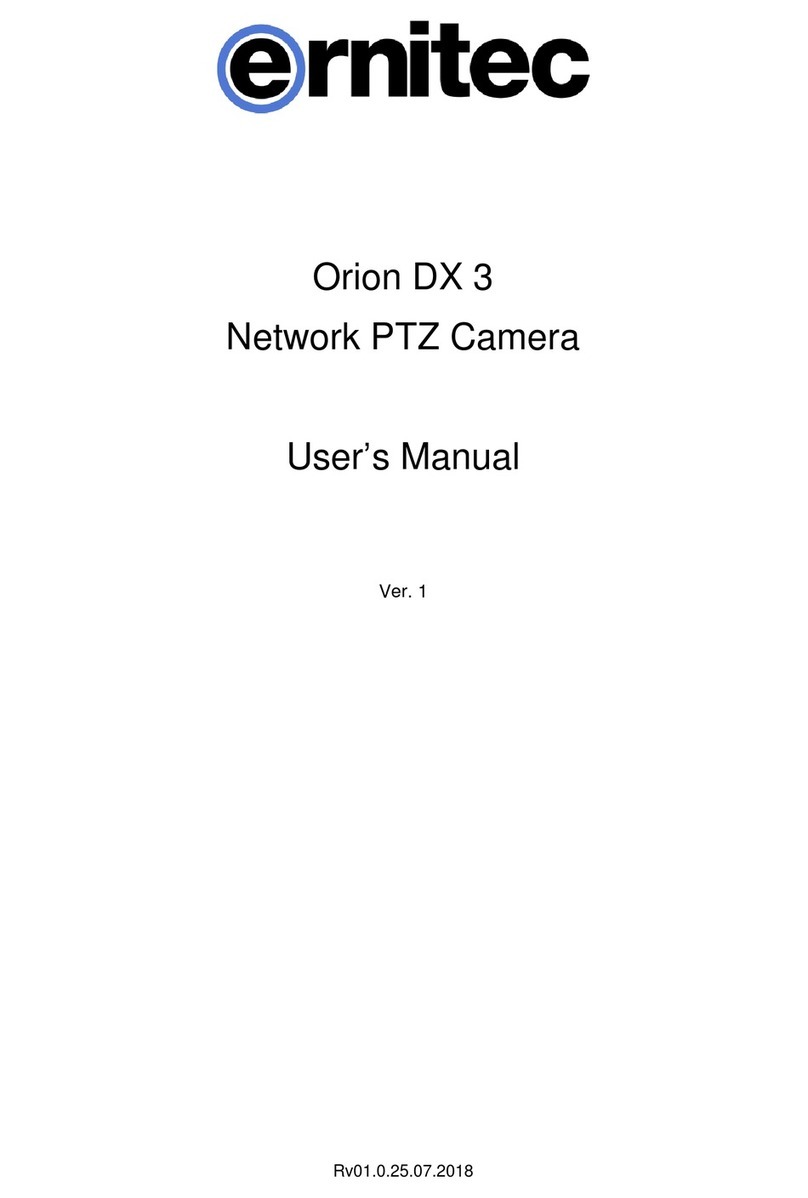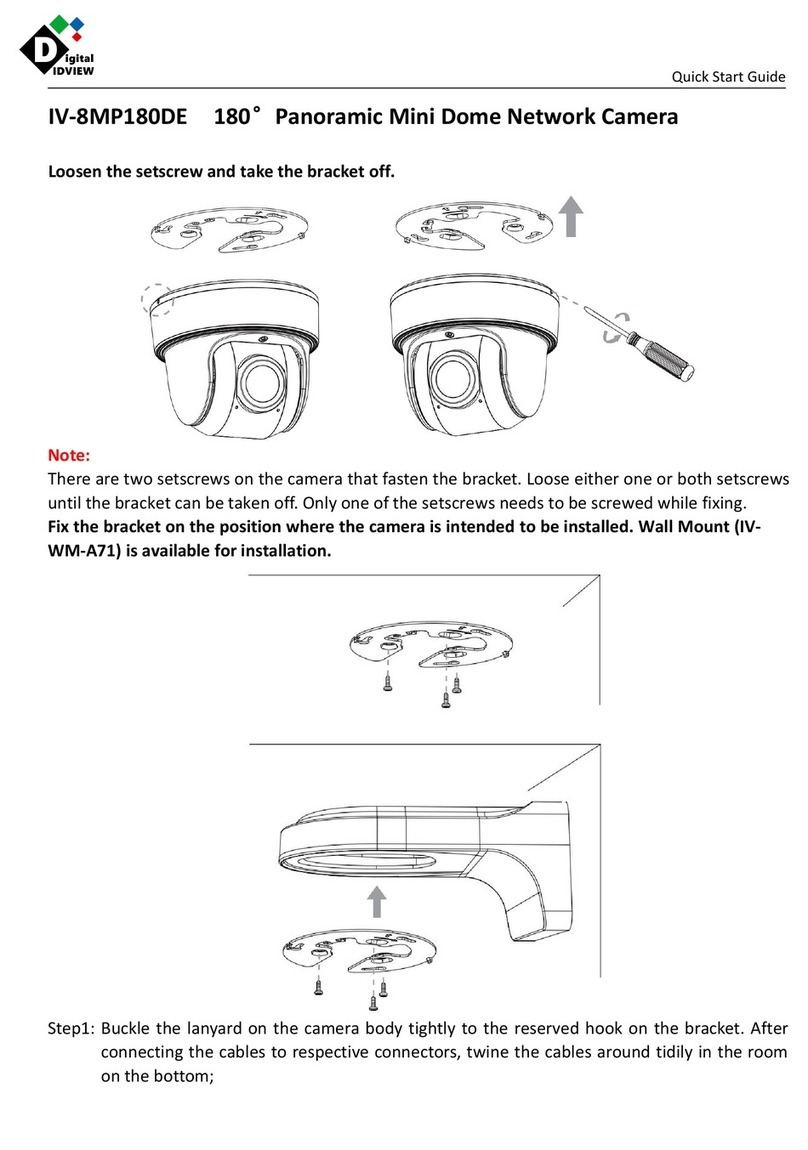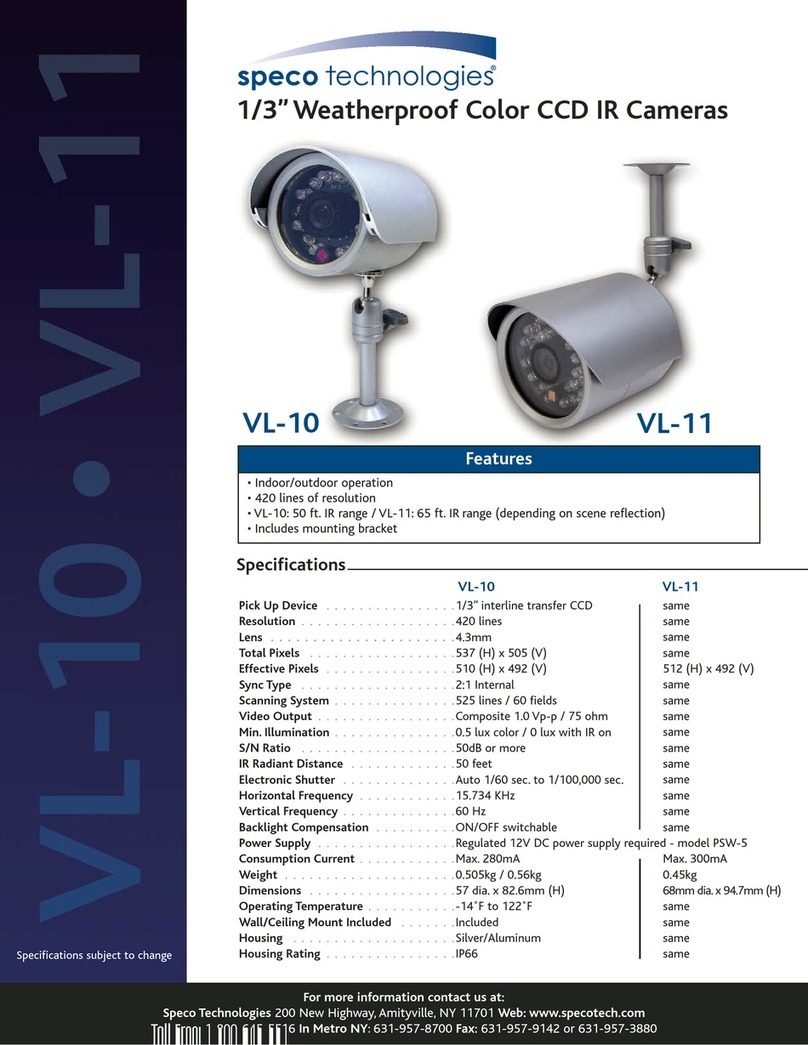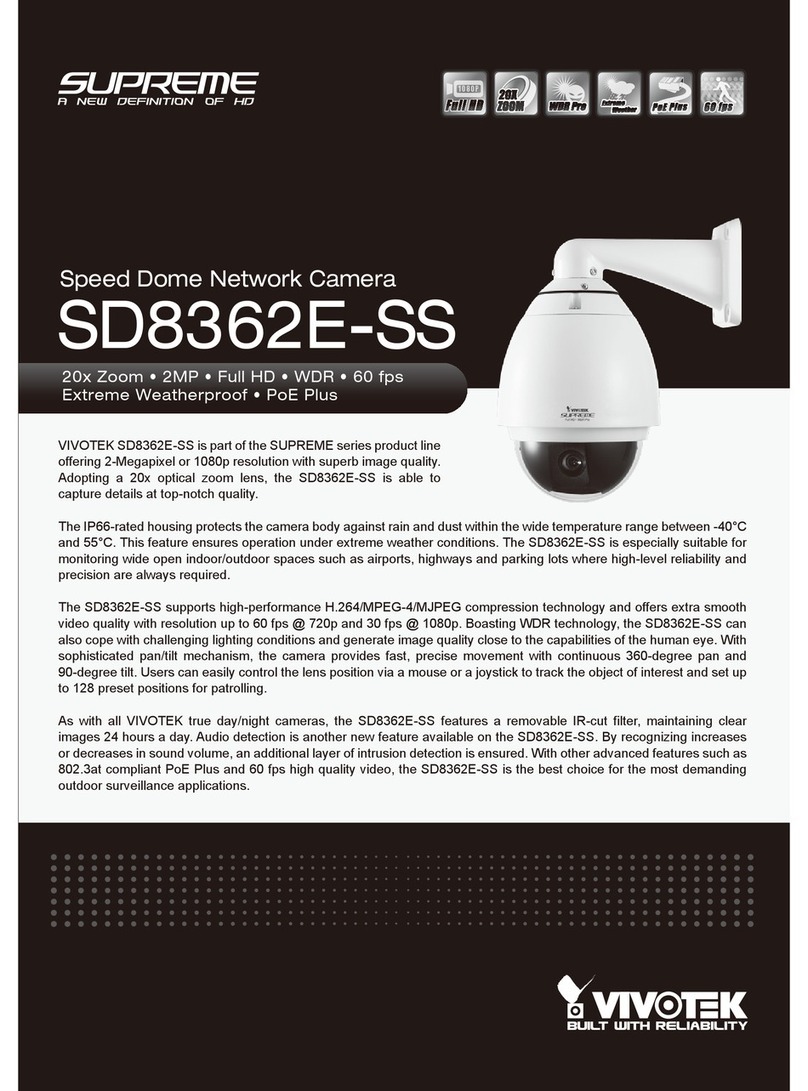G.i.N HostCAMF44 User manual

Network Camera (HostCAMF44)
User Manual
English


C
- 3 -
© G.i.N. GmbH, 2018
Intelligente Datenlogger
Network Camera (HostCAMF44) Manual
Version 10-2018
Legal Notice
We reserve the right for substantive changes in this documentation without notice. Although this
documentation has been prepared to the best of our knowledge and with the greatest care, errors cannot be
totally ruled out. The user is solely responsible for any damages or losses of use that may occur as a result
of using this manual. If you notice any errors in this document, or have any suggestions on how it could be
improved, please send it to us.
All technical information, text, images and charts, including their layout, are protected by the prevailing legal
regulations for the protection of intellectual property, especially the copyright law. Every unauthorized usage
is a possible violation of these regulations.
Other product names and / or company names listed in this documentation may be trademarks of other
owners, whose rights must be similarly protected.
© Copyright 2018, G.i.N. Gesellschaft für industrielle Netzwerke GmbH
G.i.N. Gesellschaft für industrielle Netzwerke GmbH (G.i.N. GmbH)
Raiffeisenstr. 15
D-64347 Griesheim
Germany
Tel: ++49 6155 8259-0
Fax: ++49 6155 8259-11
E-Mail: Info@gin.de
Internet: http://www.gin.de

- 4 -
© G.i.N. GmbH, 2018
Intelligente Datenlogger
Network Camera (HostCAMF44) Manual
Table of Contents
1Features.................................................................................................................. 5
2General ................................................................................................................... 8
3Camera Settings..................................................................................................... 9
3.1 Change Camera IP Address............................................................................................ 10
3.2 Set Date and Time........................................................................................................... 11
3.3 Image Resolution............................................................................................................. 13
3.4 Transfer Image Data to the Data Logger......................................................................... 15
3.5 Action Rules..................................................................................................................... 17
3.6 Changing Capture Mode ................................................................................................. 20
4Installing Activation License ............................................................................... 21
4.1 Data Logger Based HostCAM License............................................................................ 21
4.2 Camera-based HostCAM License ................................................................................... 21
4.3 Information about Installed HostCAM Licenses .............................................................. 23
5Camera IP Address in the Data Logger System................................................. 25
5.1 Enter or Change IP Addresses via LTL ........................................................................... 25
5.2 Enter or Change IP Addresses via GLWebDisplay ......................................................... 25
6LTL Control........................................................................................................... 26
6.1 Permanent Recording of Camera Images ....................................................................... 30
7Change History..................................................................................................... 33

C
- 5 -
© G.i.N. GmbH, 2018
Intelligente Datenlogger
Network Camera (HostCAMF44) Manual
1 Features
Control unit:
Camera Model AXIS F44
Resolutions 1920x1080 (1080p)1to 480x270
1280x720 to 480x270
Frame rate
1080p without WDR: 12.5/15 fps (50/60 Hz)
720p without WDR: 25/30 fps (50/60 Hz)
720p with WDR: 12.5/15 fps (50/60 Hz)
Video streaming
Multiple, individually configurable streams in H.264 and Motion
JPEG
Axis Zipstream technology in H.264
Controllable frame rate and bandwidth
VBR/MBR H.264
Quad view, max 1080p resolution
25/30 fps (50/60 Hz) with 720p capture mode
12.5/15 fps (50/60 Hz) with 1080p capture mode
Image settings
Compression, colour, brightness, sharpness, contrast, white
balance, exposure value, exposure control, exposure zones, local
contrast, image rotation, Corridor Format, text and image overlay,
privacy mask, mirroring of images
Wide Dynamic Range – Forensic Capture1: Up to
120 dB depending on scene
Image buffer 120 MB
Memory 1024 MB RAM, 256 MB Flash
Power supply
Power over Ethernet (PoE) IEEE 802.3af/802.3at type 1, class 3
(max. 12.95 W)
8 to 28 V, max. 13.33 W
Connectors
RJ-45 for 10BASE-T/100BASE-TX PoE
RJ-12 for the sensor unit
6-pin terminal block for four configurable inputs/outputs
(12 V output), max load 50 mA
Mic/line in (3.5 mm), line out (3.5 mm)
5-pin terminal block RS232
2-pin terminal block for 8 to 28 V input
Operating conditions Relative Humidity 10 to 85 % (non-condensing)
-30 … 60 °C
Weight Control unit: ca. 542 g
Approvals
ECE R10 rev.04, EN 50121-4, EN 50581, IEC/EN/UL 60950-1,
IEC 60068-2-1, IEC 60068-2-2, IEC 60068-2-14,
IEC 60068-2-30, IEC 60068-2-60, IEC 60068-2-78,
IEC 60529 IP4X, IEC 60721-3-5 5M3 (vibration, shock),
IEC 62236-4, EN 55024, EN 61000-6-1, EN 61000-6-2,
EN 61000-3-2, EN 61000-3-3
EN 55022 class A, FCC part 15 subpart B class A,
ICES-003 class A, VCCI class A,
1: Valid for sensor units that support it

- 6 -
© G.i.N. GmbH, 2018
Intelligente Datenlogger
Network Camera (HostCAMF44) Manual
C-tick AS/NZS CISPR 22 class A, KCC KN22 class A, KN24
Dimensions 51 x 121 x 121 mm
Sensor unit Axis F1005-E:
Camera model AXIS F1005-E, IP66/I67-rated
Image sensor 1/2.8” (effective) progressive scan RGB CMOS
Lens
Fixed iris
2.8 mm, F2.0
With F44 in 1080p: Horizontal viewing angle: 113°
Vertical viewing angle: 62°
With AXIS F44 in 720p: Horizontal viewing angle: 73°
Vertical viewing angle: 41°
Resolutions Max. 1920x1200/1080
Minimum illumination Colour: 0.3 lux
Shutter time HDTV 720p 25/30 fps: 1/28000 s to 2s
1080p 12.5/15 fps: 1/22500 s to 2 s
Operating conditions -30 °C to 55 °C
Relative humidity 10 to 100 % (non-condensing)
Dimensions 69 mm ø 30 mm
Weight With 12 m cable: 366 g
Approvals
ECE R10 rev.04, EN 50121-4, IEC/EN/UL 60950-1,
IEC 60068-2-1, IEC 60068-2-2, IEC 60068-2-14,
IEC 60068-2-30, IEC 60068-2-78, IEC 60529 IP4X, IEC 62236-4,
EN 55022 Class B, EN 55024, EN 61000-3-2, EN 61000-3-3,
EN 61000-6-1, EN 61000-6-2, FCC Part 15 Subpart B Class B,
ICES-003 Class B, VCCI Class B, C-tick AS/NZS CISPR 22 Class B,
KCC KN22 Class B, KN24, EN 50581
IEC 60068-2-60, IEC 60529 IP66/IP67,
IEC 60721-3-5 5M3 (vibration, shock), IEC/EN/UL 60950-22,
NEMA 250 Type 4X
Sensor unit Axis F1035-E:
Camera model AXIS F1035-E, IP66/I67-rated
Image sensor 1/2.8” (effective) progressive scan RGB CMOS
Lens
Fixed iris
1.3 mm, F2.8
With F44 in 1080p: Horizontal viewing angle: 194°
Vertical viewing angle: 113°
With AXIS F44 in 720p: Horizontal viewing angle: 112°
Vertical viewing angle: 66°
Resolutions Max. 1920x1200/ 1080
Minimum illumination Colour: 0.3 lux
Shutter time HDTV 720p 25/30 fps: 1/28000 s to 2s
1080p 12.5/15 fps: 1/22500 s to 2 s
Operating conditions -30 °C to 55 °C

C
- 7 -
© G.i.N. GmbH, 2018
Intelligente Datenlogger
Network Camera (HostCAMF44) Manual
Relative Humidity 10 to 100 % (condensing)
Dimensions 69 mm ø 30 mm
Weight With 12 m cable: 370 g
Approvals
ECE R10 rev.04, EN 50121-4, IEC/EN/UL 60950-1,
IEC 60068-2-1, IEC 60068-2-2, IEC 60068-2-14,
IEC 60068-2-30, IEC 60068-2-78, IEC 60529 IP4X, IEC 62236-4,
EN 55022 Class B, EN 55024, EN 61000-3-2, EN 61000-3-3,
EN 61000-6-1, EN 61000-6-2, FCC Part 15 Subpart B Class B,
ICES-003 Class B, VCCI Class B, C-tick AS/NZS CISPR 22 Class B,
KCC KN22 Class B, KN24, EN 50581
IEC 60068-2-60, IEC 60529 IP66/IP67,
IEC 60721-3-5 5M3 (vibration, shock), IEC/EN/UL 60950-22,
NEMA 250 Type 4X

- 8 -
© G.i.N. GmbH, 2018
Intelligente Datenlogger
Network Camera (HostCAMF44) Manual
2 General
The Network Camera (HostCAMF44) is a digital camera exclusively controlled by the GL53xx via an
Ethernet interface.
Digital images or image sequences can be recorded with up to 4 sensor units. They are saved directly on the
external storage medium of the data logger, not on the data logger ring buffer.
It is possible to record images from up to 8 sensor units in specific use cases tested and verified by G.i.N.
(e.g. via 2 HostCAMF44).
The cameras can be connected via an Ethernet switch (e.g. GLX310) to the GL53xx. The IP addresses of
the 4 cameras are entered in the data logger system with LTL (see chap. 6).
» To operate the Network Camera (HostCAMF44) together with the data logger, a data logger based or
camera-based license is required (see chap. 4).
» The simultaneous operation of more than 4 sensor units is NOT recommended by G.i.N.
» When connecting more than one camera, the IP addresses must not be consecutive.
The camera can be supplied using Power over Ethernet (PoE) or directly via the “PWR” connector. A PoE
injector is optionally available.
Figure 1
1: Control unit
2: Sensor unit

C
- 9 -
© G.i.N. GmbH, 2018
Intelligente Datenlogger
Network Camera (HostCAMF44) Manual
3 Camera Settings
The camera can be configured with a standard web browser using any PC, if it is connected to the camera´s
network via Ethernet. To use the Web interface, the IP address of the camera must be entered in the
address area of the browser.
To adjust the camera, the sensor unit must be connected to the control unit. If it is
replaced afterwards, some settings will be erased or reset.
By default, the camera IP address is set to: 192.168.0.90. To access the camera, the IP address of the PC
must be in the same network area. A configuration example:
Camera
PC
IP address
192.168.0.90
192.168.0.100
Subnet mask
255.255.255.0
255.255.255.0
When the camera is accessed for the first time, the password needs to be set for the default administrator
user “root”. Thereafter, every access requires the user name and the password.
Figure 2
Afterwards, the capture mode needs to be set for every sensor unit individually. Depending on the desired
resolution and image quality, the frame rate can be set here. Changing it afterwards for every sensor unit is
also possible. Only the frame rate of the connected action rules need to be adapted (see chap. 3.6 & 3.5).
Figure 3
When the login details are set, please select the power line frequency (50 Hz or 60 Hz) used at the location
of the product.
Selecting the wrong frequency may cause image flicker if the product is used in environments with
fluorescent light.

- 10 -
© G.i.N. GmbH, 2018
Intelligente Datenlogger
Network Camera (HostCAMF44) Manual
After that, the “Live View” page appears in the browser. Press the button “Setup” to configure the camera.
Figure 4
3.1 Change Camera IP Address
The IP address of the camera can be changed under “Setup/TCP/IP/Settings”. Please note the following:
» The IP address of the camera must be in the same network area (192.168.9.xxx) as the GL53xx FTP
server (192.168.9.4).
» If the PC is connected to a corporate network, the network settings should be saved to recover all settings
later.
» Changing the IP settings on a PC may require administrator rights.
After saving the changes, the camera is now available with the new IP address (here 192.168.9.90).

C
- 11 -
© G.i.N. GmbH, 2018
Intelligente Datenlogger
Network Camera (HostCAMF44) Manual
Figure 5
3.2 Set Date and Time
To have the time stamps of the recorded images synchronized with the data logger system clock,
synchronization with the NTP server (Network Time Protocol) on the data logger is necessary. To do this,
» Press the button “System Options/Network/Advanced” and enter the IP address of the data logger FTP
server under “NTP Configuration/use the following NTP server address” (default address: 192.168.9.4).

- 12 -
© G.i.N. GmbH, 2018
Intelligente Datenlogger
Network Camera (HostCAMF44) Manual
Figure 6
» Then press the button “Basic Setup/Date & Time” and select "Synchronize with NTP server" under "Time
mode". The IP address is from the FTP server of the data logger.
» For synchronization, we recommend starting the data logger and the camera at the same time. The
GL53xx is ready to synchronize via NTP after approx. 2 minutes (from GL53xx firmware 1.00). After the
synchronization is executed, the date and time are retained even after the camera is rebooted.

C
- 13 -
© G.i.N. GmbH, 2018
Intelligente Datenlogger
Network Camera (HostCAMF44) Manual
Figure 7
3.3 Image Resolution
One or more custom profiles for image resolution can be defined under “Video/Stream Profiles”.
Figure 8
Press the button “Add” to define a new profile. You can also change or copy an existing profile by pressing
the respective button “Modify” or “Copy”.

- 14 -
© G.i.N. GmbH, 2018
Intelligente Datenlogger
Network Camera (HostCAMF44) Manual
Figure 9
Press the button “Show” to display the live image of the selected source (sensor unit) with the defined
resolution, during the configuration process.

C
- 15 -
© G.i.N. GmbH, 2018
Intelligente Datenlogger
Network Camera (HostCAMF44) Manual
Figure 10
3.4 Transfer Image Data to the Data Logger
If the camera is triggered (see chap. 6), the recorded images are sent to the data logger. Before that, the
data logger is set as FTP server (recipient), found under “Events/Recipients”.
To adjust the camera, the specific sensor units must be connected.
Figure 11

- 16 -
© G.i.N. GmbH, 2018
Intelligente Datenlogger
Network Camera (HostCAMF44) Manual
To configure the FTP server, do the following:
» Press the button “Add”
Figure 12
» Enter a descriptive name.
» Select “FTP” as recipient type.
» Enter the IP address of the data logger FTP server.
» Delete the default user name “Guest”. To access to FTP server, no user name and password may be
entered.
» Press the button “Ok”.
Figure 13
The port number “21” may not be changed.

C
- 17 -
© G.i.N. GmbH, 2018
Intelligente Datenlogger
Network Camera (HostCAMF44) Manual
» Activate the option “Enable anonymous viewer login (no user name or password required)” under “Basic
Setup/Users”. To access the FTP server, no user name and password may be entered.
Figure 14
3.5 Action Rules
Under “Event/Action Rules”, previously set rules and conditions for a trigger event are defined in a profile.
To adjust the camera, the specific sensor units must be connected.
Figure 15

- 18 -
© G.i.N. GmbH, 2018
Intelligente Datenlogger
Network Camera (HostCAMF44) Manual
Figure 16

C
- 19 -
© G.i.N. GmbH, 2018
Intelligente Datenlogger
Network Camera (HostCAMF44) Manual
The following settings are needed in this dialog:
General
» Name: Name of the profile (here Camera1_Sensor1).
Condition
» Trigger: Select “Input Signal” and “Manual Trigger” as a trigger condition for sensor unit 1…4.
» Schedule: No schedule is used for the data logger.
Actions
» Type: Select “Send images” as action (e.g. to the data logger or FTP server).
» Select video source: The same sensor unit as selected under “Trigger” must be designated here too.
» Stream profile: Select one of the profiles for image resolution defined in chap. 3.3.
» Image frequency: Set the image frequency to frames per second, minute, or hour. The maximum
frequency is 25 fps.
» Duration: Set the duration of the recording.
- Pretrigger: Number of seconds to include in the recording from the time immediately before the event.
- While the rule is active: Send images to the FTP server, as long as the trigger event is set. This action
is only used with a significantly lower frame rate and with an average image resolution at most.
- Post-Event time: Number of seconds to include immediately after the event has taken place.
- Send only the first images: Is not used.
Please note that the options "While the rule is active" and "post-event time" must NOT be activated
simultaneously.
» Recipient: Select the data logger FTP server (see chap. 3.4).
» Create folder: This text field must be empty.
» Base file name: File name of an image. The defined name in the screenshot is:
HOSTCAM1_Sensor1_%Y-%m-%d_%H-%M-%S-%f0.jpg.
- “HOSTCAM”: Is necessary as a prefix.
- The value after the prefix is optional and describes the camera number.
- “Sensor” is recommended as a prefix, to distinguish between the sensor units of a camera unit.
- The value after the prefix is optional and describes the sensor unit.
- The attribute “%Y-%m-%d_%H-%M-%S-%f0” indicates the time of recording.
The time specification in this format is defined and prescribed by G.i.N. Additionally, this
requires enabling the option "Overwrite / Use own file format".
When saving the setting with pressing the button “OK”, the following warning is shown:
Figure 17

- 20 -
© G.i.N. GmbH, 2018
Intelligente Datenlogger
Network Camera (HostCAMF44) Manual
This warning can be ignored by pressing the button “OK”.
3.6 Changing Capture Mode
The settings of the capture mode for the specific sensor unit can be changed under “Video and
Audio“/Camera 1…4/Settings“.
Figure 18
Please note that every change of the capture mode for a sensor unit leads to a reset or deletion of the
following settings:
» Exposure window
» Image overlays
» Motion detection window
» Privacy masks
Furthermore, it is highly recommended to adjust the frame rate in the action rules
to the selected capture
mode (see chap. 3.5)
Table of contents
Popular Security Camera manuals by other brands

3xLogic
3xLogic VSX-PTZ-2MP-EXT20 installation manual
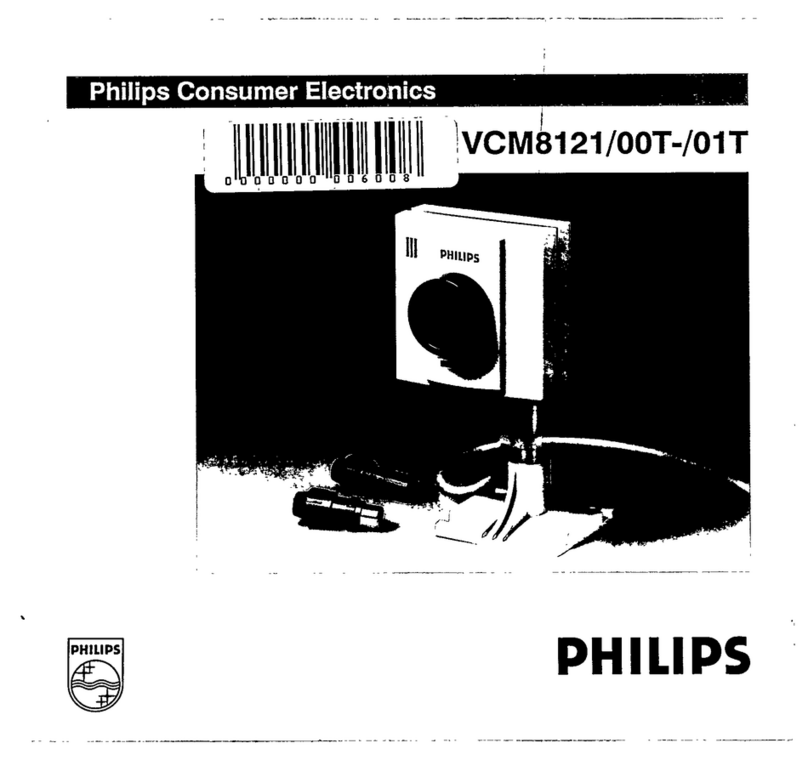
Philips
Philips VCM8121/00T-/01T operating instructions

Steren
Steren CCTV-104 instruction manual

Hanwha Techwin
Hanwha Techwin WISENET X Series quick guide

TKH security
TKH security FD2002v2M quick start guide

Wirepath Surveillance
Wirepath Surveillance WPS-300-CUB-IP installation manual