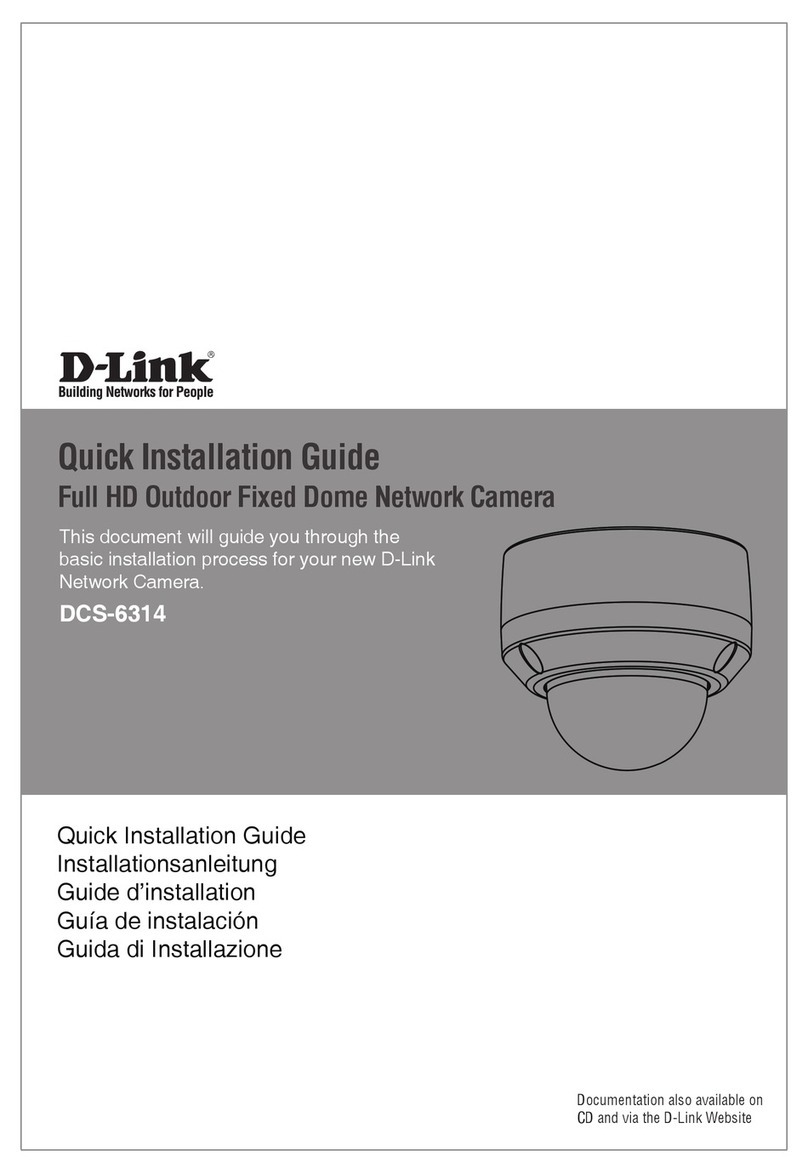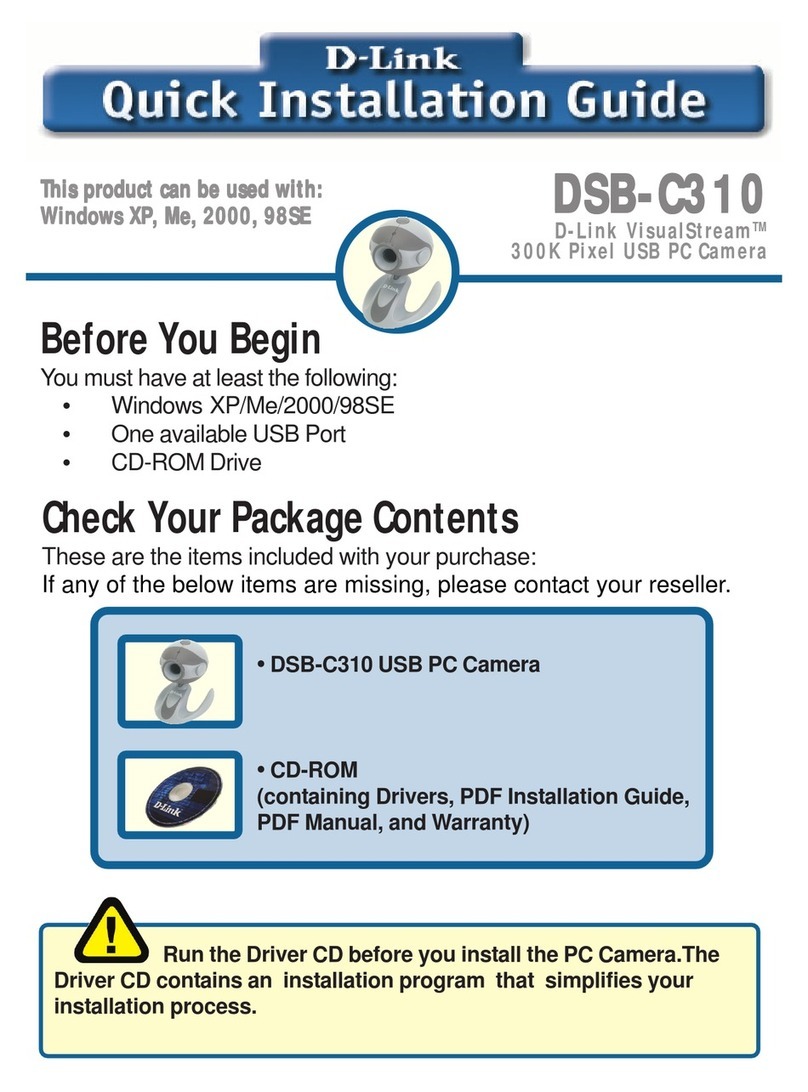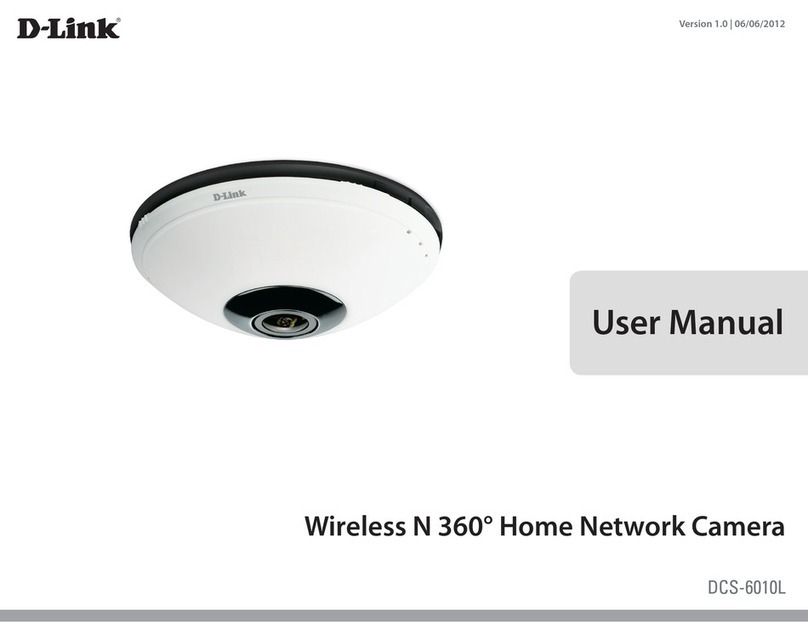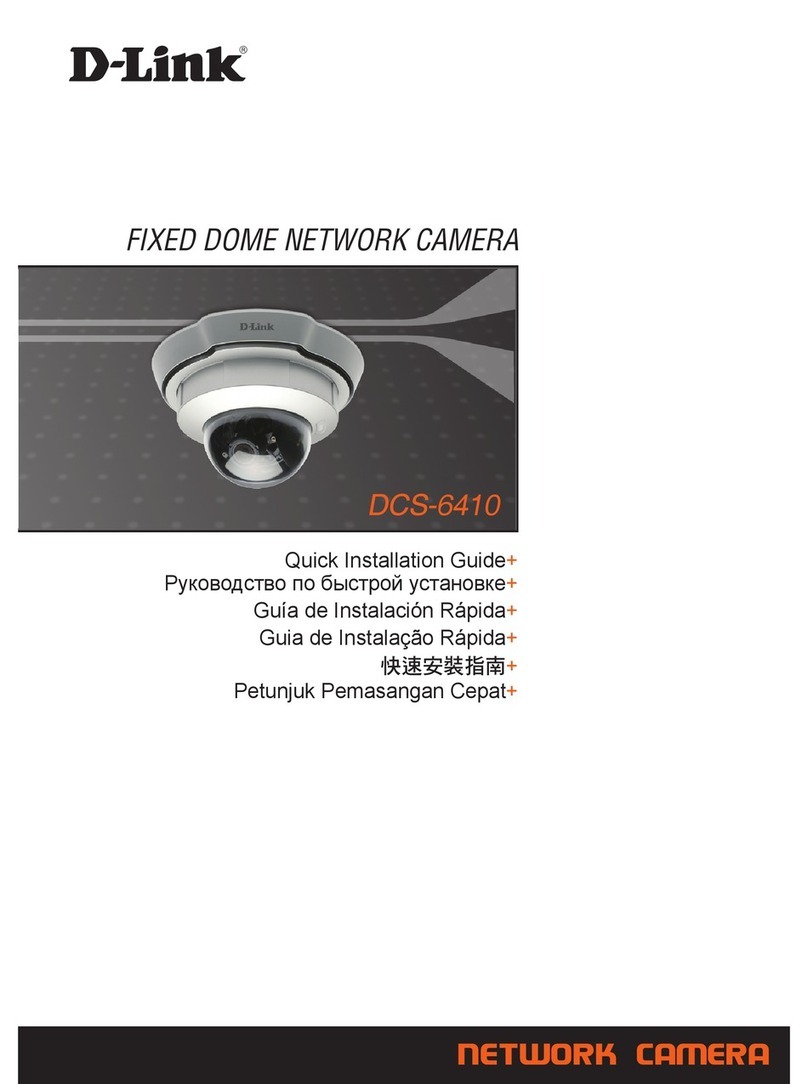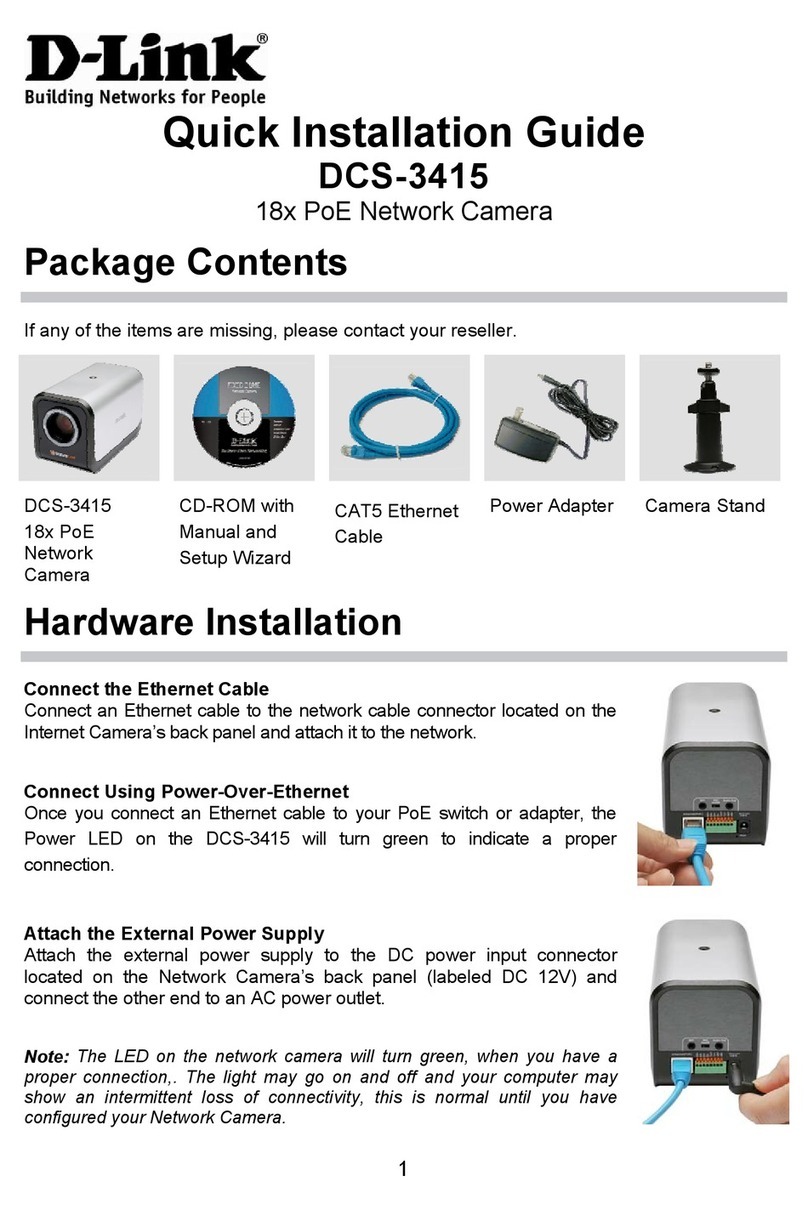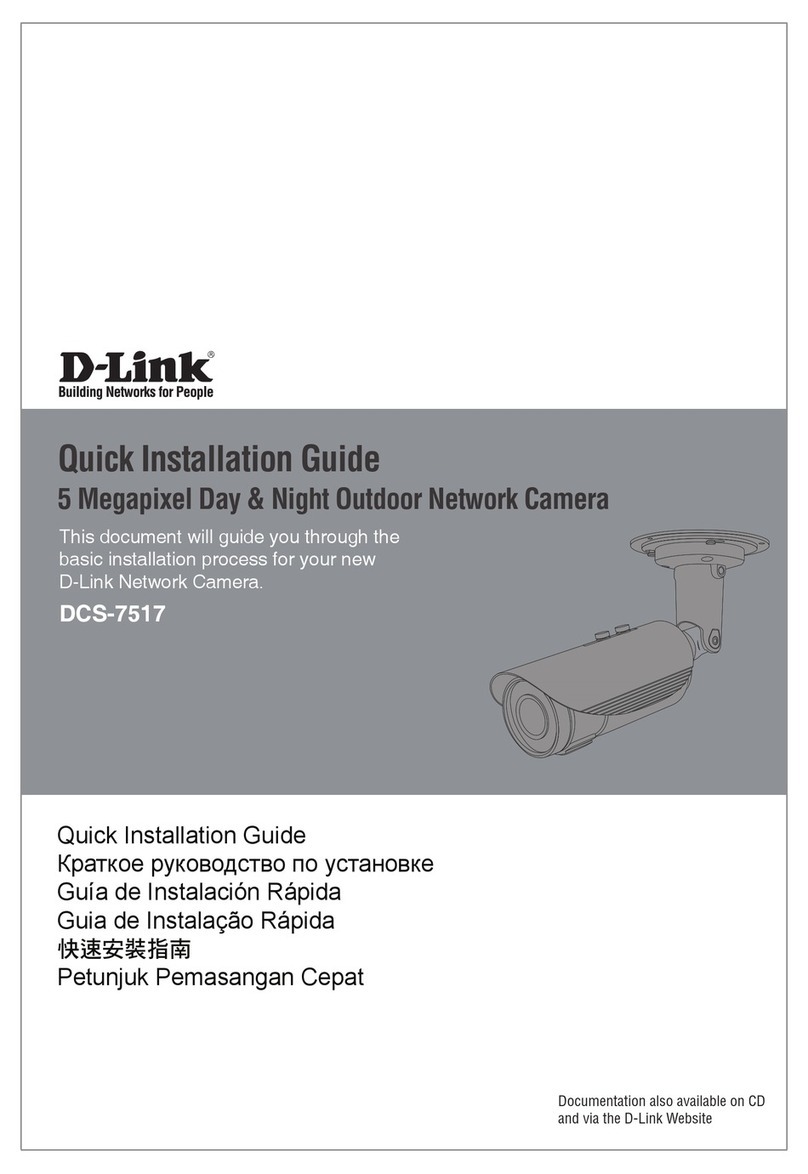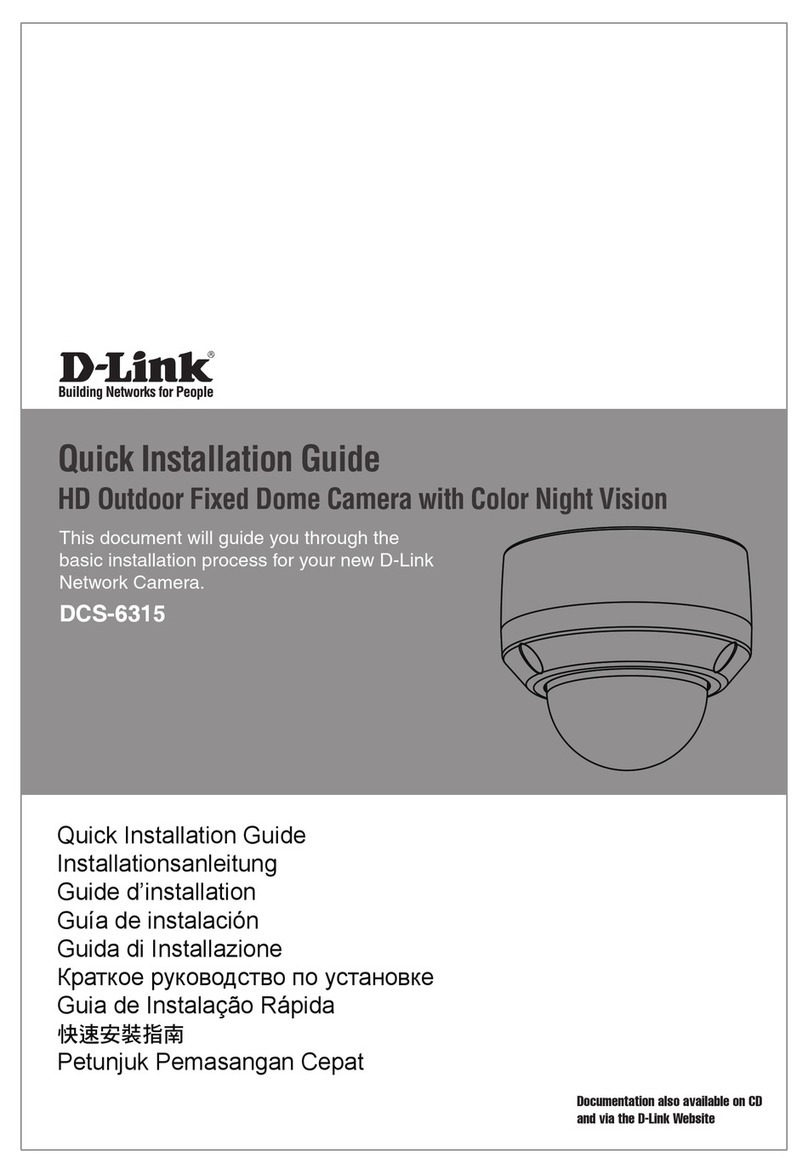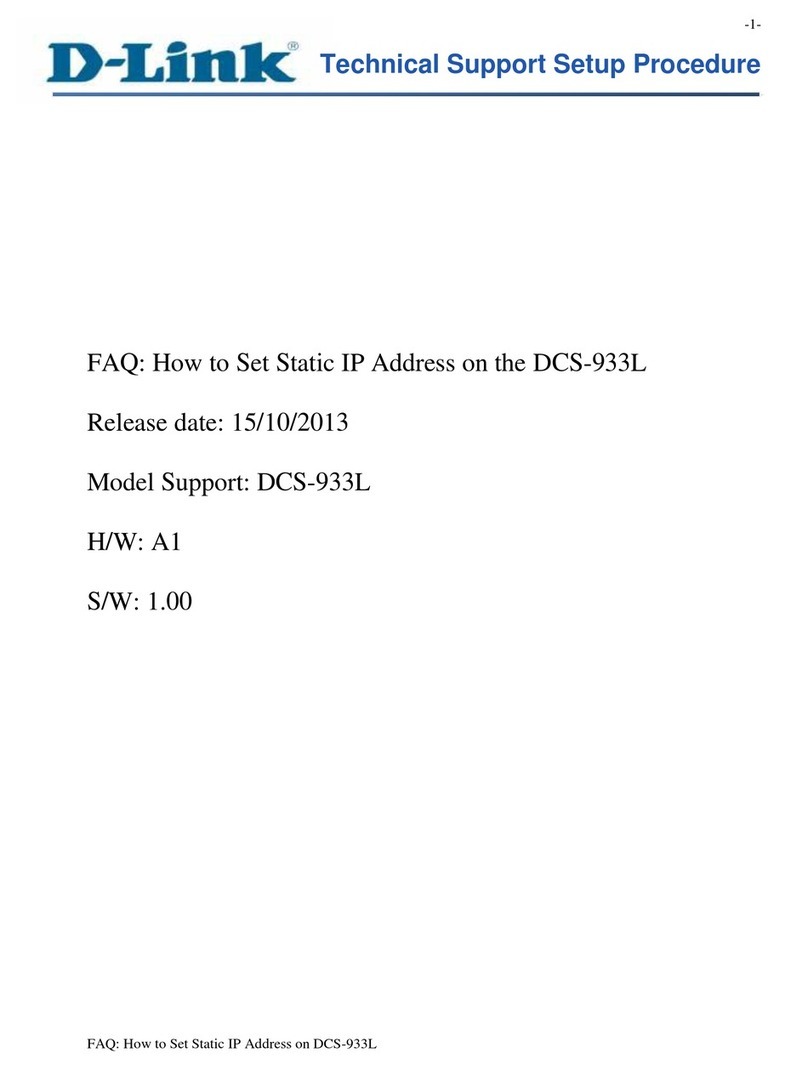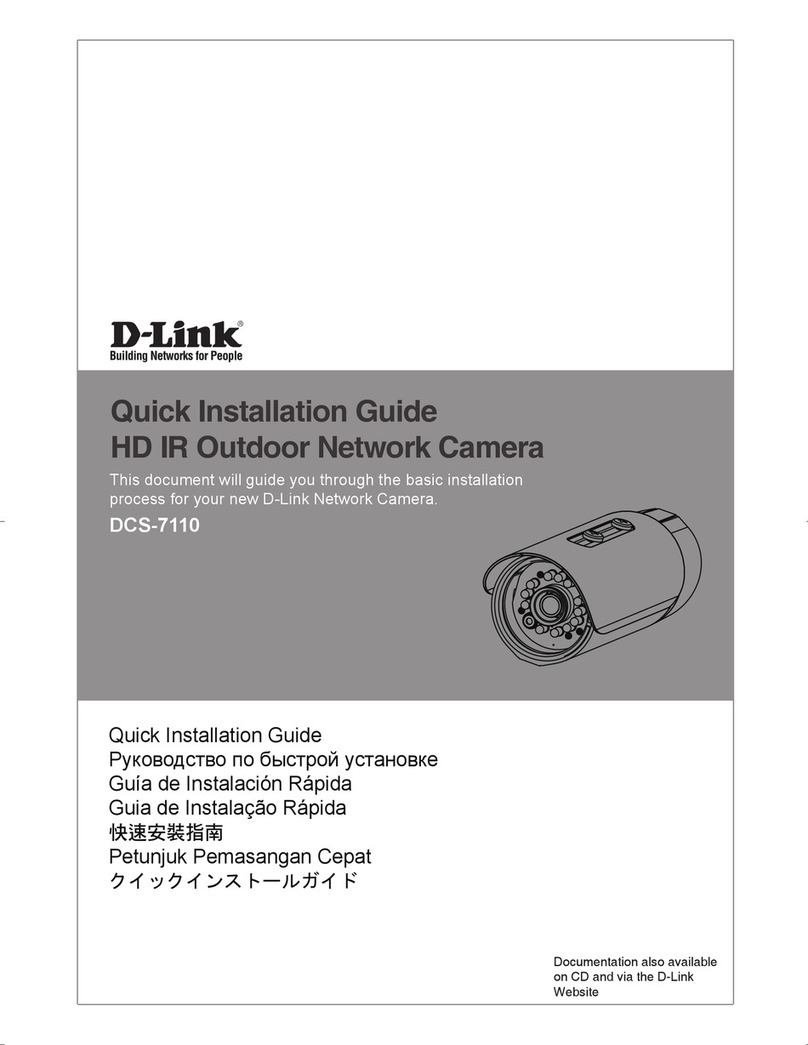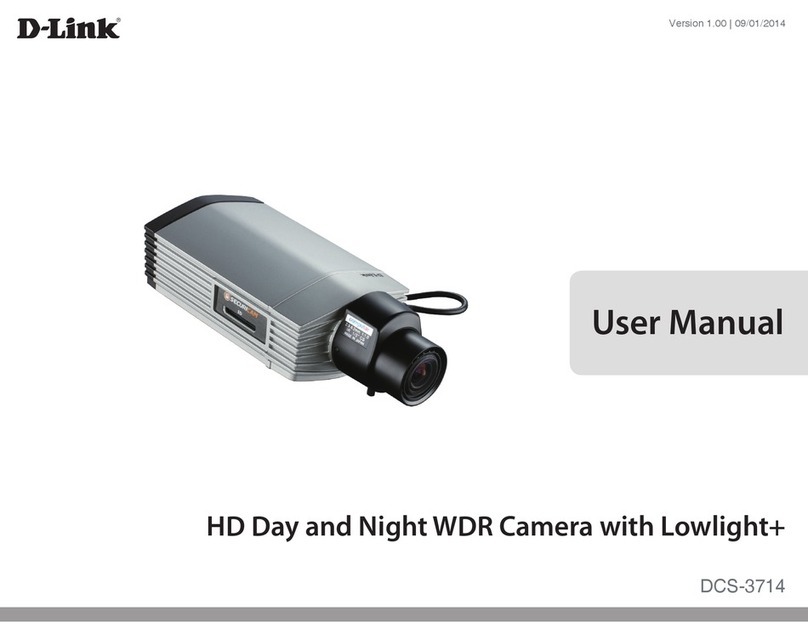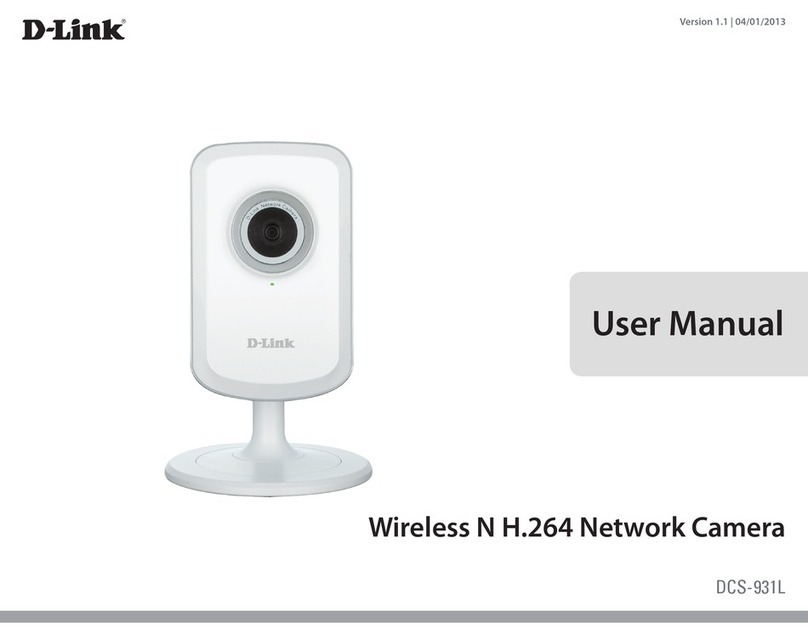Table of Contents
Table of Contents
Product Overview..............................................................5
Package Contents......................................................................... 5
System Requirements................................................................. 6
Introduction ................................................................................... 7
Features............................................................................................ 8
Hardware Overview..................................................................... 9
Hardware Installation................................................................11
Installation.......................................................................12
Conguration with Wizard ......................................................13
Web-based Conguration Utility..........................................18
DCS-6116.......................................................................................19
Adjusting the viewing angle ..................................................20
Attaching the Enclosure...................................................20
Conguration...................................................................21
Live Video ......................................................................................21
Client Setup..................................................................................25
Setup...............................................................................................26
Basic Setup............................................................................26
Advanced Setup..................................................................27
System Overview........................................................................28
Video .......................................................................................29
Video Settings..................................................................29
Image Settings.................................................................33
Audio Settings .................................................................35
Day and Night Settings.................................................36
Network..................................................................................37
IP Settings..........................................................................37
Port and Access Name Settings.................................40
Dynamic DNS ...................................................................43
HTTPS..................................................................................44
Access List..........................................................................46
Advanced Settings .........................................................48
Event Management ...........................................................51
Motion Detection ...........................................................51
Tamper Detection...........................................................53
Event Settings ..................................................................54
Recording ..............................................................................60
Recording Settings.........................................................60
Local Storage....................................................................61
PTZ Control ...........................................................................62
Digital PTZ.........................................................................62
User Customization............................................................63
Live Video Page Conguration...................................63
HTML Code Examples ...................................................64
System ....................................................................................65
User Settings ....................................................................65
Device Settings................................................................66
Time and Date..................................................................67
Maintenance.....................................................................68
Parameter List ..................................................................70
Logs .....................................................................................71