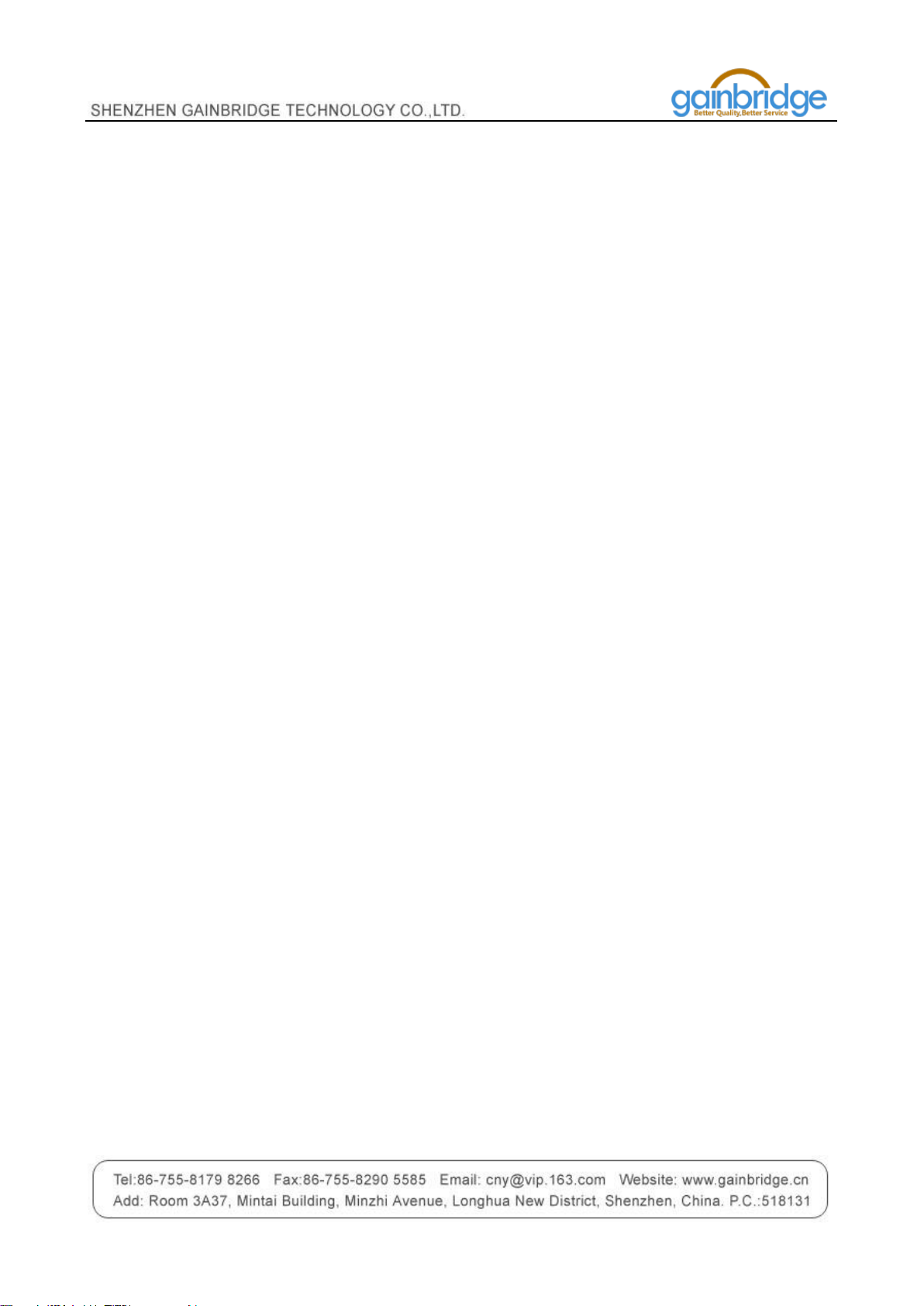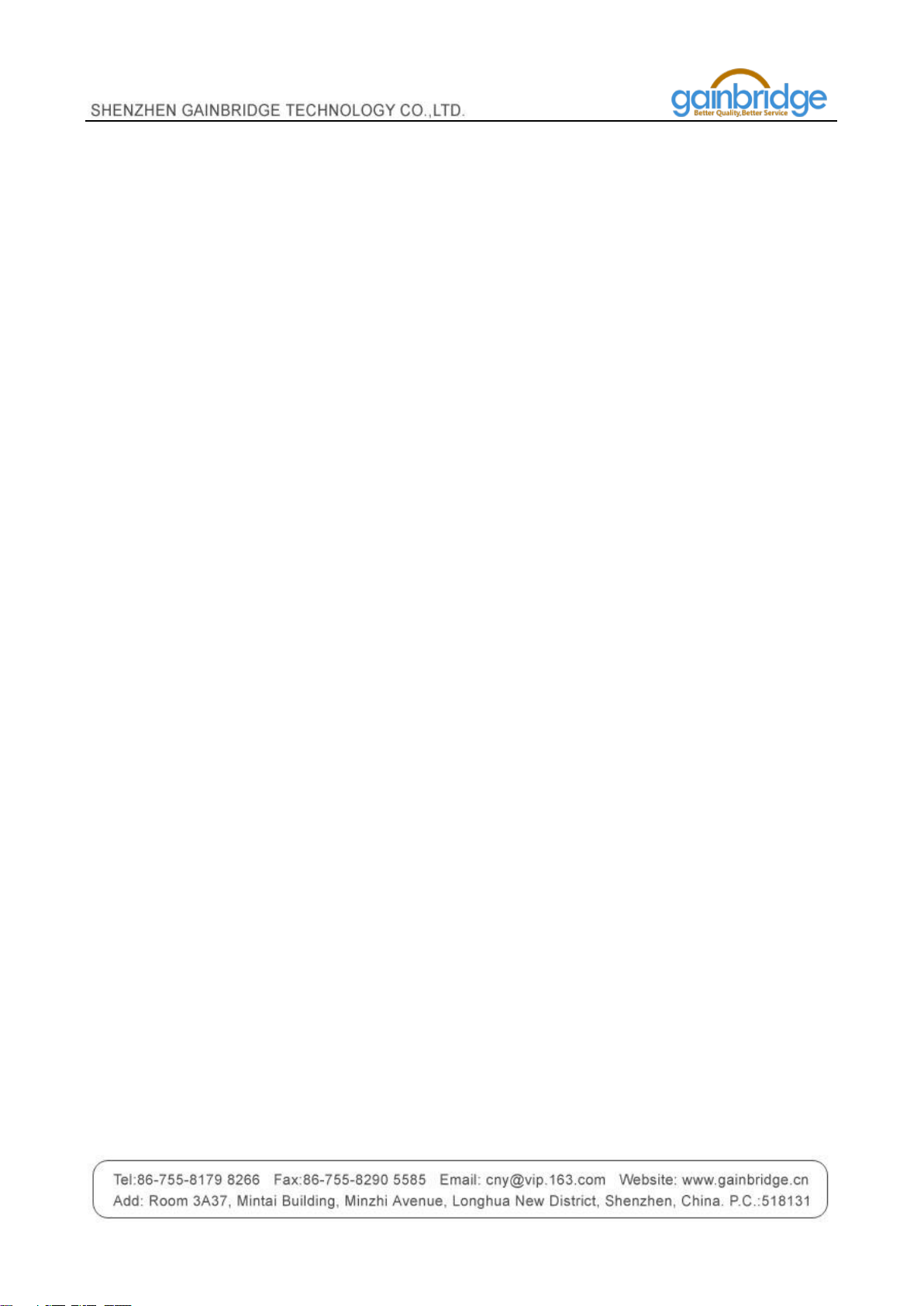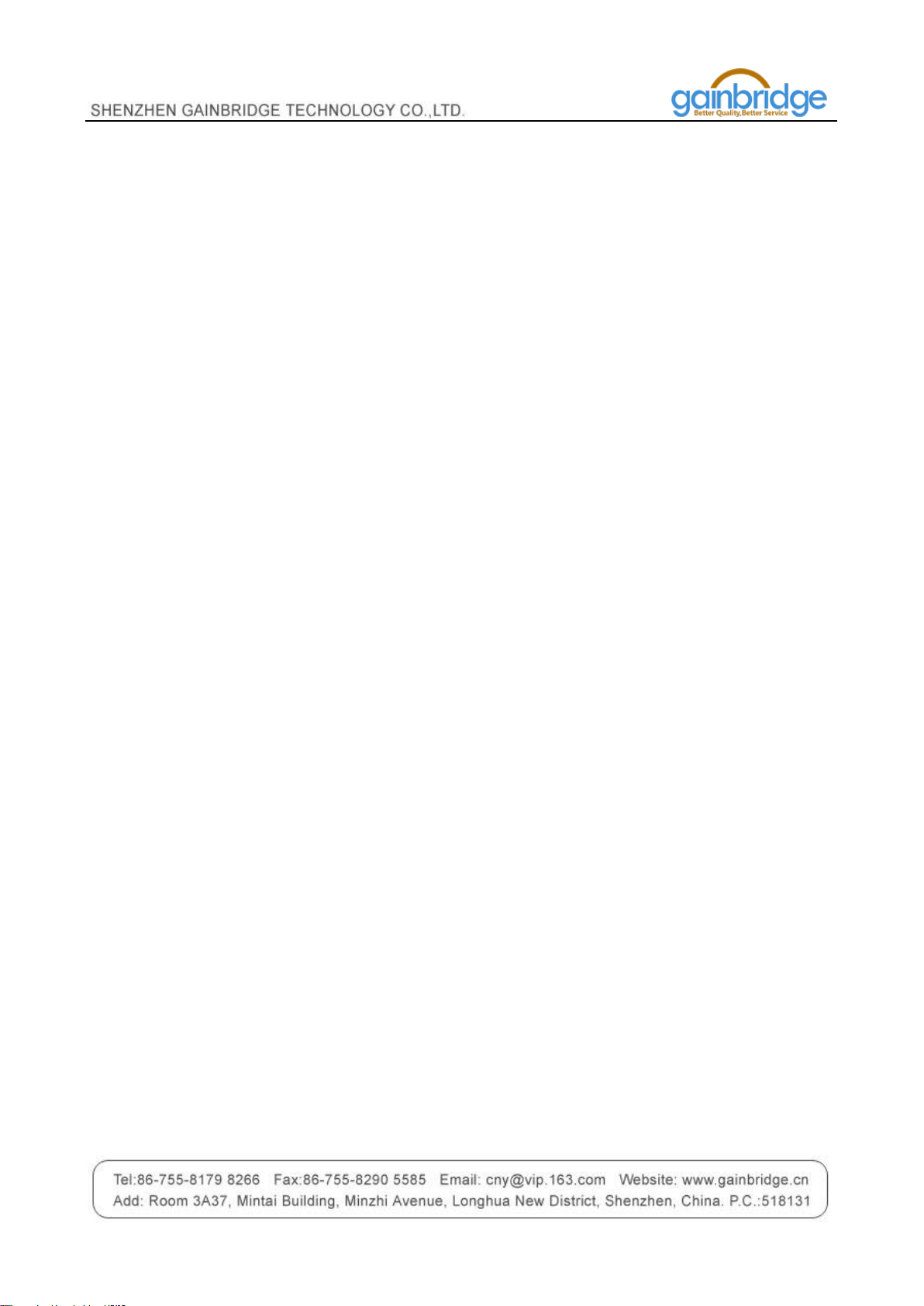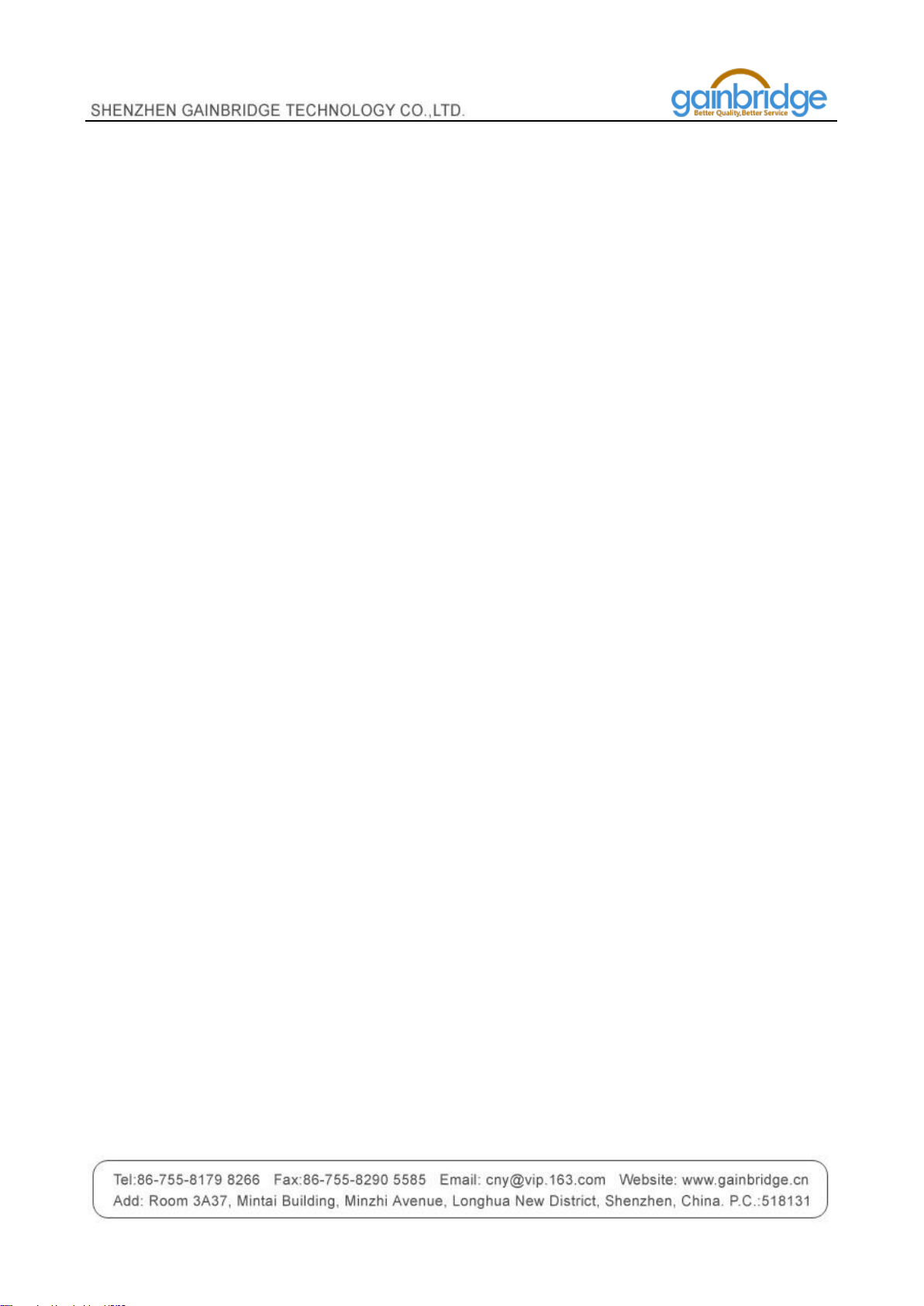2/ 17
Content
1. GT3088 FEATURES .................................................................................................................................................. 4
KEY FEATURES .................................................................................................................................................................... 4
APPLICATION ...................................................................................................................................................................... 4
HARDWARE SPECIFICATIONS.................................................................................................................................................. 4
2. PRODUCT IMAGE .................................................................................................................................................... 5
3. OPERATION ............................................................................................................................................................ 5
3.1 BUTTON OPERATION FOR GPS FUNCTION .......................................................................................................................... 5
3.2 BUTTON OPERATION FOR POWER SUPPLY FUNCTION ............................................................................................................ 5
4. INSTALLATION MANUAL ......................................................................................................................................... 6
4.1 SIM CARD PRE-INSTALLATION,SPECIFICATION NOTE ............................................................................................................ 6
4.2 SIM CARD INSTALLATIONS AND REMOVAL.......................................................................................................................... 6
5. WHAT TO DO TO MAKE THE DEVICE BE ONLINE ...................................................................................................... 6
6. OPERATION COMMANDS GUIDE ............................................................................................................................ 6
6.1 SET APN ..................................................................................................................................................................... 6
6.2 REGISTERING THE “MASTER”CONTROLLER......................................................................................................................... 7
6.3 EMERGENCY TAKEOVER FUNCTION .................................................................................................................................... 7
6.4 CHANGING THE PASSWORD ............................................................................................................................................. 7
7. MOTION DETECTION ALERT .................................................................................................................................... 7
7.1 VIBRATION SENSITIVITY ................................................................................................................................................... 7
7.2 SMS OR CALL ALERT SETTINGS ....................................................................................................................................... 8
7.3 CONTINUOUS ALERT ...................................................................................................................................................... 8
8. SMS LOCATION QUERY ........................................................................................................................................... 8
8.1 SMS: *LOCATE* ........................................................................................................................................................... 8
8.2 SMS: *LOCATEADDRESS* ............................................................................................................................................... 8
8.3 SMS: *LOCATEMAP*..................................................................................................................................................... 8
9. REMOTE LISTENING ................................................................................................................................................ 9
9.1 SMS: *CALLIN* ............................................................................................................................................................ 9
9.2 SMS: *CALLBACK* ........................................................................................................................................................ 9
10. WEBSITE TRACKING .............................................................................................................................................. 9
10.1 ROUTETRACK .............................................................................................................................................................. 9
10.1.1 By button......................................................................................................................................................... 9
10.1.2 By SMS........................................................................................................................................................... 10
10.1.3 SMS: *routetrackoff* .................................................................................................................................... 10
10.2 CHECK FUNCTION ...................................................................................................................................................... 10
10.3 TRACK OFF............................................................................................................................................................... 10
11. DEEP SLEEP ..........................................................................................................................................................10
11.1 TO SLEEP ................................................................................................................................................................. 11
11.1.1 SMS: *tosleep*3-99*..................................................................................................................................... 11
11.1.2 SMS: *tosleepoff* ......................................................................................................................................... 11
11.2 CALL SLEEP ............................................................................................................................................................... 11
11.3 DEEP SLEEP .............................................................................................................................................................. 11