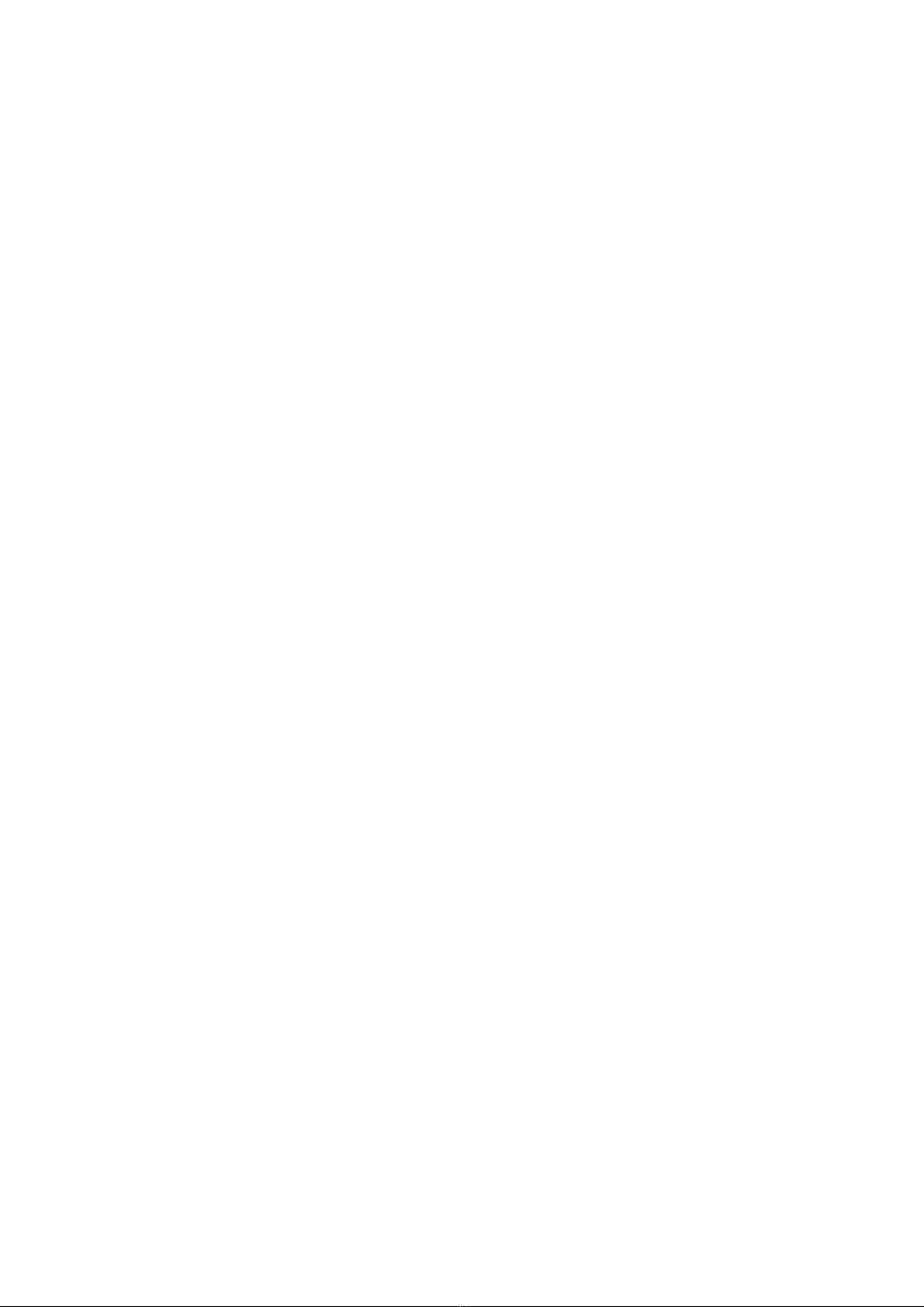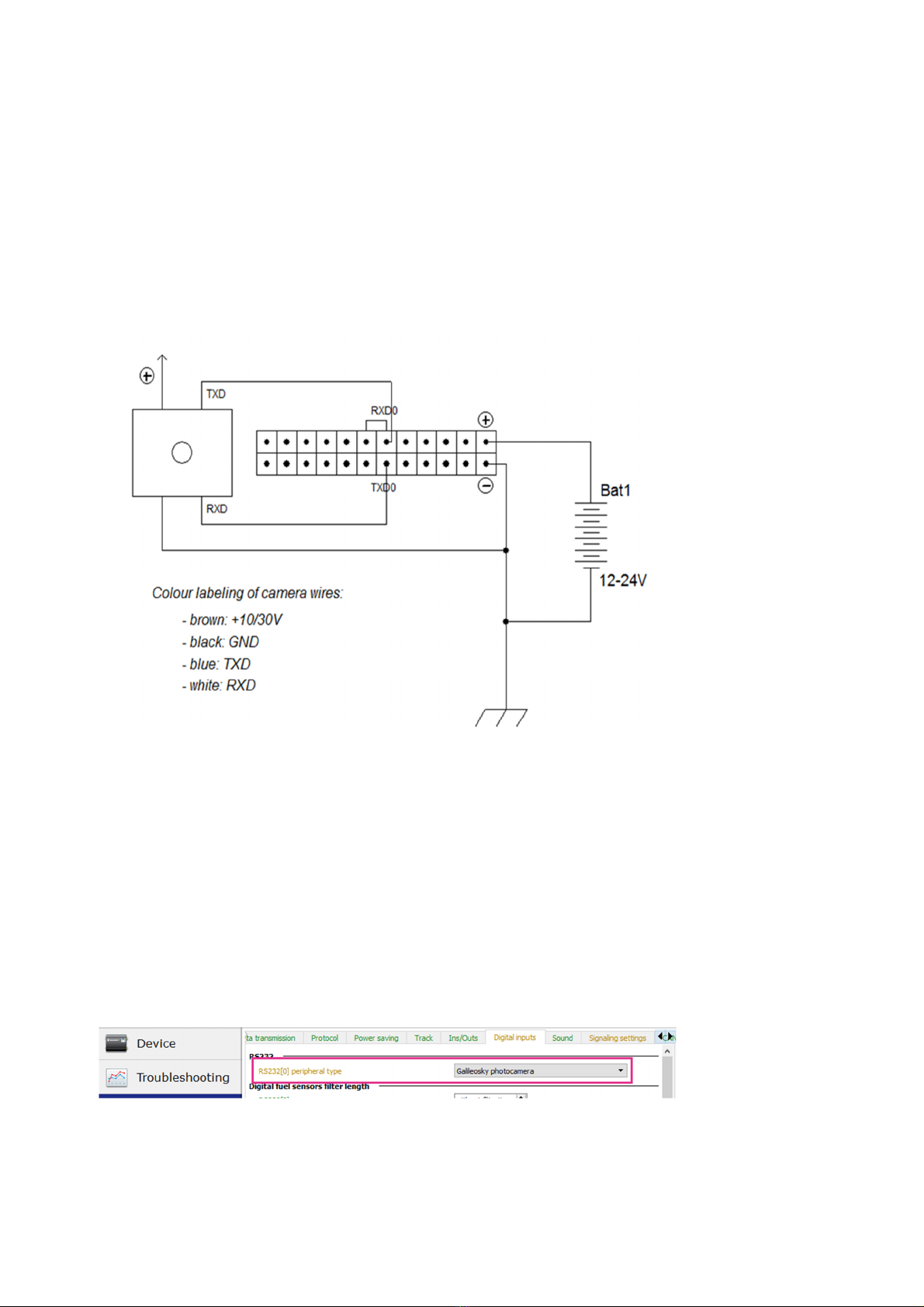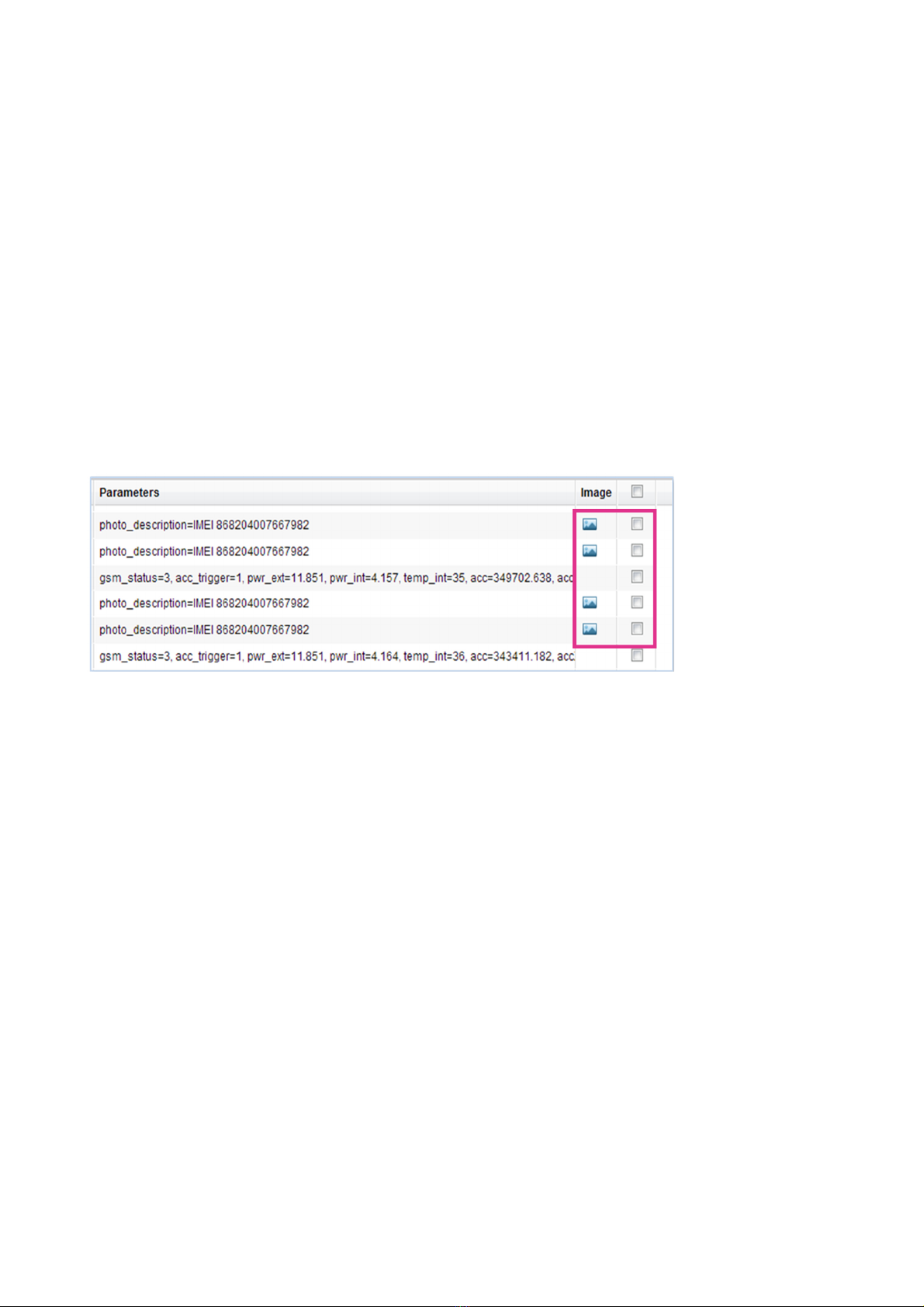RS232, RS485. Connection and O eration of Galileosky Photo Camera
(version 3 dated from August 8, 2018)
5
Connecting Photo Camera via
RS232 Interface
The camera is connected to the Galileosky v. 5.0 tracking unit via RS232 according to the
scheme resented in Picture 2.
The algorithm of connection and setting is the following:
1. Connect the contacts RXD, TXD, GND of the camera and TXD0, RXD0, GND of the
tracking unit corres ondingly.
ATTENTION! Grounds (GND) of the tracking unit and the camera must be connected,
RS232 contacts should be connected strictly according to the scheme: RXD of the camera
to TXD0 of the tracking unit and TXD of the camera to RXD0 of the tracking unit. Power
su ly is rovided se arately.
2. Insert a microSD card into the tracking unit in order to save the ictures.
3. Set RS232[0] in ut of the tracking device to o erate with the camera (Pic. 3):
- go to tab Settings -> Digital In uts and select “Galileosky hotocamera” or send
command RS2320 4 in the Commands tab;
- click A ly button;
Pic. 2
Connection scheme of the
camera to Galileosky v. 5.0
via RS232
Pic. 3
Settin s of RS232 input in the
Confi urator