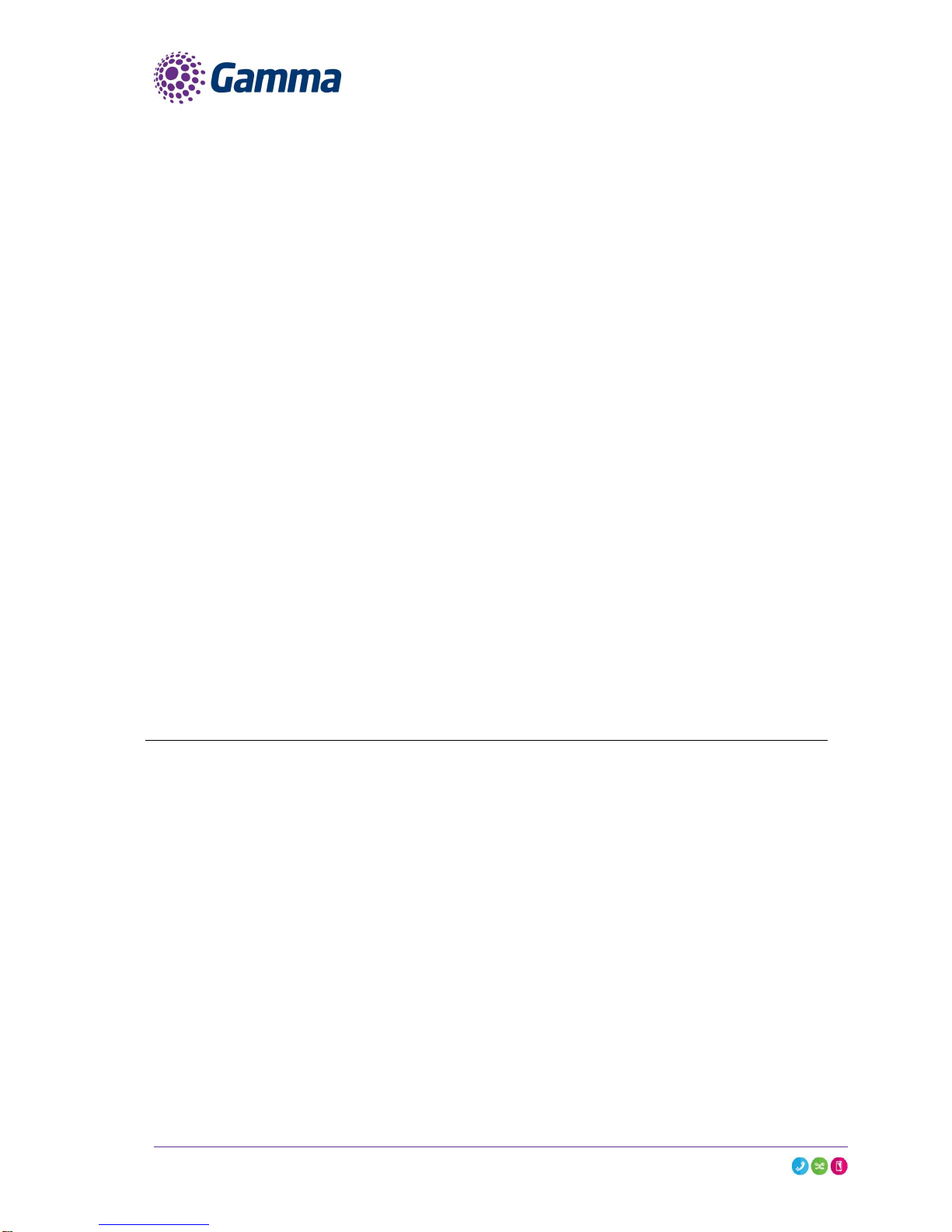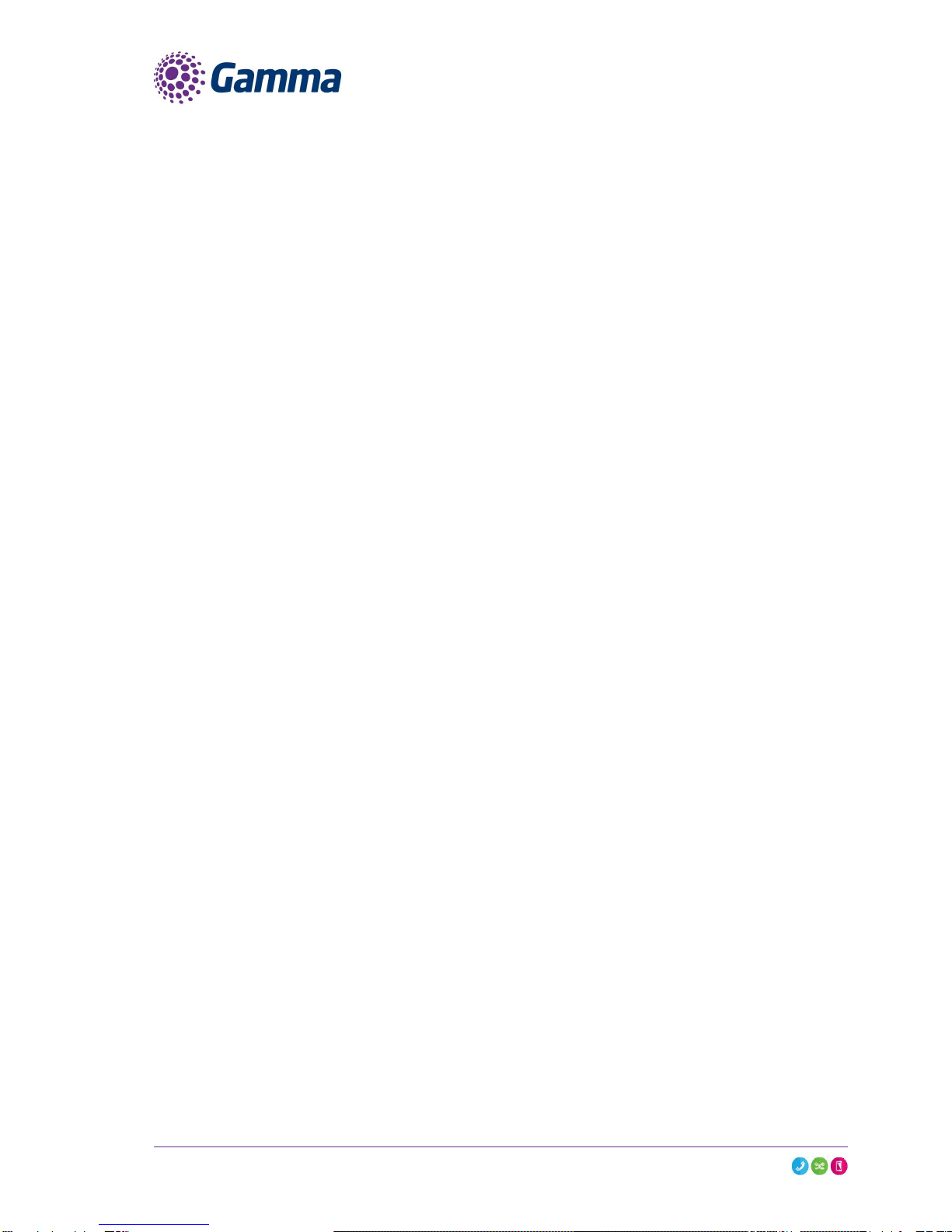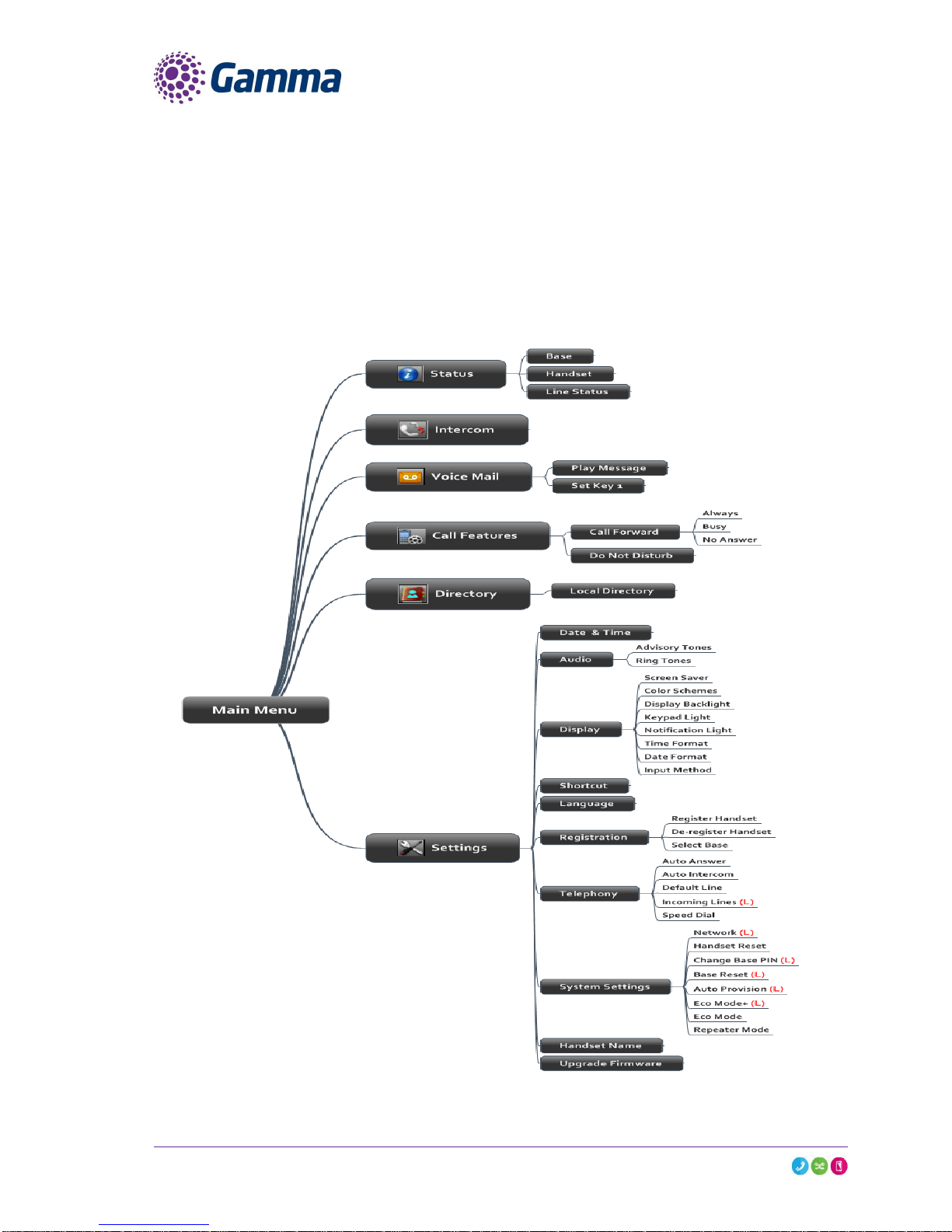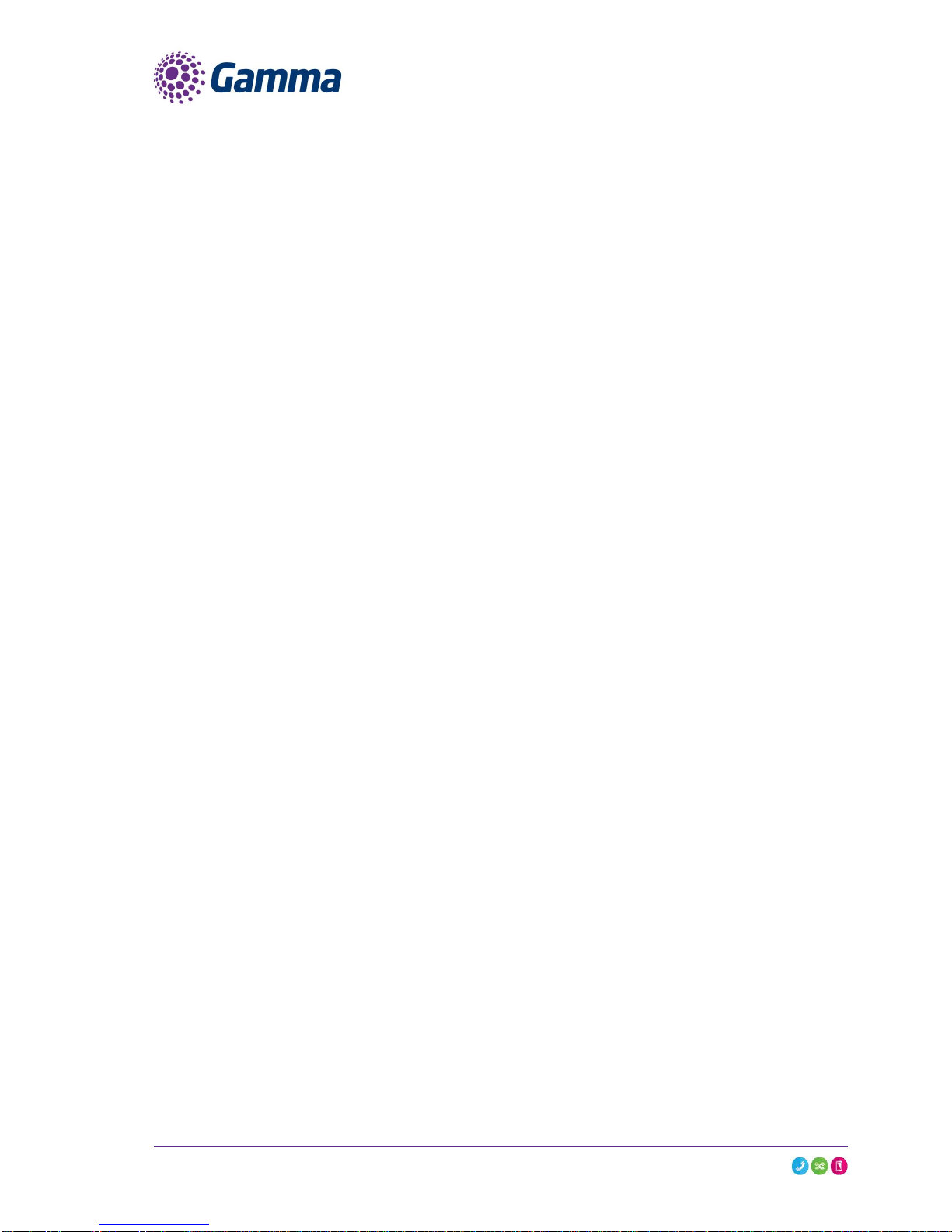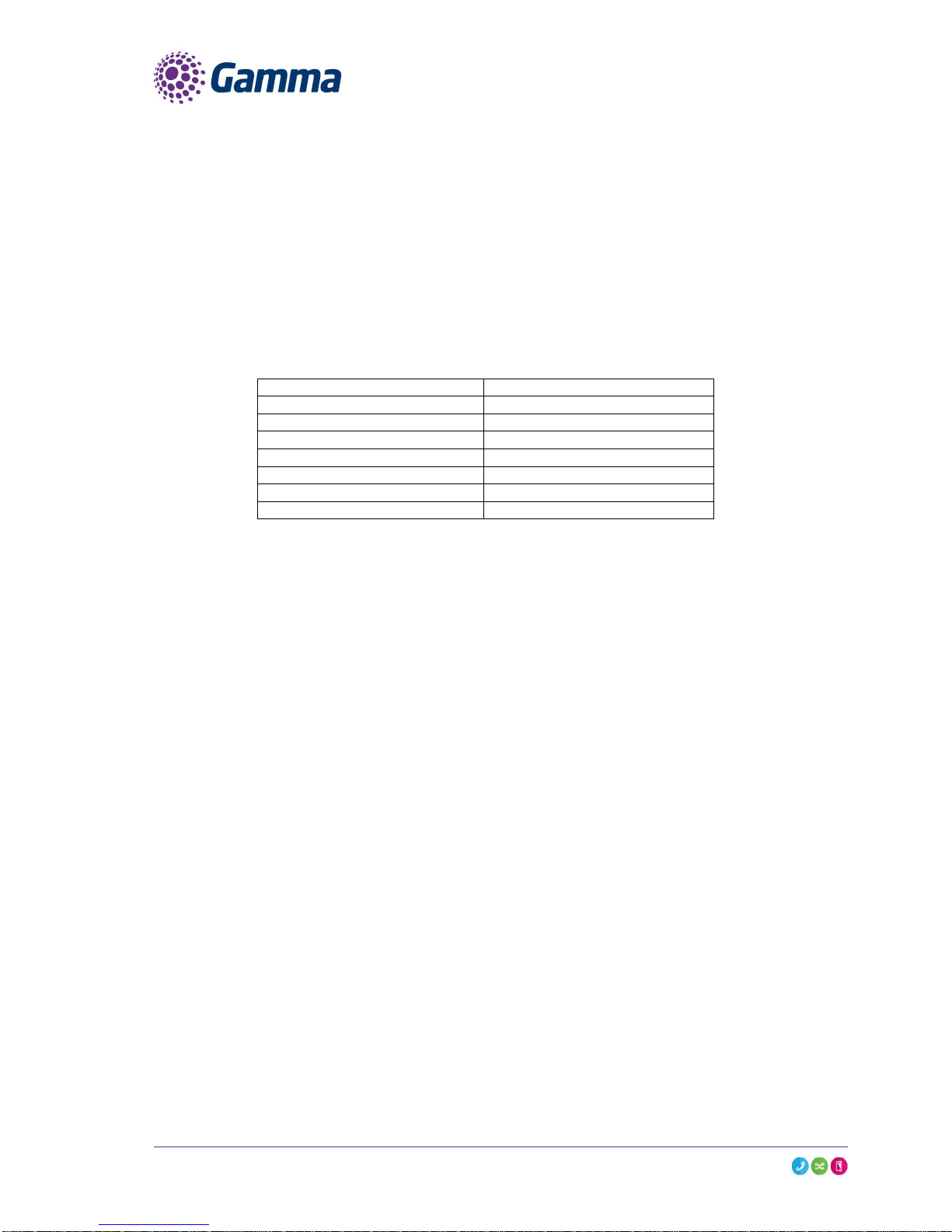Contents
Introduction................................................................................................................................................... 4
How to set up the Yealink W52P ................................................................................................................. 5
Register Handset ......................................................................................................................................... 5
De-register Handset..................................................................................................................................... 5
Upgrade handset firmware........................................................................................................................... 6
Main Menu Structure.................................................................................................................................... 7
Status........................................................................................................................................................... 8
Intercom ....................................................................................................................................................... 8
Voice Mail..................................................................................................................................................... 8
Call Features................................................................................................................................................ 8
Directory....................................................................................................................................................... 8
Phone Settings............................................................................................................................................. 9
Advisory Tones..................................................................................................................................... 9
Ring Tones............................................................................................................................................ 9
Screen Saver........................................................................................................................................ 9
Colour Schemes ................................................................................................................................... 9
Display Backlight................................................................................................................................... 9
Keypad Light......................................................................................................................................... 9
Notification Light ................................................................................................................................... 9
Time Format........................................................................................................................................ 10
Date Format........................................................................................................................................ 10
Input Method....................................................................................................................................... 10
Shortcuts............................................................................................................................................. 10
Language............................................................................................................................................ 10
Auto Answer........................................................................................................................................ 11
Auto Intercom...................................................................................................................................... 11
Speed Dial .......................................................................................................................................... 11
Handset Reset.................................................................................................................................... 11
Eco Mode............................................................................................................................................ 11