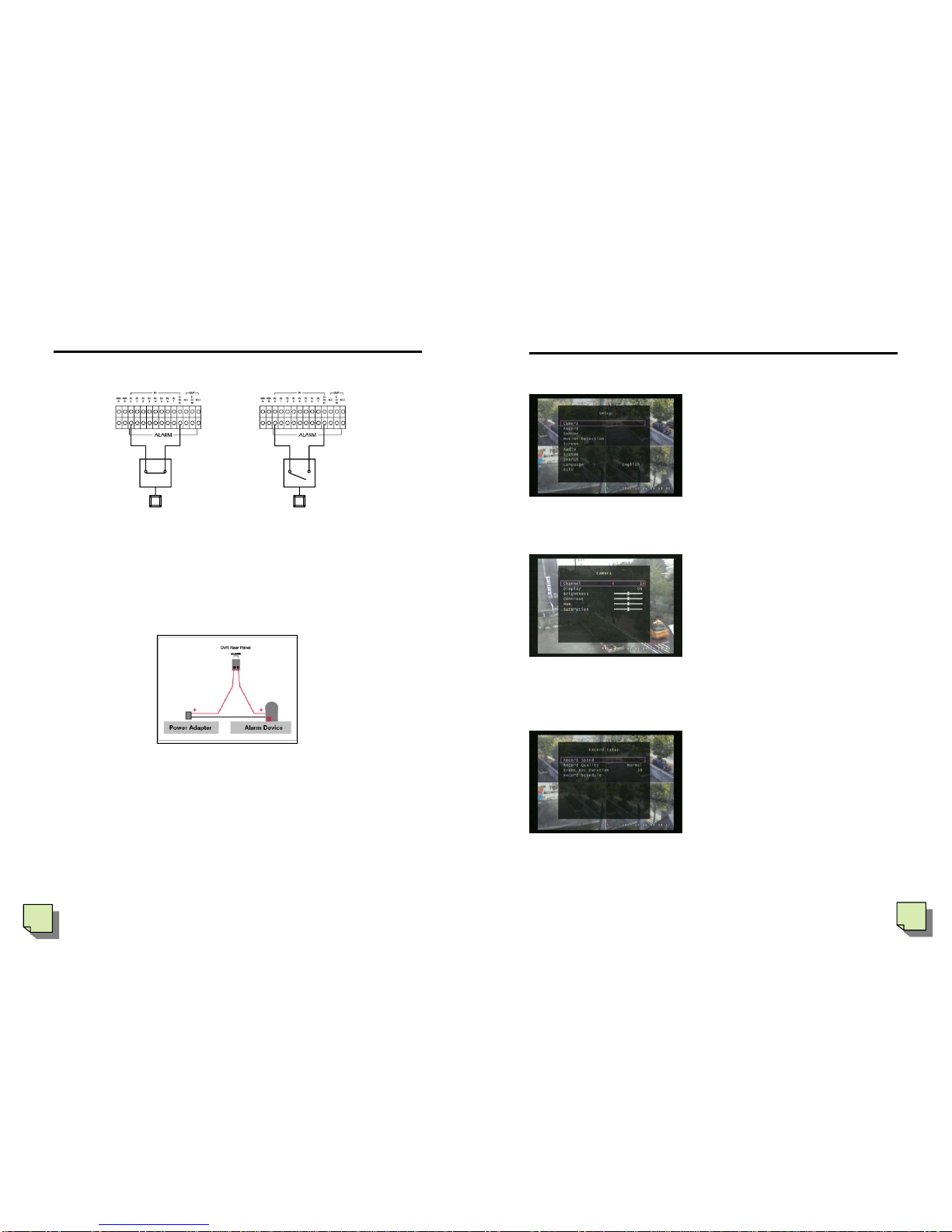12
IV. How to use
6) PLAY/PAUSE Button
This key is to play record or pause the
screen. Unless there is a recorded
specific date and time, it will play from
the first where started recording.
To play record, choose where you
want to play first (use ▶, ◀button to
move cursor and use ▲, ▼button to
search the date and time), return to
menu screen second, then press
PLAY/PAUSE Button. The date and
time you want to play should be
between recording started and ended.
In some cases, for example, for an exact screen catching, you should want to
pause the screen, in order that, press PLAY/PAUSE button again, then the
screen will be paused for more delicate observation of event.
PLAY/PAUSE button mainly functions to perform as same as Enter key
except play/pause function in playing mode.
7) STOP Button
To stop playing record and return to present situation screen, use STOP button
or MENU button.
8) USB Button
4 channel DVR provide back up sys-
tem by moving images into USB
memory stick. Before backing up,
user should prepare to transmit data
from DVR system. First of all, to save
by using this back up system, start to
play images. While playing, use ▲
button to set up a start time of
recording, use ▼button to set up an
end time of recording. Then after
setting up record start & end time,
press USB button, then.. continue
13
There will be appeared like from left,
you can see from left, started time and
ending time of recording, USB spared
space, copy size which you want to
save, file name, expected saving time.
To copy for backing up, press Play
button below in picture, then there will
be a message “Writing to USB Disk”,
and the time to copy will be reduced .
After completion of copying, use
Menu or Stop button to return. Then
disconnect the memory stick then
connect it to Computer so that you
can check (confirm) by watching record.
Reference: to repeat using Memory stick, you should delete the information in
DVR USB connection part, then you can use it again.
9) Arrow Button
▲, ▼, ▶, ◀- direction key, moving cursor or
chaning value.
▶ , ◀these button perform ▶▶ , ◀◀ (Fast
Forward, REWinding) function.
While playing, ▶▶ , ◀◀ - Fast Forward,
REWinding
(a) FF▶▶ : To play 2 times faster, press ▶▶ one
time more.
(b) FF ▶▶ : To play 4 times faster, press FF▶▶ twice.
(c) FF ▶▶: To play 8 times faster, press FF▶▶ 3 times.
◀◀- one more time-rewinding 2 times faster.
2 times– rewinding 4 times faster
3 times-rewinding 8 times faster
10) MENU button
At the centre position of direction key button, MENU button perform to execute
menu on Screen Display. And to get out from every option.
IV. How to use