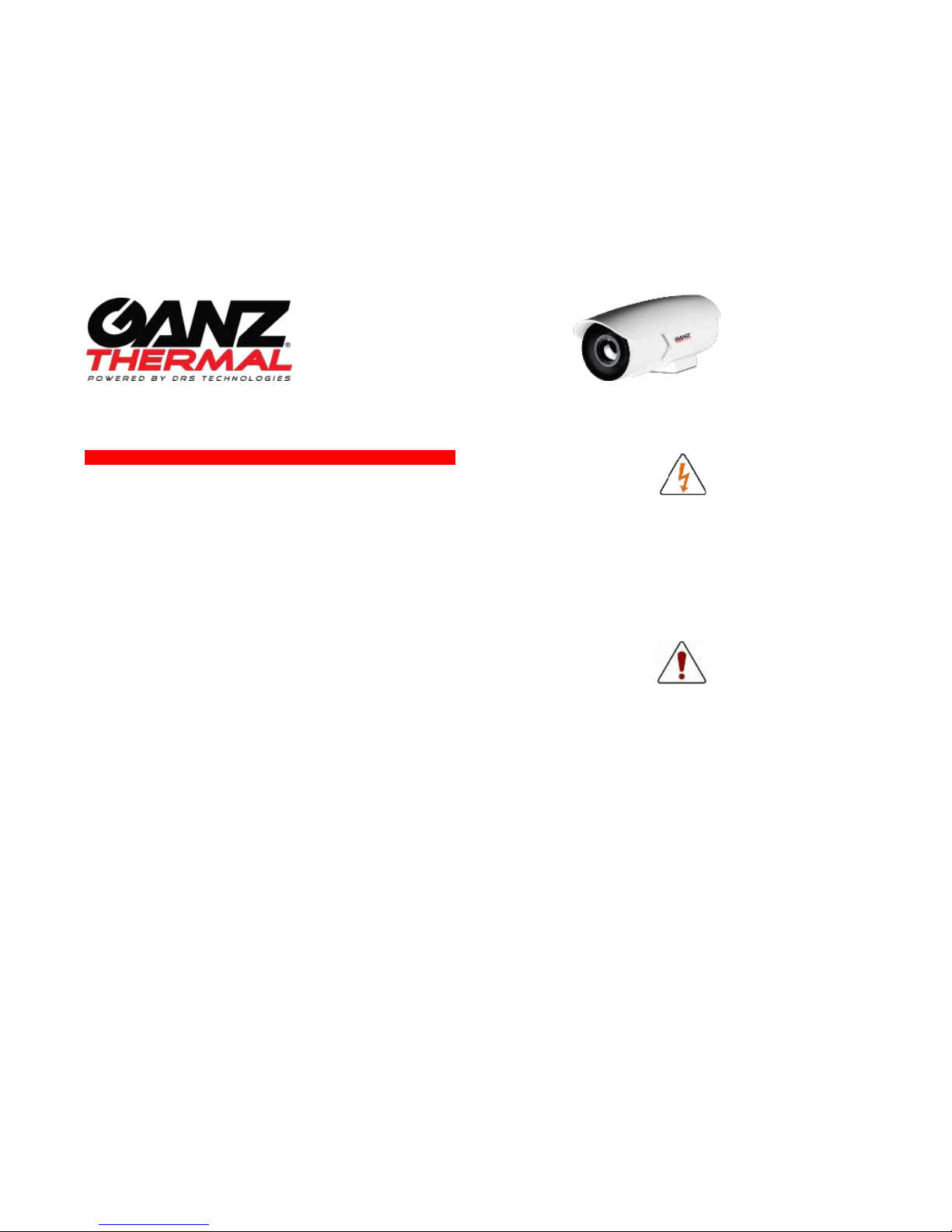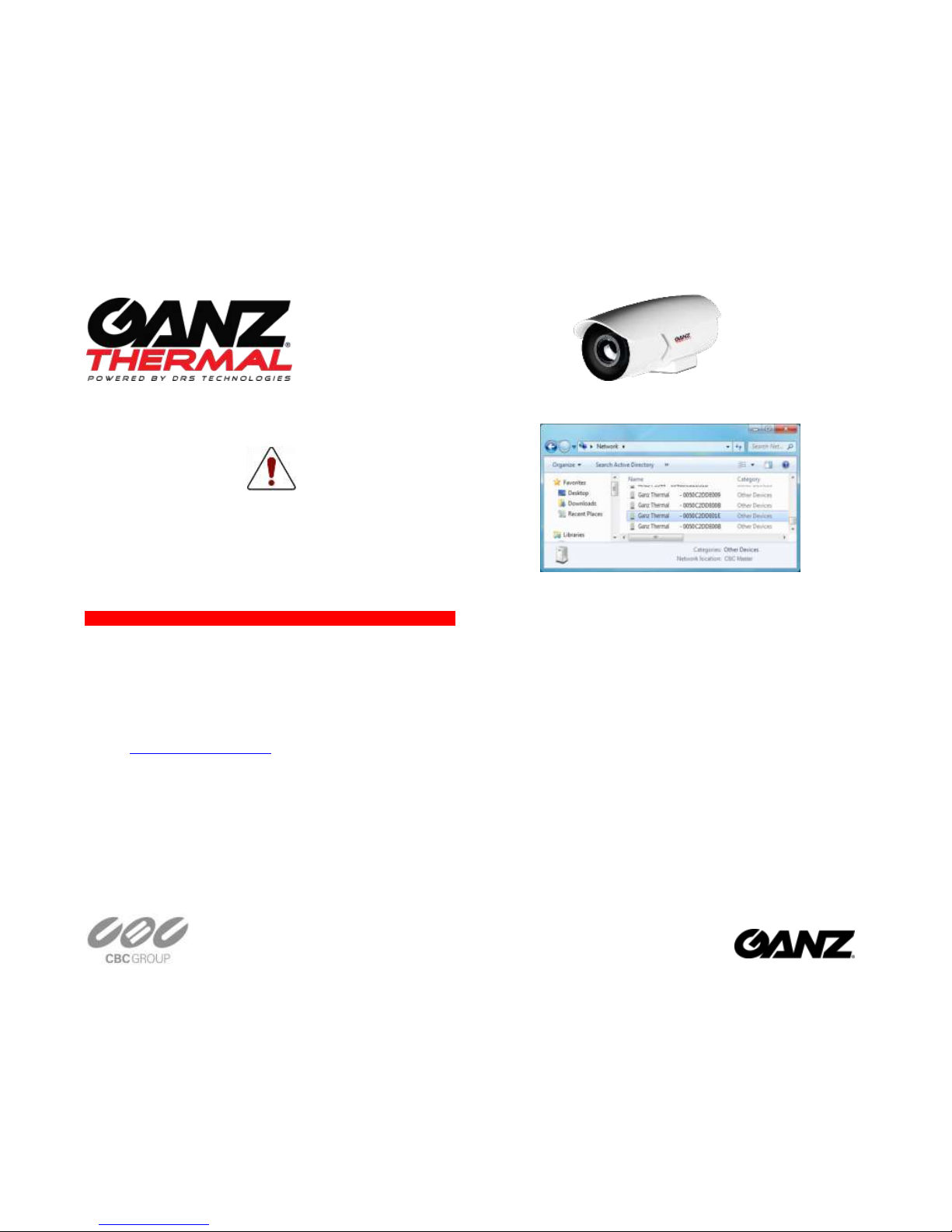Important Legal and Regulatory Information
Legal Consideration
ALL STATEMENTS, INFORMATION, AND RECOMMENDATIONS IN THIS
MANUAL ARE BELIEVED TO BE ACCURATE BUT ARE PRESENTED WITHOUT
WARRANTY OF ANY KIND. NOTWITHSTANDING ANY OTHER WARRANTY
HEREIN, ALL DOCUMENT FILES AND SOFTWARE ARE PROVIDED “AS IS”
WITH ALL FAULTS. CB AMERICAS CORP DISCLAIMS ALL WARRANTIES,
EXPRESSED OR IMPLIED, INCLUDING, WITHOUT LIMITATION, THOSE OF
MERCHANTABILITY, FITNESS FOR A PARTICULAR PURPOSE AND
NONINFRINGEMENT OR ARISING FROM A COURSE OF DEALING, USAGE, OR
TRADE PRACTICE. IN NO EVENT SHALL CBC AMERICAS CORP BE LIABLE
FOR ANY INDIRECT, SPECIAL, CONSEQUENTIAL, OR INCIDENTAL
DAMAGES, INCLUDING, WITHOUT LIMITATION, LOST PROFITS OR LOSS OR
DAMAGE TO DATA ARISING OUT OF THE USE OR INABILITY TO USE THIS
MANUAL, EVEN IF CBC AMERICAS CORP HAS BEEN ADVISED OF THE
POSSIBILITY OF SUCH DAMAGES
Export Control: This document contains technology controlled under the
U.S. Export Administration Regulations (EAR),diversion contrary to
U.S. Law is prohibited.
Regulatory
This product has been tested and found to comply with the limits
of FCC Class A Part 15 Subpart B and CES-003.
RoHS
This product complies with the European ROHS directive.
Introducing Ganz Thermal Fixed Mount
This document provides information about Ganz Thermal Fixed Mount,
Fixed Focal Length Infrared Camera. You can download all required
documents including the more detailed user manual at
www.ganzsecurity.com. The camera system is an Internet Protocol (IP)
networked solution, conforming to the Open Network Video Interface
Forum (ONVIF™). The Ganz Thermal fixed mount models also include
NTSC/PAL Analog video.
What’s in the Box
Ensure that you have the following package contents
Ganz Thermal Fixed Mount Camera with the Back Cover attached
and a brown Desiccant pack inside the cover for shipping
oThe Ganz Thermal Fixed Mount models also include a 90-
degree BNC Adapter already attached to the back of the
camera
oBack cover with screws in the hardware kit or back cover
with captive screws inserted.
Ganz Thermal Fixed Mount Camera Base
Ganz Thermal Fixed Mount Camera 4 Hole Mount Adapter
Ganz Thermal Fixed Mount Camera with a newer single hybrid
base mount adapter.
Ganz Thermal Fixed Mount Camera Solar Shroud
Hardware Kit with several small plastic bags containing
o1 - Cable Sealing Gland with electrical nut
o1 - O-Ring
o16 - #6-32 X 5/8” screws including 2 spare or 8 screws
for the combined hybrid base mount
o1 - White Desiccant for installation
o3 - Sealing washers with gasket including 1 spare (not
included with back cover shipped with captive screws)
o3 - Stem Bumpers including 1 spare
o1 –Power Block (4-pin: Fixed Mount, 5-pin: Fixed Mount)
Quick Start Guide (this guide)
End User Licensing Agreement (EULA)