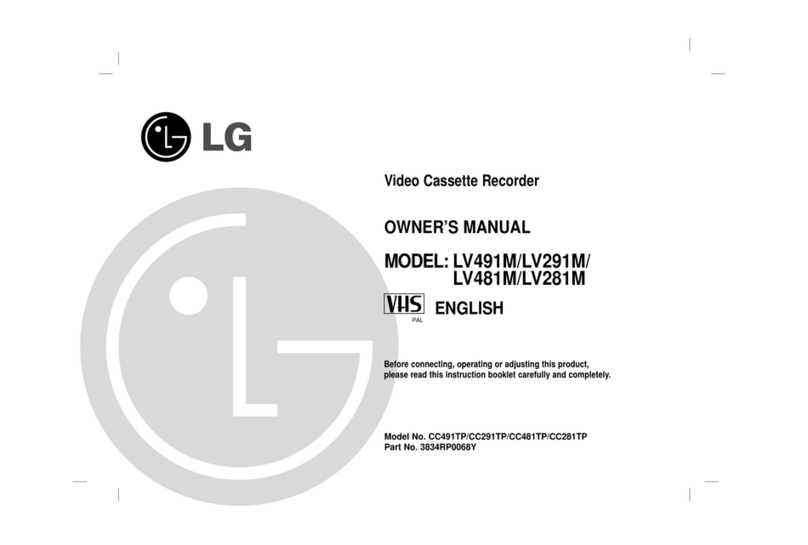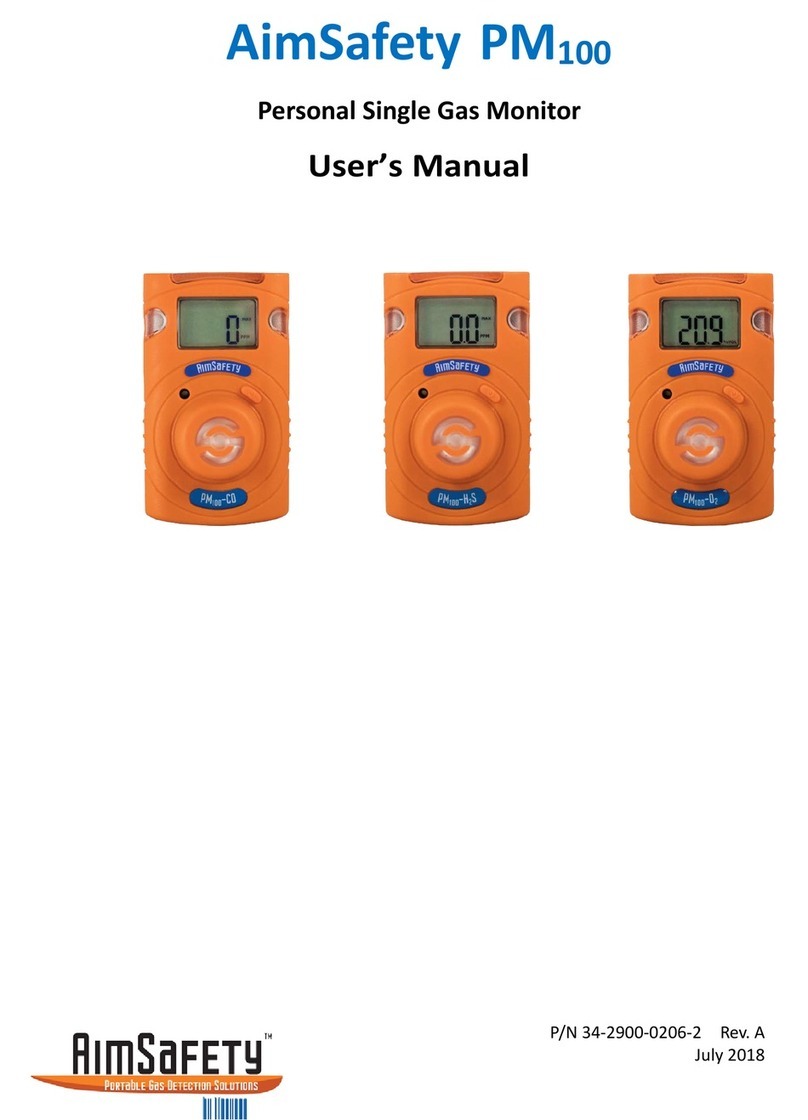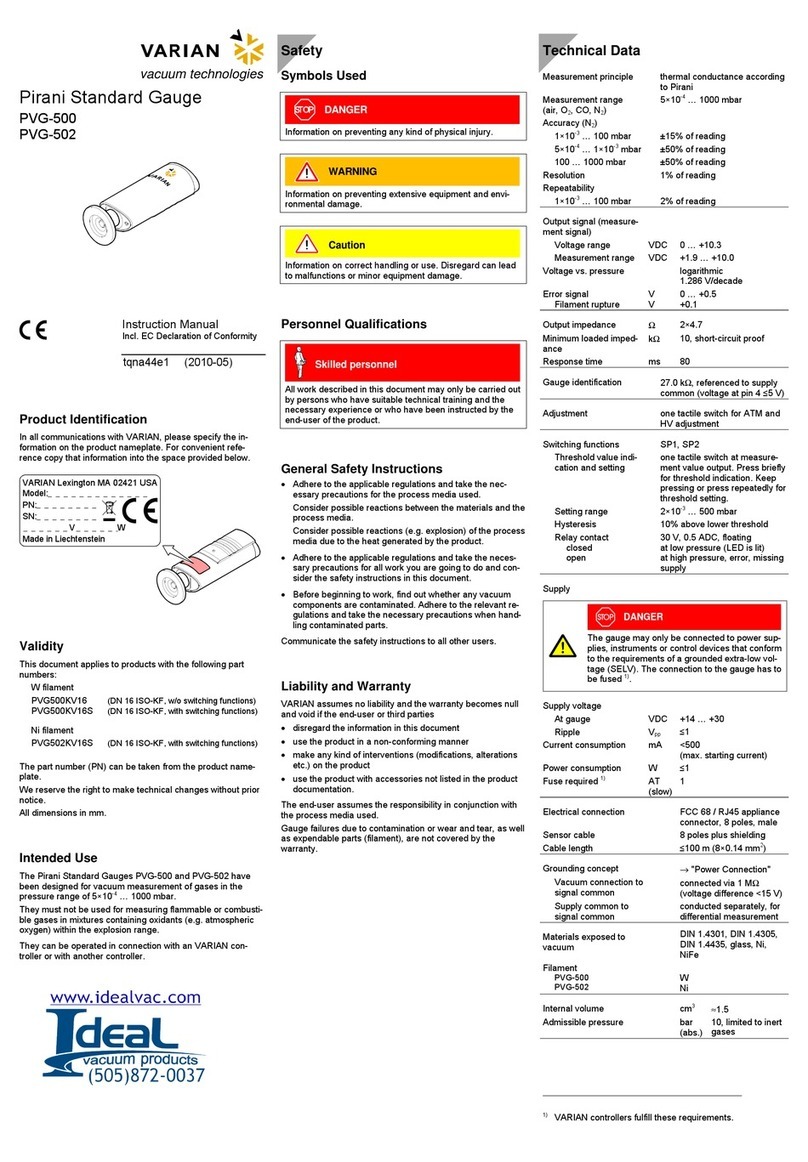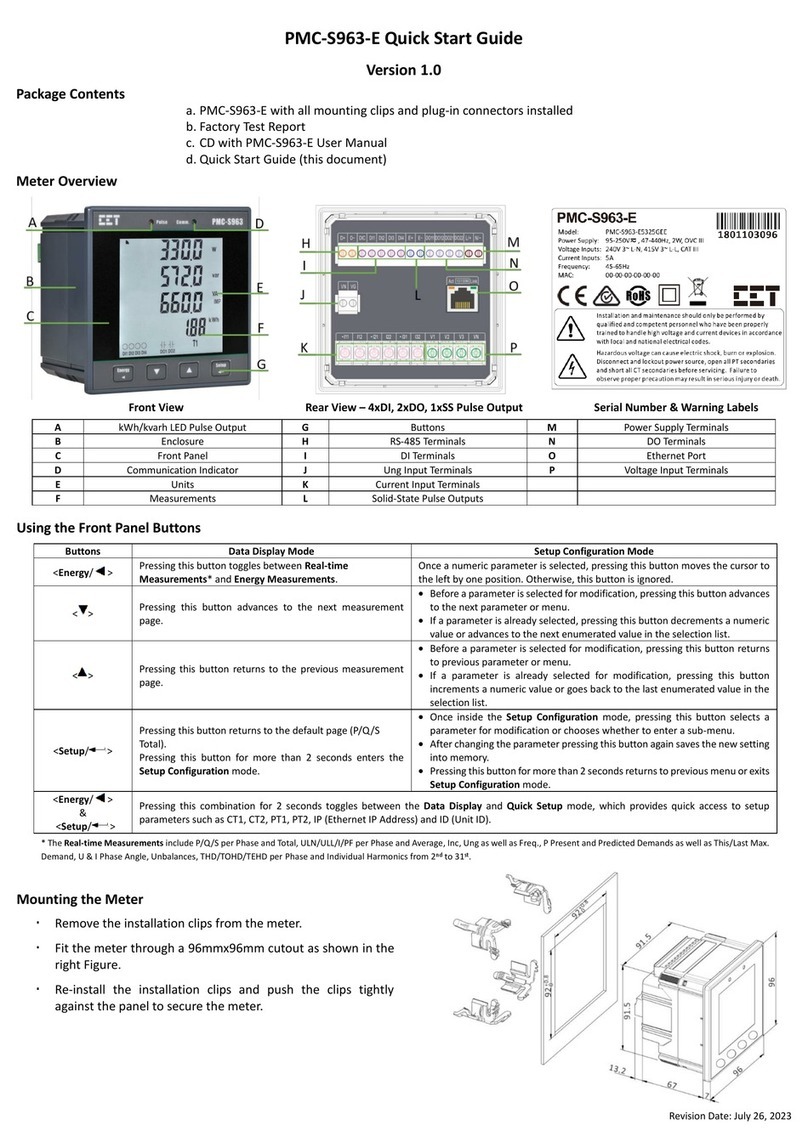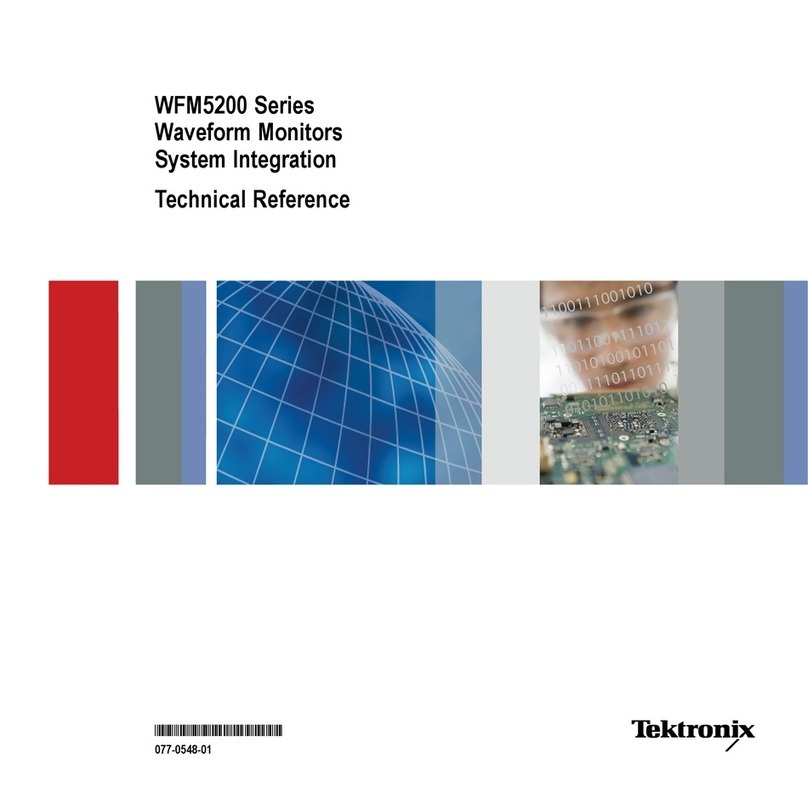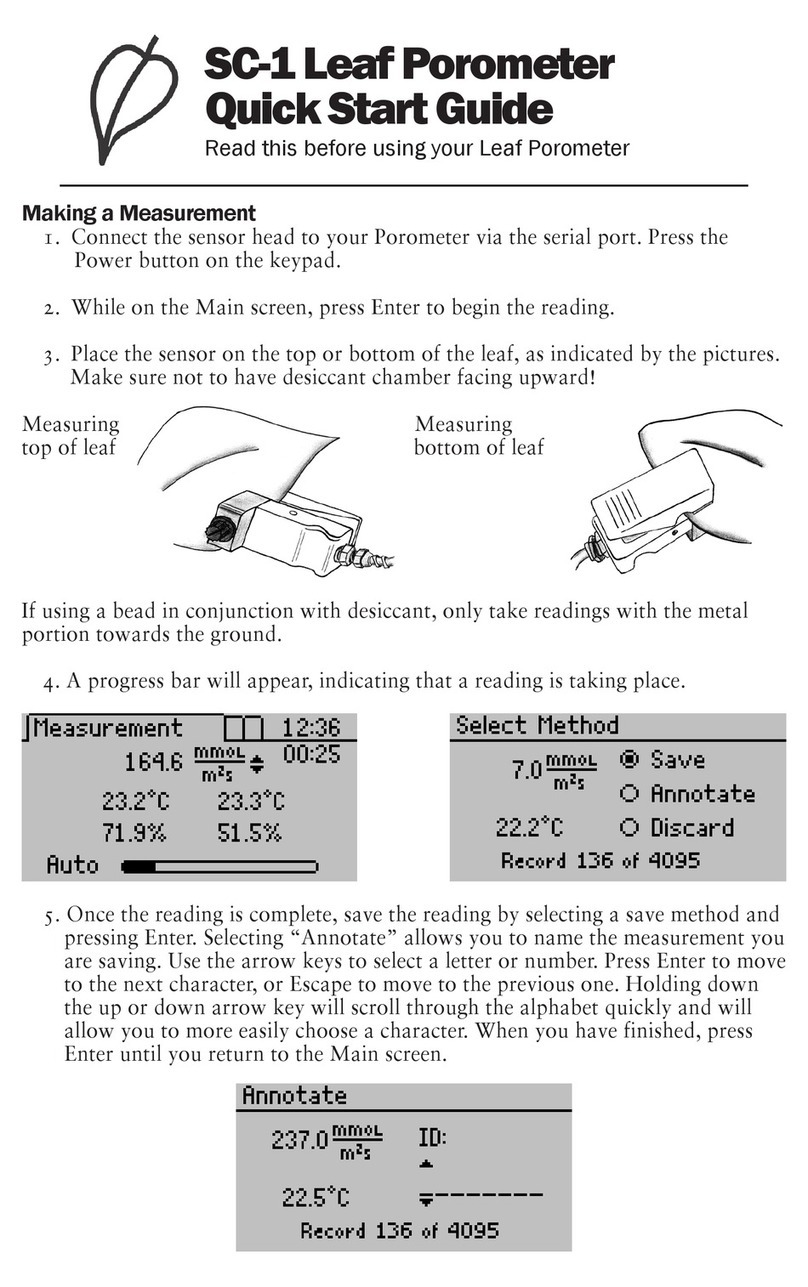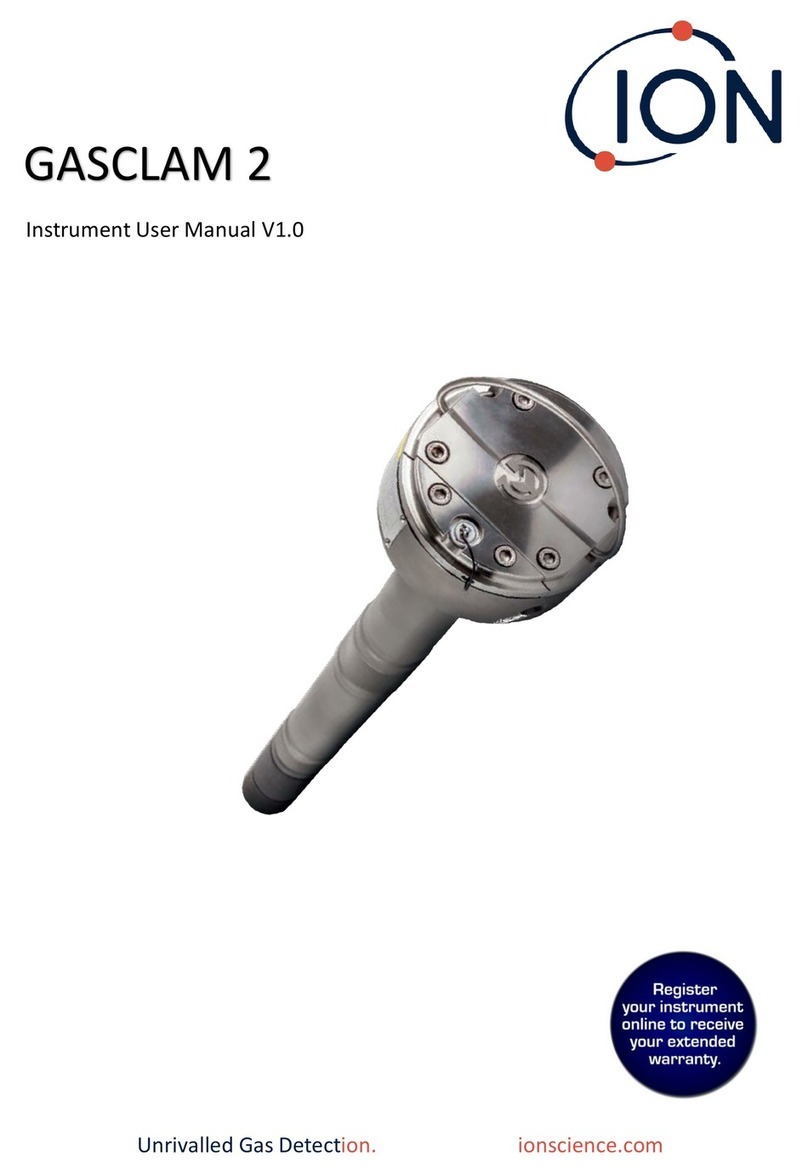Ganz ZN-AIBOX-STD/PRO User manual

User Manual
ZN-AIBOX-STD/PRO
V.0.0.9
Caution: The contents of this manual are subject to change at any time without prior notice.

2
Table of Contents
ZN-AIBOX-STD/PRO Settings............................................................................................................................7
1. Device installation................................................................................................................................7
1.1 Installing the ZN-AIBOX-STD/PRO.....................................................................................................7
2. Search for devices on the network .......................................................................................................8
2.1 Download the Device Management Tool .........................................................................................8
2.2 Running screen .................................................................................................................................8
2.3 Setting screen ...................................................................................................................................9
2.4 Screen after settings applied ..........................................................................................................10
3. Initial access settings..........................................................................................................................10
3.1 Device language settings ................................................................................................................11
3.2 Device Time-zone settings ..............................................................................................................11
3.3 Initial password setting of Device...................................................................................................11
3.4 Accessing to Device and setting the remote support settings........................................................12
4. Video source setup.............................................................................................................................12
4.1 Camera Video Input Setting............................................................................................................12
4.2 Video Stream for Each Channel Setting ..........................................................................................13
4.3 Check the Video Stream Connection Setting..................................................................................14
4.4 Multiple channels of video stream at once ....................................................................................14
4.5 Searching for setting ONVIF cameras .............................................................................................14
4.6 Searching for setting ONVIF cameras .............................................................................................16
5. Remote support settings ....................................................................................................................16
5.1 Remote support Settings ................................................................................................................16
Application usage guide.................................................................................................................................17
1. Application Activate ...........................................................................................................................17
2. Event Action Setting Guide.................................................................................................................18
2.1 Alarm setting example (Intrusion) ..................................................................................................19
2.1.1 Event Action Rules Setting...........................................................................................................19
2.1.2 Event Setting................................................................................................................................20
2.1.3 Action Settings .............................................................................................................................22
2.1.4 Finish setup..................................................................................................................................22
2.1.5 Filter settings (optional)...............................................................................................................22
3. Counter Setting Guide ...................................................................................................................24

3
3.1 Counter working process ................................................................................................................24
3.2 Counter Setting Example (Occupancy Counting)............................................................................24
3.2.1 Counting Method.........................................................................................................................24
3.2.2 Counting Condition......................................................................................................................25
3.2.3 Camera Installation Condition .....................................................................................................25
3.2.4 ZN-AIBOX-STD/PRO Counter Setting ...........................................................................................26
3.2.5 Counting Zone Setting .................................................................................................................27
3.2.7 Finishing the setup.......................................................................................................................28
3.3 Counter Action Rule Setting Example.............................................................................................28
3.3.1 Event Action Rule Preferences Setting ........................................................................................28
3.3.2 Event setting ................................................................................................................................29
3.3.3 Action Settings .............................................................................................................................30
3.3.4 Finish setup..................................................................................................................................31
3.3.5 Filter settings (optional)...............................................................................................................31
3.3.5.1 Schedule settings ......................................................................................................................31
Reduce False Detection Setting......................................................................................................................32
1. Object Size Filter ................................................................................................................................32
1.1 Object Minimum Size Filter.............................................................................................................32
1.1.1 How to Filter The Minimum Object Size ......................................................................................32
1.2 Object Maximum Size Filter............................................................................................................33
1.2.1 How to Filter The Maximum Object Size .....................................................................................33
1.2.2 Filters Set Up................................................................................................................................ 34
1.2.3 Filter Types...................................................................................................................................35
1.2.4 Save, Load, And Reset the Settings..............................................................................................36
2. Exclusion Area....................................................................................................................................36
2.1 Exclusion Zone Settings...................................................................................................................36
2.2 Save, Load, And Reset the Settings.................................................................................................37
Action setting guide.......................................................................................................................................38
1. Relay ..................................................................................................................................................38
2. Camera speaker Output .....................................................................................................................39
2.1 Action Settings ................................................................................................................................40
3. Email Alarm........................................................................................................................................41

4
3.1 Email Action using an SMTP Server Settings...................................................................................41
4. HTTP API.............................................................................................................................................43
4.1 URL Settings ....................................................................................................................................43
4.2 Authentication ................................................................................................................................44
4.3 Show event data .............................................................................................................................44
4.4 Custom Header Settings .................................................................................................................45
4.5 Query Settings ................................................................................................................................45
4.6 Content-type...................................................................................................................................45
4.6.1 Content-type : multipart/form-data ............................................................................................45
4.6.1.1 From Field Settings ...................................................................................................................46
4.6.1.2 Snapshot settings......................................................................................................................47
4.6.2 Content-type: Application/Json...................................................................................................47
4.7 Message test...................................................................................................................................47
5. FTP Upload .........................................................................................................................................48
5.1 Snapshot Time Range Settings........................................................................................................48
5.2 Snapshot Upload Directory and File Name Format Settings ..........................................................48
5.3 FTP Server settings..........................................................................................................................49
6. AWS S3 Upload...................................................................................................................................50
6.1 Snapshot Time Range Settings........................................................................................................50
6.2 Snapshot Upload File Path Settings ................................................................................................50
6.3 AWS S3 Storage Settings.................................................................................................................51
7. Cortrol Plug-in Integration Guide .......................................................................................................52

5
7.1 Introduction ....................................................................................................................................52
7.1.1 Prerequisites ................................................................................................................................52
7.1.2 Learn about integration architecture ..........................................................................................52
7.2 Configuration ..................................................................................................................................53
7.2.1 ZN-AIBOX-STD/PRO Configuration...............................................................................................53
7.2.2 ZN-AIBOX-STD/PRO Channel Mapping ........................................................................................56
7.2.3 Create Cortrol External Service....................................................................................................58
7.2.4 Create Cortrol Event & Rule.........................................................................................................61
7.2.5 ZN-AIBOX-STD/PRO Rule Test......................................................................................................62
7.3 Demo ..............................................................................................................................................63
7.3.1 Live...............................................................................................................................................63
7.3.2 Search ..........................................................................................................................................64
8. Utilizing Event Meta Tokens & Creating Action Message Guide.....................................................64
8.1 Edit Action Message UI Components..............................................................................................65
8.1.1 Edit box, Example box, and Test button ......................................................................................65
8.1.2 Template Settings Controls..........................................................................................................65
8.1.3 Token Settings Controls ...............................................................................................................66
8.2 How to use object token {{::OBJ[XXX]}} ..........................................................................................66
8.2.1 1st Example of using an object token ..........................................................................................67
8.2.2 2nd Example of using an object token.........................................................................................68
8.2.3 3rd Example of using an object token .........................................................................................68
8.2.4 Event Metadata Token List ..........................................................................................................68
Schedule Setting Guide..................................................................................................................................73
1. Schedule Overview.............................................................................................................................73
2. Create a New Schedule.......................................................................................................................73
3. Weekly Schedule................................................................................................................................74
4. Monthly Schedule ..............................................................................................................................75
5. Yearly Schedule..................................................................................................................................75
6. Time Schedule Setting ........................................................................................................................76
7. Exclusion Schedule .............................................................................................................................76
Combined Rule Setting Guide ........................................................................................................................77
1. Overview of Compound Rule Conditions ............................................................................................77
2. Combined Rule Conditions Setting .....................................................................................................77

7
ZN-AIBOX-STD/PRO Settings
ZN-AIBOX-STD/PRO is an AI video analysis device that analyzes multi-channel video using
various types of AI algorithms to extract meaningful objects or identify various situations
visually detected on the screen.
AI algorithms can be used to extract objects and follow the event after judging the situation with
AI metadata.
Based on AI analytics information, event condition and alarm types can be set as wanted. You
can also accumulate and visualize your data to create analytical data that enables you to gain
insights from continuous, otherwise meaningless data.
The document below explains the basic connection method of the ZN-AIBOX-STD/PRO , the
structure of the system setting UI, and the setting method.
1. Device installation
1.1 Installing the ZN-AIBOX-STD/PRO
1. Install the ZN-AIBOX-STD/PRO on a network connected to the Internet and run a DHCP
server.
2. Connect the network cable to the ETHERNET 1 port of ZN-AIBOX-STD/PRO.
3. The ZN-AIBOX-STD/PRO boots up immediately when the adapter is powered on due to
it not having separate power button.
4. It takes about 1 minute to connect to the PC after the device completes booting.

8
2. Search for devices on the network
2.1 Download the Device Management Tool
Download and install the Device Management Tool from the link below. ZN-AIBOX-STD/PRO is
possible to search the device’s IP and set the network via the Device Management Tool program
linked below.
MULTIUPGRADE TOOL (MDLOAD V4.60)
When the install file runs, the firewall setting window will appear as below.
For smooth use, it is recommended to allow the entire network.
2.2 Running screen
The ‘IPCameraTool_MDload’ allows for the discovery and configuration of the GANZ AI BOX in a
network.
The ‘Ganz MDload’ tool is used for discovery and configuration of Ganz PixelPro IP cameras, the
Ganz PixelMaster eNVR, the Ganz Digimaster DVR, and the Ganz AI Box.

9
•Clicking the 'Search' button will initialize a search and discovery inquiry of the local
network
•Devices are discovered by way of their Mac address, not by their IP address
•Search results are displayed on the screen
•The current MDload tool does not list the AI Box model, a revision is in works
oThe AI Box can be recognized by its default HTTP Port of 8443
oIn the ID / Password field, admin / 1234 is entered by default.
•When the ZN-AIBOX-STD/PRO is in “factory default or factory reset” status, “1234”
is set as a temporary password for network settings in the tool
•If the ZN-AIBOX-STD/PRO is not shown, please check the network cable is connected to
ETHERNET 1 properly.
2.3 Setting screen
To set the network type, select the device with port 8443 from the list, highlighting it.
•Network Type: Select either ‘DHCP’ or STATIC’
oSelecting ‘DHCP’ sets the device to query the local DHCP server for IP
configuration
oSelecting ‘STATIC’ will allow for manual assignment of the device IP
configuration
▪Please input the IP Address, Subnet Mask, Gateway, and DNS information

10
•Change IP address: Click the 'Change IP address' button to commit the changes to the
device
oAfter a short period, the list will update, and the new network configuration will
be listed
oPlease confirm that the new network configuration is correct
•Double click the device information in the list above to open the device setting page
2.4 Screen after settings applied
•After a while, by pressing the Apply button, the network setting of the device will be updated in
the list.
oIf the network settings have not been changed, it is due to ID or Password being
incorrect, please check again.
•After setting the network, double-click the device information in the list to access the ZN-AIBOX-
STD/PRO .
oThe ZN-AIBOX-STD/PRO webpage will open in the default browser in Windows.
3. Initial access settings
When accessing the AI Bridge for the first time, the initial setting wizard is displayed.
To use the AI Bridge, complete the setup in the order shown in the UI.

11
3.1 Device language settings
The appropriate language is set as the default to match your browser’s language settings. If you
want a different language, select the desired language from the drop-down box.
3.2 Device Time-zone settings
The default time zone is set GMT+09:00 Asia/Seoul, with DST (Day light savings time) set to off.
Adjust the time zone to your time zone. Set the DST to the required setting. Select Apply.
3.3 Initial password setting of Device
When accessing the ZN-AIBOX-STD/PRO for the first time, the initial password setting UI is
displayed. Set the password you want to use.
The password can use the alphabet, numbers, and special characters, and it should be set to 8 to
16 characters.

12
3.4 Accessing to Device and setting the remote support settings
Log in using the device’s account information using admin as the ID and the password set in the
previous step.
4. Video source setup
4.1 Camera Video Input Setting
To enable the ZN-AIBOX-STD/PRO to receive and analyze video from a camera, you must first
set up the camera’s connecting information.
Click the ‘Video Stream’ in the sidebar navigation menu displays the settings menu for
receiving video from the camera.
The ‘AI Engine Resource’displays usage relative to maximum AI processing capability.
Each app requires a different AI processing capacity, so be careful not to set over the
maximum processing.
The ‘Video Decoding Resource’shows current usage based on the maximum amount of

13
video the ZN-AIBOX-STD/PRO can receive and process from the camera. The ‘Video
Resolution Resource’shows the usage against the maximum resolution available on the
ZN-AIBOX-STD/PRO . No item will exceed the limit.
The ‘Video Stream’ settings allows you to set the video stream information accessible over
the network.
4.2 Video Stream for Each Channel Setting
Click the channel for which you want to set the video in the list of video streams.
1. Enter the Channel Name
2. Enter the RTSP URL of the camera.
3. Select a transport protocol. The transport protocol specifies the protocol of the
transport layer used to import the video stream.
4. Set the credentials needed for receiving the video stream. Usually, the ID and
password of the IP camera are used.
5. If you want to use a camera speaker, check the ‘Use Camera Speaker’.
6. Set the maximum video buffering time. If, due to network conditions or camera
types, video information is not transmitted smoothly and is received in a sudden
burst, ZN-AIBOX-STD/PRO can redistribute it into smooth videos according to the
buffering setting. As the ‘Video Buffering’ setting is a maximum value, the actual
buffering will be less than the set value if there are no problems with the camera
and network.

14
4.3 Check the Video Stream Connection Setting
You can check that the video stream you have set up is being received correctly. To check
the receiving video stream, click the ‘Video Preview’.
4.4 Multiple channels of video stream at once
Set up multiple channels of video streams at once. You can set up multiple channels of
video streams in bulk using copy and paste, as well as features such as Apply to All.
To use the Bulk Setup feature, click the ‘Edit Video’button in the Video Stream Settings
area.
The ‘Batch Setting’ allows you to set the name, RTSP URL, transport, and authentication
information for all channels at once.
The settings you enter in the Apply All line at the top can be applied to all channels by
clicking the tick button for each setting.
4.5 Searching for setting ONVIF cameras
ONVIF is a standard for the interoperability of physical security devices. For network
cameras that support the ONVIF standard, you can set up video streams using Discovery.
To use the discovery feature, click ‘Search Cameras’.
Search for your camera in the ONVIF search pop-up, then enter your credentials to see a
list of video streams supported by your camera. Assign the streams you wish to analyze to
a channel on the ZN-AIBOX-STD/PRO.

15

16
4.6 Searching for setting ONVIF cameras
Once the video stream is set up and connected, click the ‘Configure AI App’ button, select
the appropriate app, and set the event action rule.
5. Remote support settings
5.1 Remote support Settings
Enable the Remote Assistance function in the System > System Management > Technical
Support menu. You can receive remote technical support by sharing the Mac Address and
Remote Code displayed on the UI.

17
Application usage guide
ZN-AIBOX-STD/PRO works by adding various applications in the form of add-ons.
To add and use the application to the device, a license to use the application should be
issued from the device dealer.
1. Application Activate
To activate additional apps, you need a license for each application.
Licenses are issued by the seller of the device in the form of a .json file, which you register and
use in the ‘License Management’.
If the device has a license, the app will appear as a green header in the ‘Explore AI apps’ menu.
In the ‘Explore AI apps’, you can click on the app that you want to use to go to the settings menu
for that app.

18
2. Event Action Setting Guide
Many of the various applications supported by ZN-AIBOX-STD/PRO have a structure that
performs predefined actions for events detected based on AI.
By defining events and setting related actions, notification on real-time events can be used for a
variety of purposes.
When an event is triggered by the event action setting, the schedule is checked. If the event
occurs at other times with the schedule, the event is dropped without any event action.
If the action run time is set, the action that can be run on the edge is run first.
Using a cloud application is not mandatory, but it allows for performing more actions using the
network.

19
2.1 Alarm setting example (Intrusion)
To set up an intrusion detection event action, click the ‘Explore AI Apps – Intrusion
Detection’ in the sidebar navigation menu.
To set a new detection rule, click the button in the intrusion detection settings.
2.1.1 Event Action Rules Setting
1. Enter a name for the rule. A random default value is entered, change this if necessary.
You can also identify the rule by the name you enter in the action performed by the
action handler.
2. If you want to activate the event action rule upon creation, turn on the ‘Active’ switch.

20
2.1.2 Event Setting
1. Click the button to set up the event.
2. Select the video want to detect via the dropdown to the right of the Event Type.
3. The detection zone can be set using the functions below. Alternatively, you can select
zone information generated from other event settings by importing zone information.
•Drag the detection zone to move the entire area.
•Drag the vertex to move it.
•Click the yellow line to add a new vertex at that point.
•Right-click the vertex to remove it.
•Drag the gray box to move the label position.
Table of contents