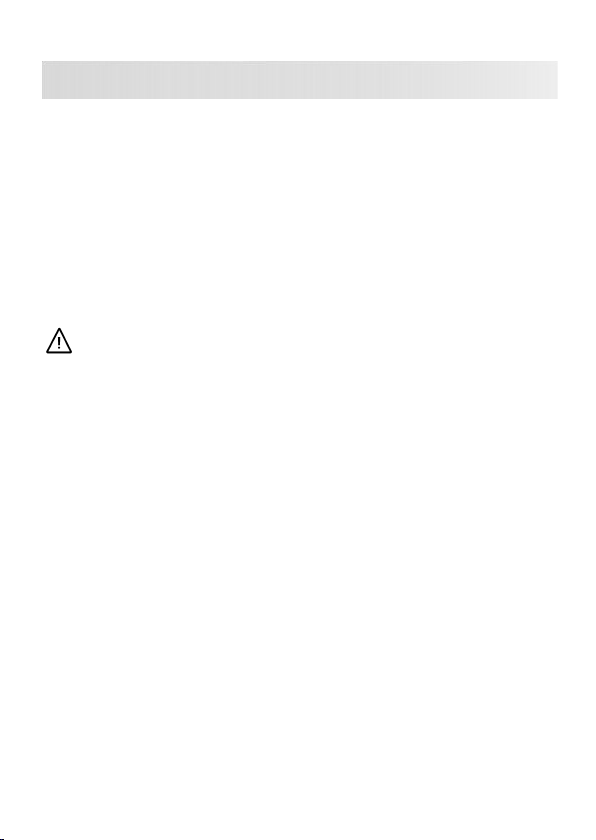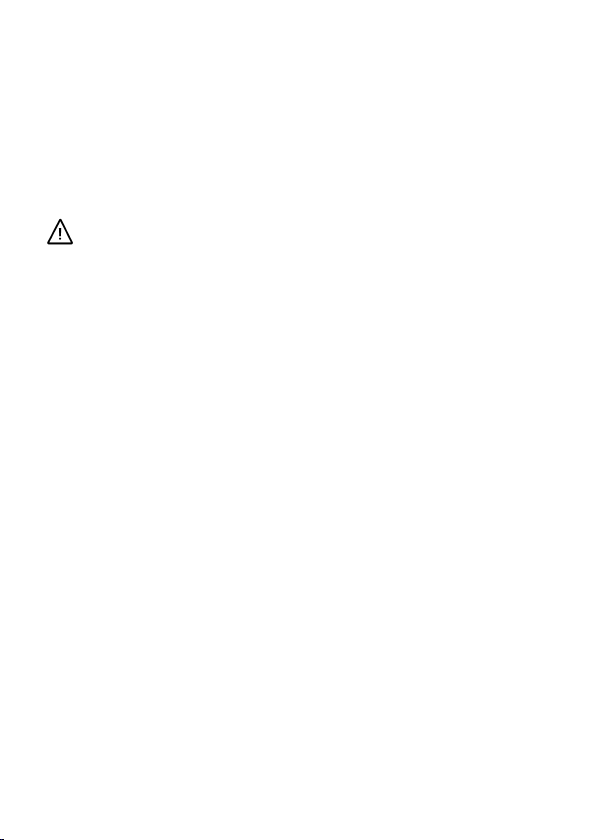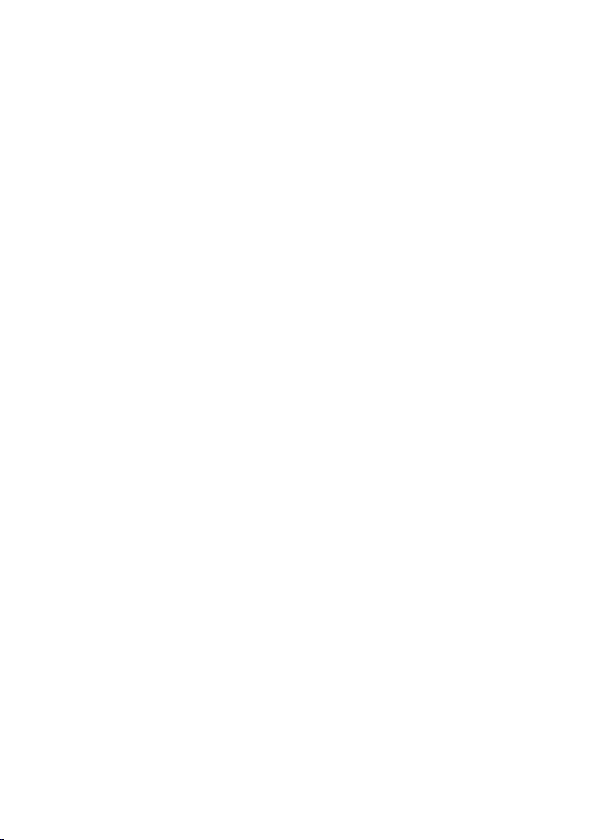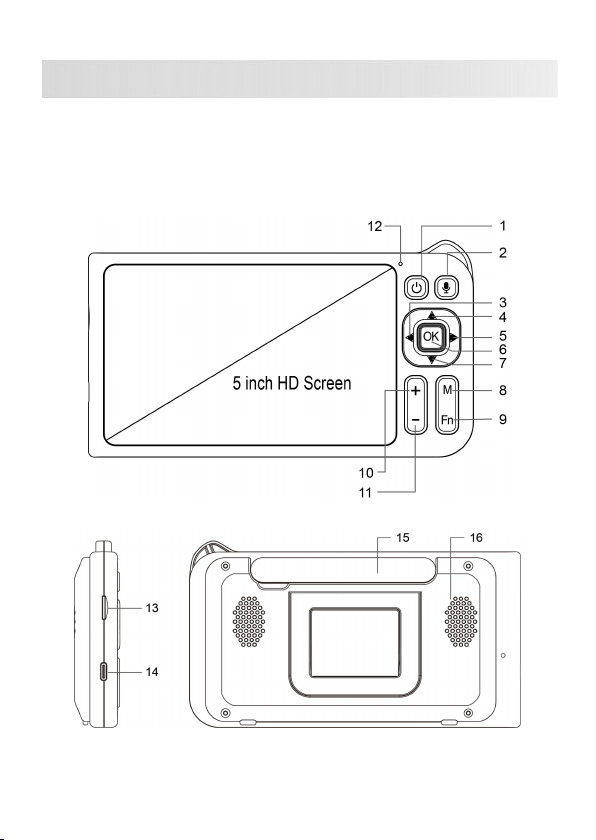Page 1 / Total 45
1. SAFETY INSTRUCTIONS
Thank you for choosing our products and allowing us to serve you
and your family. We hope you will enjoy the exceptional quality of
our products and services. We will continue our efforts to meet
your needs and expectations in the future. Your suggestions will
help us think more deeply to meet your standards perfectly.
This instruction manual can assist you in gaining a thorough
understanding of our product and guide you in solving any problem
that may arise during use. Please read this instruction manual
carefully before using the device.
WARNING
DANGER - Keep the adapter cord 3ft(1m) away from the baby
to prevent the risk of entanglement and suffocation.
NEVER place the camera or power supply inside a child's
cot/crib.
SHOCKING WARNING - To prevent electric shock, NEVER
use the camera or monitor near water, including near a bathtub,
sink, laundry tub, wet basement, etc.
Use only the AC adapters and cords provided in the box. Never
use unofficial third-party power adapters or cords that are not
specifically designed for the device, as they may cause damage.
This product is not a toy. Do not allow children to play with it.
You MUST check your child’s activity regularly, as this product
cannot alert parents to the silent activities of a child.
This product is not intended for use as a medical monitor.
This product cannot replace adult guardianship.
Always unplug the AC adapters from wall outlets and power
sources during periods of non-use.