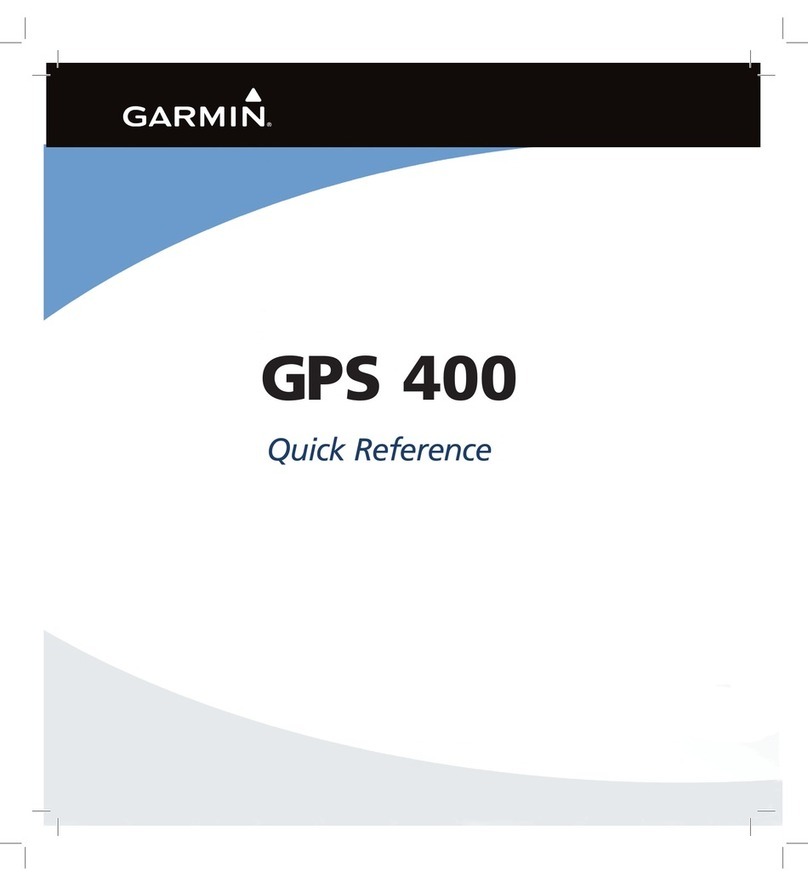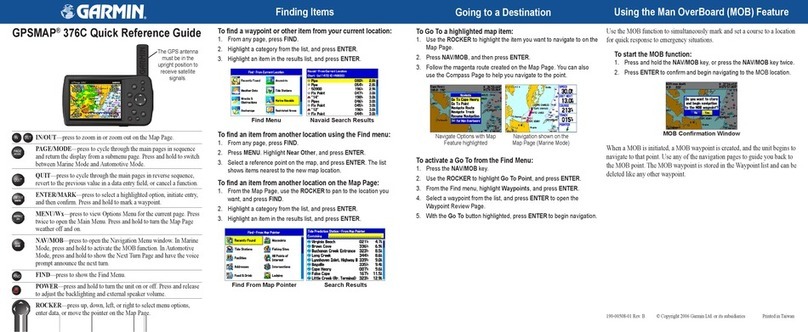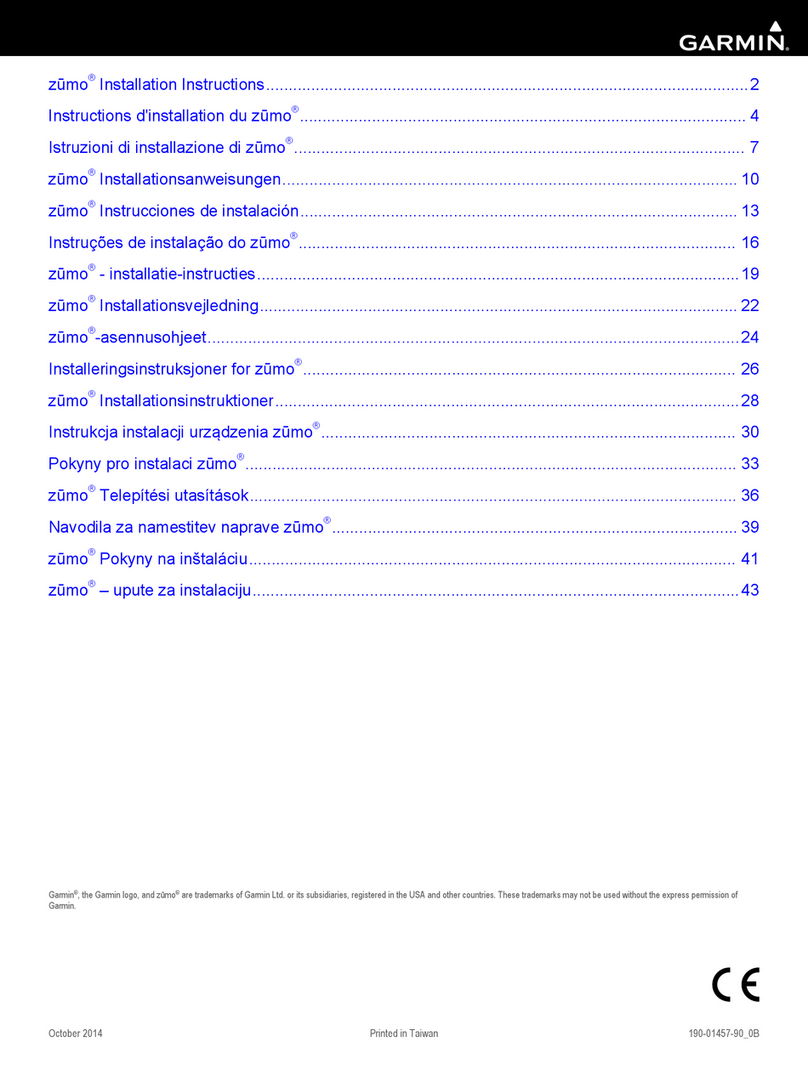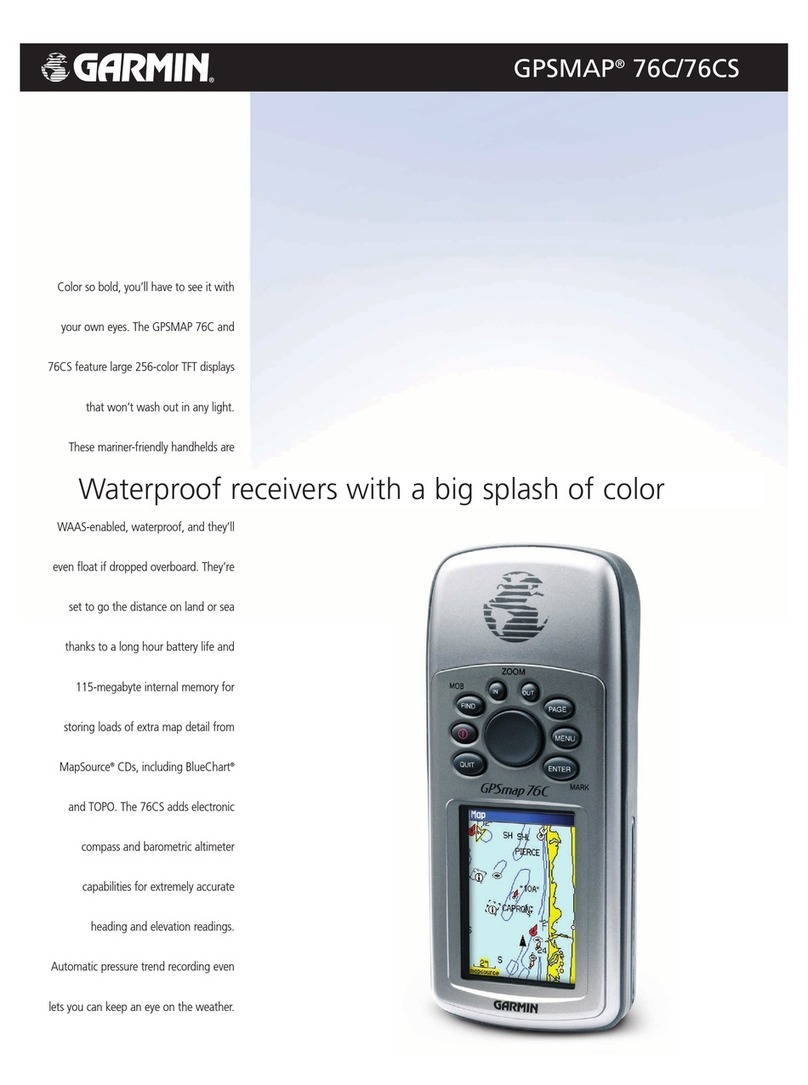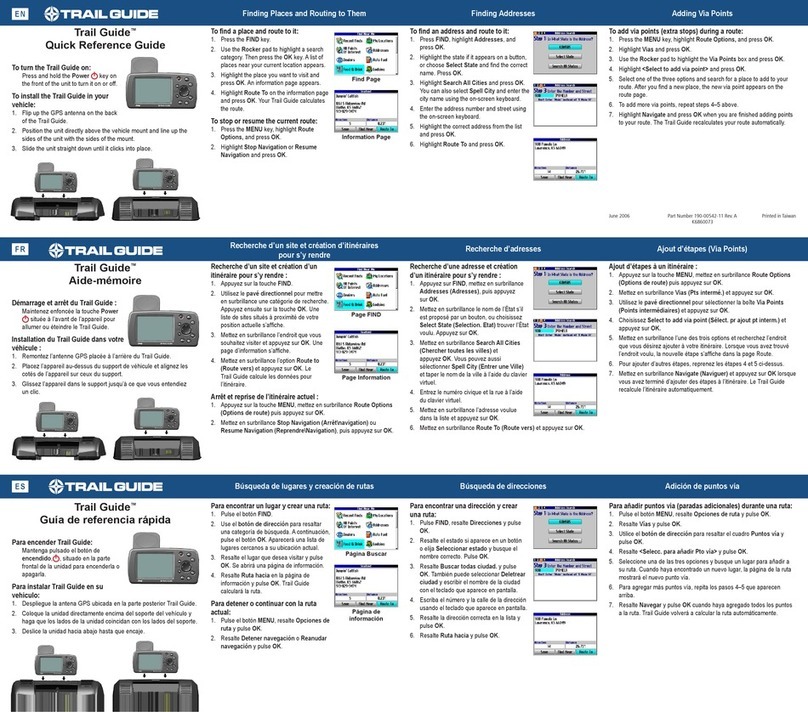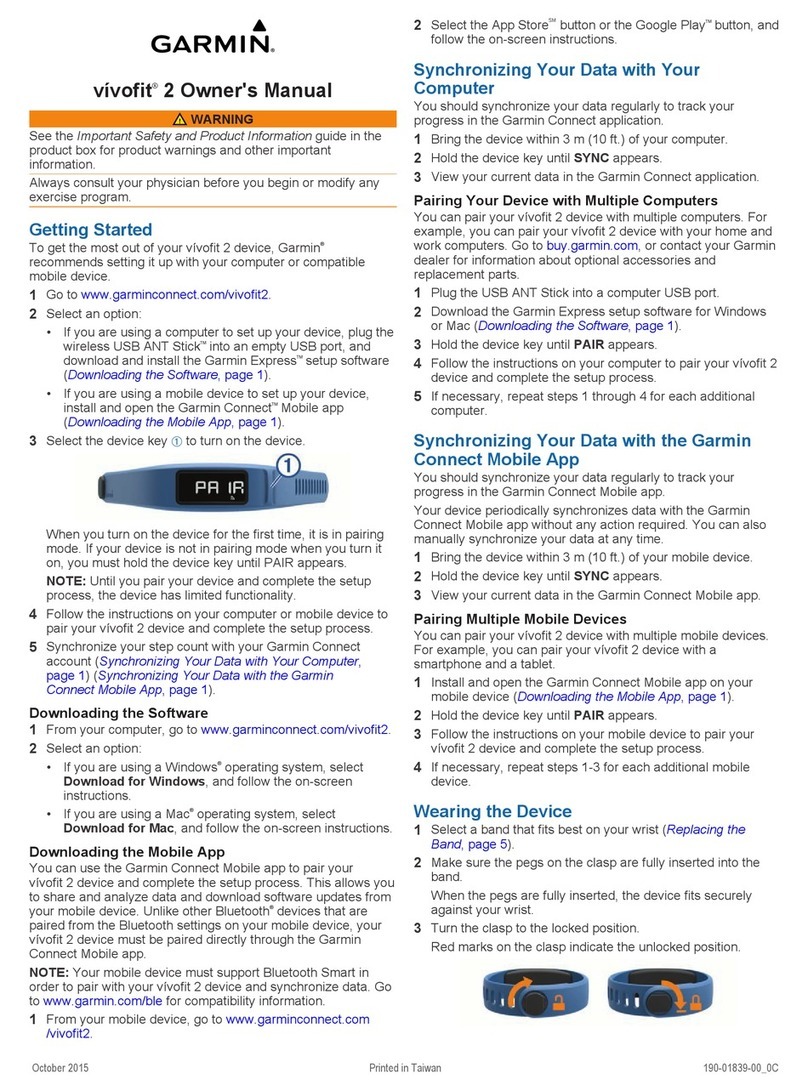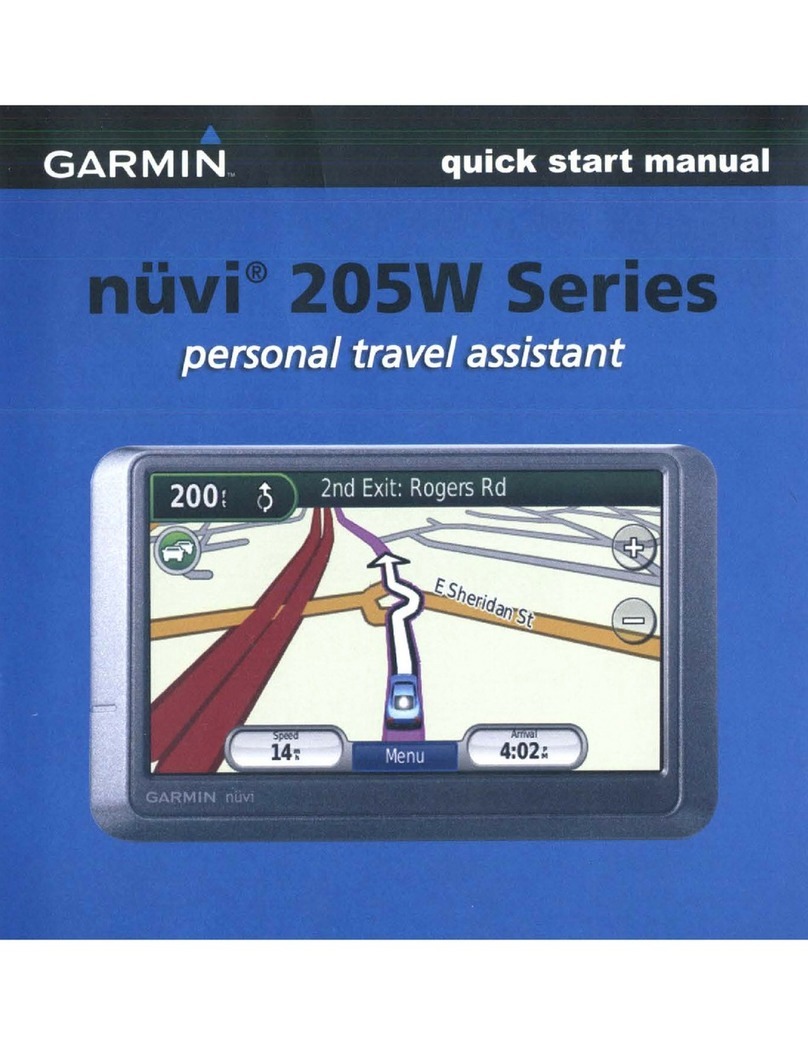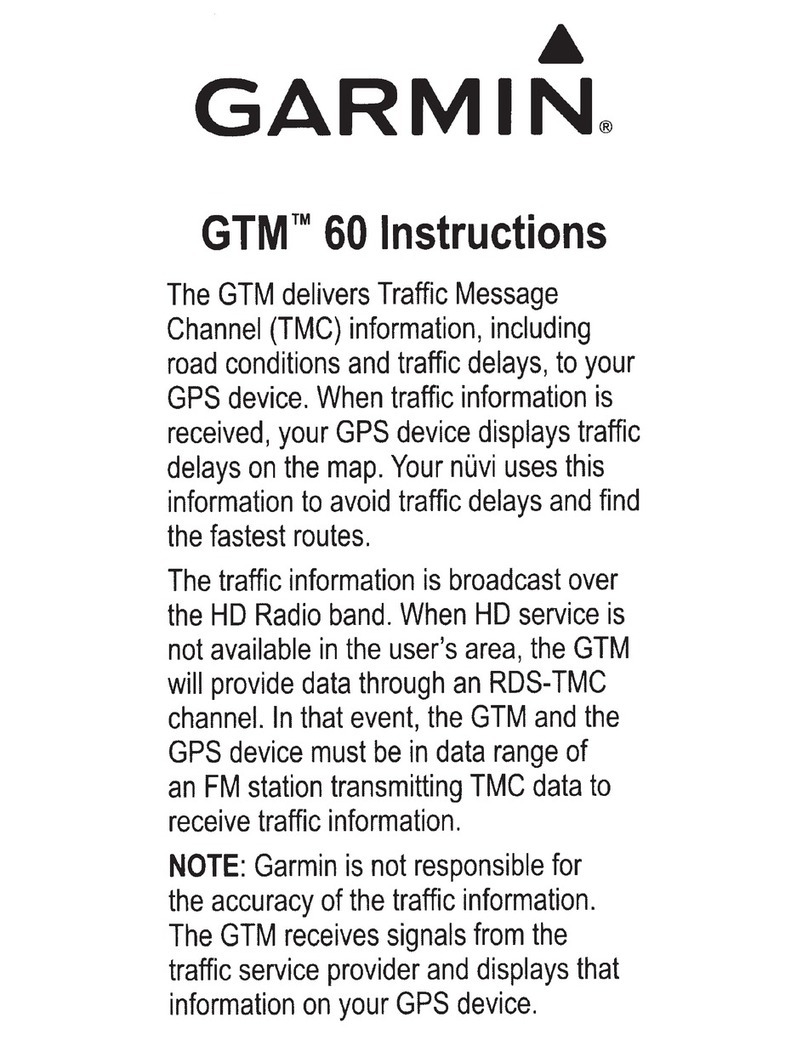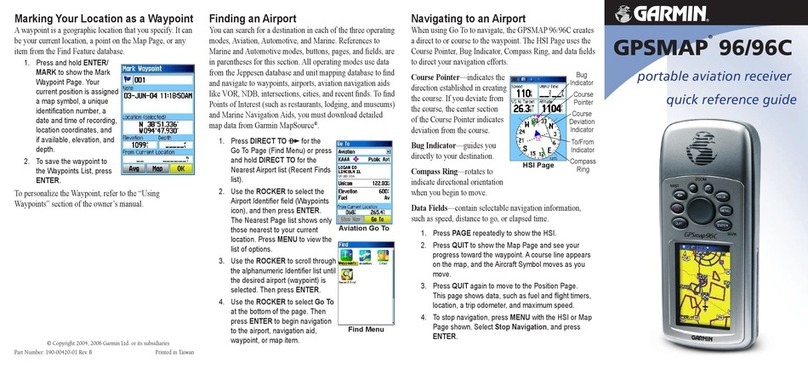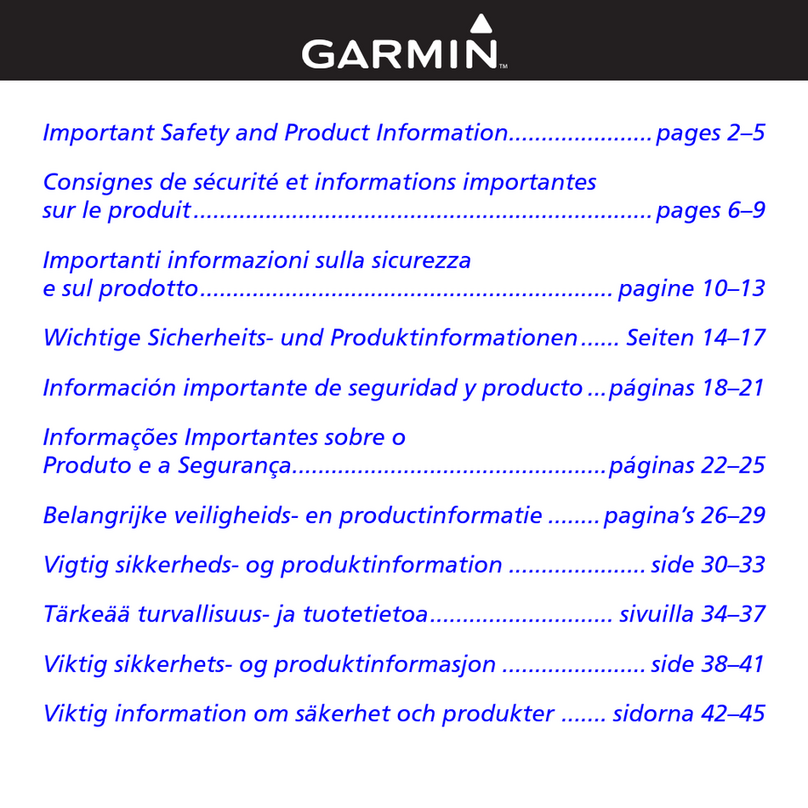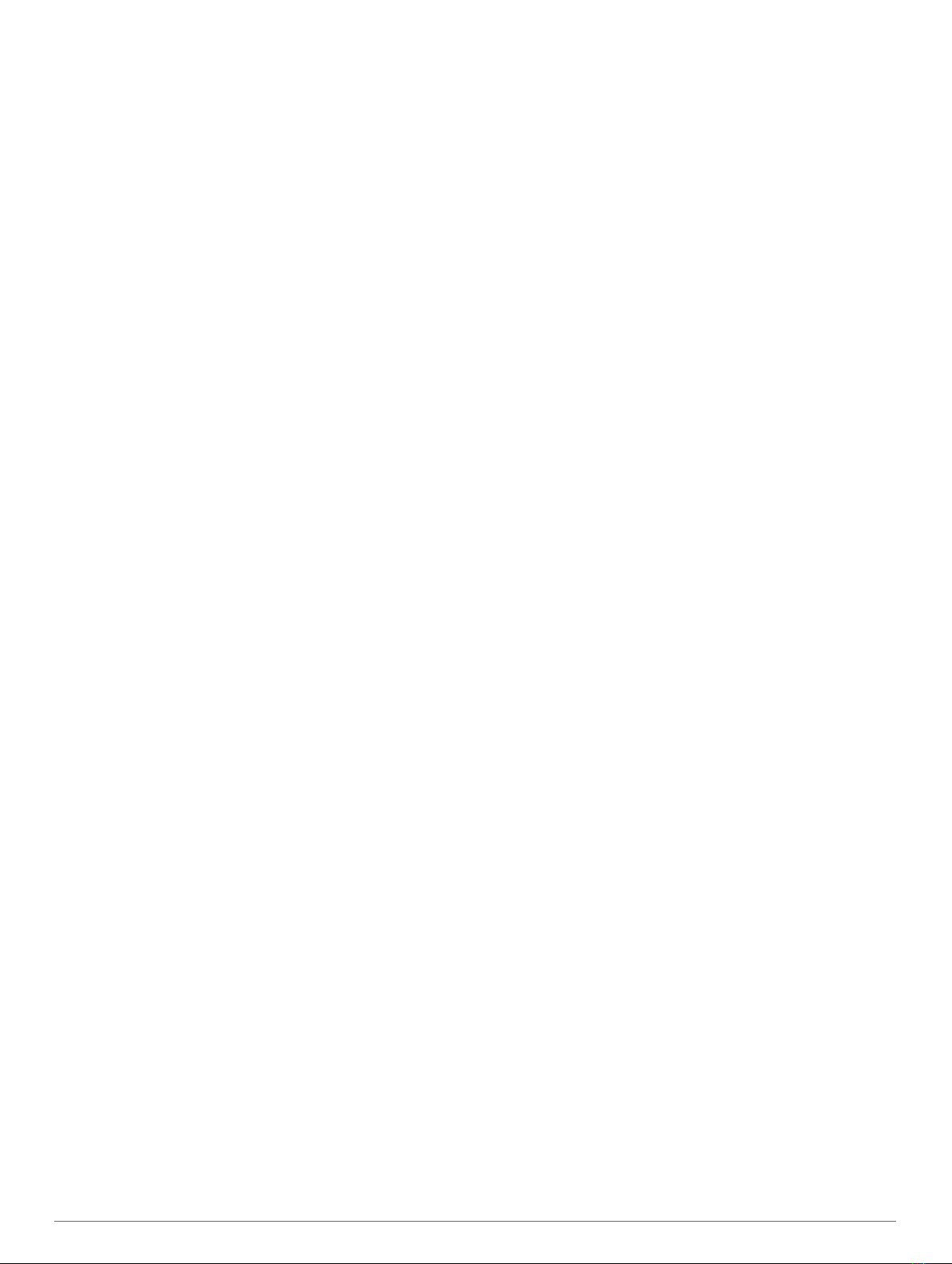Table of contents
Getting started................................................................ 1
Garmin DriveSmart 55/65 device overview................................ 1
Mounting and powering the Garmin DriveSmart device in your
vehicle.........................................................................................1
Turning the device on or off........................................................ 1
Acquiring GPS signals................................................................ 1
Navigating to your destination.................................................... 1
Status bar icons.......................................................................... 1
Using the on-screen buttons....................................................... 2
Adjusting the volume.................................................................. 2
Enabling automatic volume.................................................... 2
Adjusting the screen brightness................................................. 2
Driver awareness features and alerts........................... 2
Enabling or disabling audible driver alerts.................................. 2
Red light and speed cameras..................................................... 2
Finding and saving locations........................................ 2
Finding a location using the search bar...................................... 3
Finding an address..................................................................... 3
Location Search Results............................................................. 3
Location Search Results on the Map..................................... 3
Changing the search area.......................................................... 3
Points of Interest......................................................................... 4
Finding a location by category............................................... 4
Finding National Parks........................................................... 4
Finding HISTORY® points of interest.................................... 4
Foursquare.............................................................................4
TripAdvisor®.......................................................................... 4
Navigating to points of interest within a venue...................... 5
Search tools................................................................................ 5
Finding a junction................................................................... 5
Finding a location using coordinates..................................... 5
Parking........................................................................................5
Finding Parking Near Your Current Location......................... 5
Finding Parking Near a Specified Location............................ 5
Understanding Parking Colours and Symbols....................... 5
Viewing history............................................................................5
Clearing the list of recently found places............................... 5
Viewing current location information........................................... 5
Finding emergency services and fuel.................................... 5
Getting directions to your current location............................. 6
Adding a shortcut........................................................................ 6
Removing a shortcut.............................................................. 6
Saving Locations........................................................................ 6
Saving a location....................................................................6
Saving your current location.................................................. 6
Editing a favourite location..................................................... 6
Assigning categories to a saved location............................... 6
Deleting a favourite location...................................................6
Following a route............................................................ 6
Routes........................................................................................ 6
Starting a route........................................................................... 6
Starting a route by using the map.......................................... 6
Going home........................................................................... 7
Your route on the map................................................................ 7
Active lane guidance.............................................................. 7
Viewing turns and directions.................................................. 7
Viewing the Entire Route on the Map.................................... 7
Arriving at your destination......................................................... 7
Parking Near Your Destination.............................................. 7
Finding your last parking spot................................................ 7
Changing Your Active Route...................................................... 7
Adding a location to your route.............................................. 7
Shaping your route.................................................................8
Taking a Detour..................................................................... 8
Changing the route calculation mode.................................... 8
Stopping the route...................................................................... 8
Using Suggested Routes............................................................ 8
Avoiding Delays, Tolls and Areas............................................... 8
Avoiding traffic delays on your route...................................... 8
Avoiding toll roads..................................................................8
Avoiding toll stickers.............................................................. 8
Avoiding road features........................................................... 8
Avoiding environmental zones............................................... 8
Custom avoidances............................................................... 9
Navigating off road......................................................................9
Using the Map................................................................. 9
Map Tools................................................................................... 9
Viewing a map tool.................................................................9
Up ahead.................................................................................... 9
Viewing upcoming locations...................................................9
Customising the up ahead categories................................. 10
Towns Ahead............................................................................ 10
Viewing Upcoming Towns and Exit Services....................... 10
Trip information......................................................................... 10
Viewing trip data from the map............................................ 10
Viewing the trip information page........................................ 10
Viewing the trip log...............................................................10
Resetting trip information..................................................... 10
Viewing upcoming traffic........................................................... 10
Viewing traffic on the map....................................................10
Searching for traffic incidents...............................................10
Customising the map................................................................ 10
Customising the map layers.................................................10
Changing the map data field................................................ 10
Changing the map perspective............................................ 10
Live services, traffic and smartphone features......... 11
Pairing with your smartphone (iPhone®).................................. 11
Disabling Bluetooth features (iPhone)................................. 11
Showing or hiding notification categories (iPhone).............. 11
Pairing with your smartphone (Android™)................................ 11
Disabling Bluetooth features (Android)................................ 11
Showing or hiding app notifications (Android)..................... 12
Bluetooth Feature status icons................................................. 12
Smart Notifications....................................................................12
Receiving notifications......................................................... 12
Viewing the list of notifications............................................. 12
Going to an address or location using the Garmin Drive app... 12
Hands-free calling..................................................................... 12
Placing a call........................................................................ 13
Receiving a call.................................................................... 13
Using the call history............................................................ 13
Using in-call options............................................................. 13
Saving a home phone number............................................. 13
Disconnecting a Bluetooth device............................................ 13
Deleting a paired phone........................................................... 13
Traffic............................................................................ 13
Receiving traffic data using your smartphone.......................... 13
Receiving traffic data using a traffic receiver............................ 13
Traffic Receiver Subscriptions............................................. 14
Enabling traffic.......................................................................... 14
Viewing traffic on the map........................................................ 14
Searching for traffic incidents...............................................14
Voice Command........................................................... 14
Setting the wake-up phrase...................................................... 14
Activating voice command........................................................ 14
Voice Command tips.................................................................14
Starting a route using voice command..................................... 14
Muting Instructions....................................................................14
Table of contents i