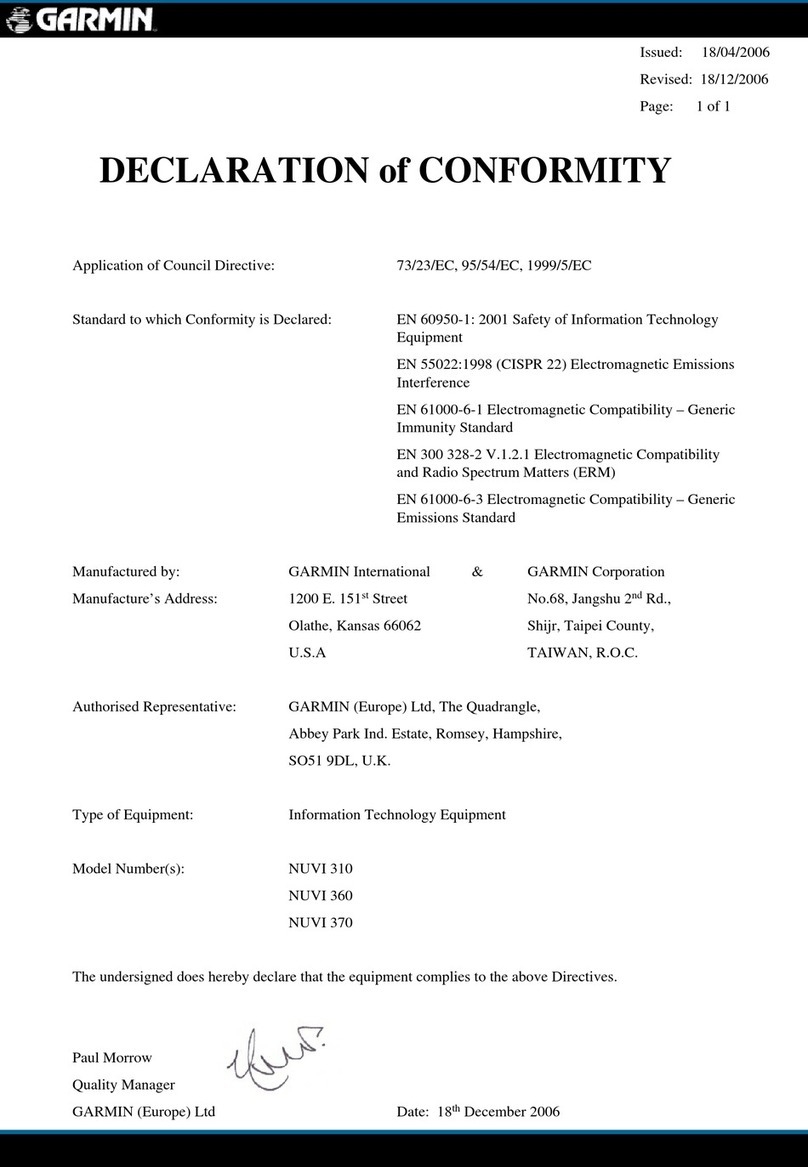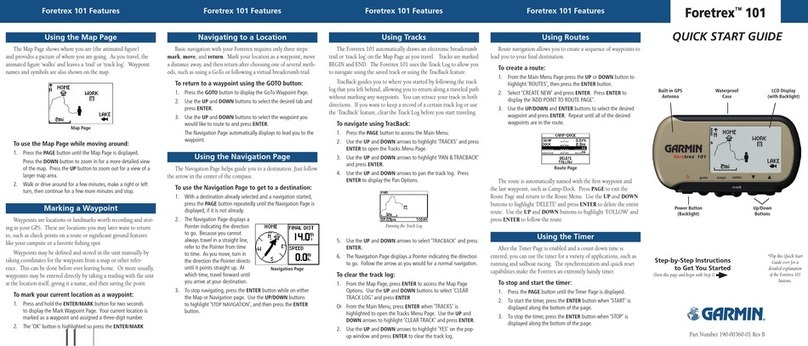Garmin eTrex - Hiking GPS Receiver User manual
Other Garmin GPS manuals

Garmin
Garmin GPSMAP 530 User manual
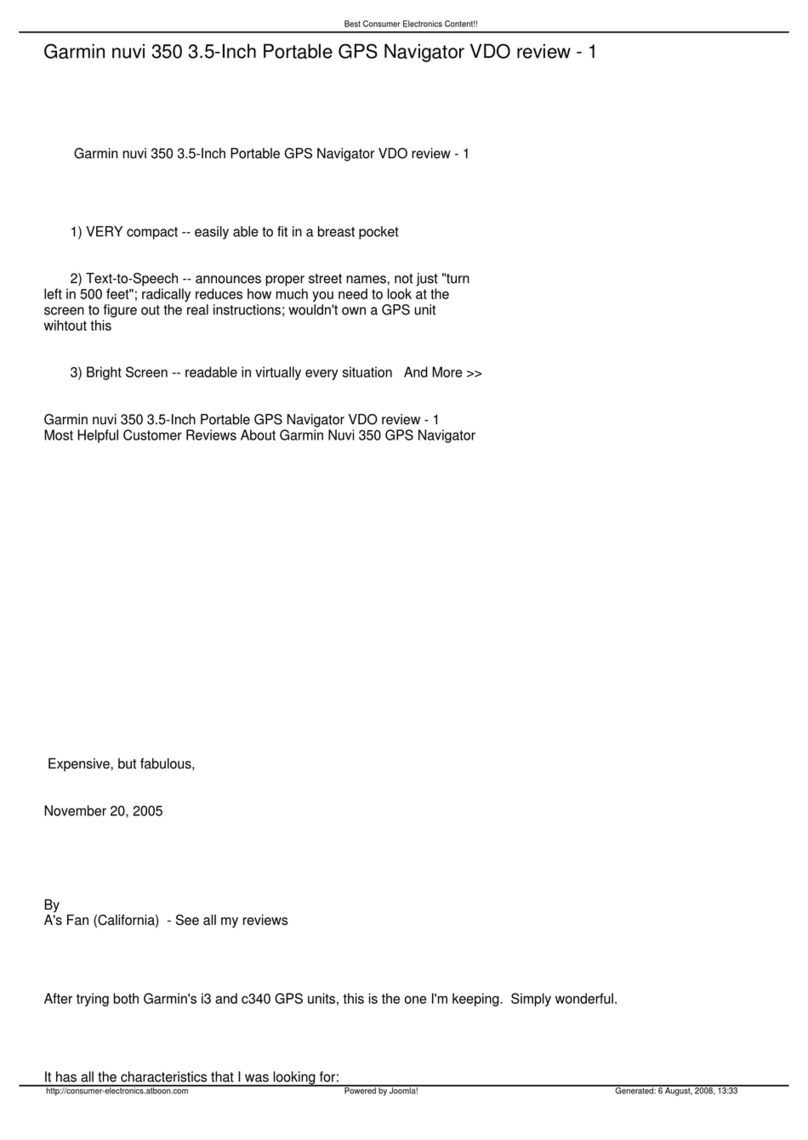
Garmin
Garmin nuvi 350 User manual

Garmin
Garmin GDL 88 User manual

Garmin
Garmin StreetPilot I2 - Automotive GPS Receiver User manual
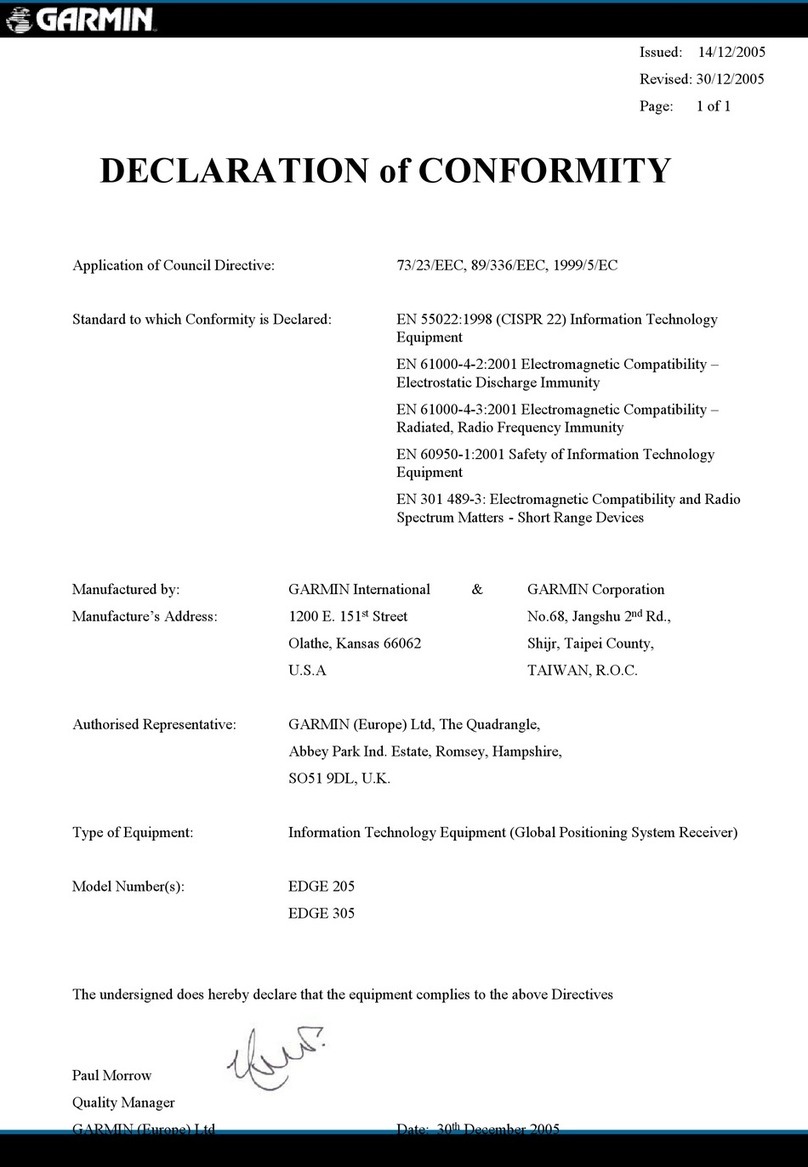
Garmin
Garmin Edge 305CAD - Cycle GPS Receiver Reference guide

Garmin
Garmin DEZL OTR610 User manual

Garmin
Garmin G300 for Cessna SkyCatcher Manual

Garmin
Garmin GPSMAP 66 User manual

Garmin
Garmin GNC 255 Manual
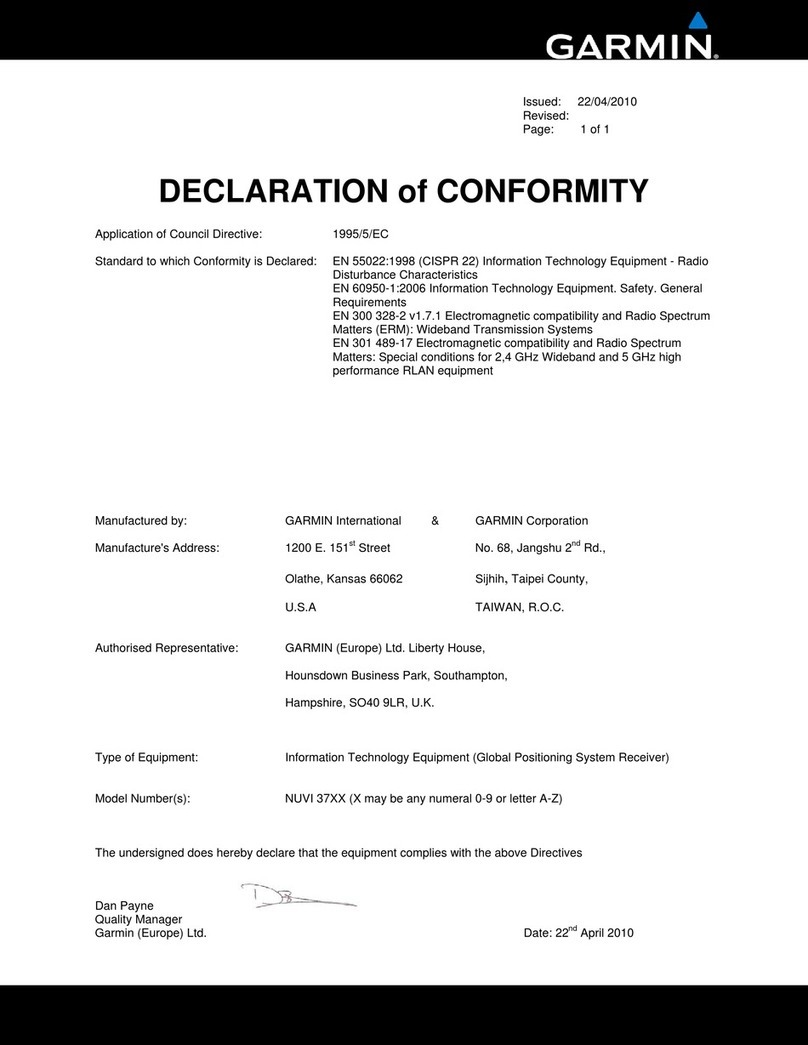
Garmin
Garmin nuvi 3750 Reference guide

Garmin
Garmin DEZL 580LMT-S User manual
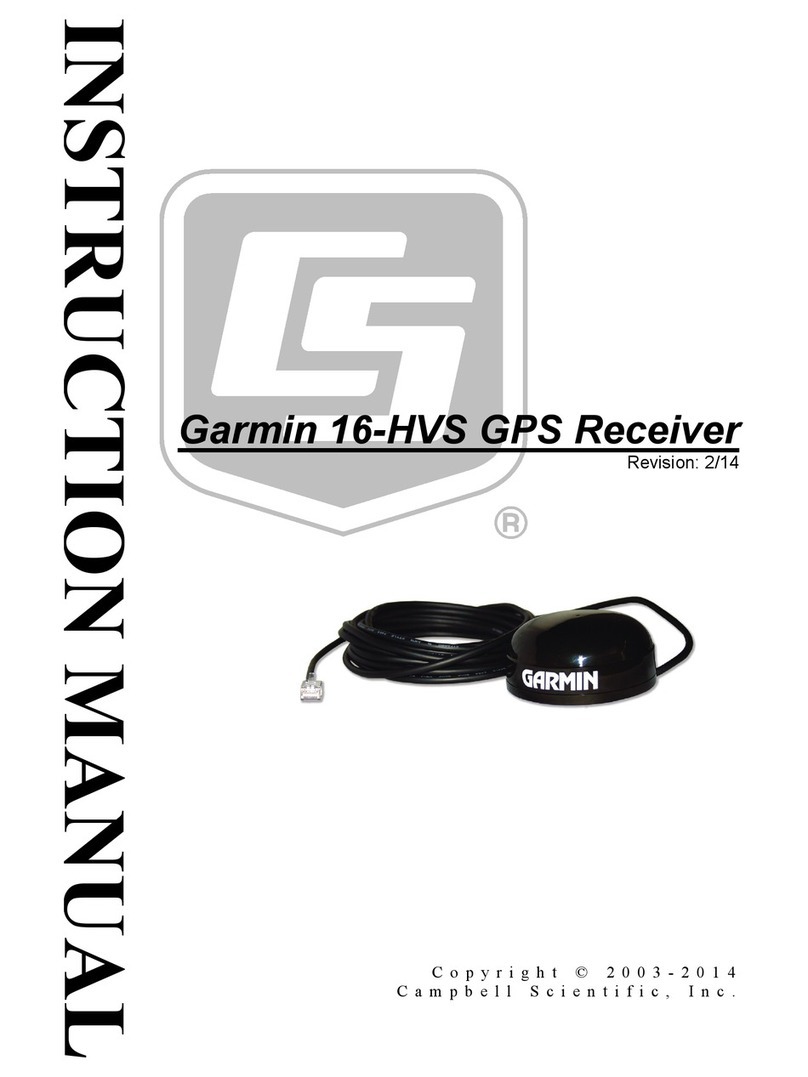
Garmin
Garmin 16-HVS User manual

Garmin
Garmin Monterra User manual

Garmin
Garmin GPS 19x HVS User manual
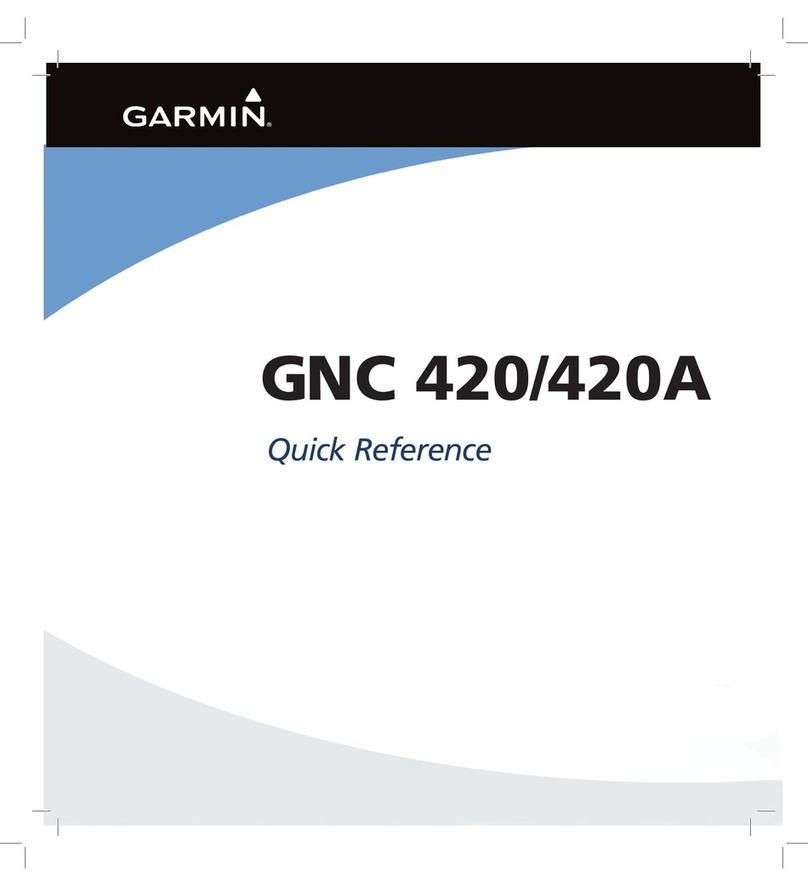
Garmin
Garmin GNC 420 User manual
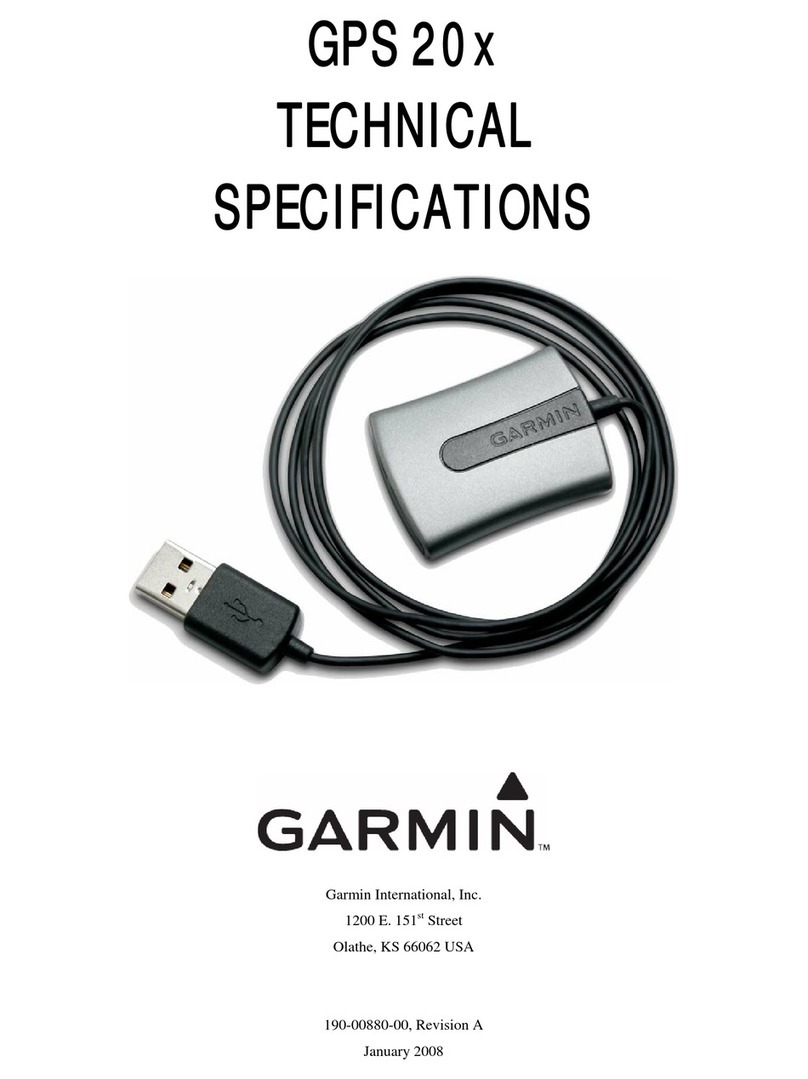
Garmin
Garmin GPS 20x User manual
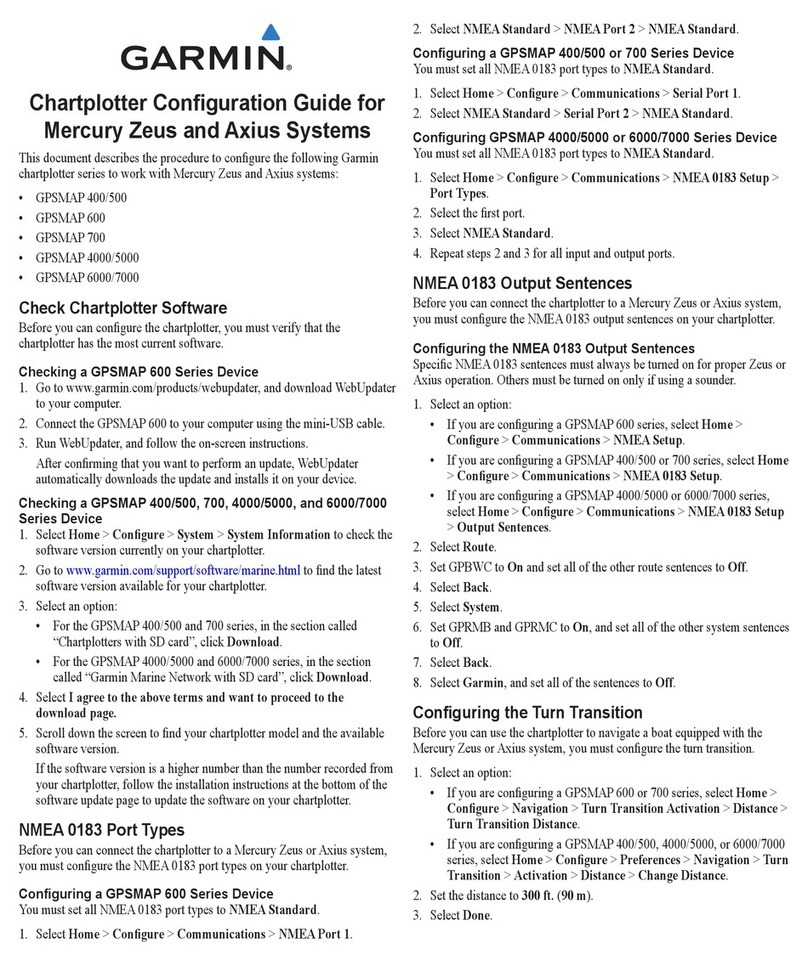
Garmin
Garmin GPSMAP 527 Guide User manual

Garmin
Garmin Nuvi 205 Series Instruction manual

Garmin
Garmin GNS 530W User manual

Garmin
Garmin nuvi 2460LMT Instruction manual