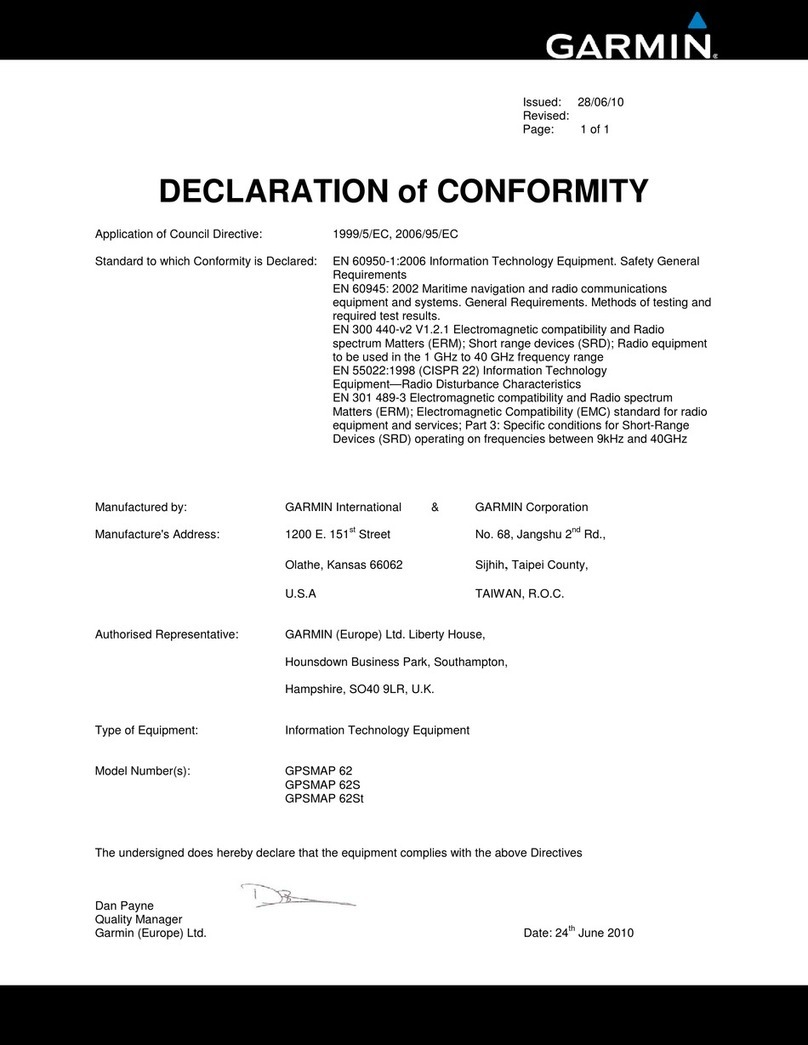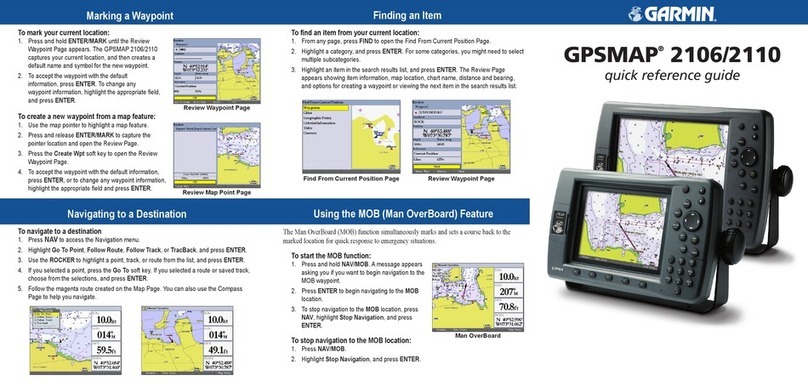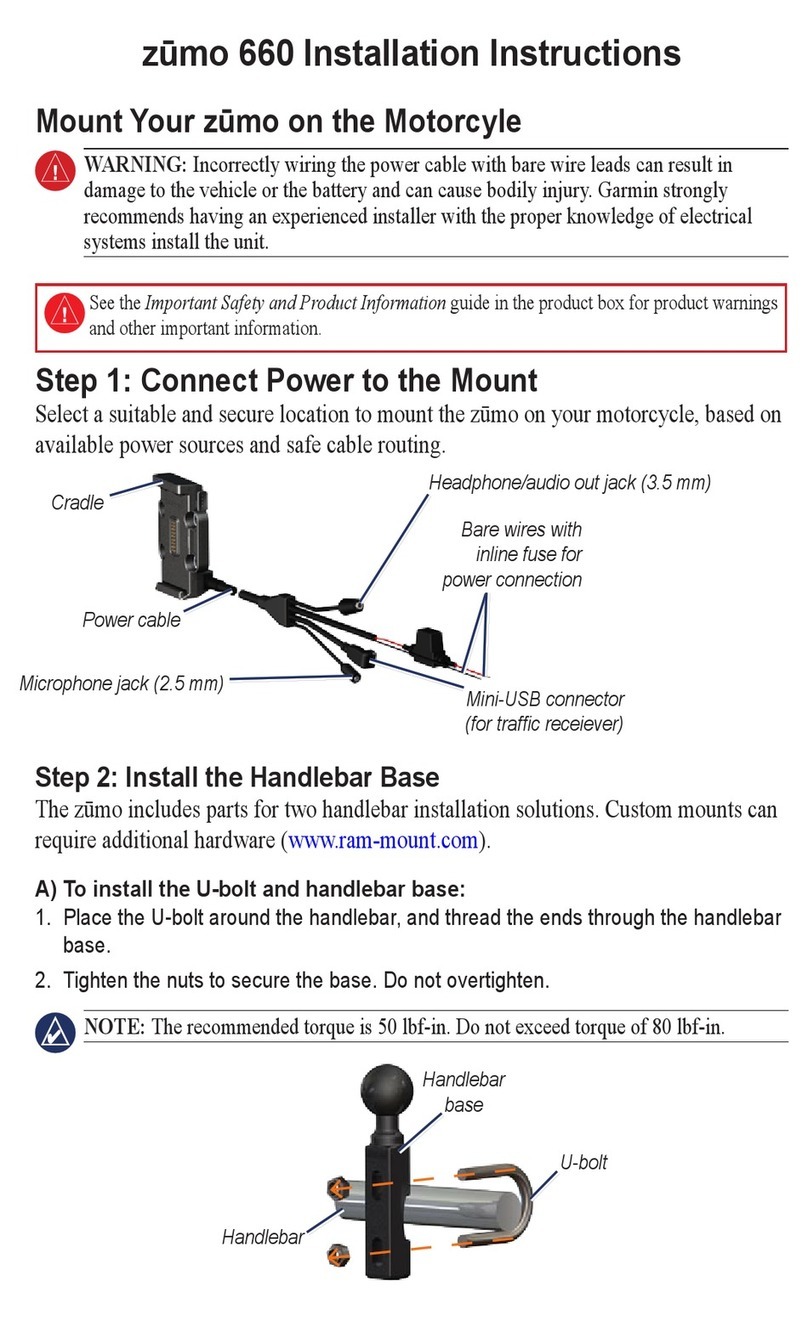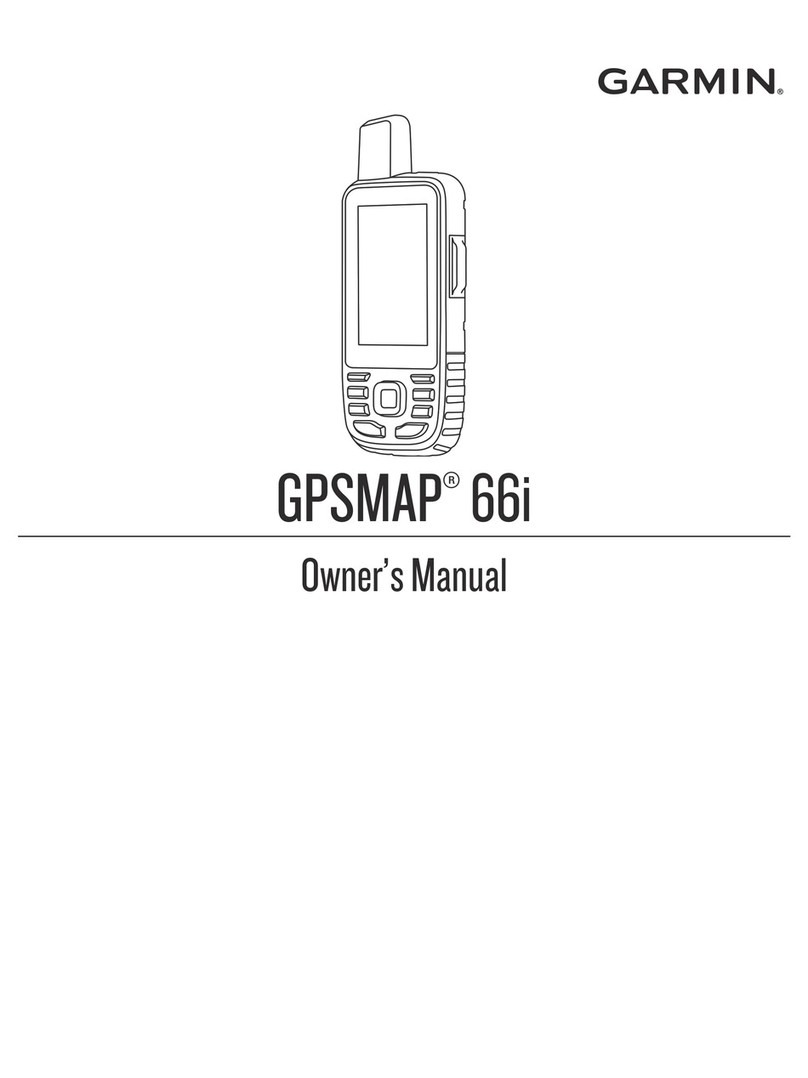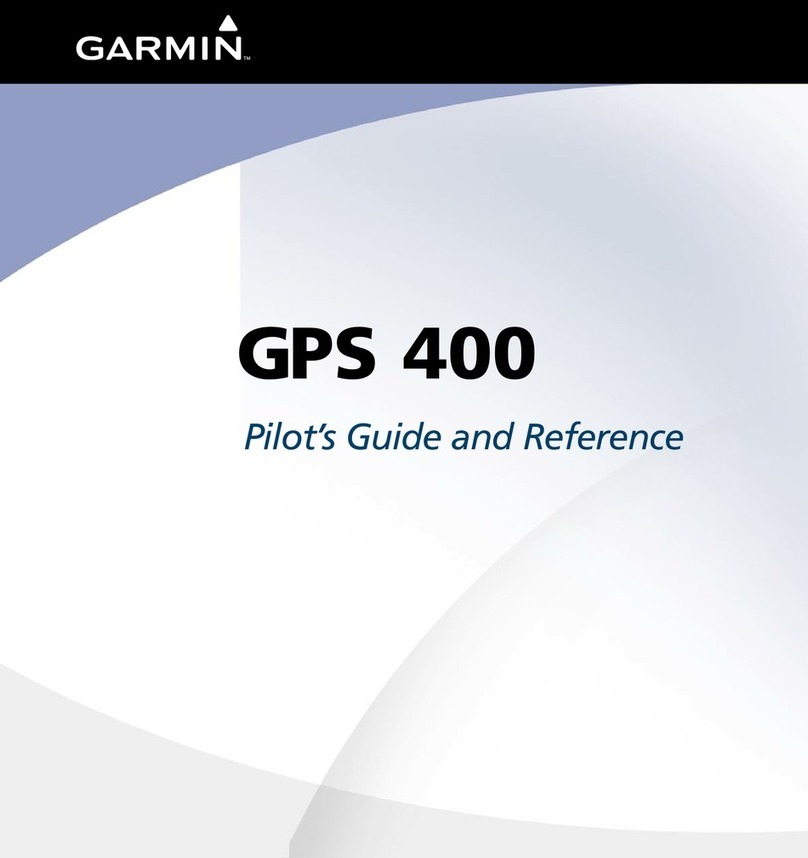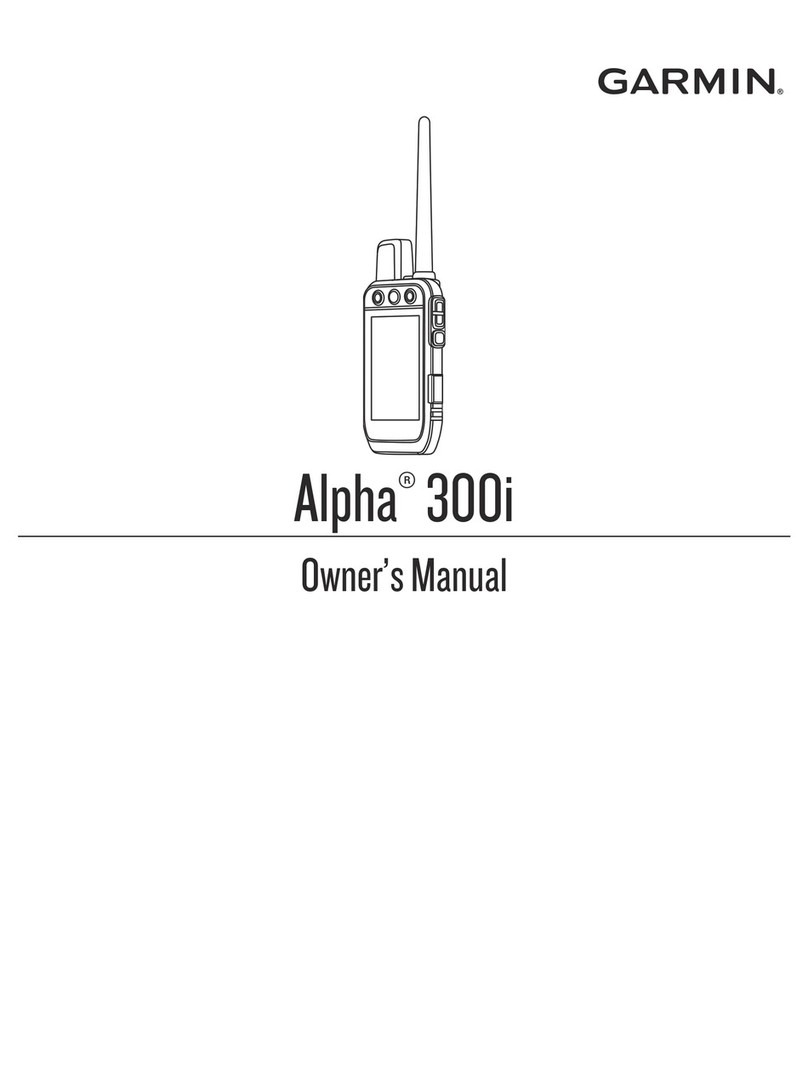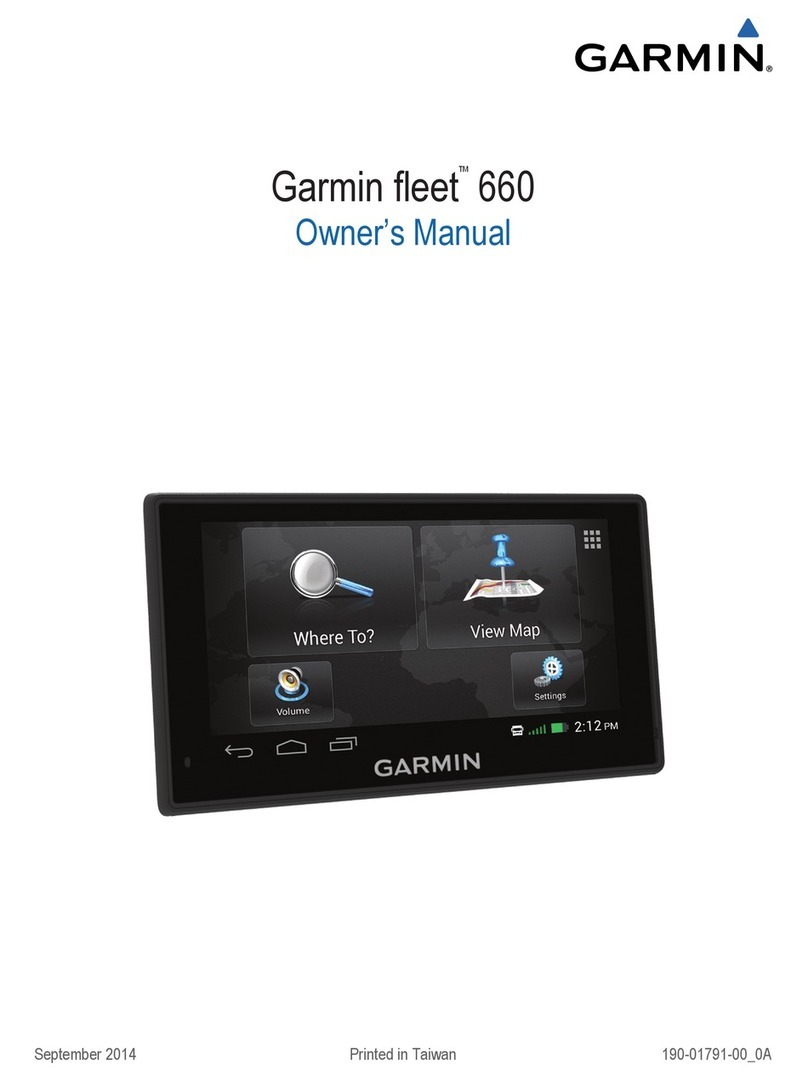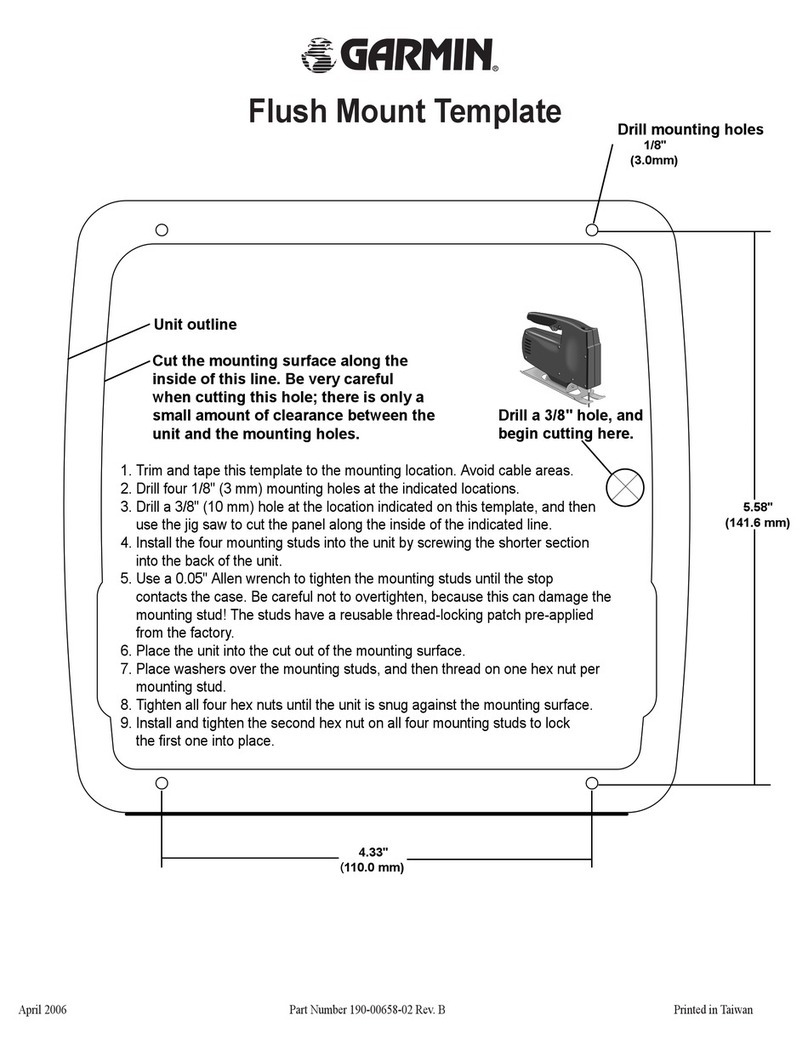To mark your current location as a waypoint:
1. Press and hold the ROCKER until the Mark
Waypoint page appears. A default three-digit
name is assigned to the new waypoint.
2. To accept the waypoint with the default
information, select OK.
OR
To change any information, select the
appropriate eld, and press ENTER to open
the on-screen keypad. After entering and
conrming your changes, select OK.
To create a waypoint on the Map page:
1. Press PAGE until the Map page is shown.
2. Use the ROCKER to move the arrow to the point.
3. Press the ROCKER > Yes.
4. Edit the waypoint or press QUIT/PAGE to save.
To delete a waypoint:
From the Waypoints page, select the waypoint you want to
delete > Delete > Yes.
To reposition a waypoint to your current location:
1. From the Waypoints page, use the ROCKER to select the
waypoint you want to edit, and press ENTER > Menu.
2. Touch Reposition Here.
To navigate to a waypoint:
1. Press and hold FIND.
2. Select Waypoints, and choose a waypoint.
3. Select Go To. A line on the map indicates your course.
4. Press PAGE to display the Compass page.
5. Use the compass to navigate to your destination.
To navigate to a location using Find By Name:
1. Press and hold FIND to open the Find Menu.
2. Select the icon for the type of item you want to search for.
3. Press MENU > Find By Name.
4. Use the ROCKER to operate the on-screen
keypad, and enter the name of the location
you want to nd. When the Find list contains a
match, highlight OK.
5. Select the location item from the Find list,
and press ENTER. The item’s information
page opens, allowing you to save the item
as a waypoint, show the item on the map, or
navigate to the item (Go To).
To stop navigating:
From the Map page, press MENU > Stop Navigation.
December 2008 Part Number 190-00780-01 Rev. B Printed in Taiwan
Go to www.garmin.com for additional documentation and
information.
Creating and Using Waypoints Navigating to a Destination Using the Compass
To open the Compass page:
On the Main Menu, touch Compass.
Hold the compass level when navigating.
The bearing pointer points to your
destination, regardless of the direction
you are moving. If the bearing pointer
points toward the top of the compass,
you are traveling directly toward
your destination. If it points any other
direction, turn toward that direction until the arrow is pointing
toward the top of the compass.
To calibrate the electronic compass (Vista H only):
1. While outdoors, hold the Vista H level. Do not stand near
objects that inuence magnetic elds, such as cars, buildings,
or overhead power lines.
2. Press MENU > Calibration.
3. Select Start, and follow the on-screen instructions for holding
and turning the unit. “Calibration Successful” appears when
nished.
eTrex Legend®H and eTrex Vista®H
quick reference guide
Bearing
pointer