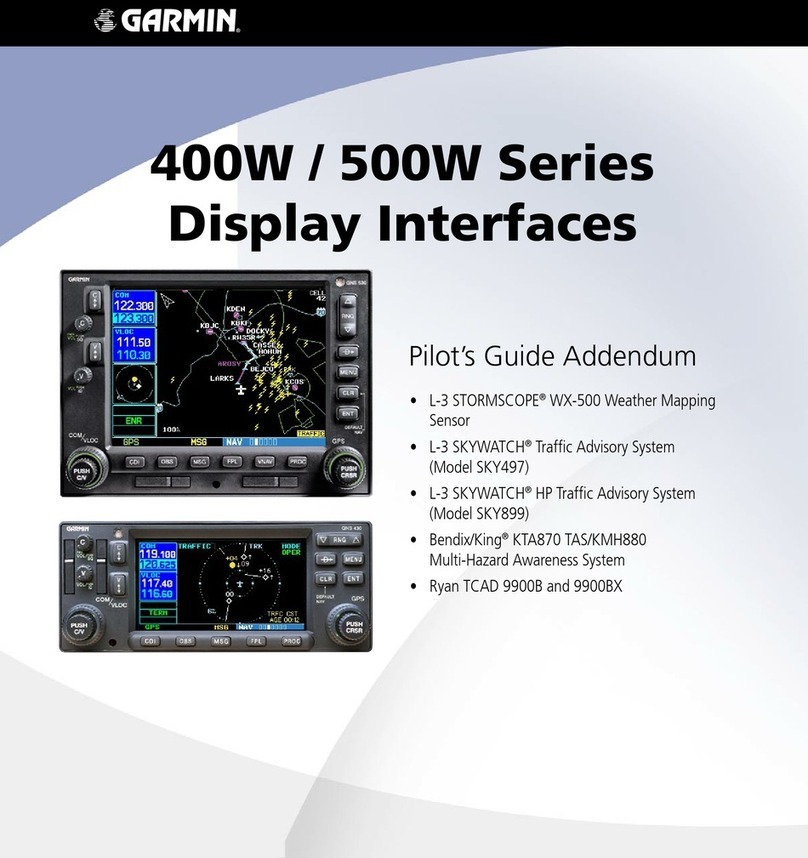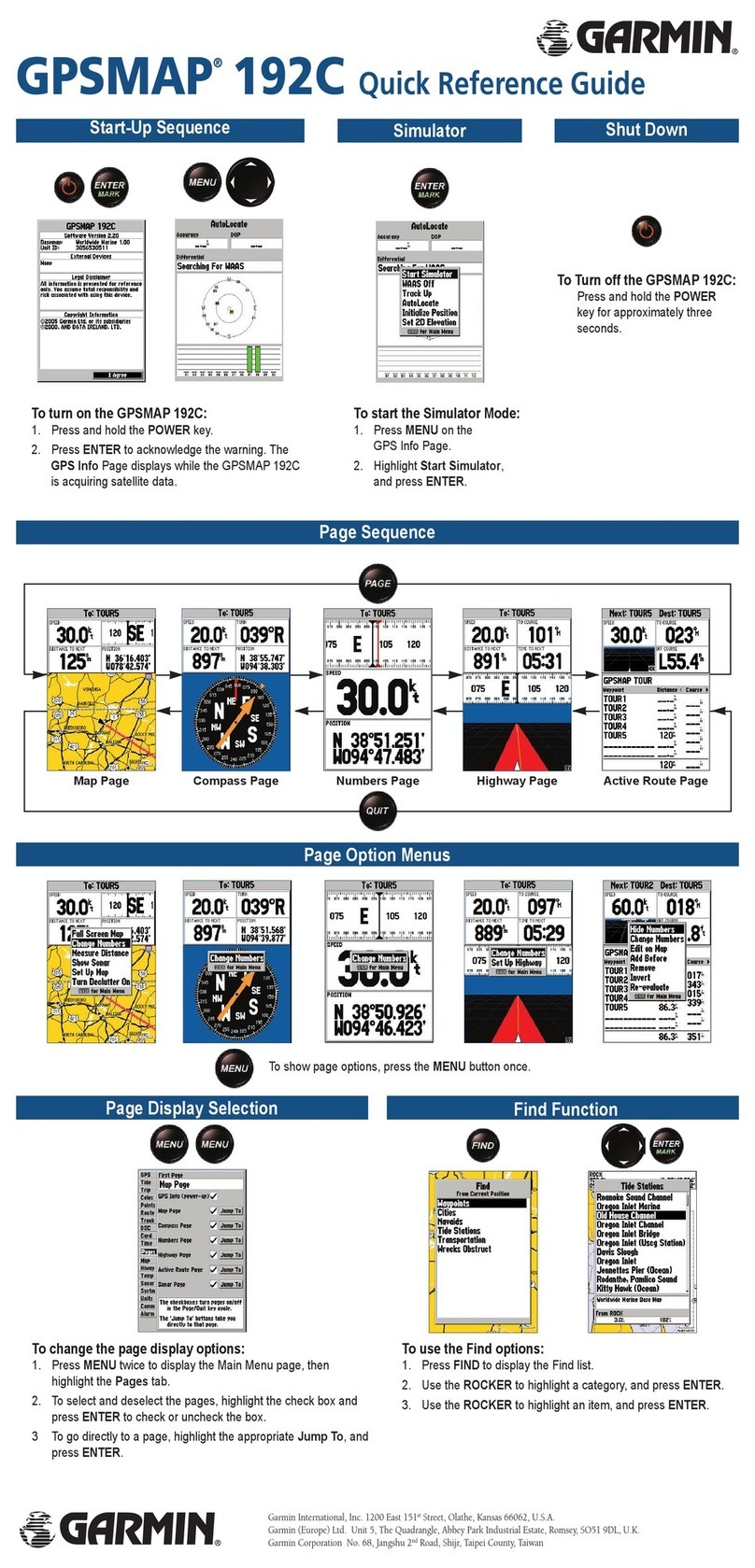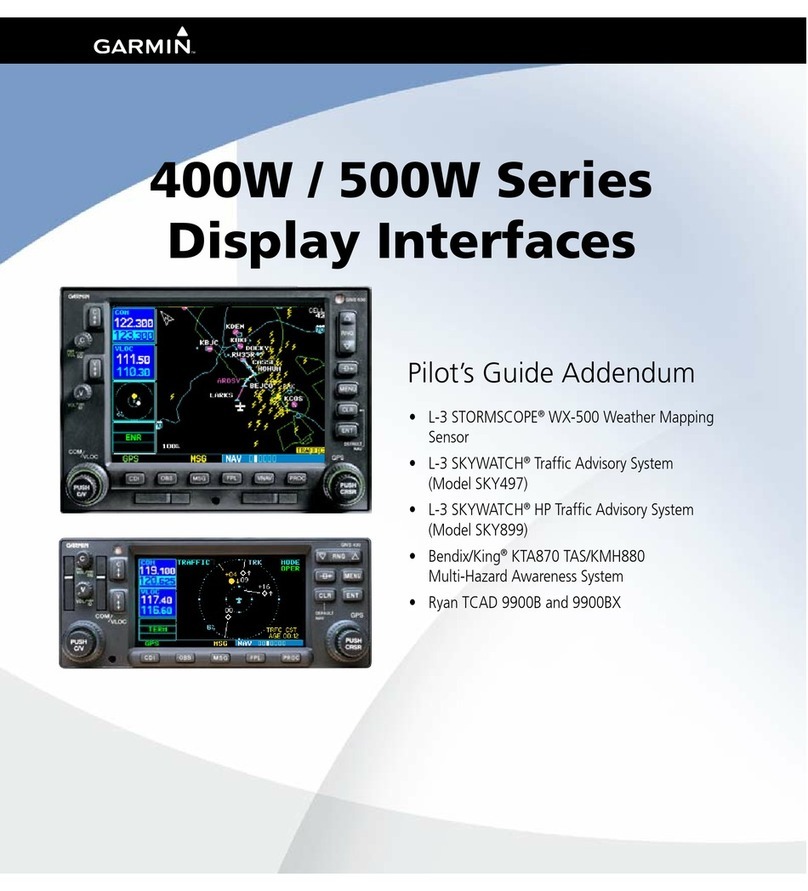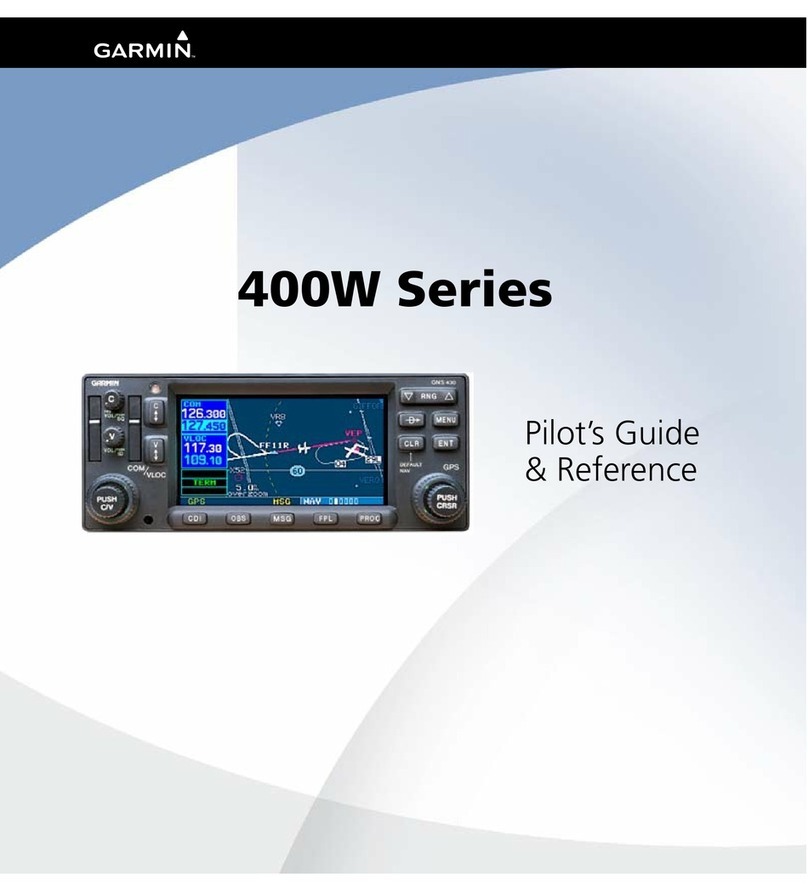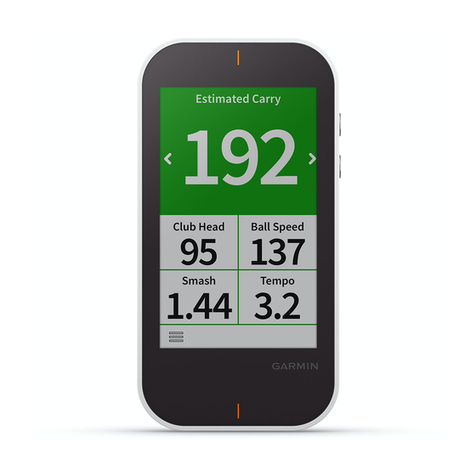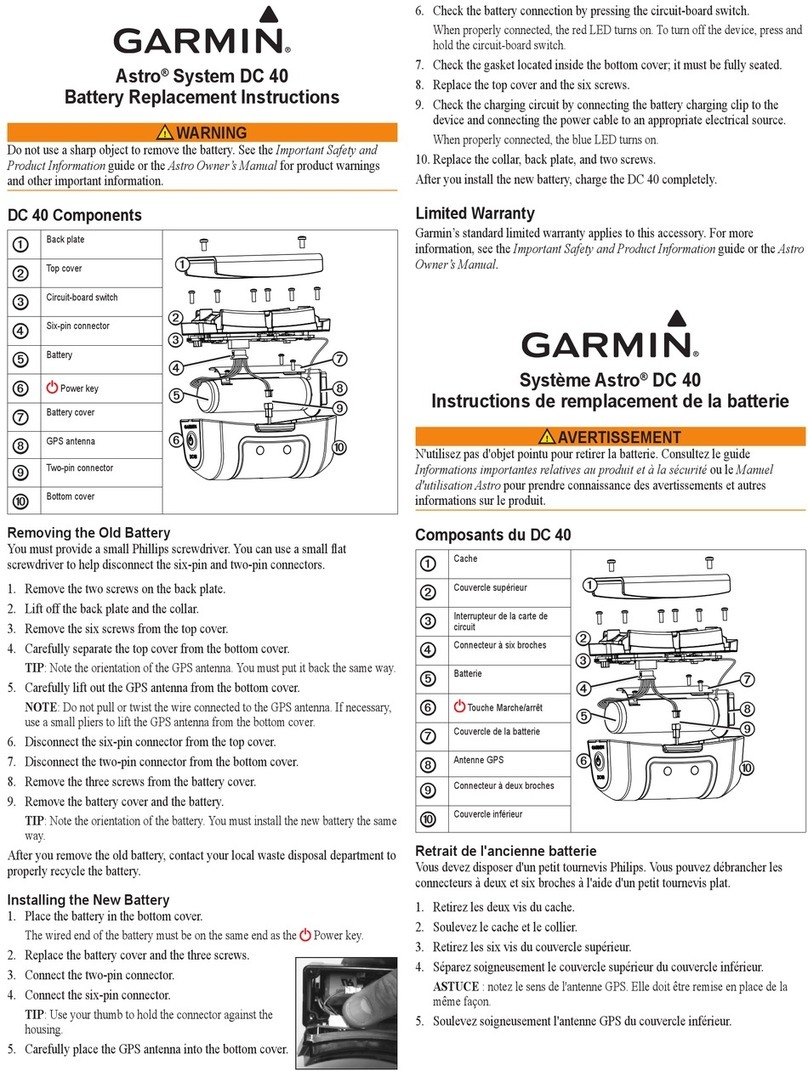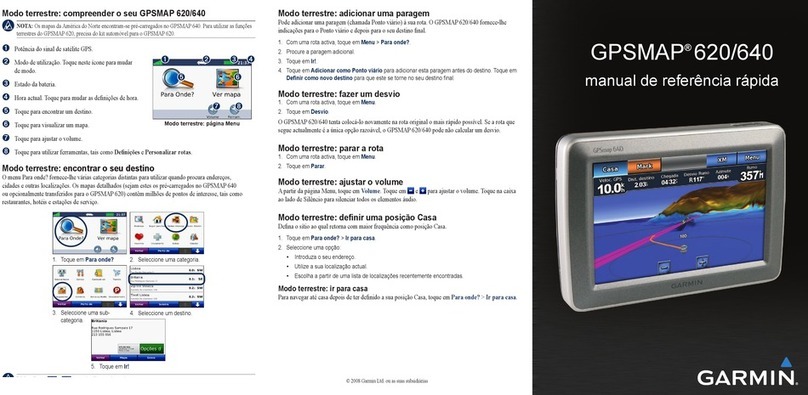EXAMPLE 1: The coordinates on the form are in UTM format; you need to make the settings in the unit
reflect the “UTM UPS” position format before you enter the coordinates. Go to MENU SETUP
UNITS according to the “Check Adjust Settings” instructions above. Highlight the “POSITION
FRMT” box and select “UTM UPS” as described in these instructions. The UTM format usually
requires a unique datum called “NAD83,” so highlight the “MAP DATUM” box and select “NAD83.”
• From the MENU screen choose “MARK.”
• Scroll down until the reading at the bottom is highlighted, press ENTER
• Highlight each digit in the coordinate number by scrolling with the UP DOWN button
• Press ENTER at the number you wish to change.
• Scroll up or down to the number you want to replace it with.
• Press ENTER to change the number.
• Scroll to the next number you want to change, repeat. Go through all the numbers, changing those you
wish to change.
• Once finished, scroll down to OK.
• Press ENTER when OK is highlighted. This will be your waypoint. Write down the title of the
waypoint you created (the number next to the flag), so you can go bac to it.
• When you are finished, simply get out of the Edit Location screen by pressing PAGE. You’ve created a
waypoint for your coordinates! Go onto the next section.
PLEASE NOTE: When entering UTM/UPS coordinates, the first two digits are “1” and “6”. Do not change this as
this represents “16”, the standard UTM zone for Illinois. The actual coordinates starts after the “ T ”.
Tracking Back to an Existing Waypoint (i.e. a waypoint you created):
• Press PAGE button to bring up MENU page
• Highlight WAYPOINTS and press ENTER (you are now in Waypoint Page)
• Select a tab (using UP DOWN) containing the number (or first letter) of the waypoint you are loo ing
for and press ENTER
• Select the waypoint that you are loo ing for and press ENTER
• Press UP DOWN button to select “GOTO” and press ENTER
• The Compass Page appears and you are now ready to be guided bac to your starting location. The # of
meters shown above is the distance to your waypoint.
The GPS Compass will start moving as you start moving toward your waypoint, but it does not function in the
same way as a conventional compass. It is not sensitive enough to detect which direction you are facing
initially so the arrow points in the appropriate cardinal direction but doesn’t change with respect to the direction
you are facing. For this reason, use an actual compass to tell you which direction is which before you begin.
EXAMPLE 2: Looking at the compass screen on the GPS unit, I can see that the arrow is pointing straight at
the “ ” on the screen with a distance of 6.66 m, indicating that I need to walk 6.66 m due orth to find
my plant. However, when I look at my own compass, I realize that I am facing South. Therefore, first I
adjust my direction by referring to my actual compass and turn to face orth. Then I refer to the GPS
compass screen.
Please do not change the setting of the GPS unit without following the directions above. If you are creating a
waypoint to be used to locate a population and the last reading is in UTM (used in 2003) we can help you
convert this into LAT/LONG so that you can enter a waypoint. Don’t fret, it’s not hard. With any questions
please contact the POC Research Assistant: call 847-835-6856 wee days during business hours.