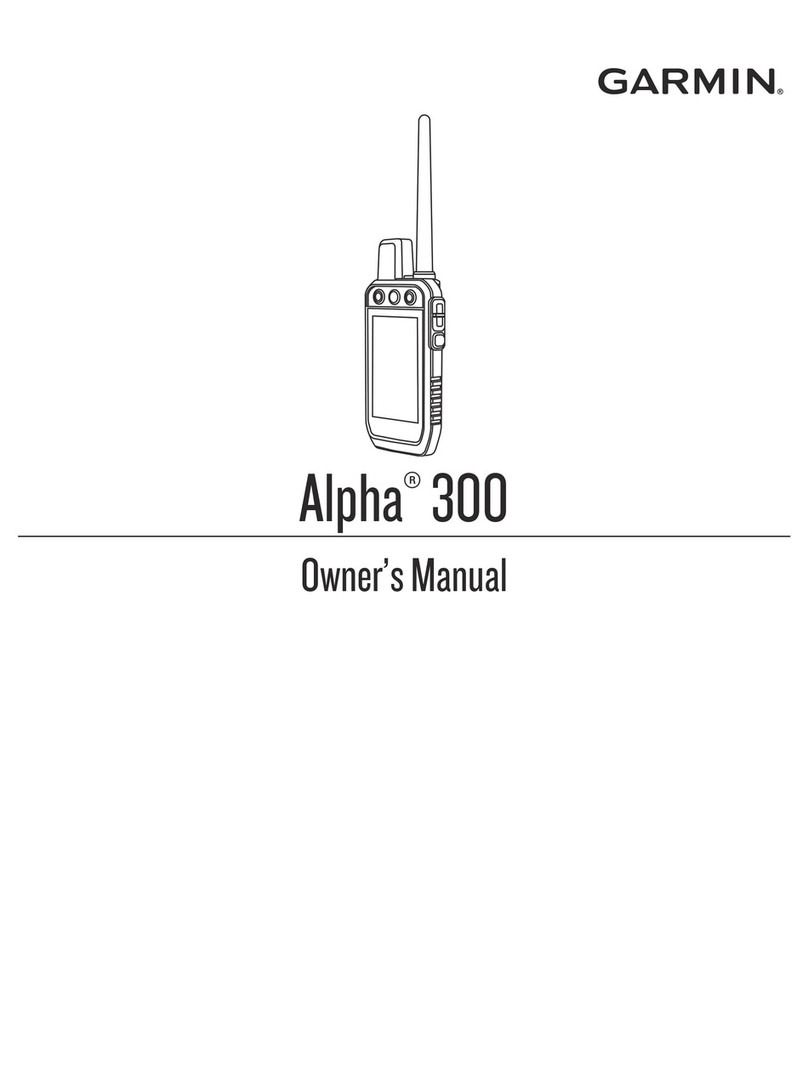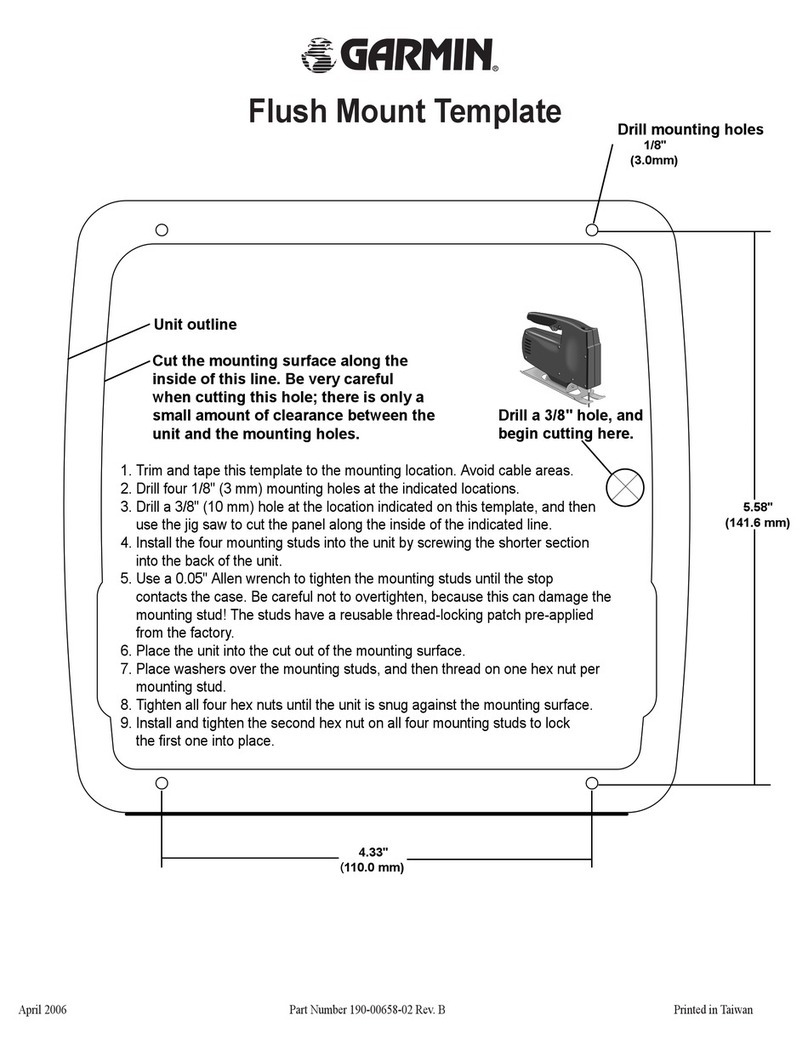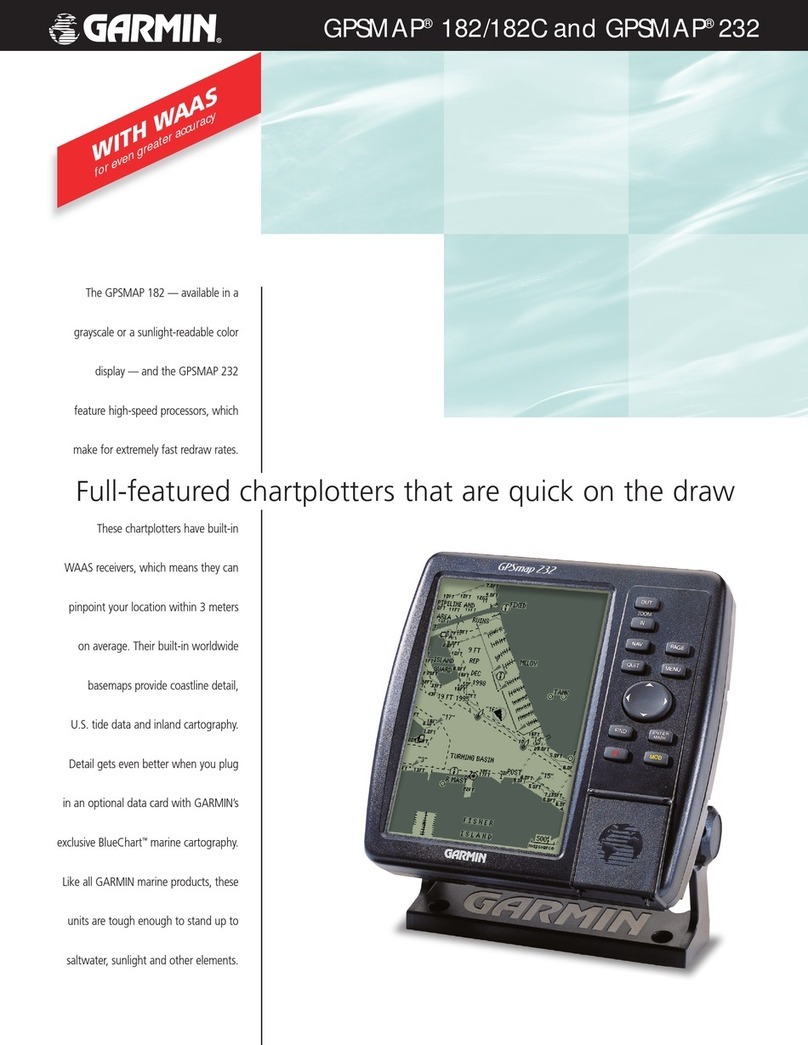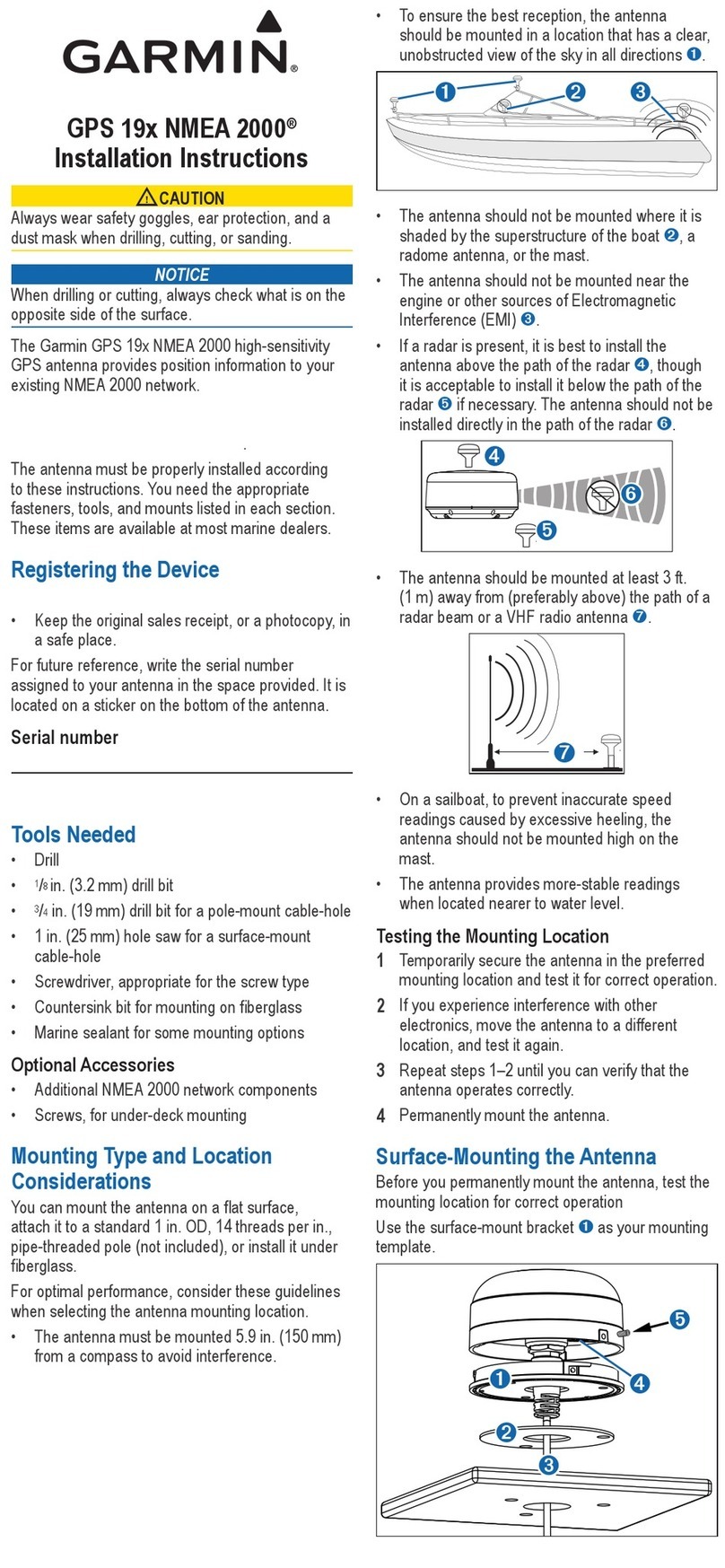ABOUT GPS
The most frequently used features of any GPS are direct-to, map display, and
nearest airport. All the controls and indicators for the GPS are located on the
right side of the panel.
SELECT DIRECT-TO
Press the Direct-To key. The direct-to page appears, with the cursor on the
waypoint identifier.
GPS Data Entry - Entering waypoints
and other data into the GPS is a three
step process.
1. Enter identifer letters and numbers
2. Confirm it is the correct waypoint.
3. Activate the waypoint for navigation.
Enter Waypoint Identifier - The large
right knob moves the cursor about the
page. The small right knob selects
individual characters.
If you don’t see the cursor, press the
small right knob momentarily. The
cursor allows you to enter data and/or
make a selection from a list of options.
Confirm Waypoint - Press ENT.
Activate Waypoint - Press ENT again.
The selected course is displayed as a
magenta line, and the CDI indicates the
direct course to the waypoint.
GPS MAPS
GNS 430
Display Default NAV Page - On the
GNS 430, press and hold the CLR key
for two seconds. The default NAV page
is displayed.
The default NAV page shows the
bearing and distance to the active
waypoint, ground speed, and estimated
time of arrival at the active waypoint.
Display Map Page - Turn the small
right knob one click clockwise. The
Map page is displayed. It is the
second in the NAV page group as
indicated below the map.
The Map page shows the active
waypoint identifier, track and distance,
and ground speed.
GNS 530
Display Default NAV Page - On the GNS
530, press and hold the CLR key for two
seconds. The default NAV page is displayed.
This page shows a simplified map, track,
ground speed, and ETE to the active
waypoint.
Display Map Page - Turn the small right
knob one click clockwise. The Map page is
displayed. It is the second in the NAV page
group as indicated below the map.
ADJUST RANGE
Use the RNG key to change the map scale . The up arrow zooms out, the down
arrow zooms in. The current map scale is shown at the lower left corner of the
map.