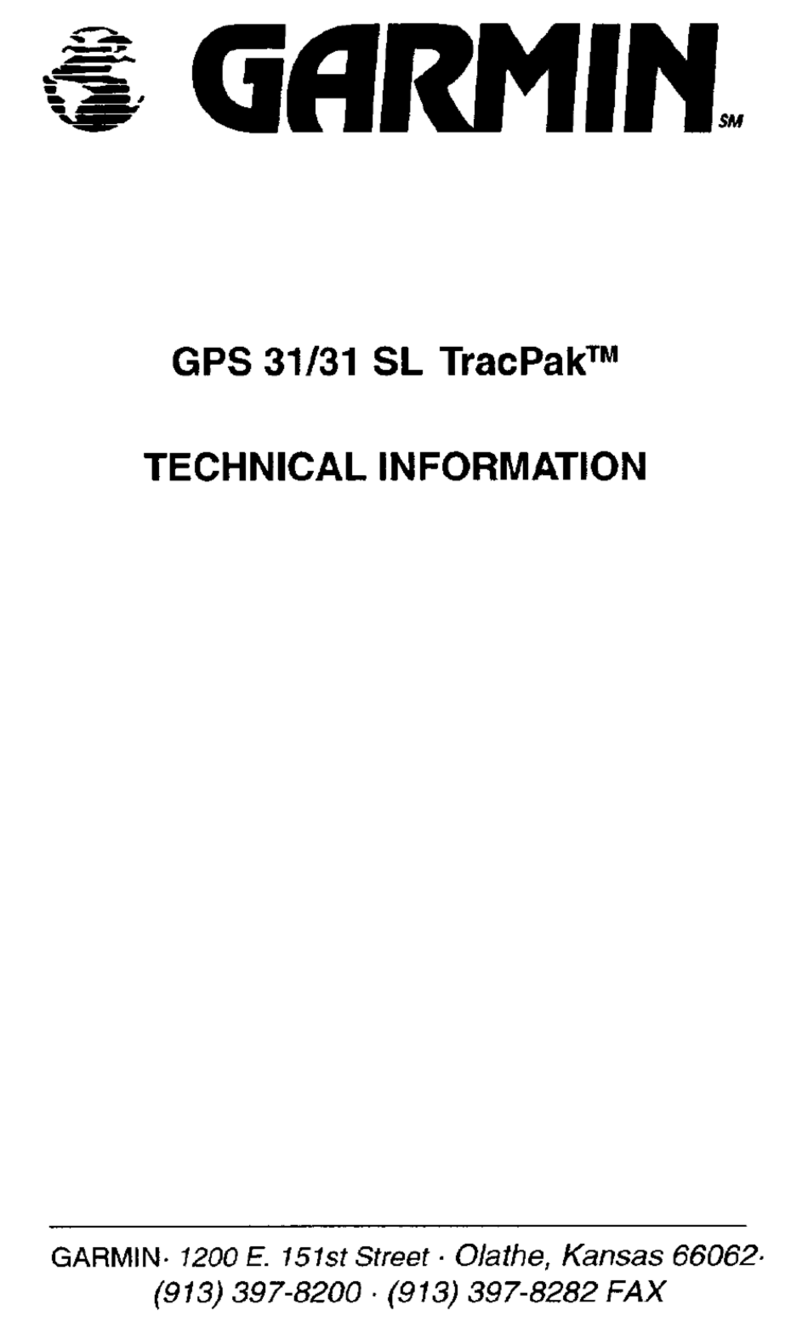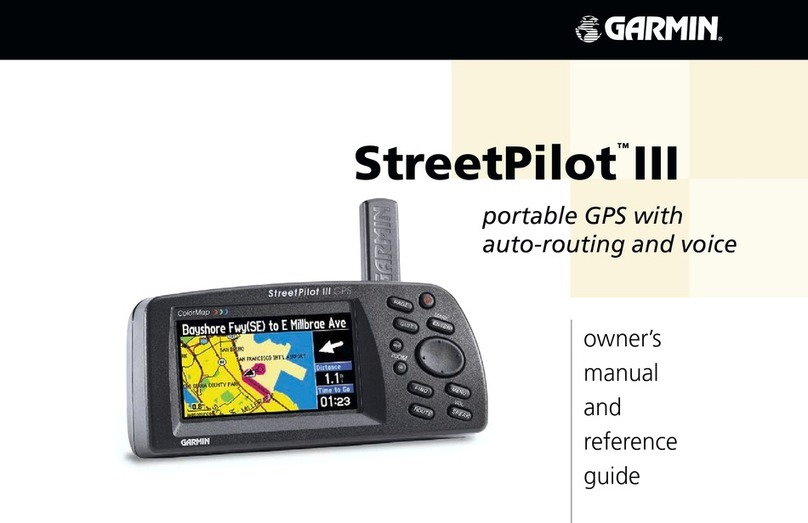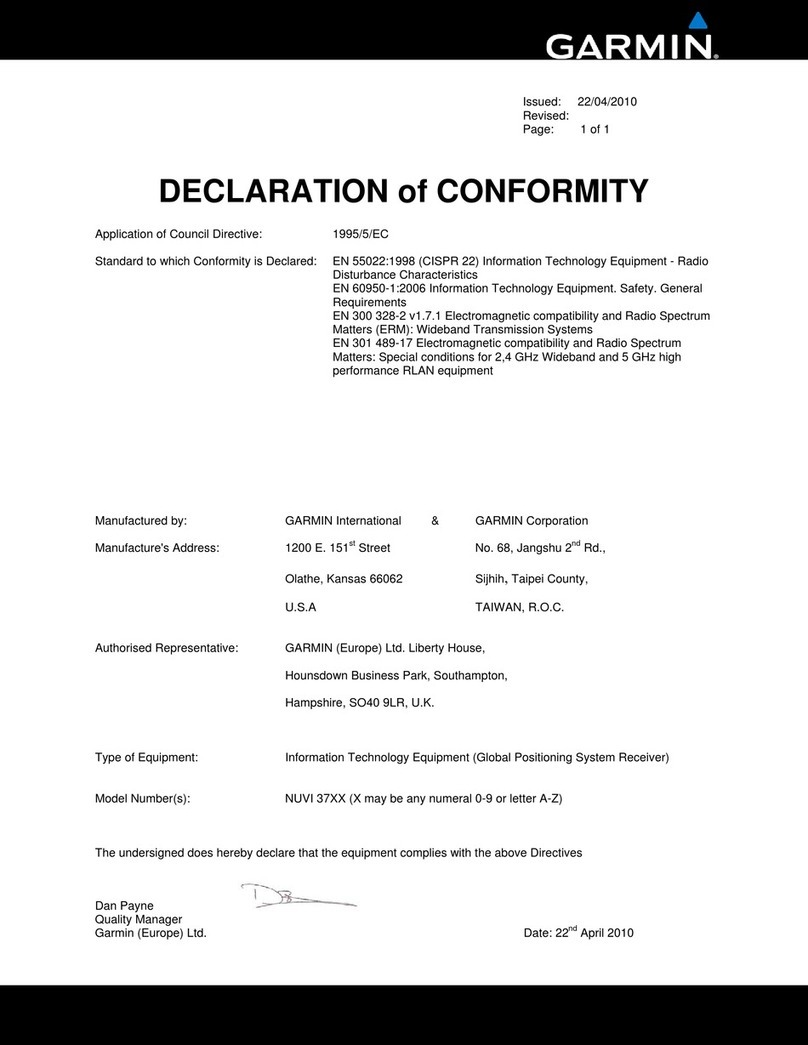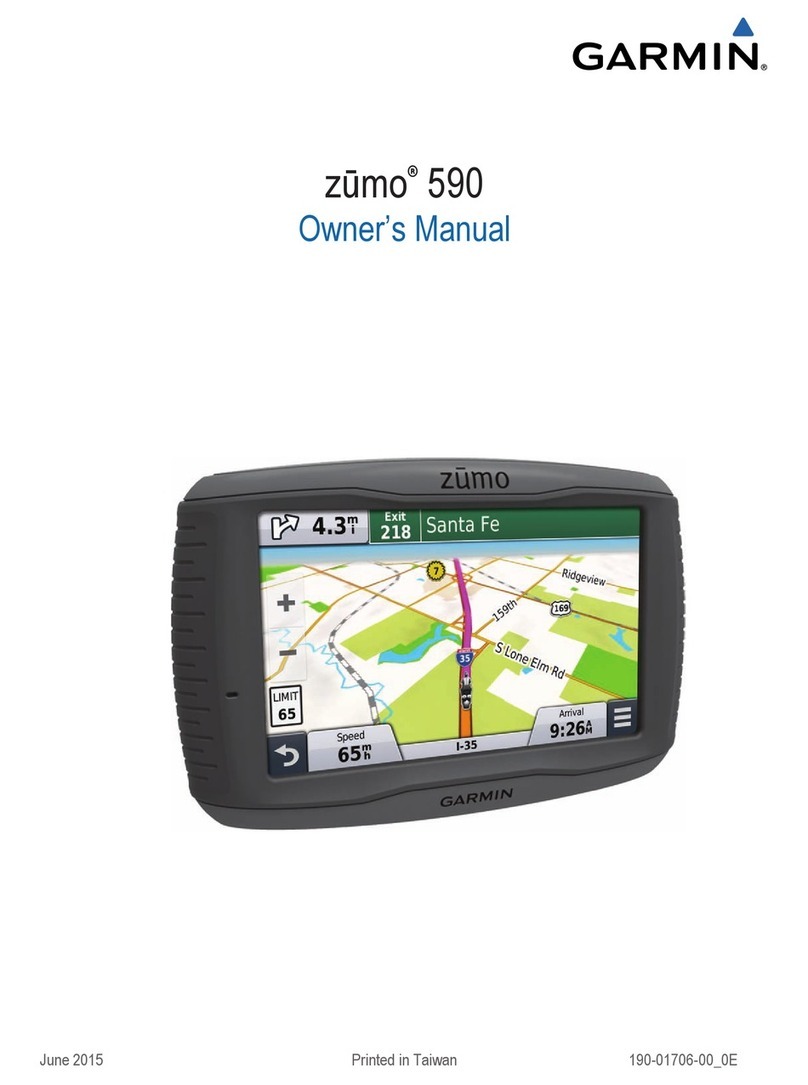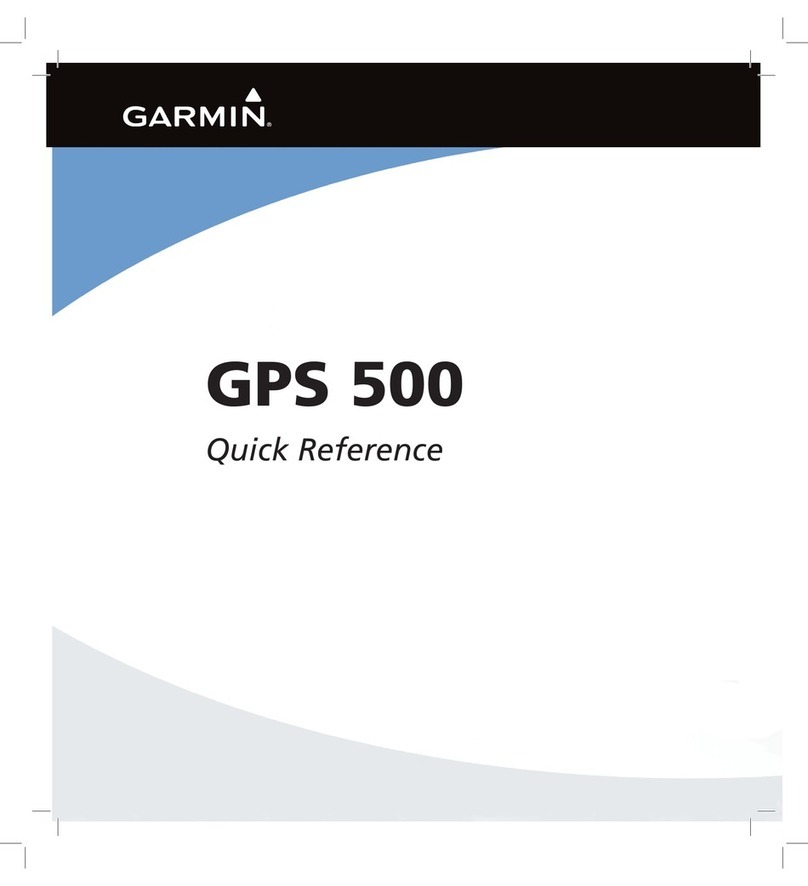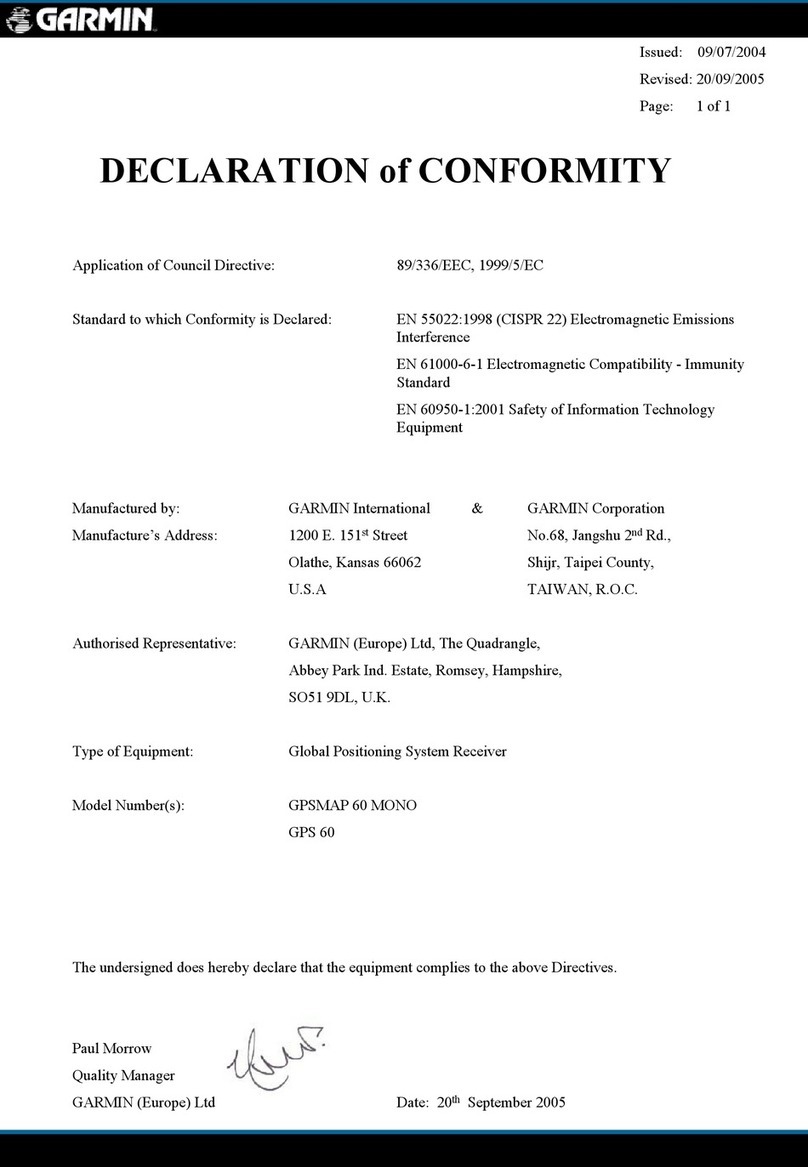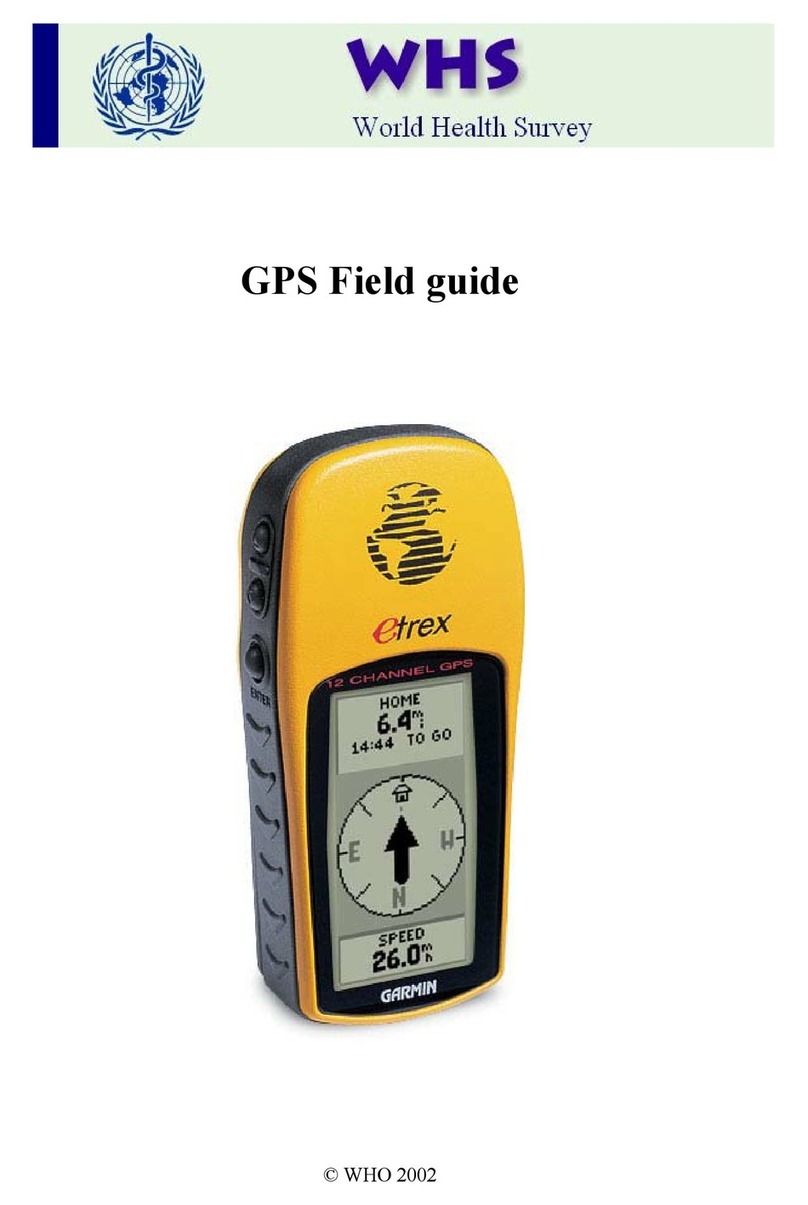lf the CnM radios utilize a "transmit interlock" systen, the split C1M function
may require that this feature is enabled. Befer to the radio installation manual
for guidance. GABMIN nakes no expressed or implied guarantees regarding
the suiability of the split C0M feature in a given installatíon.
COM Swap Function
The GMA 340 allows the use o[ a remote mounted switch (typically on the yoke) to alternately
transfer the active microphone back and forth between COMI and COM2. Pressing the remote
swirch will have no effect ifCO\,13 is the active transceiver. Ask your installing agency for details.
Aircraft Radios ôr Navigation
Audio level is controlled by the selected NAV radio volume controL
Pressing NAVI, NAV2, DME, ADF (16), or MKR (2) (see MKR Beacon Receiver) selects each
audio source. A second button press deselects the audio. ln addition, the GMA 340 provides inputs
for an unswitched aircraft radio (TEL RINGER) and an un-muted, unswitched aircraft radio (ALT
WRN).
Speaker Output
Pressing the SPKR button ( I 2) selects the aircraft radios over the cabin speaker. The speak-
er output is muted when a COM microphone is keyed. The GlvfA 340 speaker output level can
be adjusted by your installing agency.
PA Function
The PA mode is activated by presing the PA button (ll). Then, when either the pilot's or
copilot's microphone is keyed, the corresponding mic audio is heard over the cabin speaker. If the
SPKR button is also active, then any selected speaker audio is muted while the microphone is keyed.
The SPKR button does no¿ have to be previously active in order to use the PA function. Pilot and
copilot PA microphone speaker levels are adjustable by your installing agency.
Auxiliarv Entertainment Inputs
The GMA 340 provides two stereo entertainment inputs: MUSICI and MUSIC2. MUSICI is
soft-muted during all aircraft radio activity and normally during ICS activity MUSIC2 is a non-
mured input. These inputs are compatible with popular portable entenainment devices such as cas-
seue tape or CD players. The headphone outputs of these devices are used and plugged into
MUSICT or MUSIC2. Two 3.5 mm stereo phone jacks should be installed in a convenient location
for this purpose. MUSICI and MUSIC2 have characteristics that are affected by the active intercom
mode. Refer to the table on page 5.
Intercom Svstem (ICS)
Intercom volume and squelch (VOX) are adjusted using the following front panel knobs:
. LEFT SMALL KNOB-Unit ON/OFF power control and Pilot ICS volume. Full CCW detent
position is OFF
. LEFT tltRGE KNOB-Pilot ICS mic VOX squelch level. CW ¡otation increases the amount
of mic audio (VOX level) required to break squelch. Full CCW is the "HOT MlC" position
(no squelch).
. RIGHT SMALL KNOB-IN position: Copilot ICS volume. OUT position: Passenger ICS
volume.
. RIGHT LIIRGE KNOB-Copilot and pasenger mic VOX squelch level. CW rotation
increases the amount of mic audio (VOX level) required to break squelch. Full CCW is the
"HOT MIC" position.
Each of rhe six microphone inputs have dedicated VOX circuits to ensure that only the active
microphone(s) iVare heard when squelch is broken. This represens a vast improvement over the
panyline systems and reduces the amount of background noise in the headphones during cockpit
communications. After the operator has stopped talking, the inte¡com channel remains momentar-
ily open to avoid closure between words or normal pauses.
The GMA 340 provides three intercom modæ: PILOI CREW and ALL. Mode selection is
accompìished using the PILOT and/or CREW buttons. Presing a mode button activates the cone-
sponding ICS mode. Pressing again deactivates the mode. The ALL mode is active when neither
PILOT nor CREW LEDs are lit. To switch from PILOT to CREW mode, press the CREW button;
from CREW to PILOI press the PILOT button. An LED ON indicates the isolation mode is active.
il
I
T