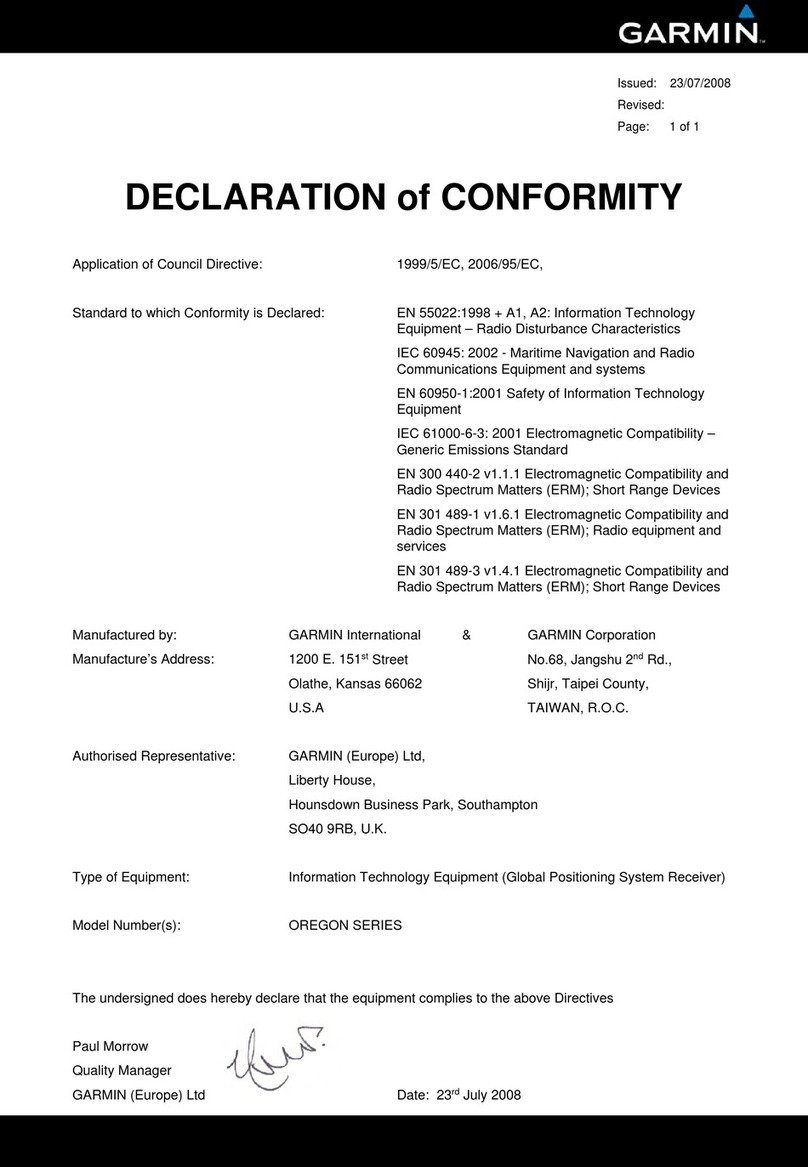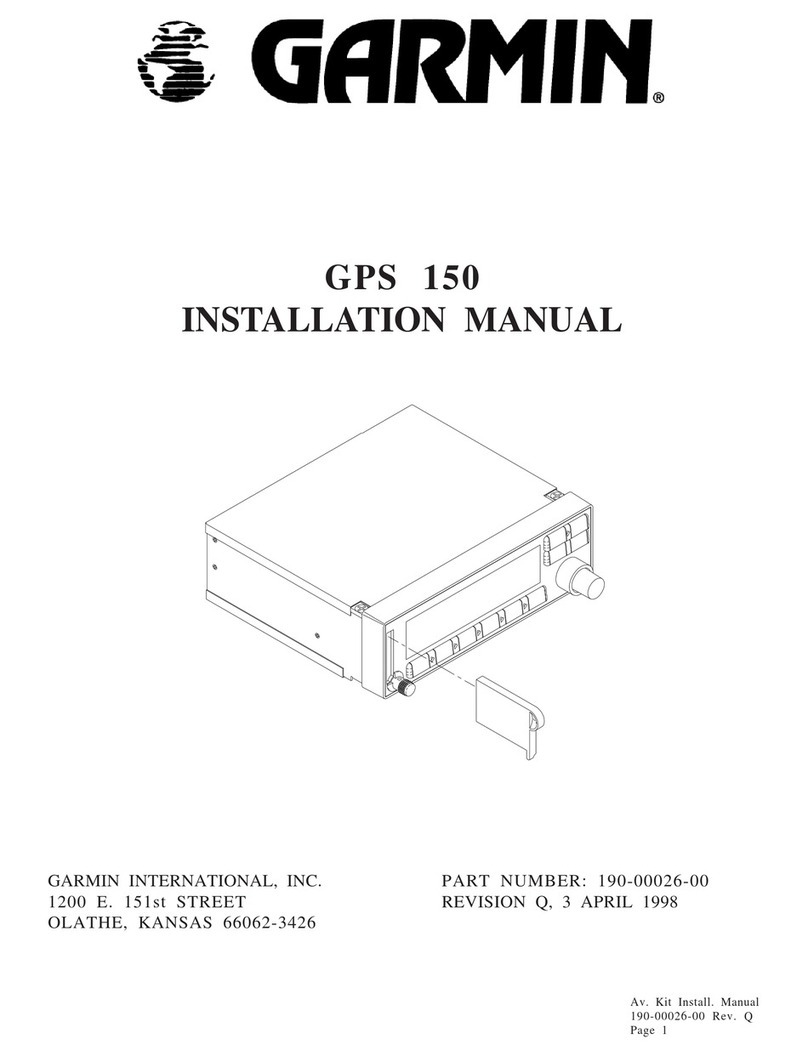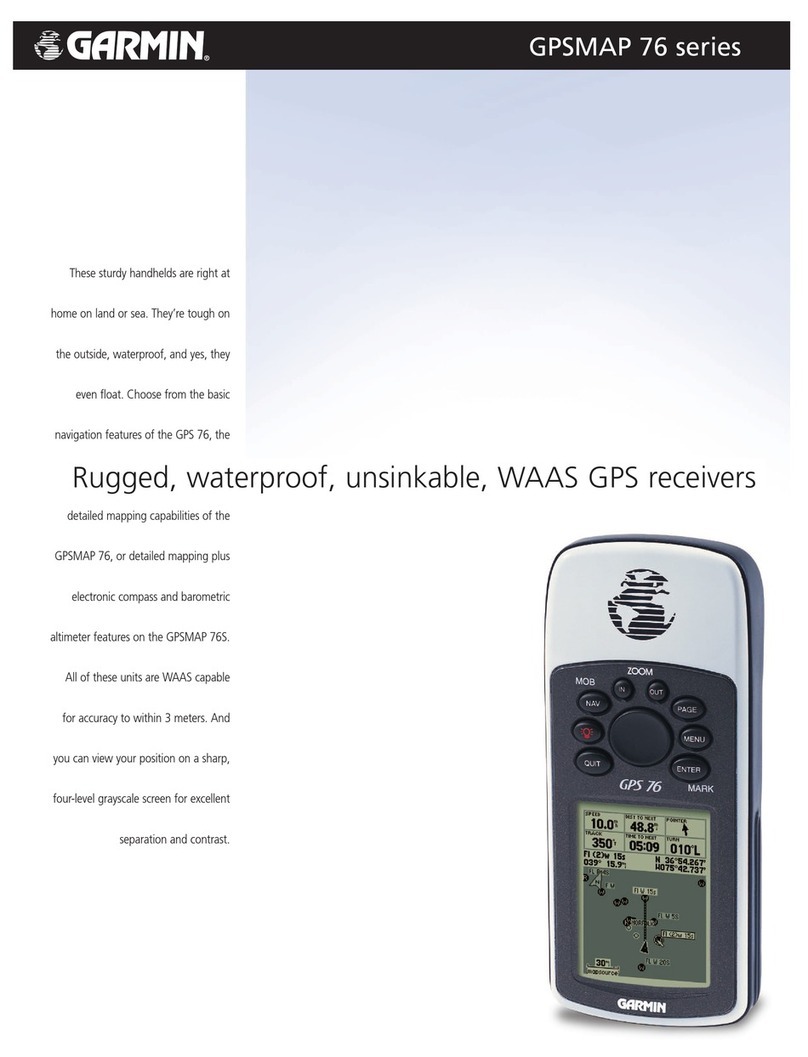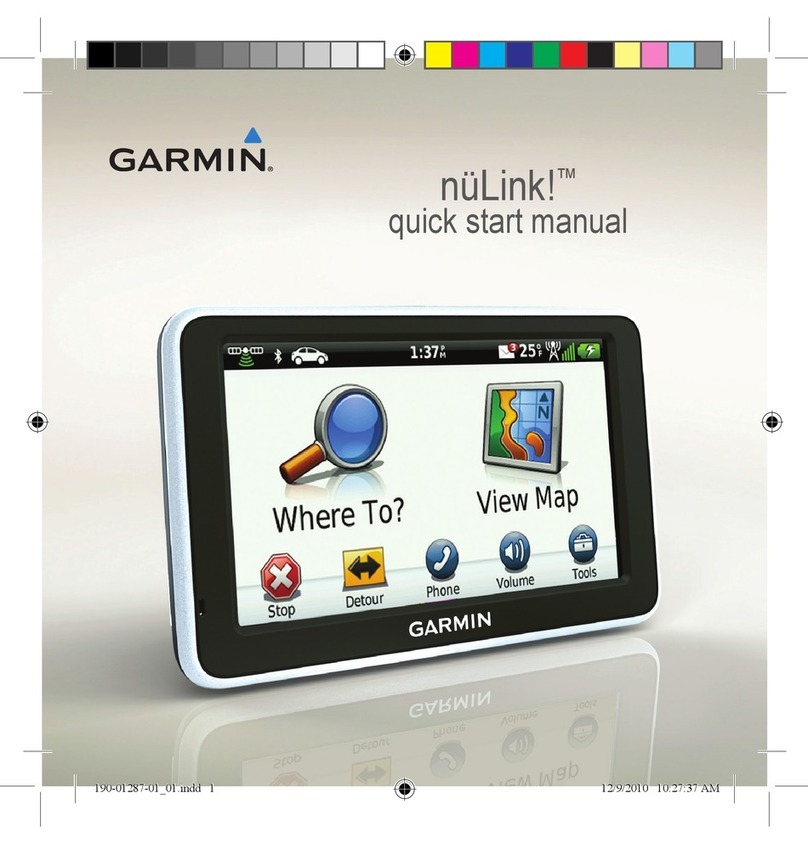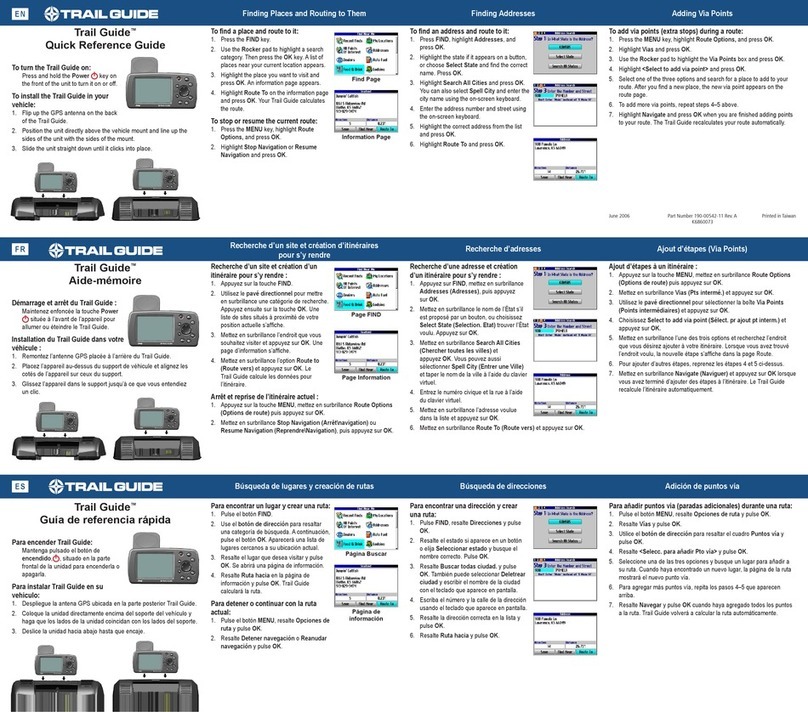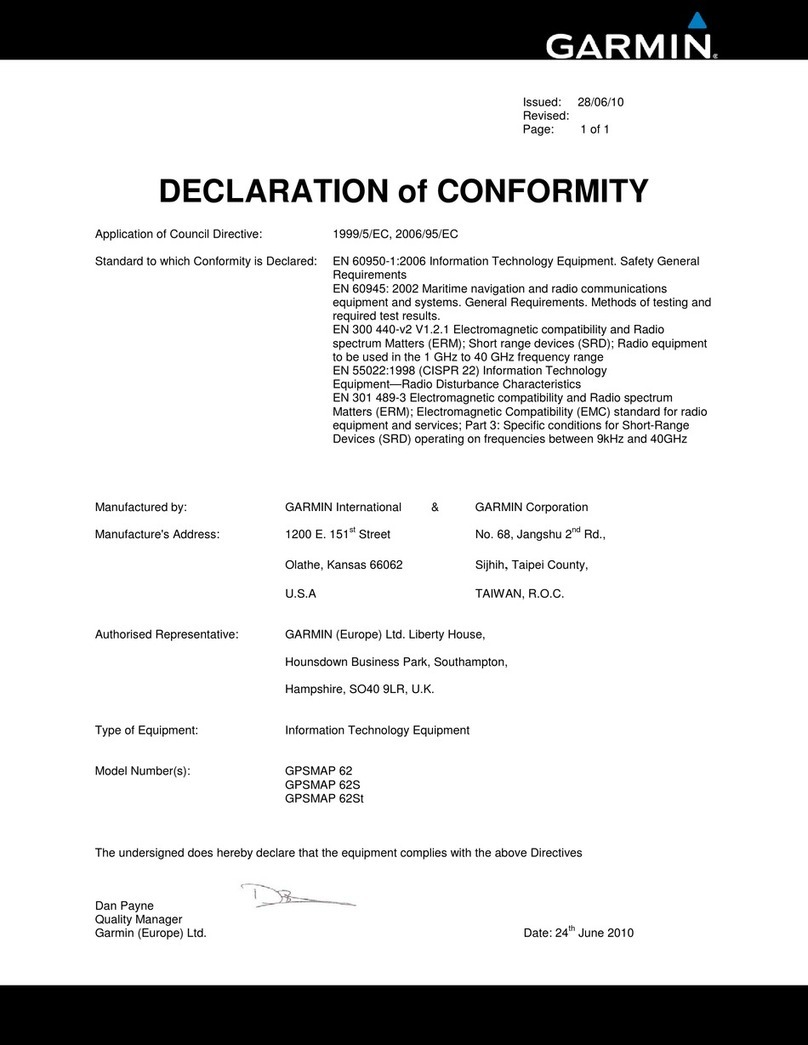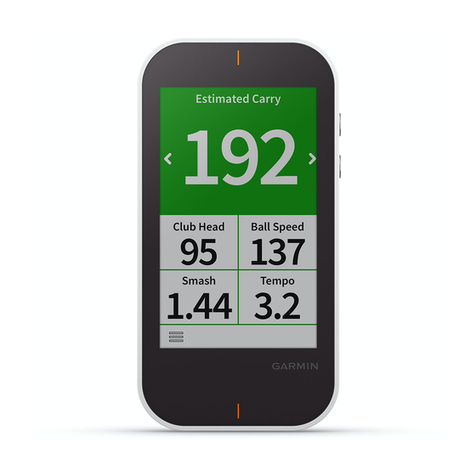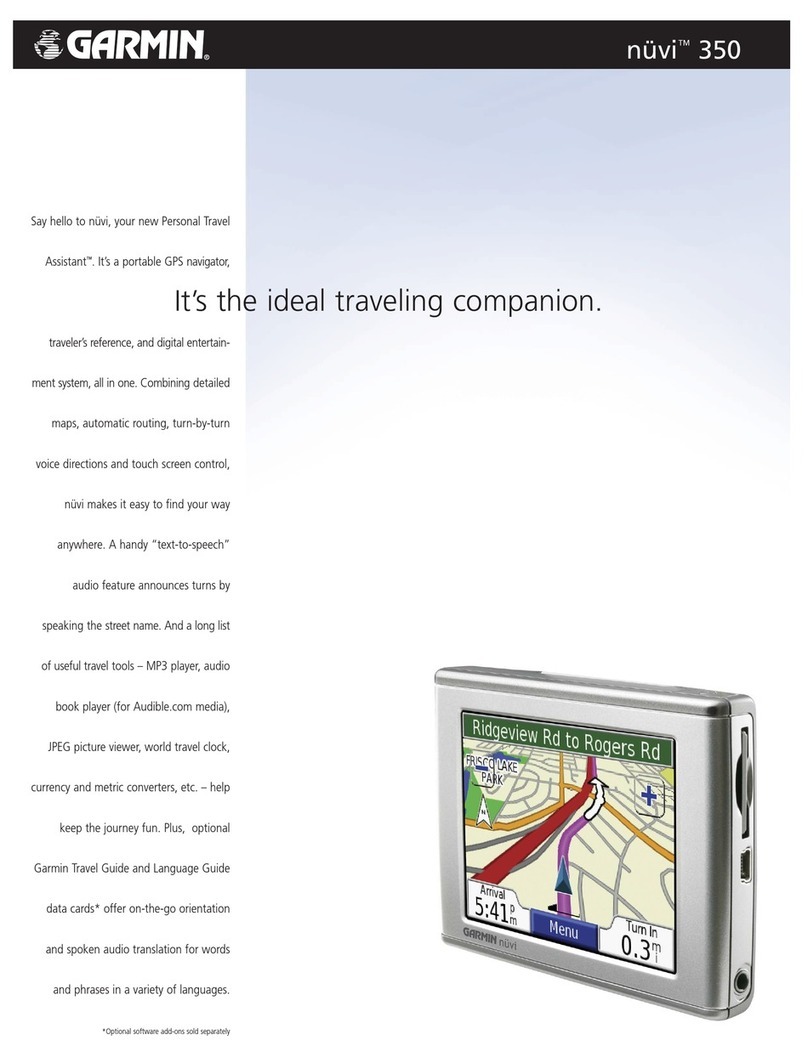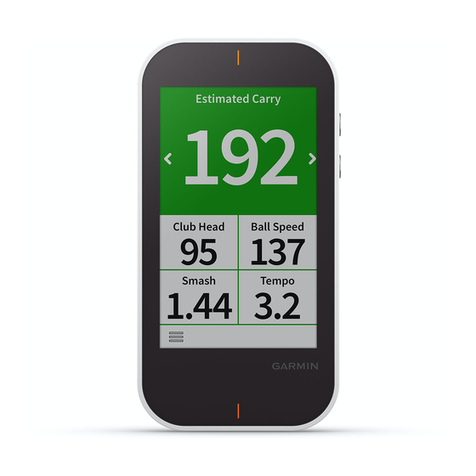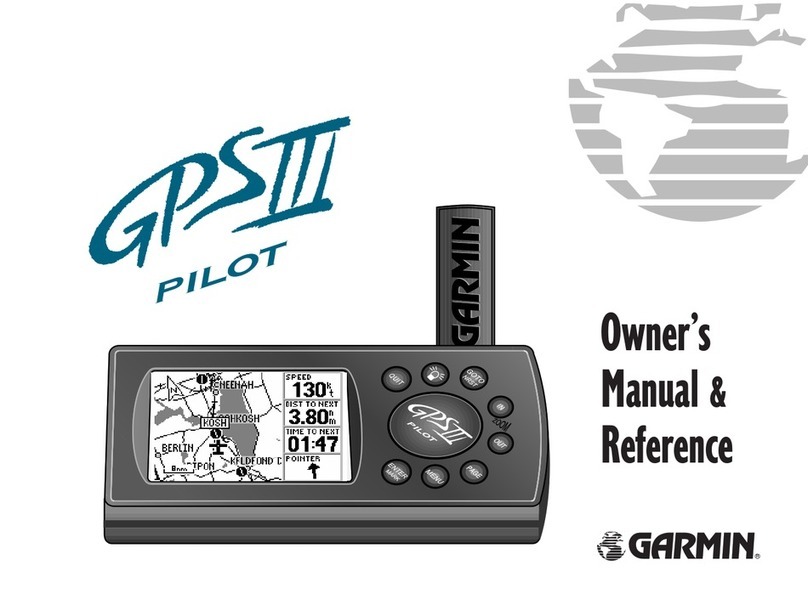To turn the chartplotter on:
1. Press and release the POWER key.
2. When the warning screen appears, press SELECT.
To turn the chartplotter off:
Press and hold the POWER key.
If one chartplotter is connected, it shuts down. If
multiple chartplotters are connected, a prompt asks
if you want to turn off the entire system. Select Yes
to turn off the entire network, or select No to put the
chartplotter in sleep mode.
Turning the Chartplotter On and Off
Adjusting the Backlight and Color Mode
Using the GPSMAP 4000 Series Keypad
Using Combination Screens
Using the Man Overboard Feature
Automatic Backlight Sensor—detects ambient light and allows the
backlight to adjust automatically.
POWER/BACKLIGHT—press and hold to turn the chartplotter on or
off. Press and release to adjust the backlight.
RANGE(+/-)—press up (+) and down (-) to increase and decrease
the map zoom scale.
ROCKER—press up, down, left, and right to move the map pointer
and enter data.
SELECT—press to conrm messages and select items.
MARK—press to mark your current location as a Waypoint.
MENU—press to view additional options on most screens.
HOME—press at any time to return to the Home screen.
Numeric Keypad (4010/4210/4012/4212 only)—enter numbers and
letters into elds instead of using the ROCKER.
Soft Keys—press the Soft Key next to the option you want to view
to select it.
SD Card Slot—insert a BlueChart g2 Vision SD card to access
additional features on your GPSMAP 4000 series chartplotter. Insert
a blank SD card to transfer user data to other GPSMAP 4000/5000
series chartplotters or a PC.
Tips and Shortcuts
Press HOME from any screen to return to the Home screen.
Press MENU from any of the main screens to access advanced settings.
Press and release the POWER key to adjust the backlight and color mode.
•
•
•
To access and change screen combinations:
1. From the Home screen, select Combinations >
Unused Combo (if one is available).
OR
While viewing a combination screen, press MENU,
and select Change Combination.
2. Select Num Functions to change the number of
combination screens (1-3). Select Layout to switch
to a horizontal or vertical layout. Select Data Bar
to toggle the data bar on or off. Select a combination screen button to select the screens
to view. (When you select the combination screens to view, you will only be able to select
from the options available to your chartplotter.)
3. Select Done.
Combination
screen 1
Combination
screen 2
Data bar
Select the number of
combination screens
Change combination
screen 1
Change combination
screen 2
Toggle the data bar
To adjust the backlight level:
1. While the chartplotter is on, press and release the POWER key.
2. Select Backlight.
To allow the chartplotter to automatically adjust the backlight based on ambient light, select
Auto.
To adjust the color mode:
1. Press and release the POWER key.
2. Select Color Mode.
3. Select Day Colors, Night Colors, or Auto.
To manually adjust the backlight, either
select Up or Down, or use the ROCKER.
To mark a Man Overboard location:
1. From any screen, press MARK.
2. Select Man Overboard.
3. Follow the colored line on the screen to the spot
where the Man Overboard (MOB) feature was
activated.
To delete a Man Overboard location:
1. From the Home screen, select Information >
User Data > Waypoints.
2. Select the Man Overboard location you want to
delete.
3. Select Delete.
Man Overboard
January 2008 Part Number 190-00779-01 Rev. C Printed in Taiwan
Please visit www.garmin.com for additional documentation and information.
Change to vertical or
horizontal layout
WARNING: See the Important Safety and Product Information guide in the product box for
product warnings and other important information.