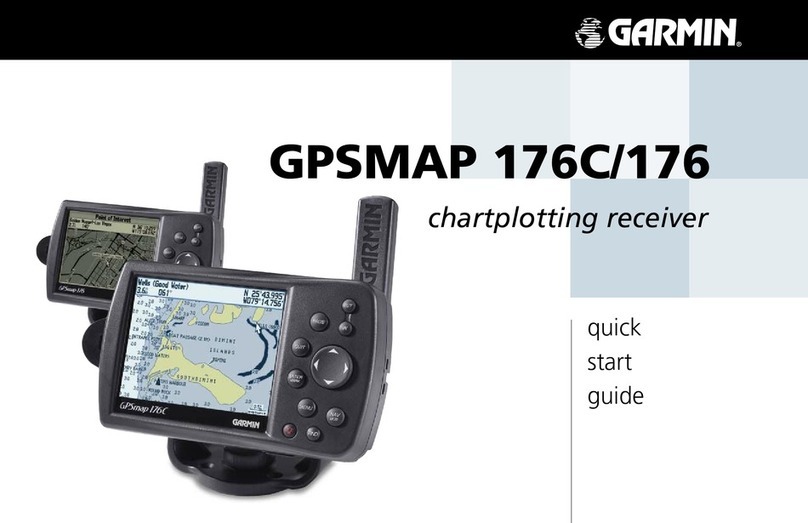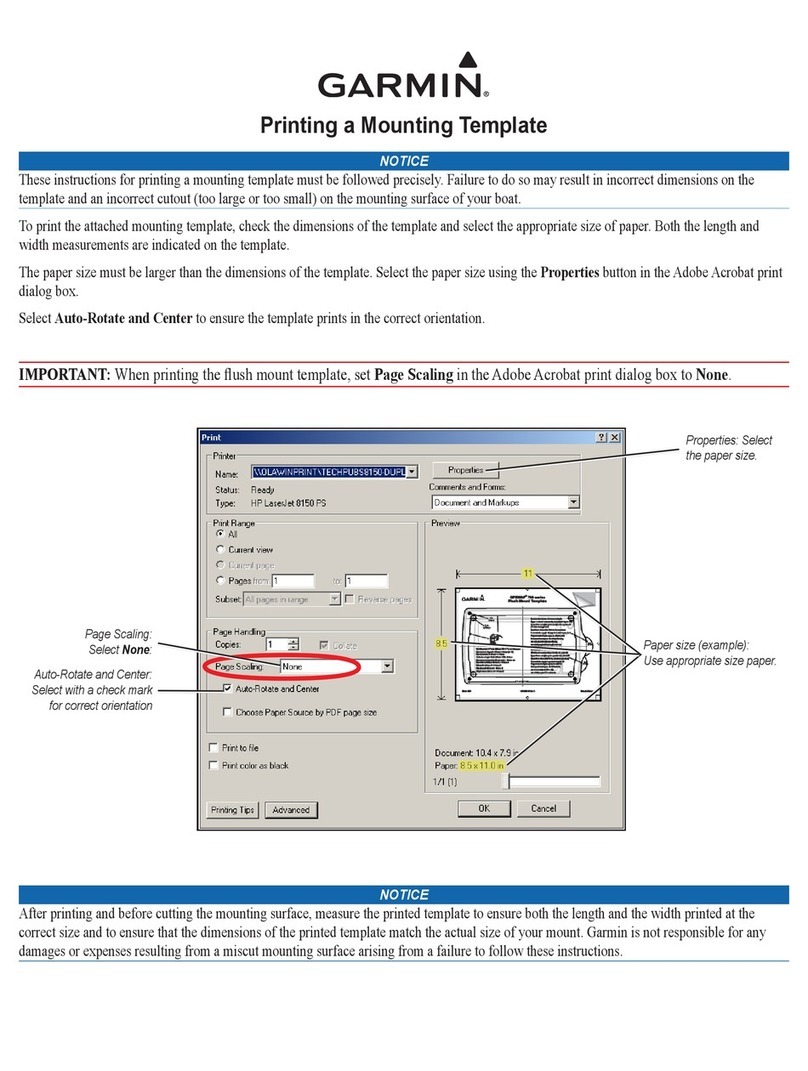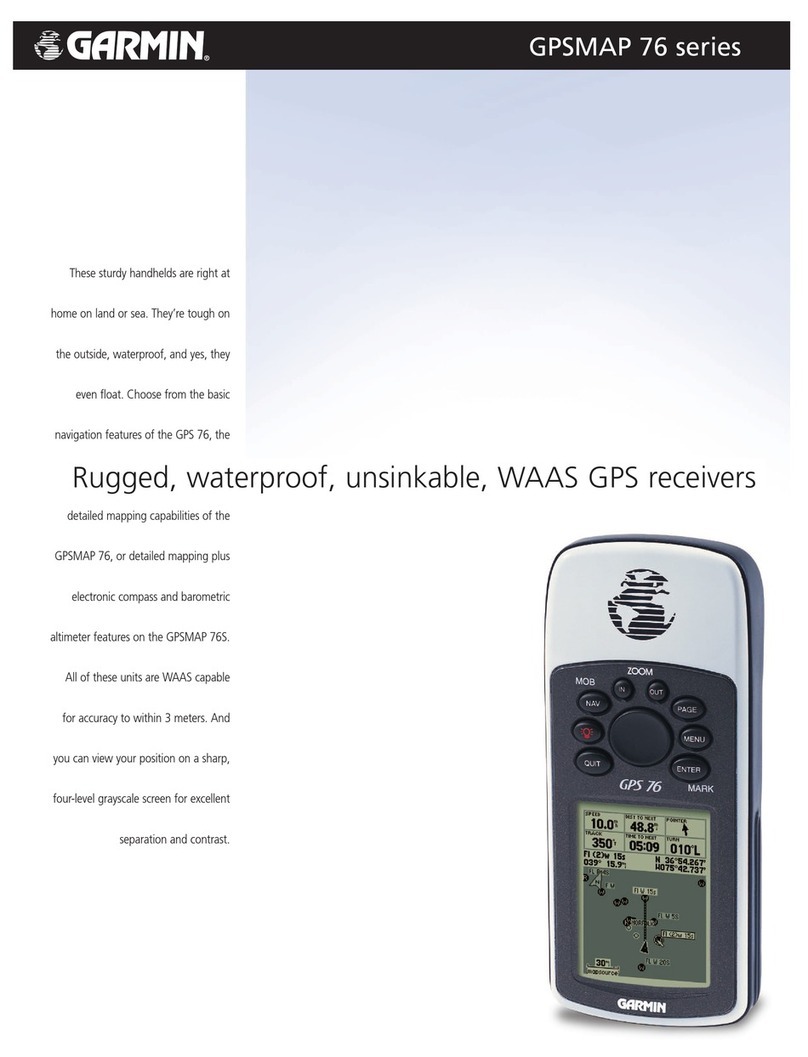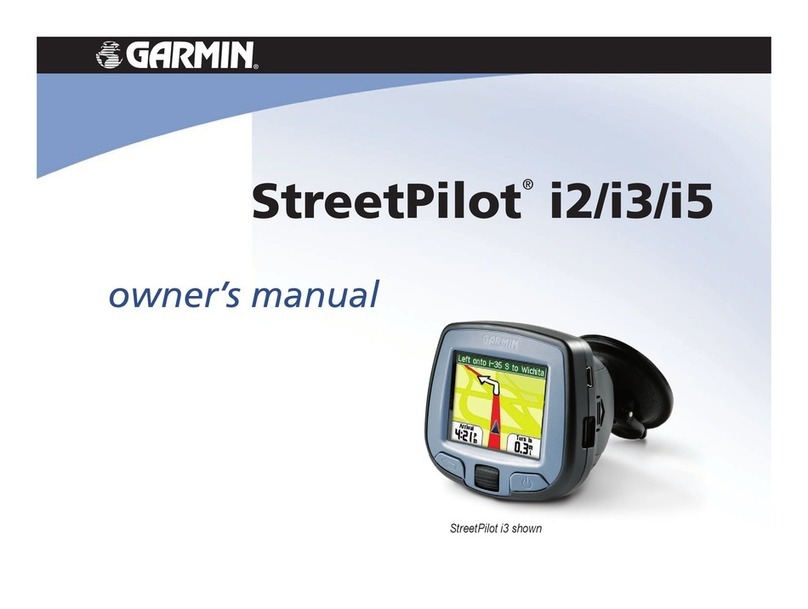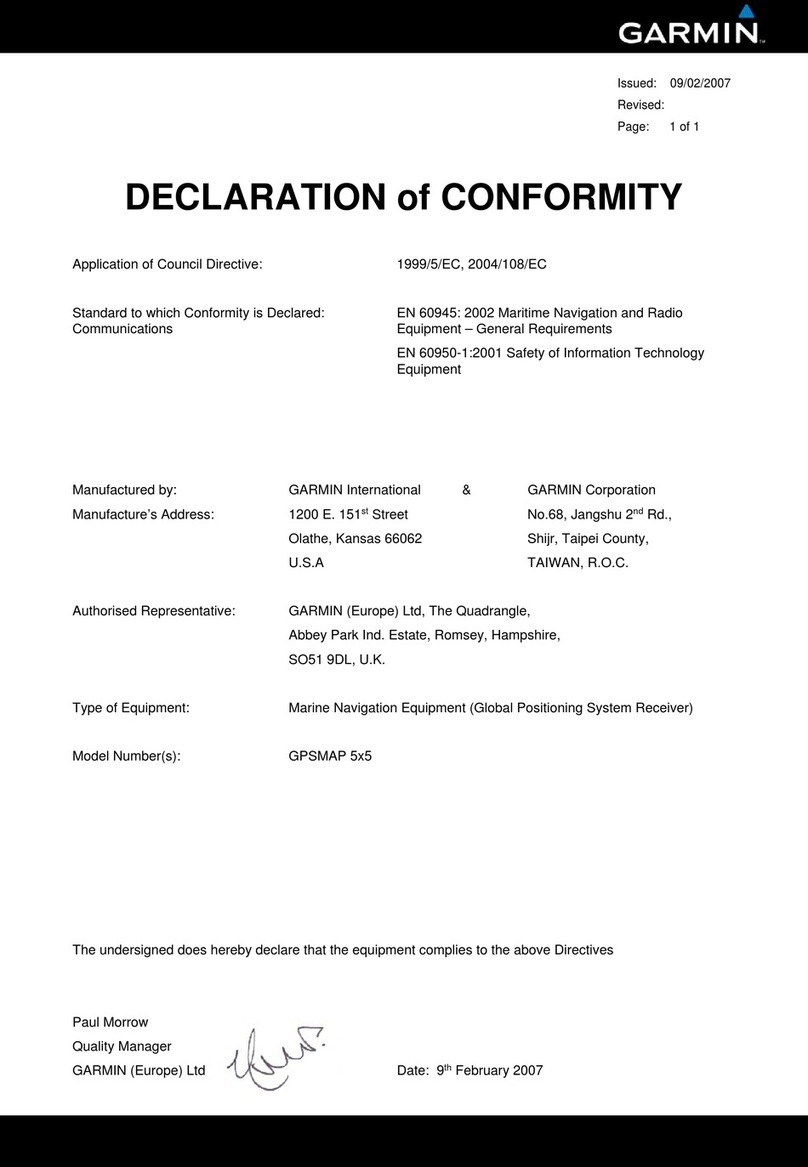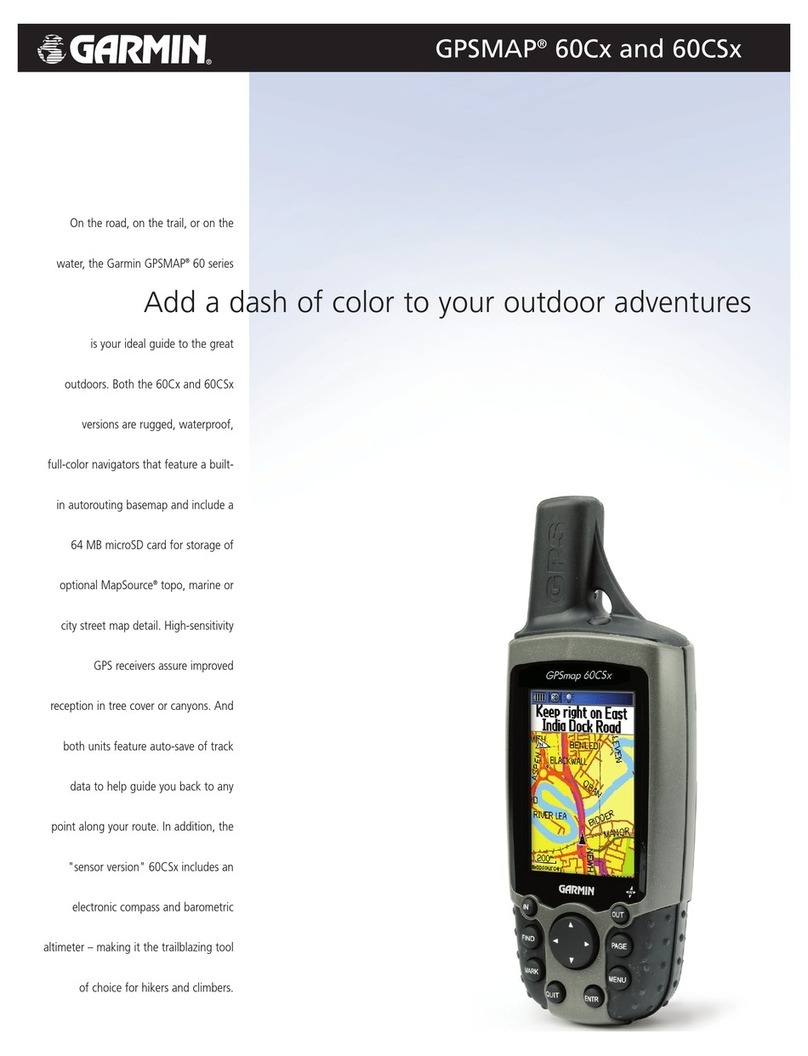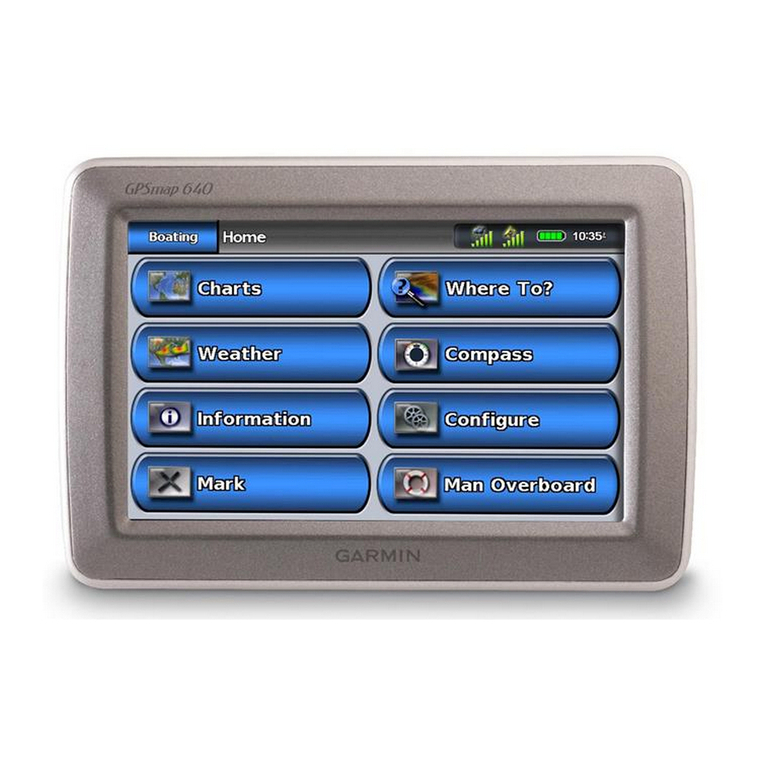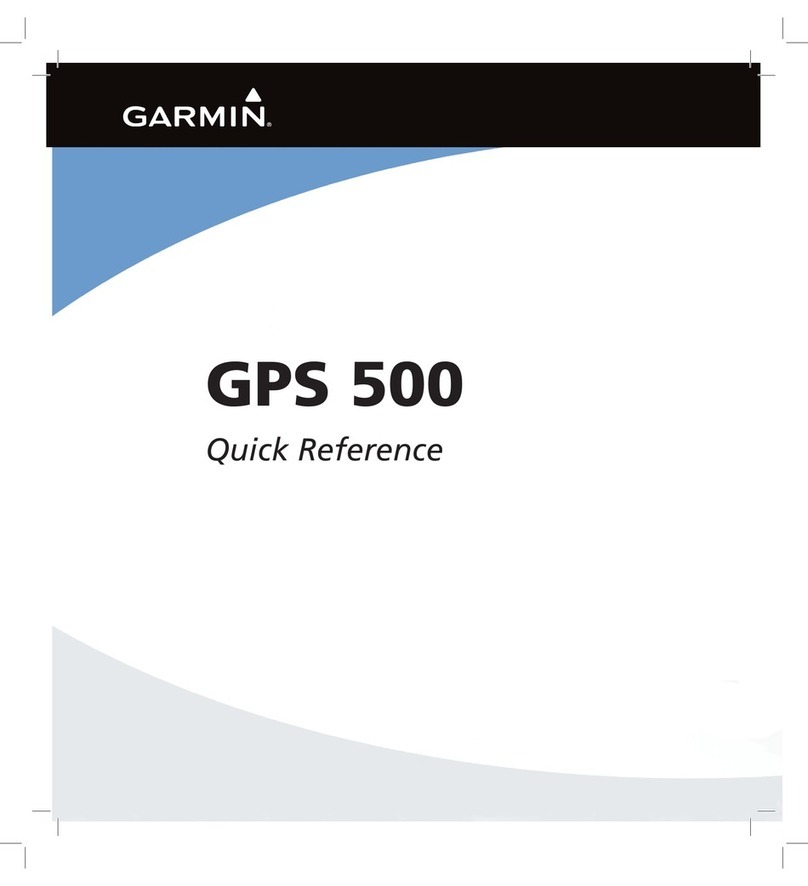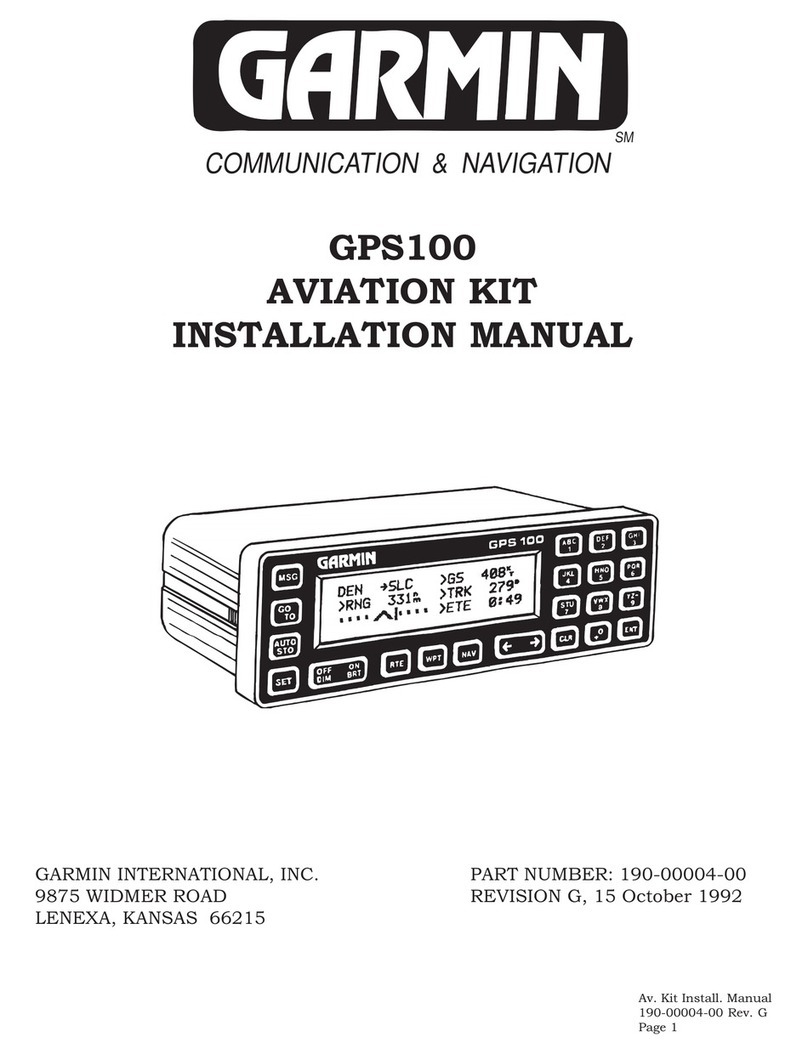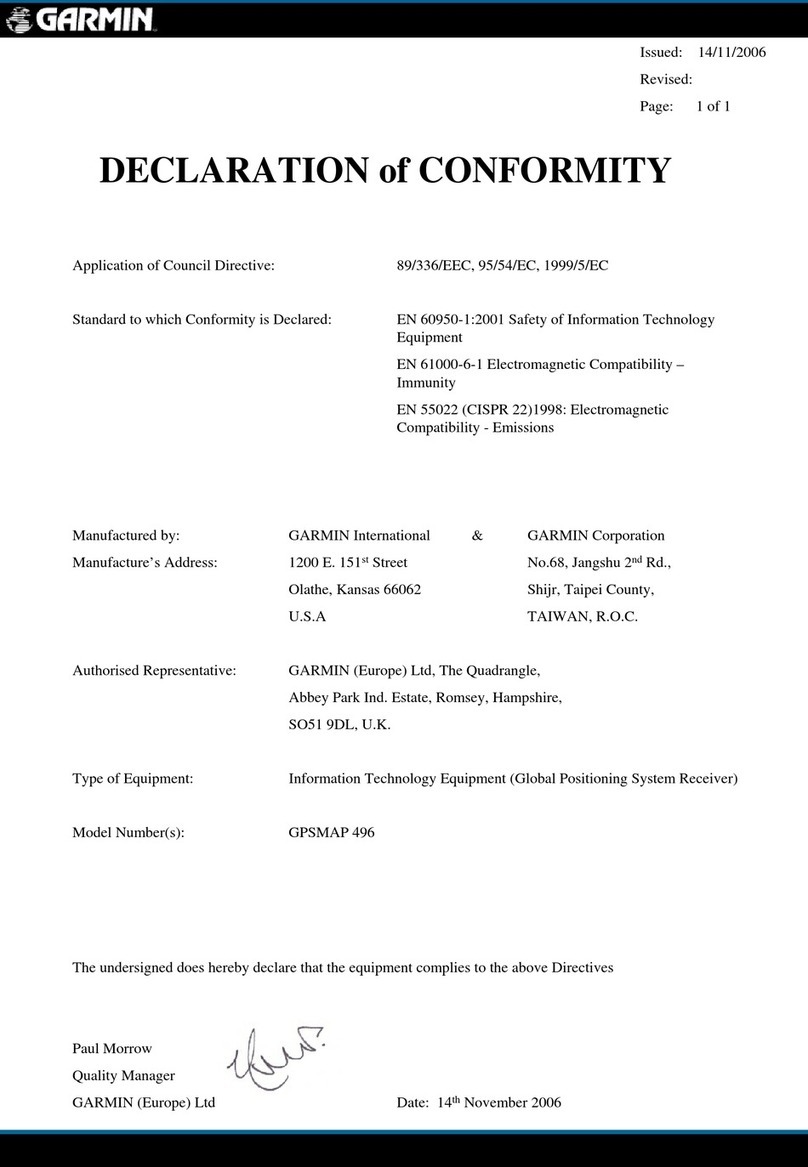Using the Keypad Main Pages
The Vista HCx or Summit HC has four recurring main pages and one
that shows only with each start-up. The Legend HCx or Venture HC has
three main pages. Press and release QUIT to cycle through the pages.
Compass Page—guides you to your destination.
Altimeter Page—tracks elevation and pressure. (Vista HCx and
Summit HC only.)
Main Menu—contains advanced features and settings.
Satellite Page—appears only at start-up and shows the GPS receiver
status, satellite locations, satellite signal strength, and the receiver’s
current location.
Map Page—shows a detailed map of the area around your current
location.
Press down to ENTER. Move to the side or up or down to
scroll, move the cursor, or increase or decrease values.
Map Page
Satellite Page
Route Setup
Routes List
Route on Map
POWER/Backlight key—press and hold to turn
the unit on or off. Press and release to adjust the
backlighting, view the date or time, and view
the battery capacity.
IN/OUT Zoom keys—from the Map page, press to
zoom in or out. From any other page, press to scroll up
or down a list.
MENU/FIND key—press and release to view options
for a page. Press twice to view the Main Menu. Press
and hold to display the Find Menu.
QUIT/PAGE key—press to cycle through the main
pages. Press and release to cancel data entry or exit a
page. Press and hold to turn the electronic compass on
or off (Vista HCx and Summit HC only).
ENTER/ROCKER key—press and release to
enter selected options and data or confirm on-screen
messages. Press and hold to mark your current location
as a waypoint. Move up, down, right, or left to move
through lists; select fields, on-screen buttons, or icons;
enter data; or to move the map panning arrow.
Getting Started
To install the batteries:
1. Remove the battery
cover from the back
of the unit. Turn
the D-Ring 1/4 turn
counter-clockwise
and pull the cover
away.
2. Insert two AA
batteries.
3. Replace the battery
cover, turning the
D-Ring 1/4 turn
clockwise to lock in
place.
To turn on the eTrex:
1. Press and hold POWER. A tone sounds, and the
Introduction page appears, followed by the Satellite page.
The GPS receiver begins searching for satellite signals.
When the receiver has signals from at least three
satellites, the display at the top of the page indicates
position accuracy and location coordinates.
2.
Press QUIT repeatedly until the Map page appears. You
are now ready to begin GPS-aided navigation.
To adjust the backlight level:
1. Press and quickly release POWER to open the
backlight adjustment slider.
2. Press up on the ROCKER to increase the
brightness, or press down to decrease.
3. Press ENTER or QUIT to close the backlight
adjustment window.
Battery compartment
PUSH TO EJECT
Locking pin
slot
microSD
™
or
TransFlash™
card slot
(Vista HCx and
Legend HCx only)
Creating a Route
To create and use a route:
1. Access the Routes page from the Main
Menu. Saved routes are listed.
2. Use the ROCKER to select New,
and then press ENTER to display the
Route Setup page.
3. With an empty row (dashed) at the top
selected, press ENTER to open the
keyboard. Name the route or allow it to
auto-name.
4. Move down to the <Select Next
Point> eld, and press ENTER.
5. Use the Find Menu to select a waypoint
from the Find Menu map item groups.
Open the information page for the item,
select Use, and press ENTER to add it
to the list of via points.
6. To add more via points to your route,
repeat the process.
7. When you have completed the route,
select Navigate to begin navigation
using the Map page.
8. Follow the instructions at the top of the
Map page. Auto-routing and Turn-by-
turn prompts are provided by the Vista
HCx and Legend HCx only.
9. To stop navigation at any time, press
MENU, select Stop Navigation,
and press ENTER. The route is
automatically saved to the Routes list
Altimeter Page
(Vista HCx/Summit HC only)
Compass Page Main Menu
WARNING: See the Important Safety and Product Information
sheet in the product box for product warnings and other important
information.