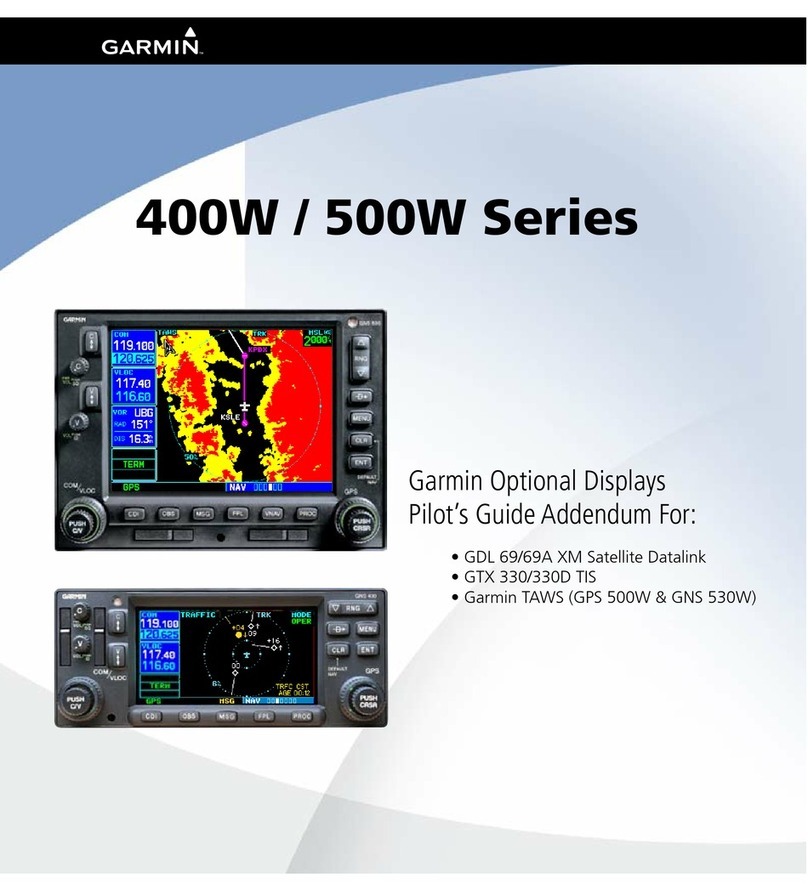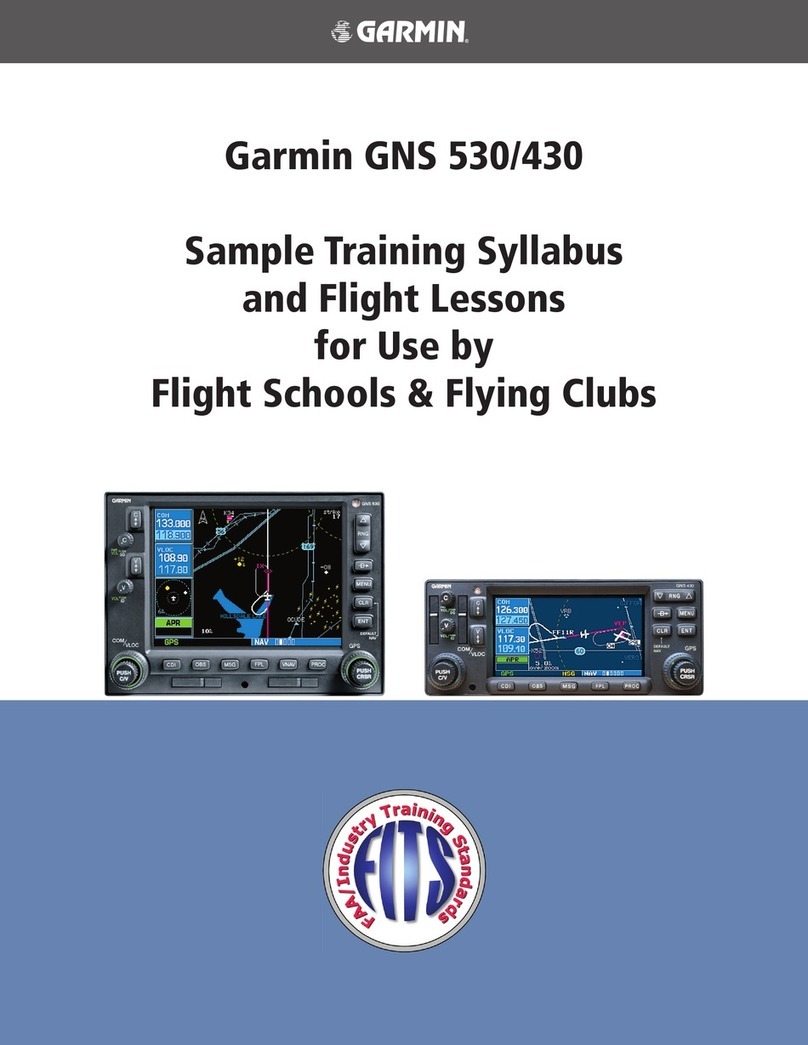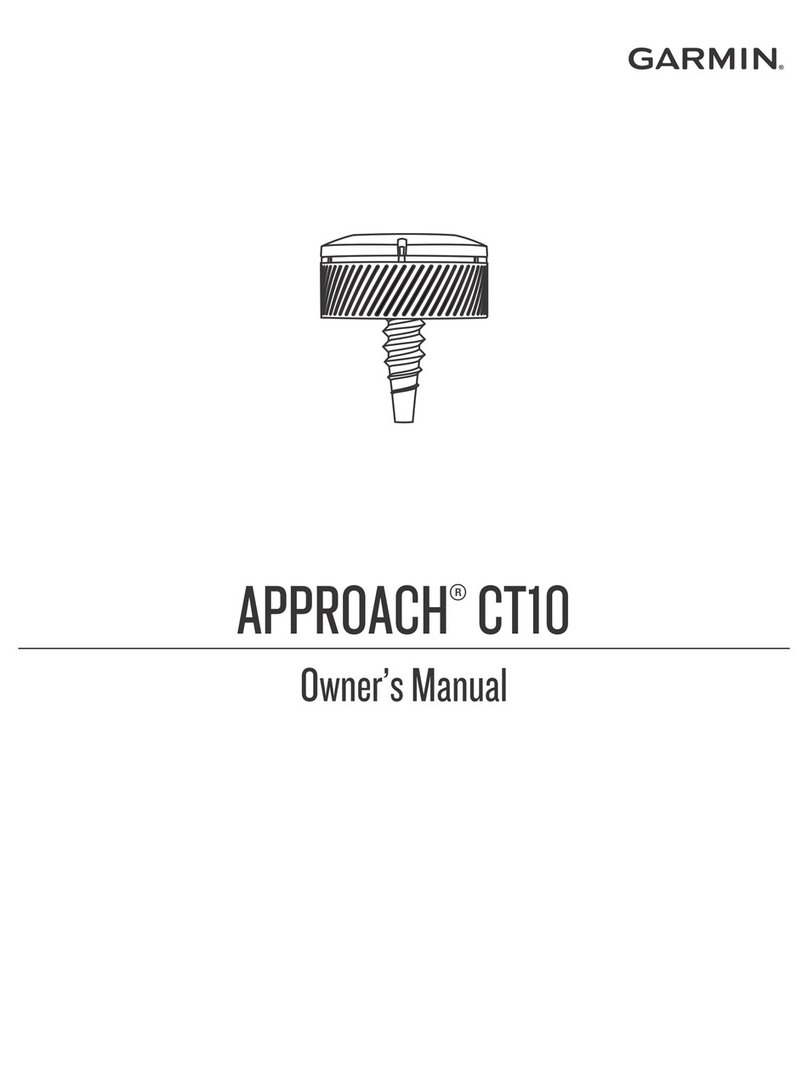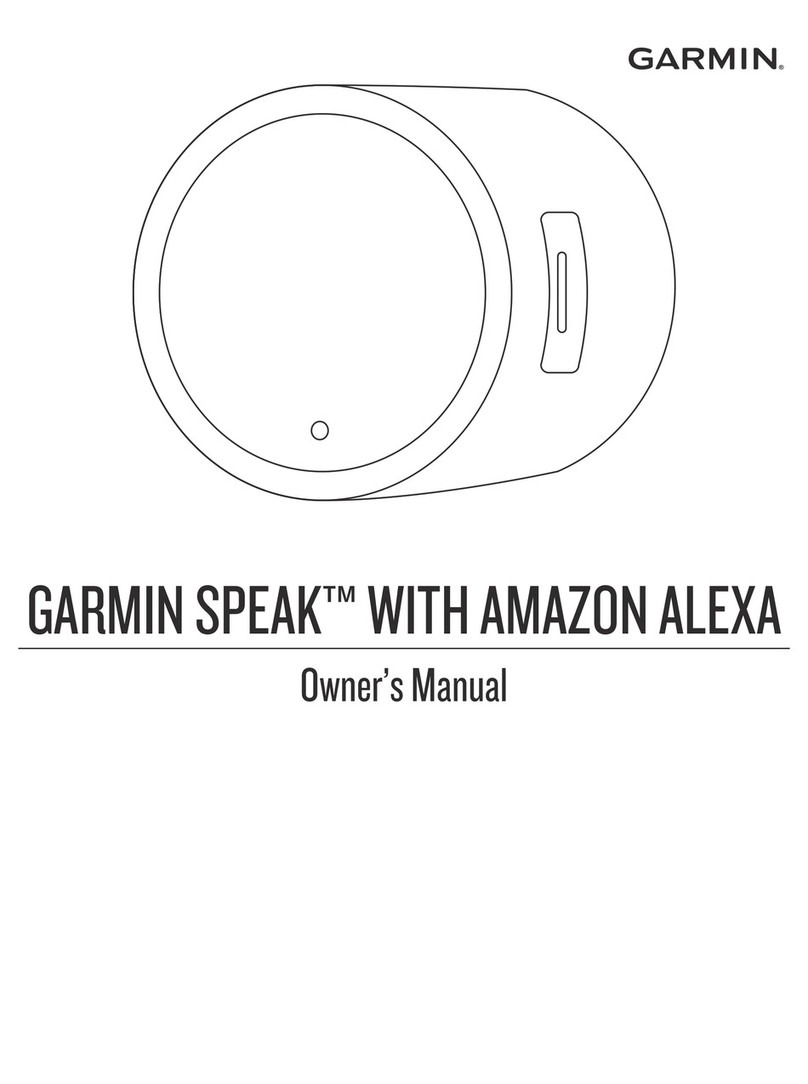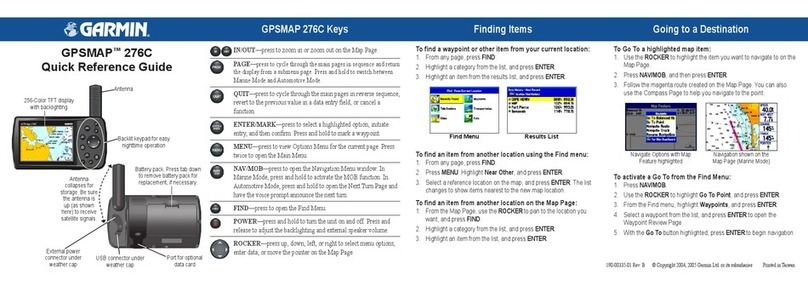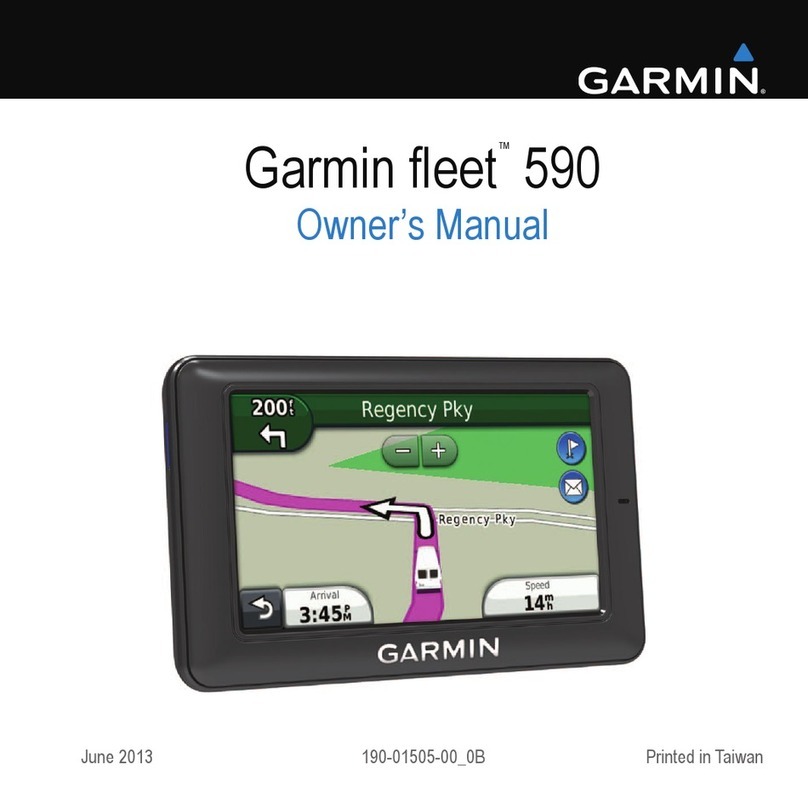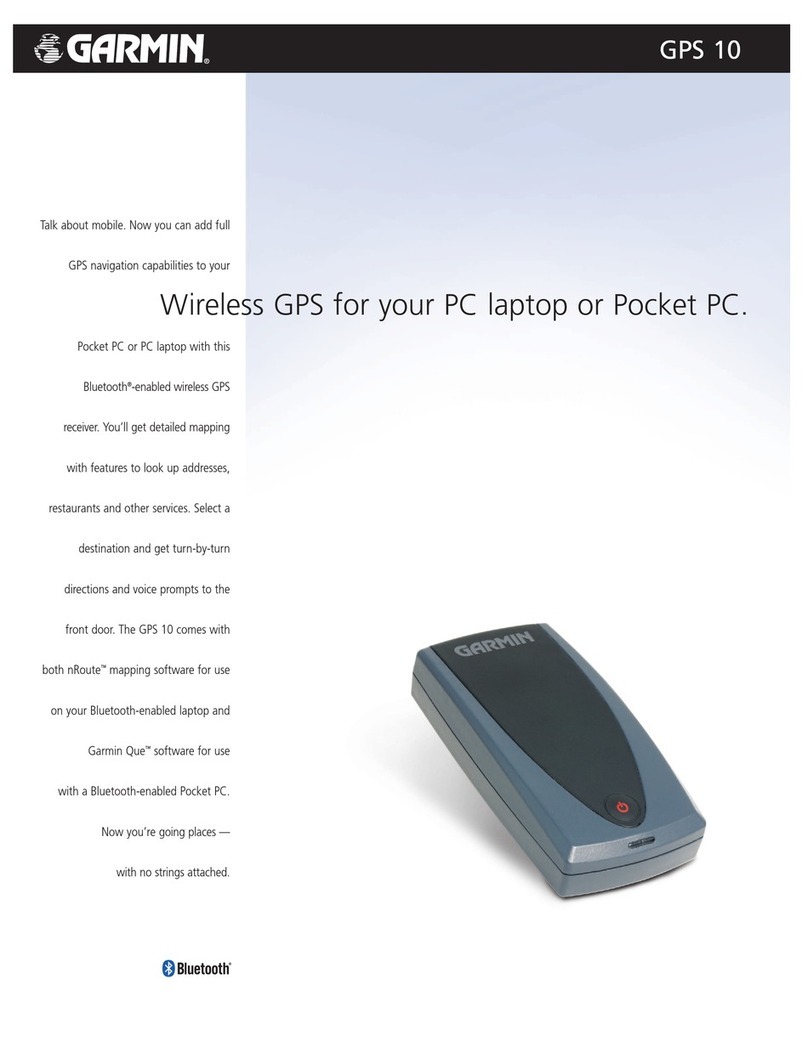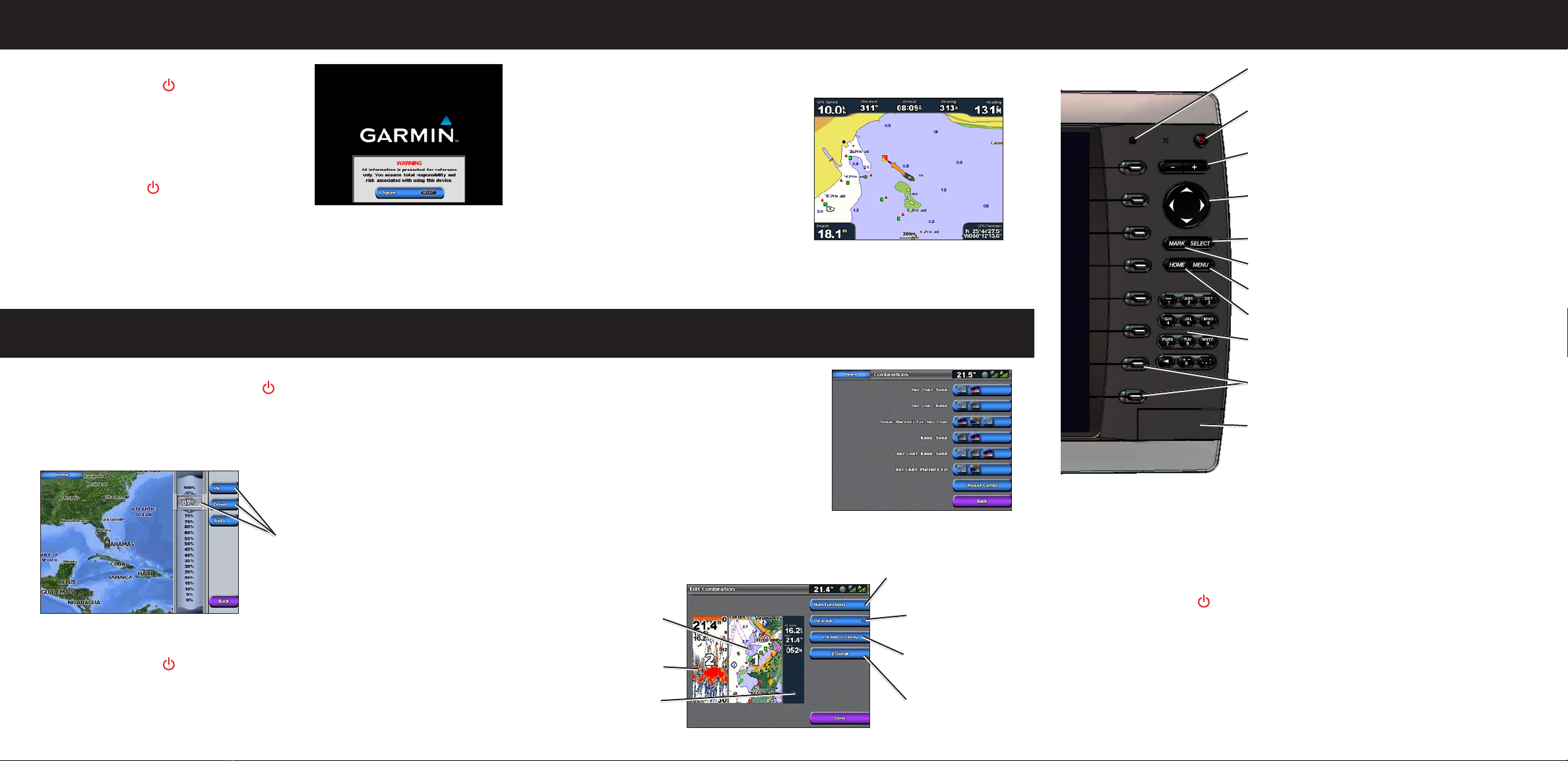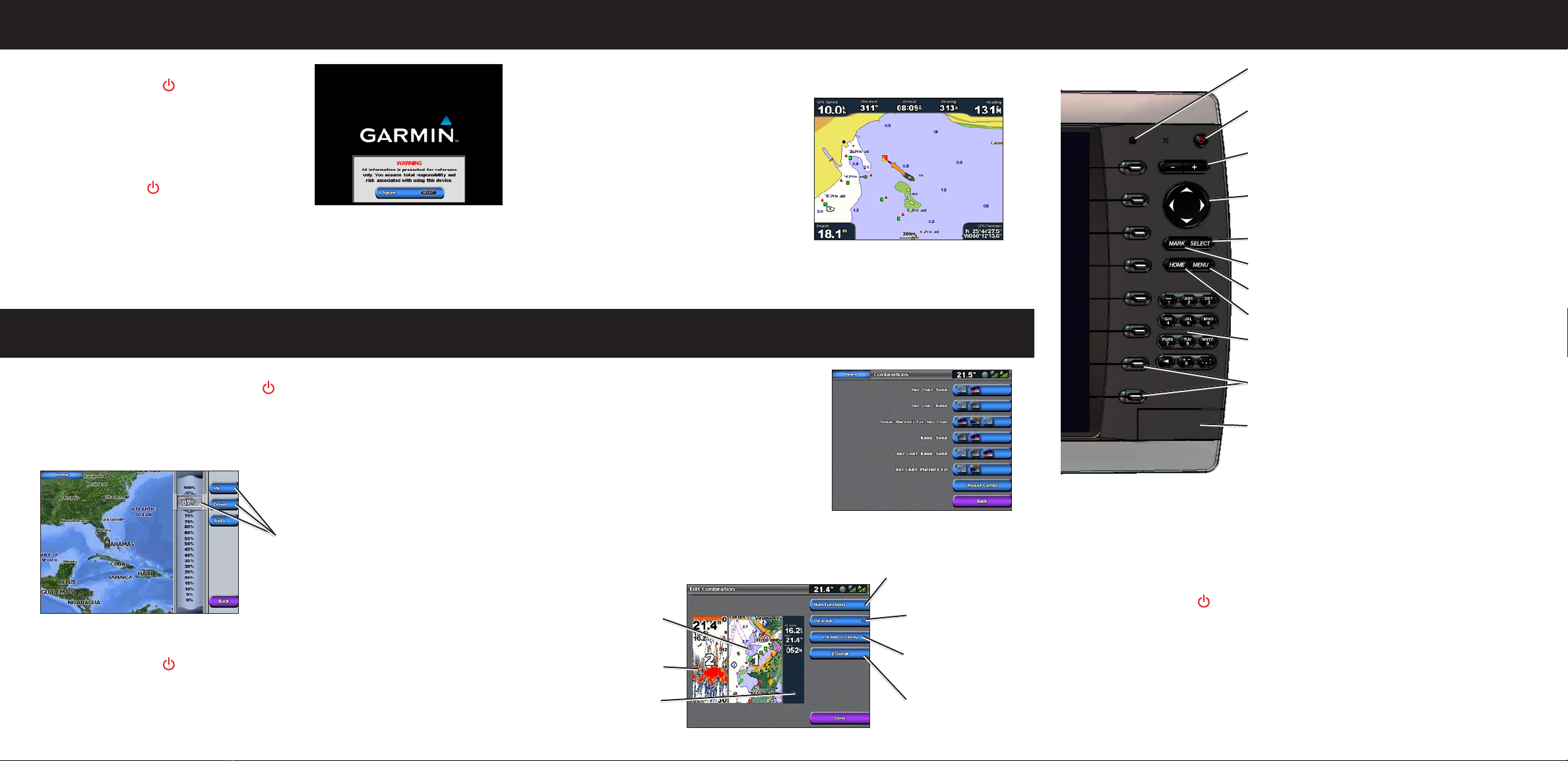
To turn the unit on:
1. Press and release the POWER key.
2. When the warning screen appears, press SELECT
to acknowledge the warning and go to the Home
screen.
Turning the Unit On and Off
Adjusting the Backlight and Color Mode
Using the GPSMAP 4000 Series Keypad
Using Combination Screens
To turn the unit off:
1. Press and hold the POWER key.
If one chartplotter is connected, the unit shuts
down. If multiple chartplotters are connected, a prompt asks if you want to turn off the
entire system.
2. Select Yes to turn off the entire network, or select No to put the unit in sleep mode.
Using the Man Overboard (MOB) Feature
Automatic Backlight Sensor—detects ambient light and
allows the backlight to adjust automatically.
POWER/BACKLIGHT—press and hold to turn the unit
on or off. Press and release to adjust the backlight.
RANGE(+/-) —press up (+) and down (-) to increase and
decrease the map zoom scale.
ROCKER—press up, down, left, and right to move the map
pointer and enter data.
SELECT—press to conrm messages and select items.
MARK—press to mark your current location as a Waypoint.
MENU—press to view additional options on most screens.
HOME—press at any time to return to the Home screen.
Numeric Keypad (4012/4212 only)—enter numbers and
letters into elds instead of using the ROCKER.
Soft Keys—press the Soft Key next to the option you want
to view to select it.
SD Card Slot—insert a BlueChart g2 Vision SD card to
access additional features on your GPSMAP 4000 series
unit. Insert a blank SD card to transfer user data to other
GPSMAP 4000/5000 series chartplotters.
Tips and Shortcuts
Press HOME from any screen to return to the Home screen.
Press MENU from any of the main screens to access advanced settings.
Press and release the POWER key to adjust the display settings.
•
•
•
To access and change screen combinations:
1. From the Home screen, select Combinations >
Unused Combo (if one is available).
OR
While viewing a combination screen, press
MENU, and select Change Combination.
2. Select Num Functions to change the number
of combination screens (1-3). Select Data
Bar to toggle the data bar on or off. Select a
combination screen to change the screen. (When you choose the combination screens
to assign, you will only be able to choose from the options available to your unit.)
3. Select Done.
Combination
screen 1
Combination
screen 2
Data bar
Select the number of
combination screens
Change
combination
screen 1
Change
combination
screen 2
Toggle the
data bar
To adjust the backlight level:
1. While the unit is on, press and release the POWER key.
2. Select Backlight.
3. To allow the unit to automatically adjust the backlight based on ambient light, select Auto.
To adjust the color mode:
1. Press and release the POWER key.
2. Select Color Mode.
3. Select Day, Night, or Auto.
To manually adjust the backlight, use the
ROCKER, the RANGE (+/-) keys, or select
Up or Down.
To mark an Man Overboard (MOB) location:
1. From any screen press the MARK key.
2. Select Man Overboard.
3. Follow the line created on the Navigation
Chart back to the spot where the MOB
feature was activated.
To delete an MOB:
1. From the Home screen, select
Information > User Data > Waypoints.
2. Select the MOB you want to delete.
3. Select Delete.
Man Overboard
April 2007 Part Number 190-00779-00 Rev. A Printed in Taiwan
Please visit www.garmin.com for additional documentation and information.