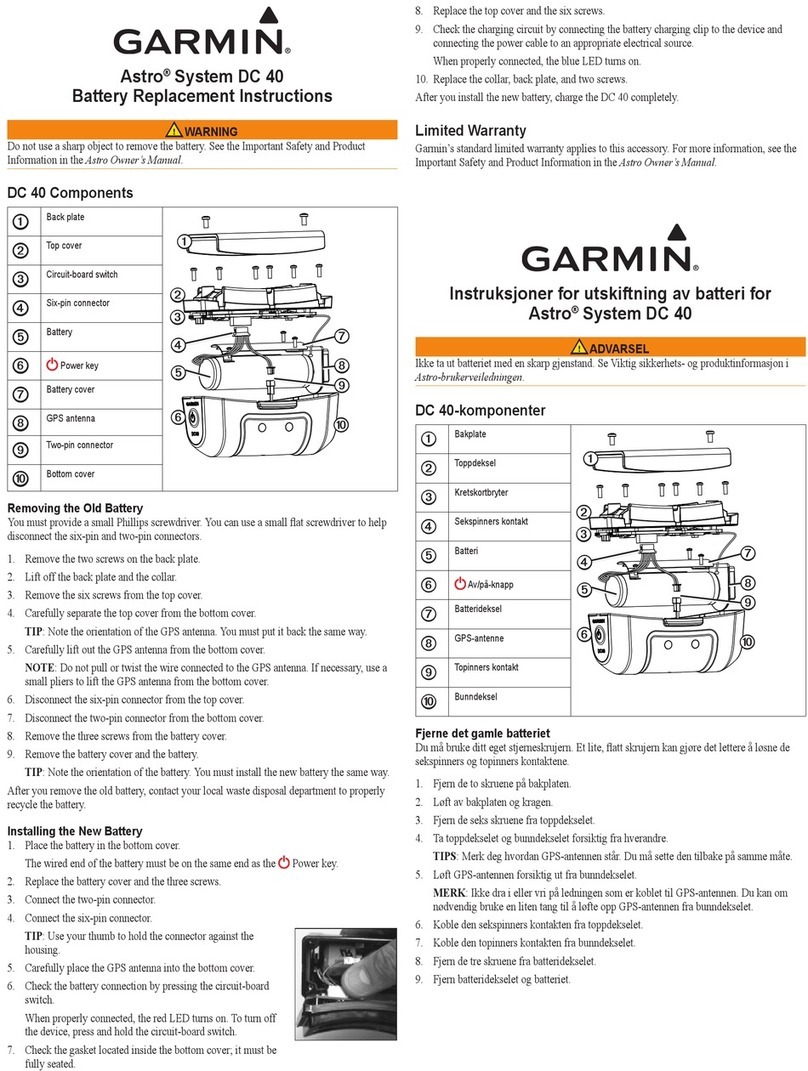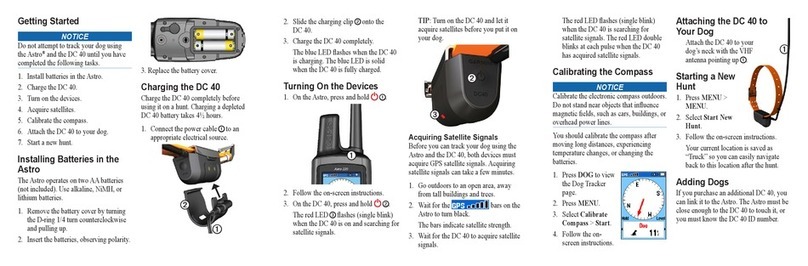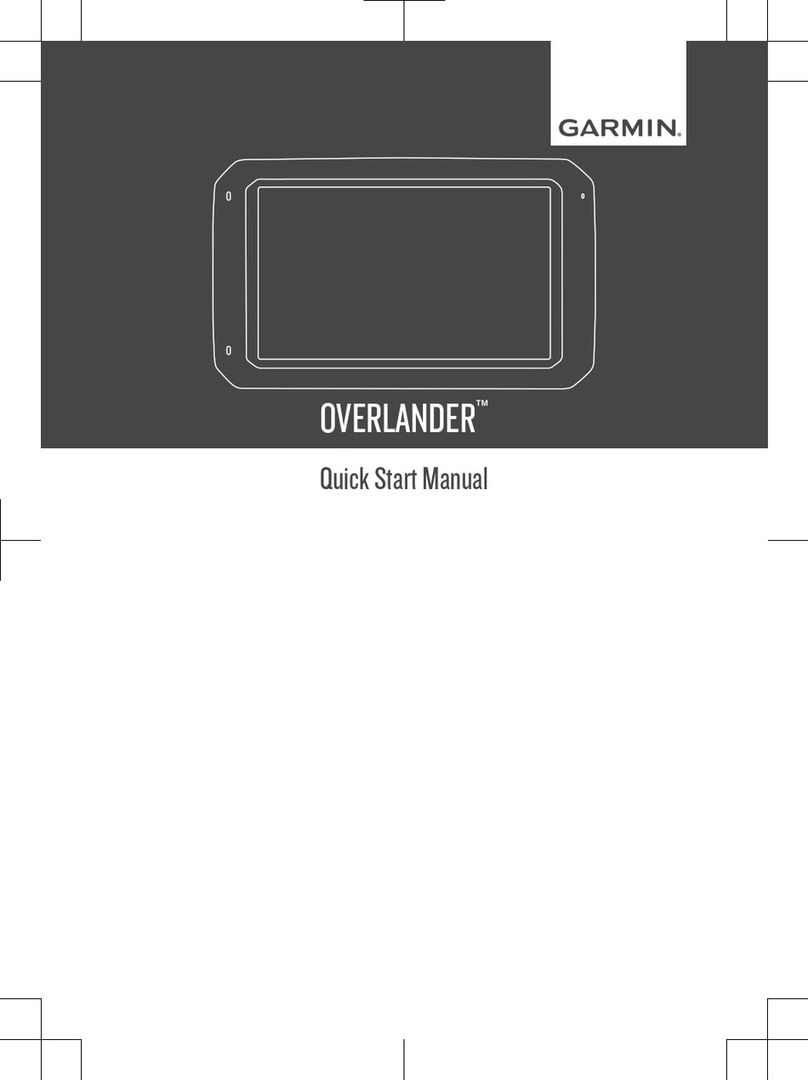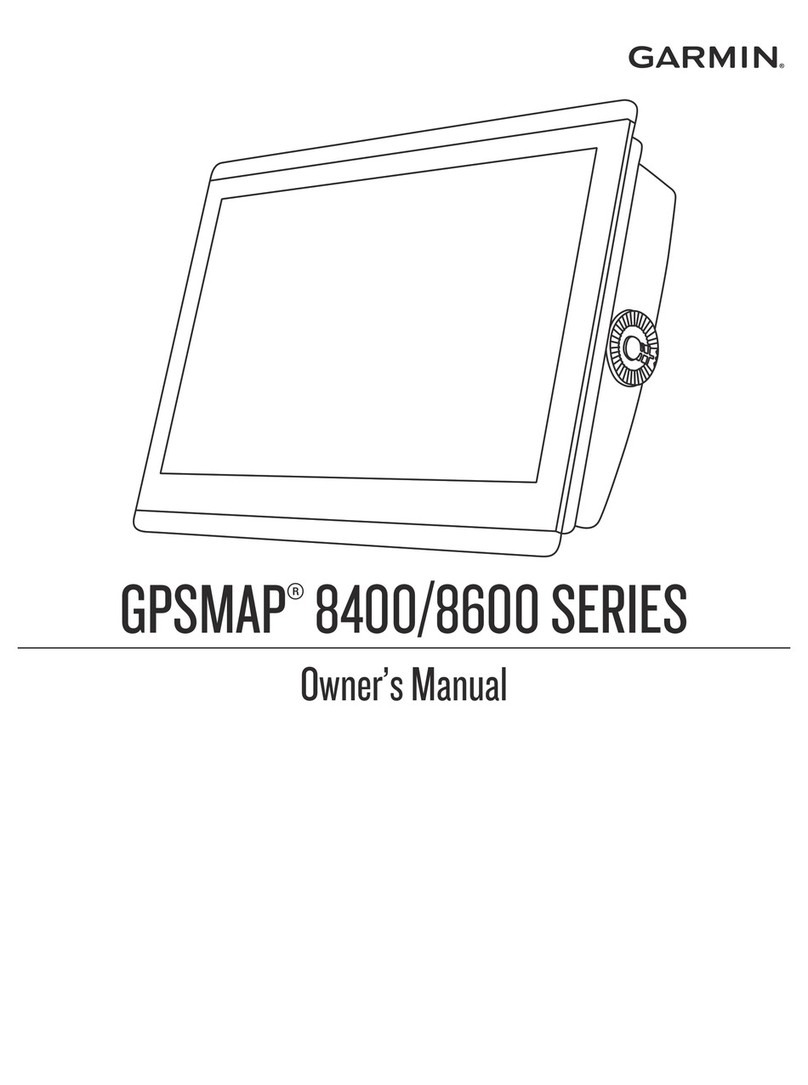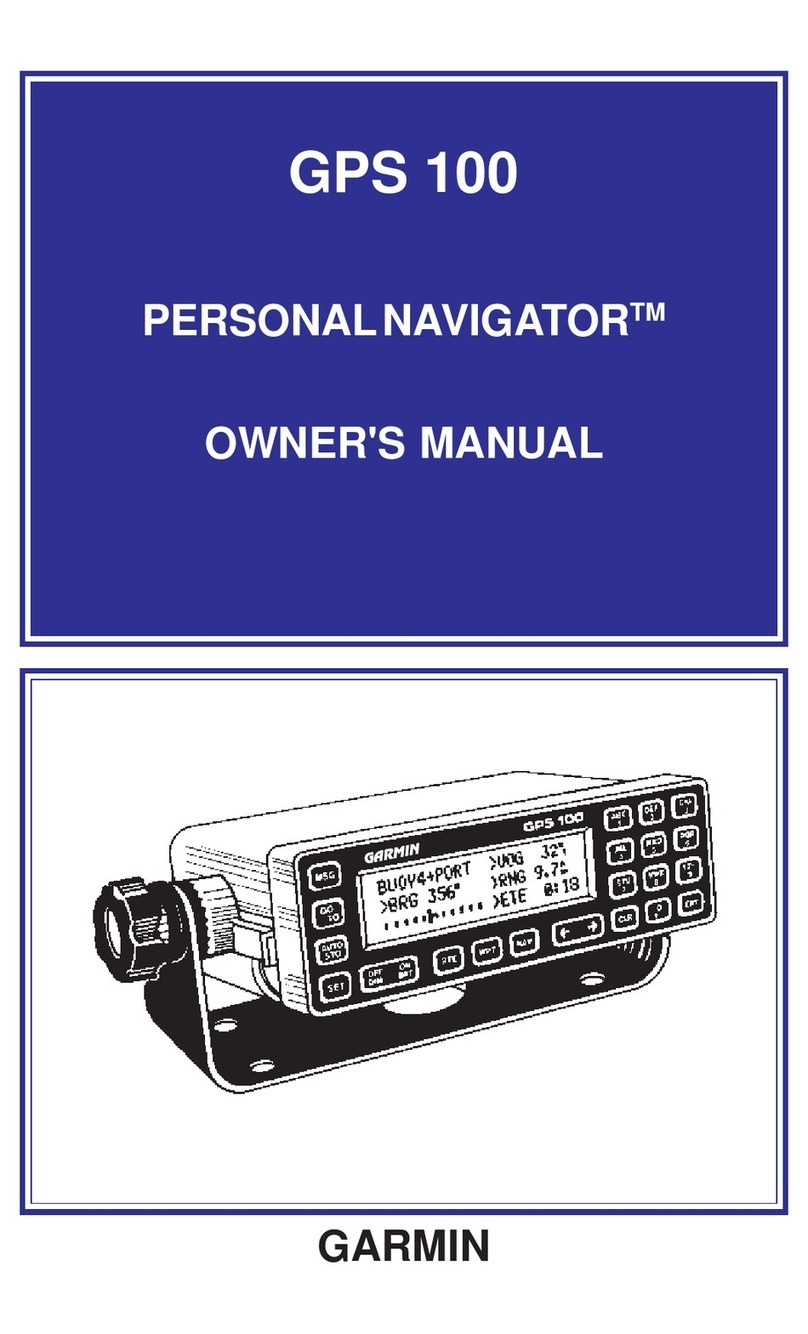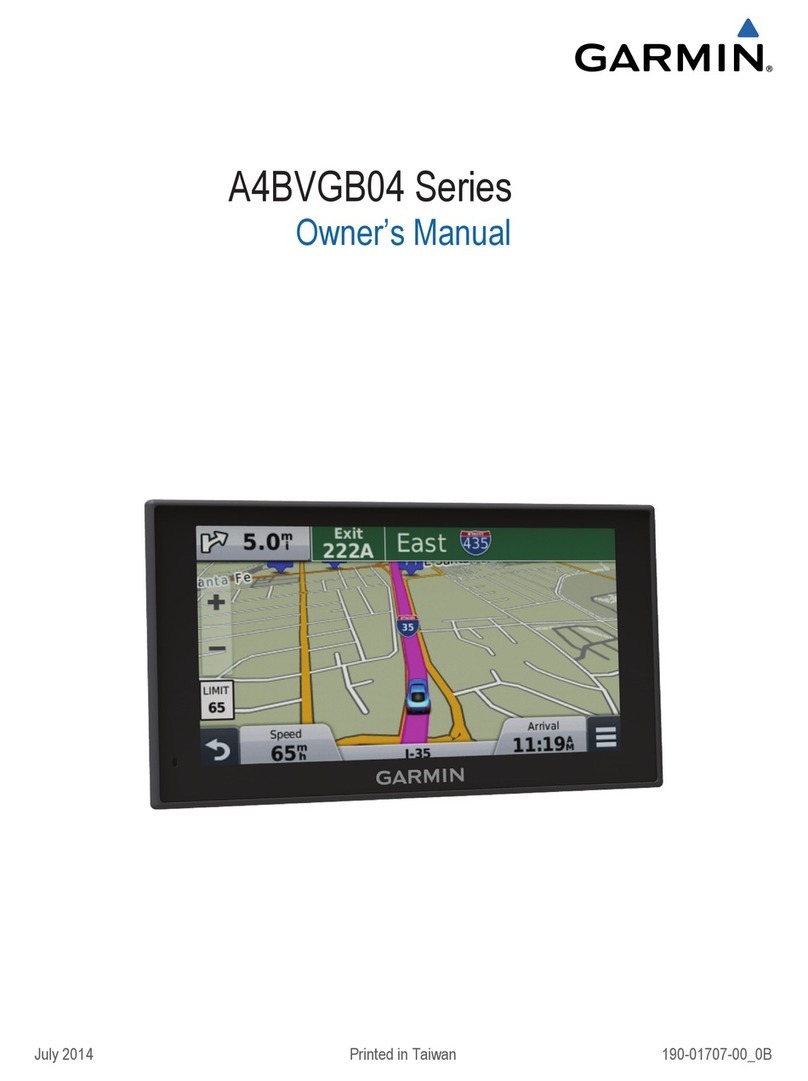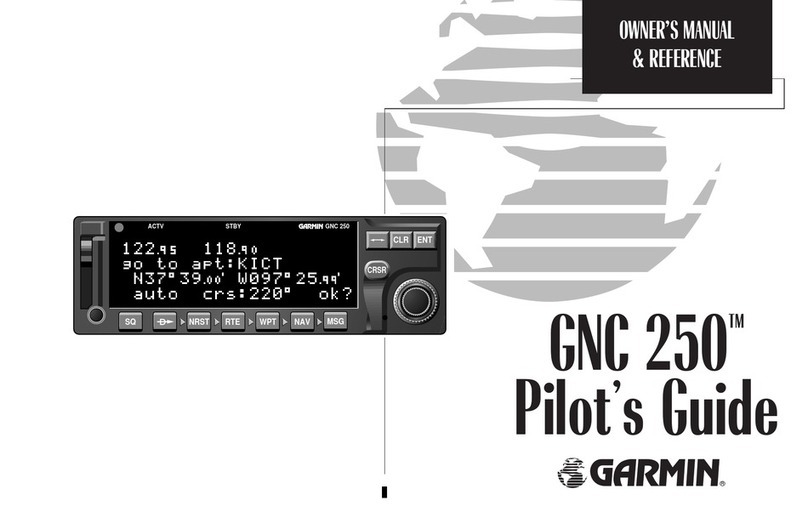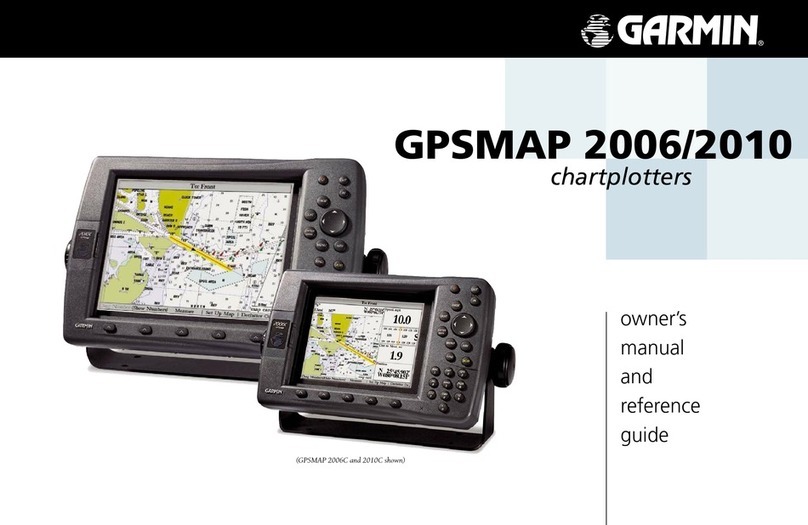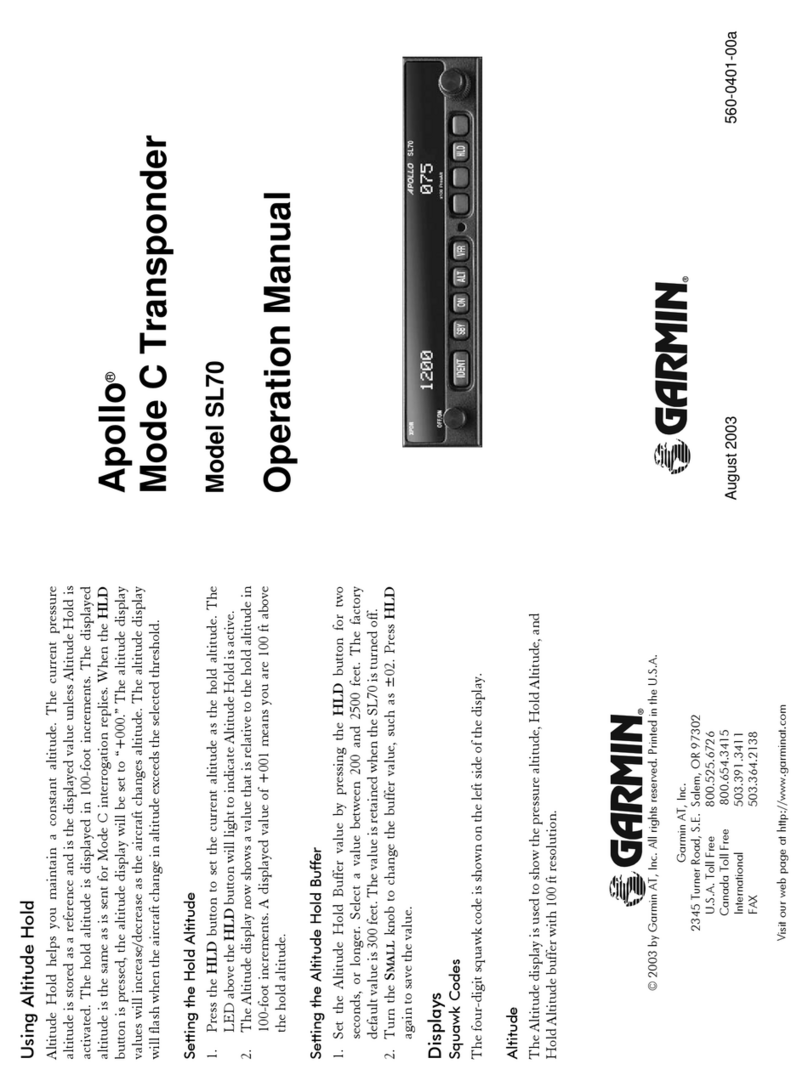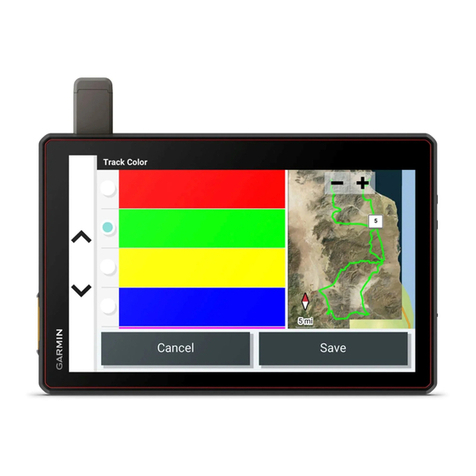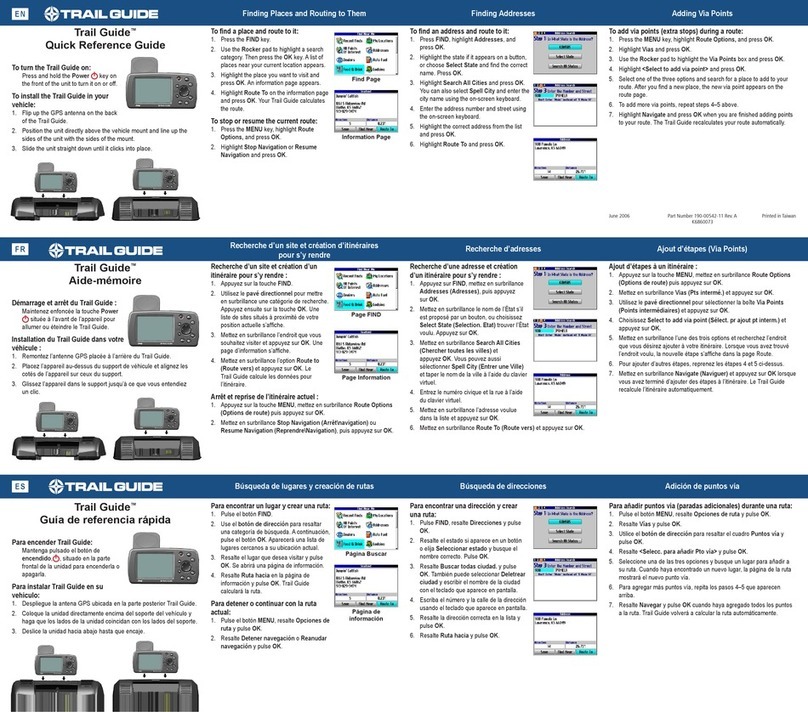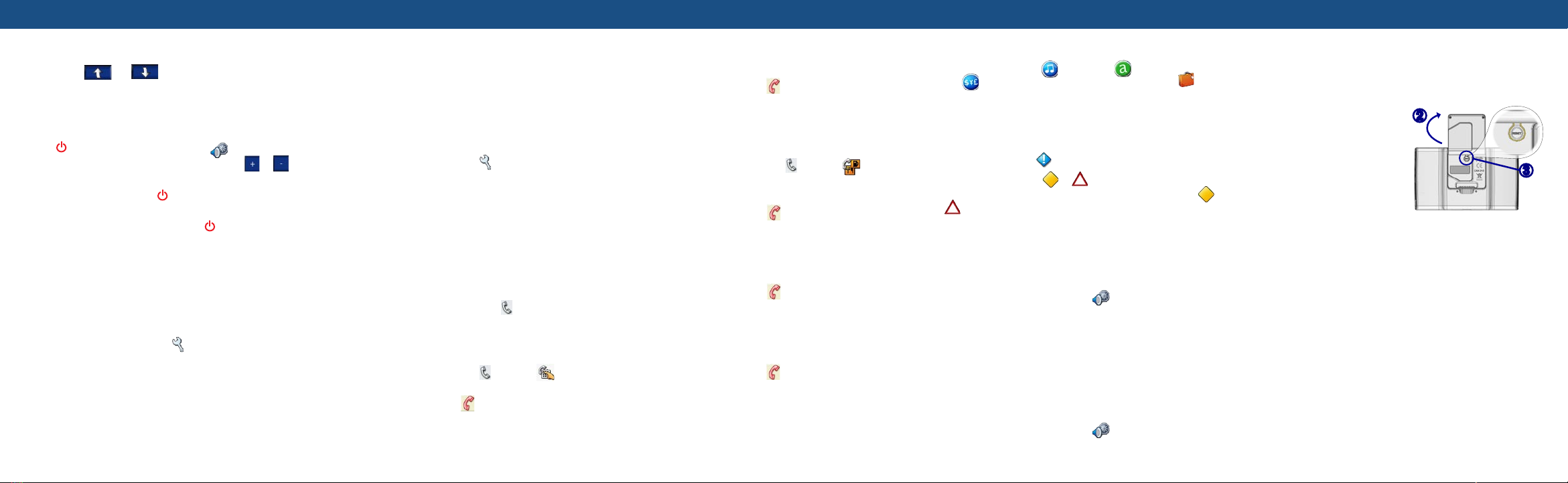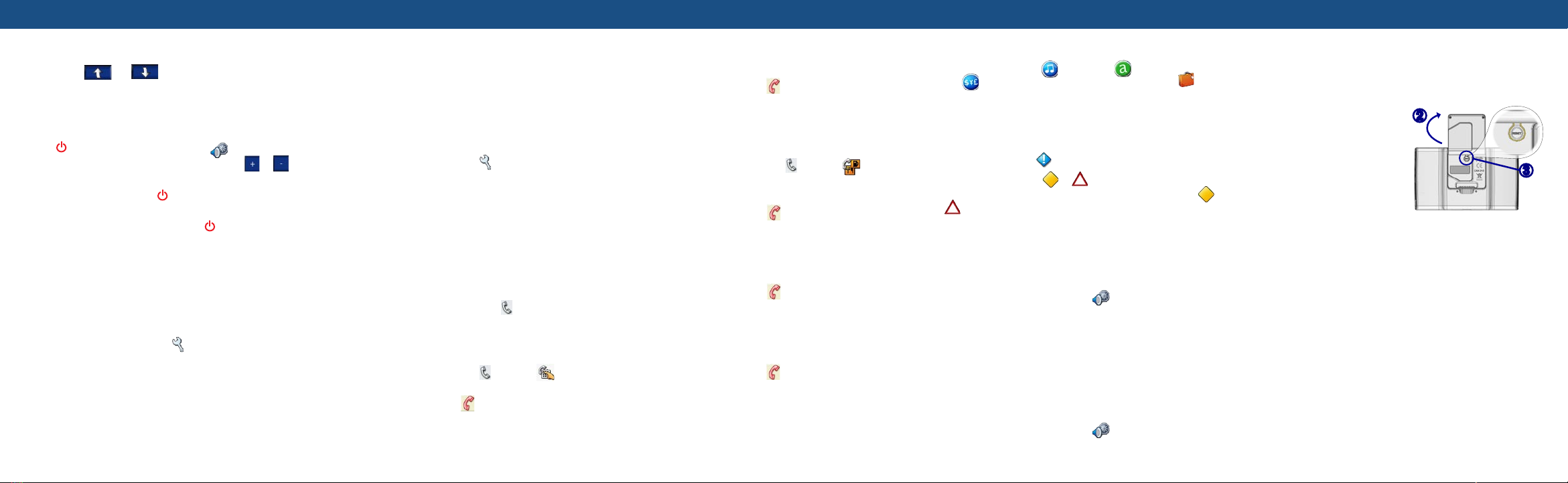
Tips and Shortcuts
● To quickly return to the Menu page, touch and hold Back.
● Touch and to see more choices. Touch and hold
an arrow to scroll faster.
● To extend the battery life, close the GPS antenna when you do
not need GPS signals. You can also decrease the brightness.
● To adjust the audio or brightness, quickly press and release the
Power button. You can also touch on the Menu page.
■ To adjust the volume or brightness, touch or .
■ To prevent accidental screen taps, touch Lock. To unlock
the screen, press the Power button.
● To switch the audio output between the nüvi and an FM stereo
(where available), quickly press the Power button twice.
● To learn more about the nüvi Bluetooth® technology or Travel
Kit features, touch Help on the appropriate screen.
Locking Your nüvi
To help prevent theft of the nüvi, apply the Garmin Lock™ sticker to
the inside of a vehicle window, and do the following:
1. Flip up the GPS antenna.
2. On the Menu page, touch Settings > System.
3. Touch the button next to Garmin Lock. Touch OK.
4. Enter a four-digit PIN. Touch Yes to accept the PIN.
5. Touch OK. Drive to a security location, and touch Set.
6. Each time you turn on the nüvi, enter the four-digit PIN
or drive to the security location (with the antenna up).
NOTE: If you forget your PIN and your security location, you must
send your nüvi to Garmin to get it unlocked.
Using Hands-Free Features
Hands-free phone features on the nüvi are available only if your phone
supports that feature using Bluetooth technology (for example, phone
book, voice dial, and call waiting). To use the hands-free features, you
must pair your phone and the nüvi.
Pairing Your Phone Using the nüvi Settings
1. Confirm that your phone is supported by the nüvi.
(See www.garmin.com/bluetooth.)
2. On the Menu page, touch Settings > Bluetooth.
3. Ensure that the Bluetooth button is set to Enabled.
4. Touch Add (or Change, if you already added).
5. If adding, set your phone to Find Me/Discoverable
mode, and touch OK on the nüvi. Select your phone
on the list. Enter passkey 1234 on your phone, when
prompted.
OR
If changing, select your phone and touch OK, or touch
Add Device and OK.
6. If the pairing is successful, the Phone icon appears on
the nüvi Menu page.
Calling a Number
1. Ensure that your phone is paired with the nüvi.
2. On the Menu page, touch Phone > Dial.
3. Enter the number, and touch Dial.
4. To end the call, touch , and then touch End Call.
If you are calling a number that requires that you enter information
using a keypad during the call (for example, entering a password for
your voicemail), do the following:
1. During the call, touch > Call Options > Touch Tones.
2. Enter the information. Touch Back twice, when finished.
3. To end the call, touch End Call.
Calling a Place
1. Ensure that your phone is paired with the nüvi.
2. On the Menu page, touch Phone > Food, Hotels.
3. Search for the place that you want to call.
4. Touch Dial.
5. To end the call, touch , and then touch End Call.
Receiving a Call
1. Ensure that your phone is paired with the nüvi.
2. When you receive a call, a message appears on the nüvi.
Touch Answer.
3. To end the call, touch , and then touch End Call.
Using Call Waiting
If you get a call waiting call, the nüvi displays a message. Touch
Answer. The first call is put on hold.
To switch between calls:
1. During the call, touch > Switch To.
2. Touch End Call to hang up; this does not disconnect the
call on hold.
Using the Travel Kit
The Travel Kit includes several functions that are helpful when you are
traveling (for example, MP3 Player, Audible Book Player,
and Currency Converter). On the Menu page, touch Travel
Kit. Touch the arrows to view more items. Touch Help to learn more
about each feature.
Using Traffic Features
If you are using a traffic receiver, and you are receiving traffic data, on
the Menu page, touch to display a list of traffic incidents.
The Map page displays or in the lower-right corner when
there is a traffic incident on your current route or road. Touch or
, select an item to view details, and then touch Avoid.
Using the FM Transmitter
If an FM transmitter is available on your nüvi 660, you can listen to
your nüvi audio on an FM stereo.
Listening to the nüvi on an FM Stereo
1. On the Menu page, touch > Audio Output > FM
Transmitter > OK.
2. If you are using a traffic receiver, touch Auto Tune. Then
tune your stereo to the selected channel.
OR
If you are not using a traffic receiver, select an FM
channel that has a lot of static. Then select the same
channel on the nüvi.
Switching between the nüvi and an FM Stereo
1. On the Menu page, touch > Audio Output.
2. Touch an output mode, and touch OK.
Garmin® is a registered trademark, and nüvi™ is a trademark of Garmin Ltd. or
its subsidiaries and may not be used without the express permission of Garmin.
The Bluetooth® word mark and logos are owned by the Bluetooth SIG, Inc., and
any use of such name by Garmin is under license.
Resetting the nüvi
If the nüvi screen stops functioning, turn the nüvi off and on again.
If this does not help, do the following:
1. Disconnect the nüvi from external power.
2. Flip up the GPS antenna.
3. Press the Reset button.
4. Connect the nüvi to a power
source. The nüvi should
automatically turn back on
and operate normally.
More Information
For more information about the nüvi, refer to the nüvi 610/660
Owner’s Manual in one of the following locations:
● Included in the box on CD-ROM.
● Go to www.garmin.com/products/nuvi610 or
www.garmin.com/products/nuvi660; click Manuals, and then
select Download. You must have Adobe Reader installed on
your computer to view this manual.
For information about accessories, go to www.garmin.com/products/
nuvi610 or www.garmin.com/products/nuvi660. You can also contact
your Garmin dealer to purchase nüvi accessories.
Tips and Shortcuts Bluetooth® Technology Hands-Free Calling Travel Kit, Traffic, and FM Transmitter Resetting and More Information
➌
➋