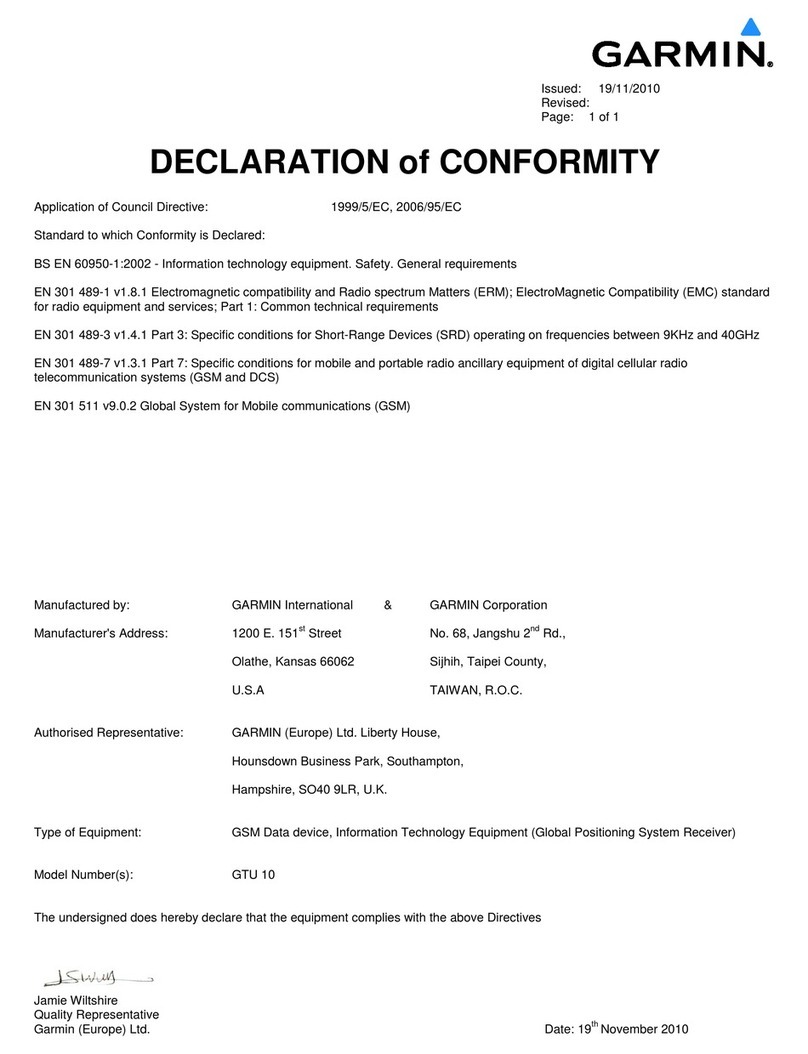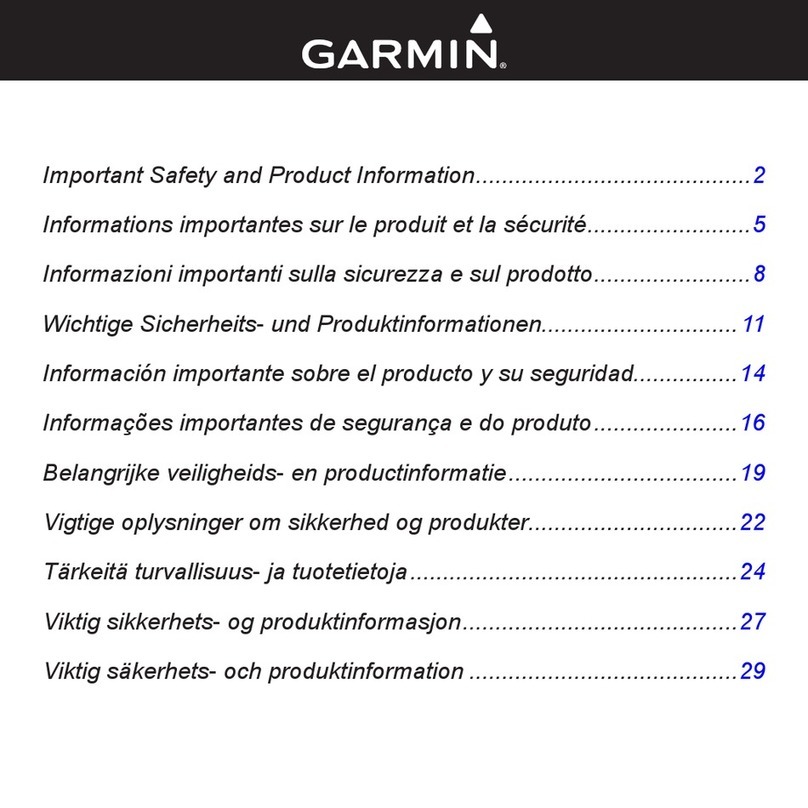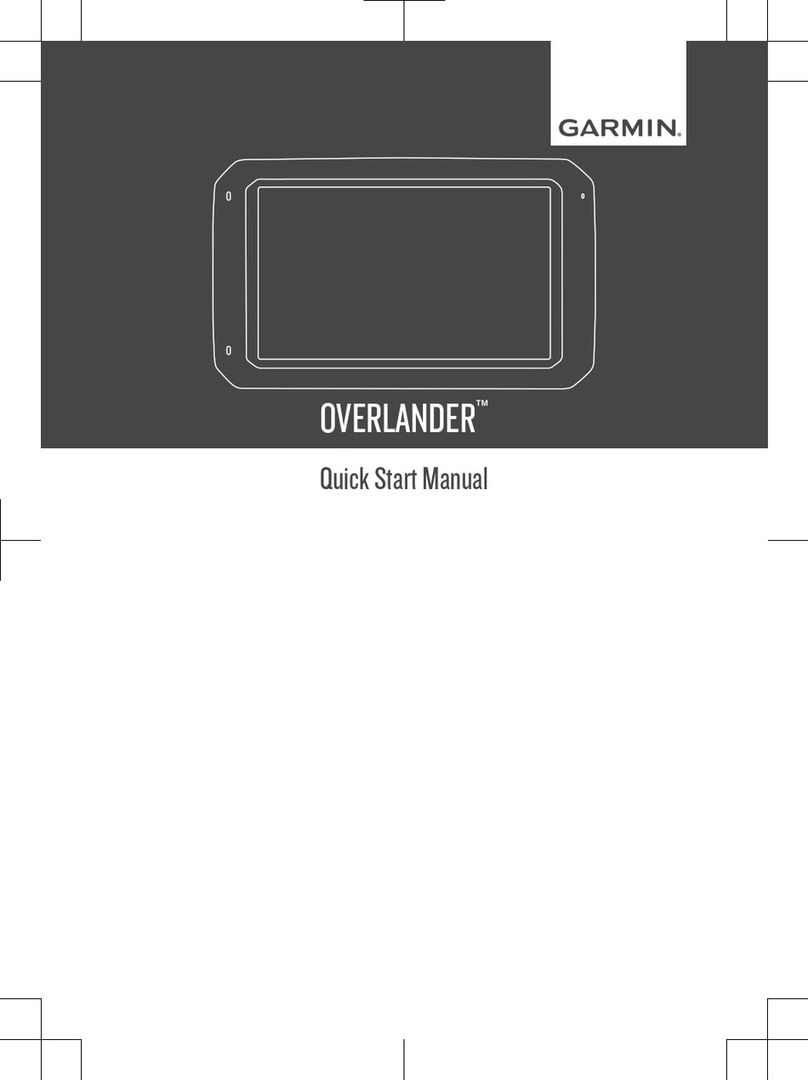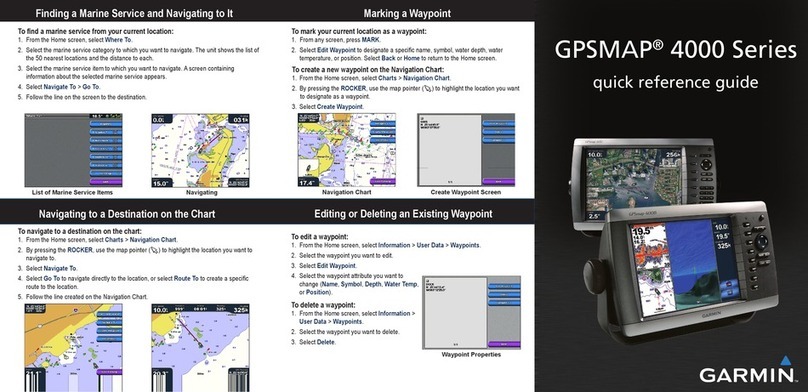Getting Started
WARNING
See the Important Safety and Product Information guide in the
product box for product warnings and other important
information.
Downloading the Application
Before you can use the device, you must download and install
the Garmin HUD app to your smartphone.
1On your compatible smartphone, open the application store
and search for Garmin HUD.
2Install the Garmin HUD app.
See the owner's manual for your smartphone or mobile
media device for more information.
Applying the Film to the Windscreen
NOTICE
Before applying the film to the windscreen, check all applicable
laws and ordinances in the area where you drive. Some laws
prohibit or restrict the application of film to the front window. It is
your responsibility to apply the film in compliance with all
applicable laws and ordinances. Garmin is not responsible for
any fines, penalties, or damages that may be incurred as a
result of any law or ordinance relating to the use of your Garmin
device.
Before applying the film, test the location with the device turned
on.
You can use the included film to reflect the display onto the
windscreen.
1Select a location to apply the film.
See the Important Safety and Product Information guide for
more information.
2Clean and dry the windscreen with a lint-free cloth.
3Pull the white tab to remove the protective layer from the
adhesive side of the film.
4Apply the film to the window, with the protective layer with
the green tab facing out.
5Use a card to scrape the bubbles out to the edge of the film.
Only remove the bubbles when the top protective layer is still
on the film.
The fewer bubbles under the film, the better the view of the
data.
6Allow the film to dry for 10 minutes.
7Pull the green tab to remove the final protective layer from
the film.
Connecting the Reflector Lens
You can use the snap-on reflector lens instead of the
windscreen film. This allows you to use the head-up display in
other vehicles or in areas where the film is not permitted.
Snap the reflector lens onto the device.
Connecting to Vehicle Power
You can charge a smartphone device using the USB port on the
vehicle power connector.
1Plug the vehicle power cable into a power outlet in your
vehicle.
2Plug the other end of the device power cable À to the small
hole on the device.
3If necessary, plug the smartphone power cable into the USB
port Á.
Placing the Device on the Dashboard
WARNING
When placing the device in a vehicle, observe all placement
considerations listed in the Important Safety and Product
Information guide.
1Select a location for the device.
2Clean and dry the dashboard where you are placing the
device.
3Place the device on the dashboard.
4Press the base down.
The base conforms to the shape of the dashboard.
5Adjust the viewing angle as needed.
TIP: Adjusting the viewing angle can also increase the
brightness of the display.
If the bottom surface of the device slides on the dashboard due
to dust and dirt buildup, wipe it clean using a cloth dampened
only with water. Do not use soap or cleaning fluids.
Connecting the Device to Your Smartphone
Before you can use the head-up display, you must pair it with
your smartphone.
1Plug in and turn on the device.
2Bring the smartphone and the device within 33 ft. (10 m) of
each other.
3On the smartphone, enable Bluetooth® wireless technology
and search for devices.
A list of nearby Bluetooth devices appears.
Getting Started 1