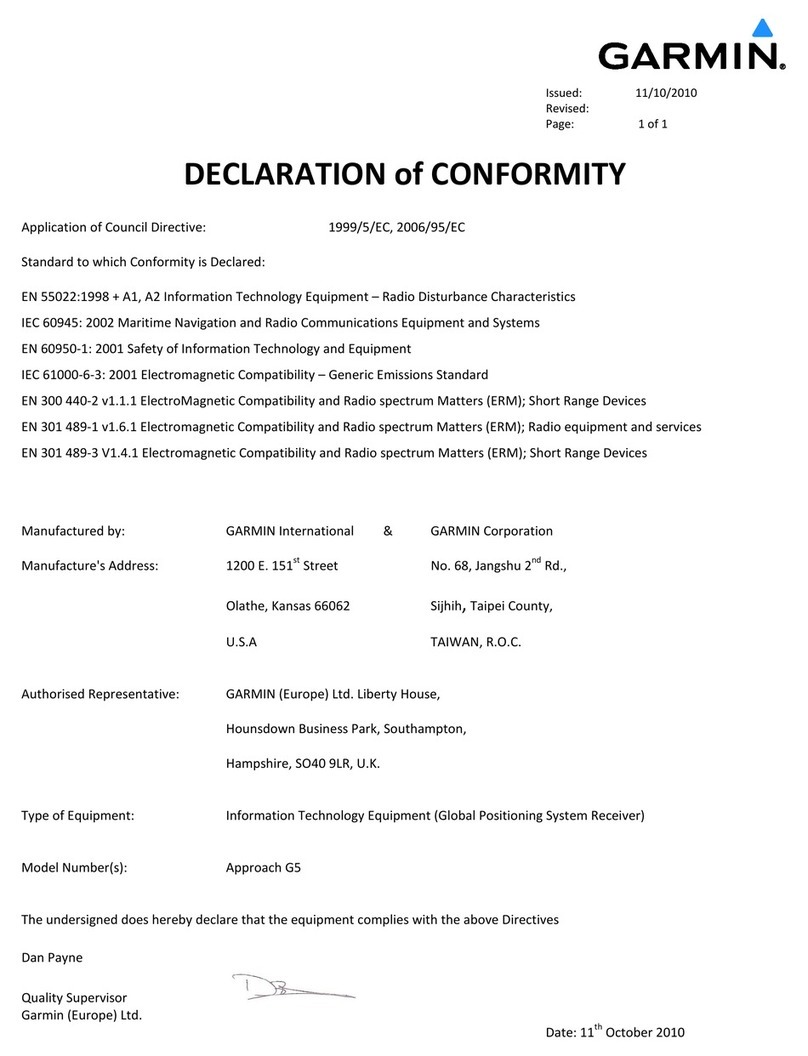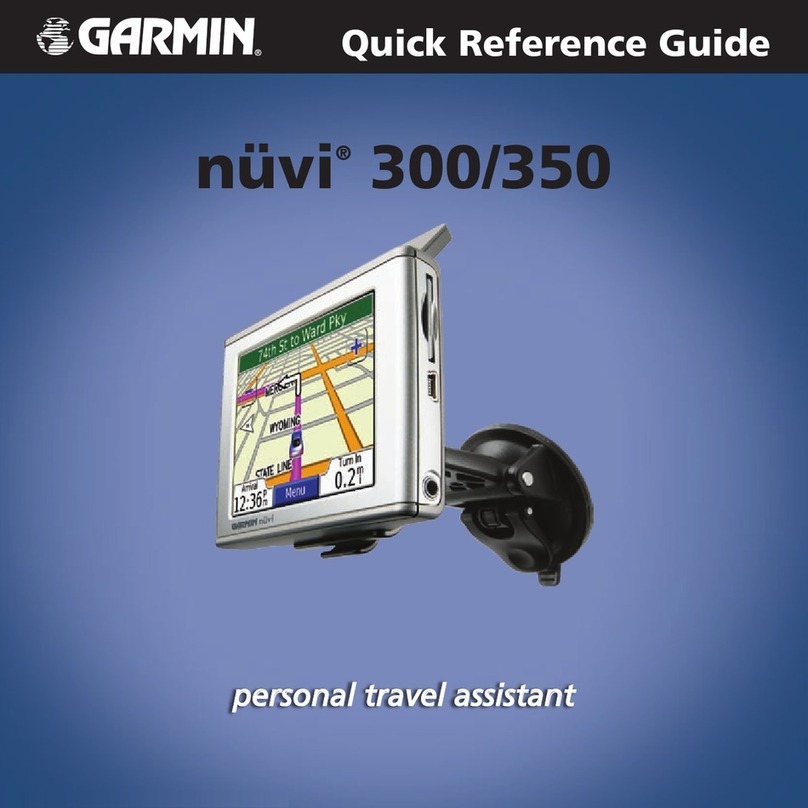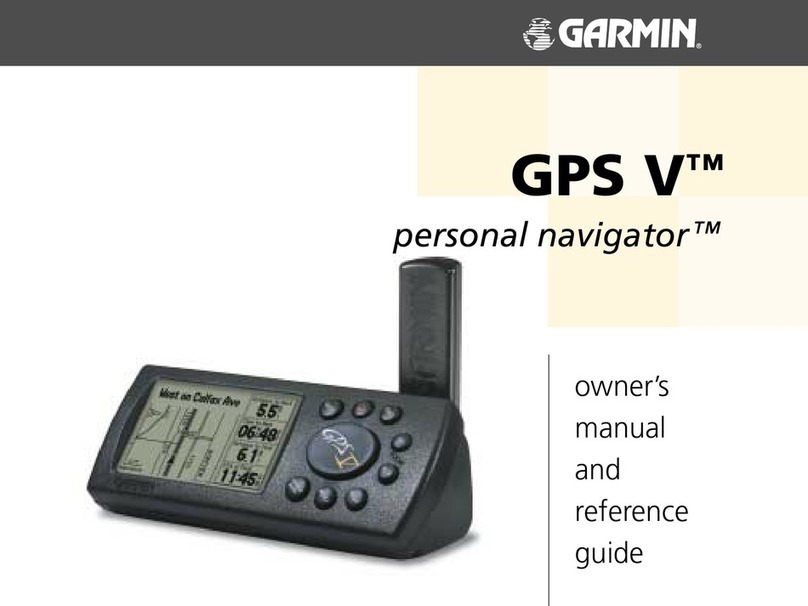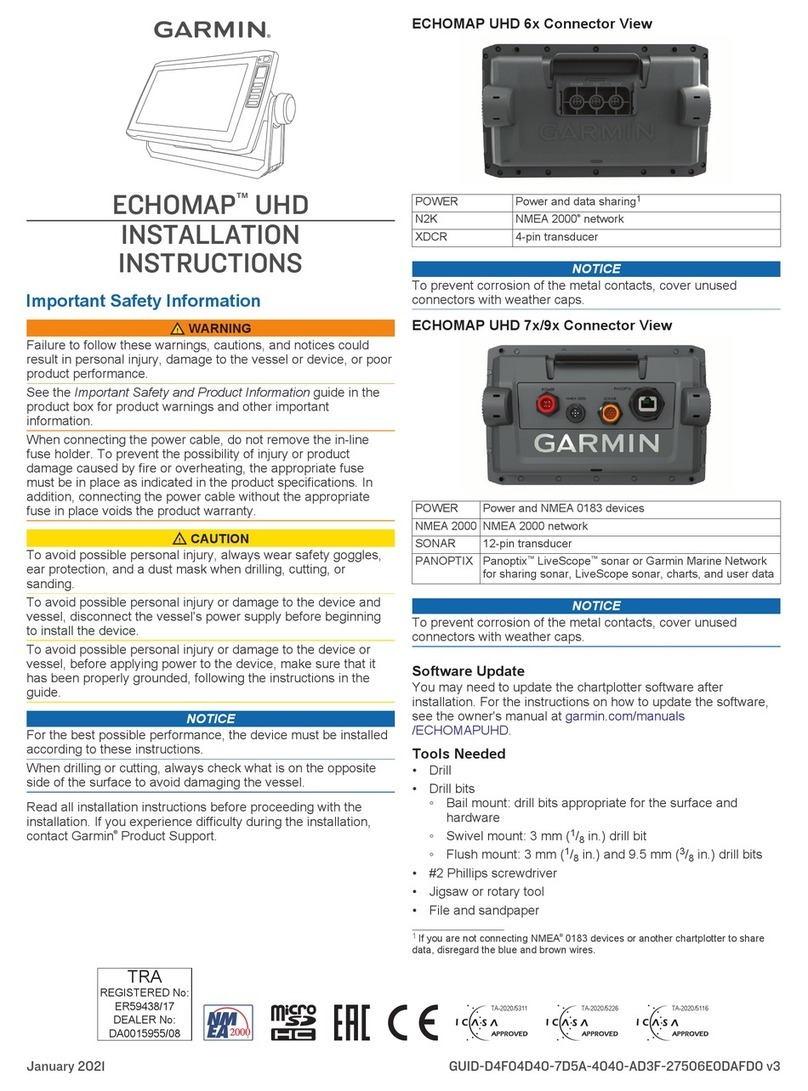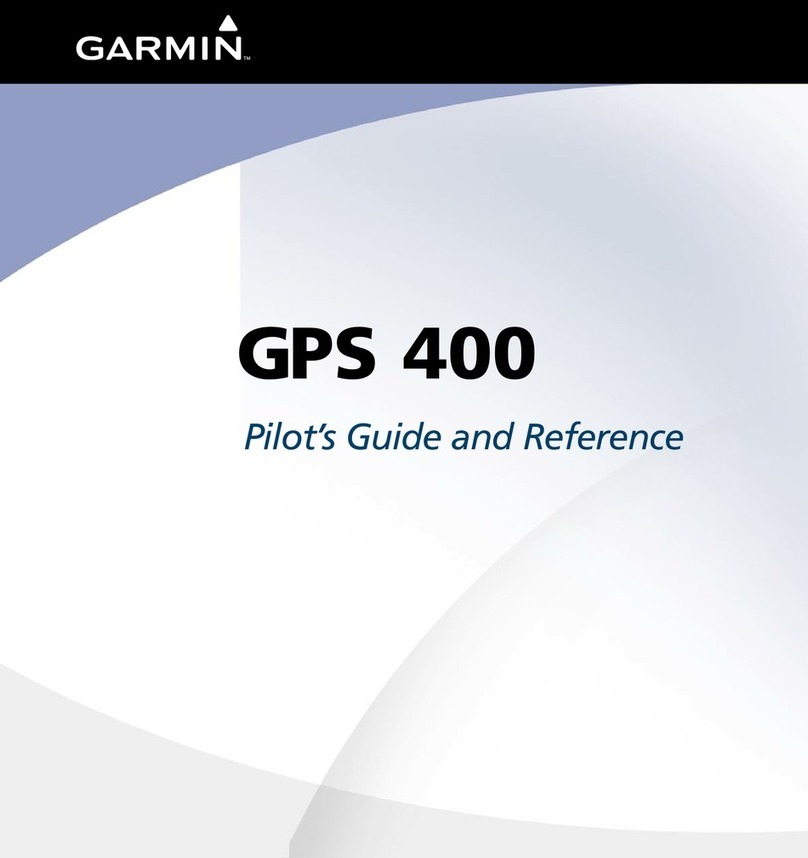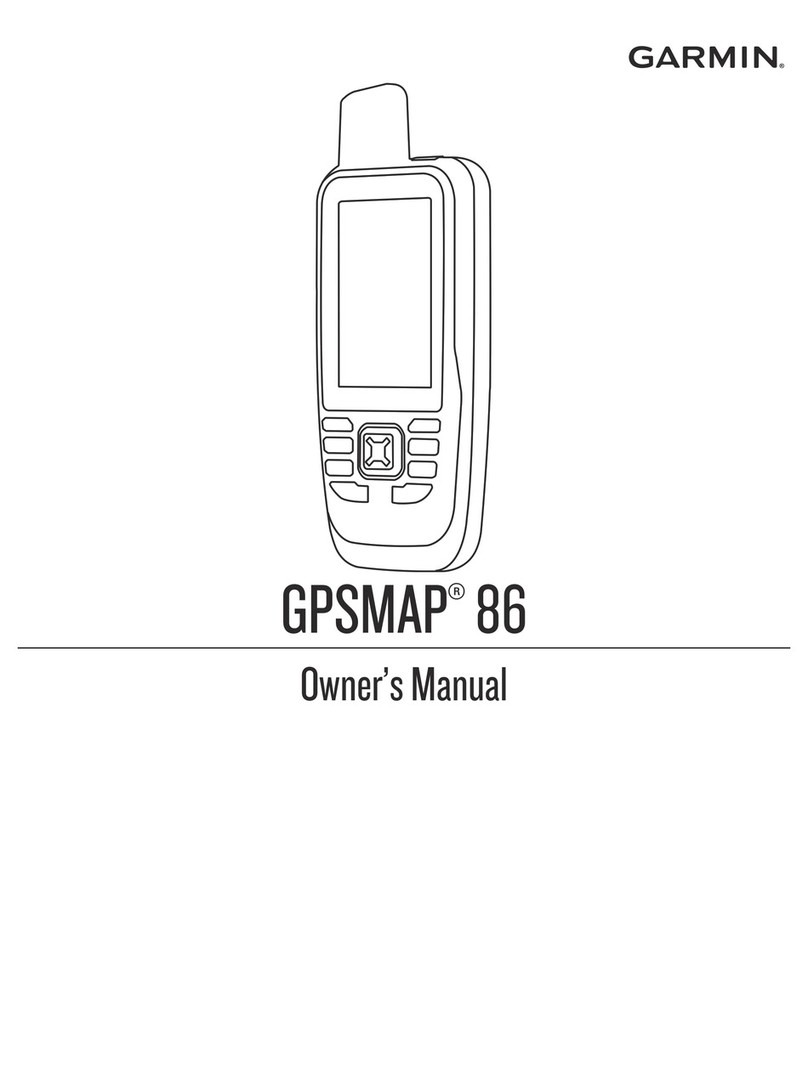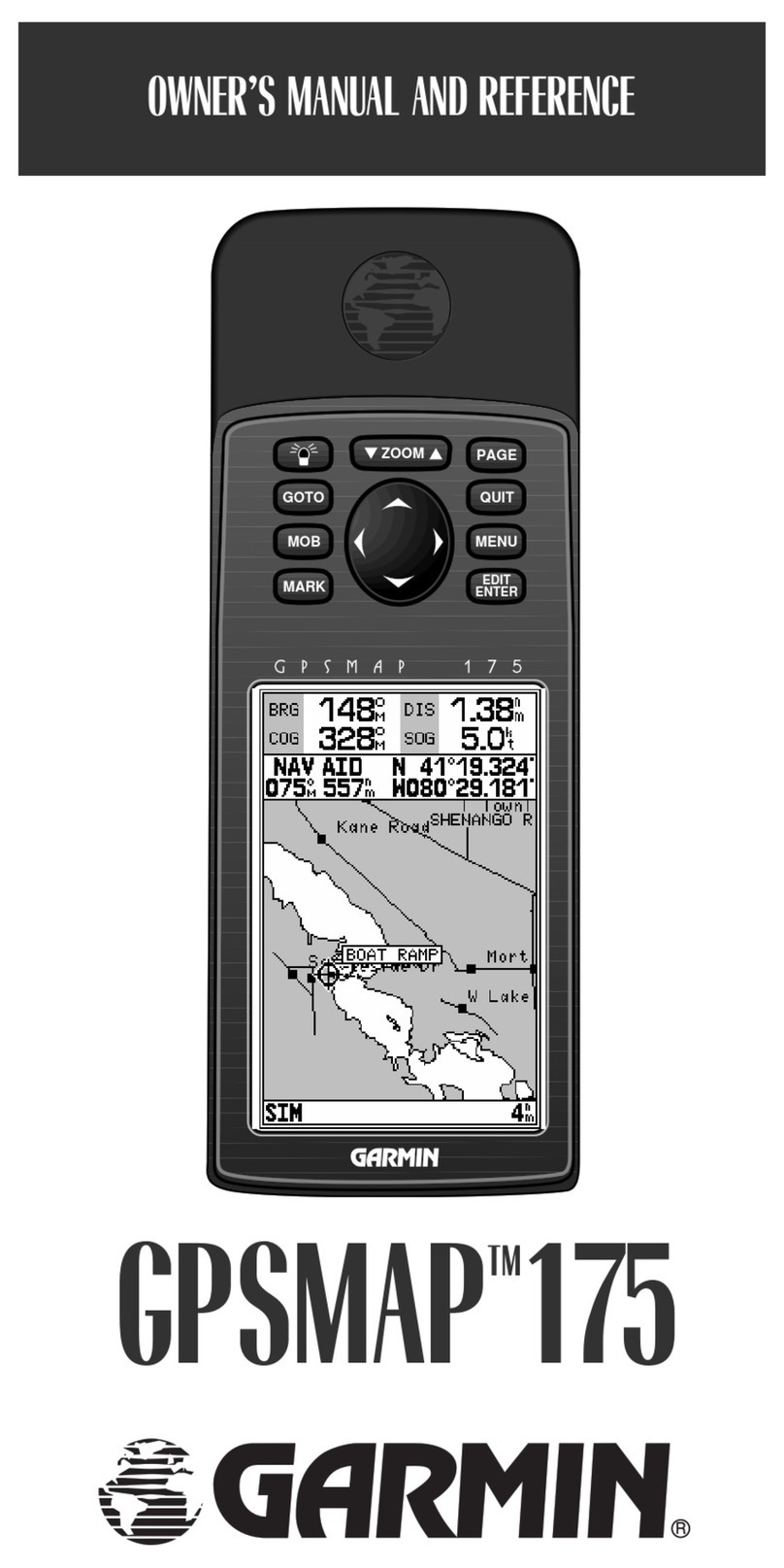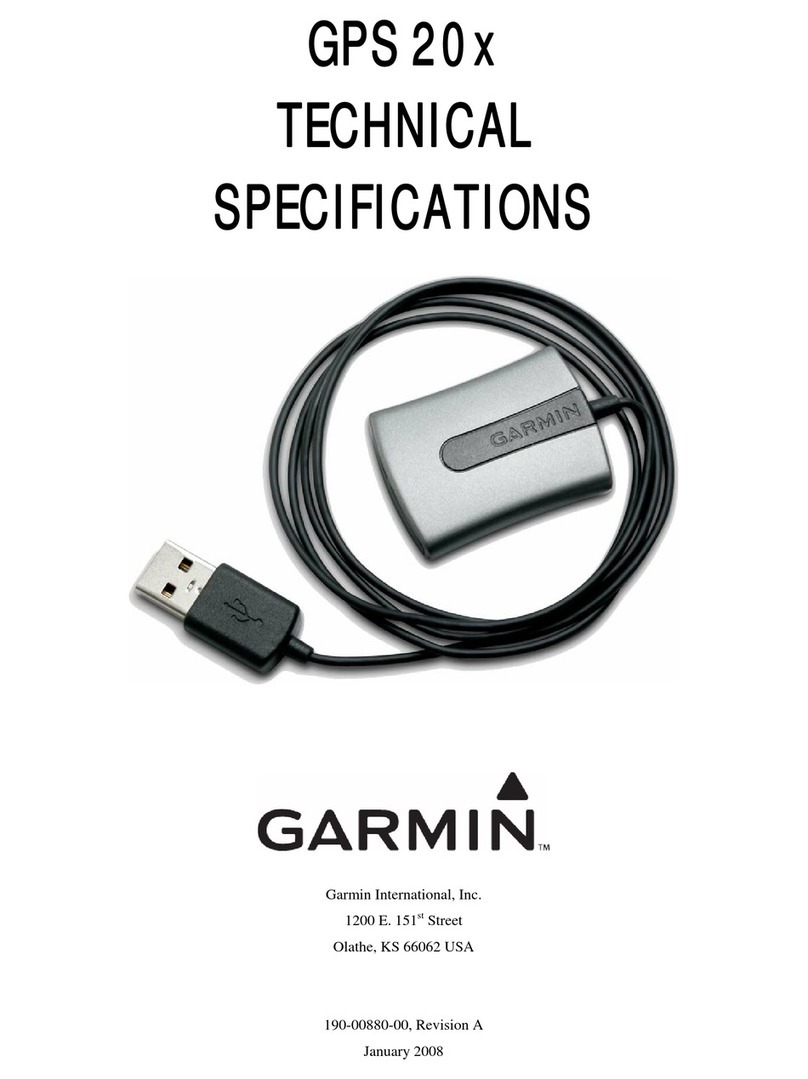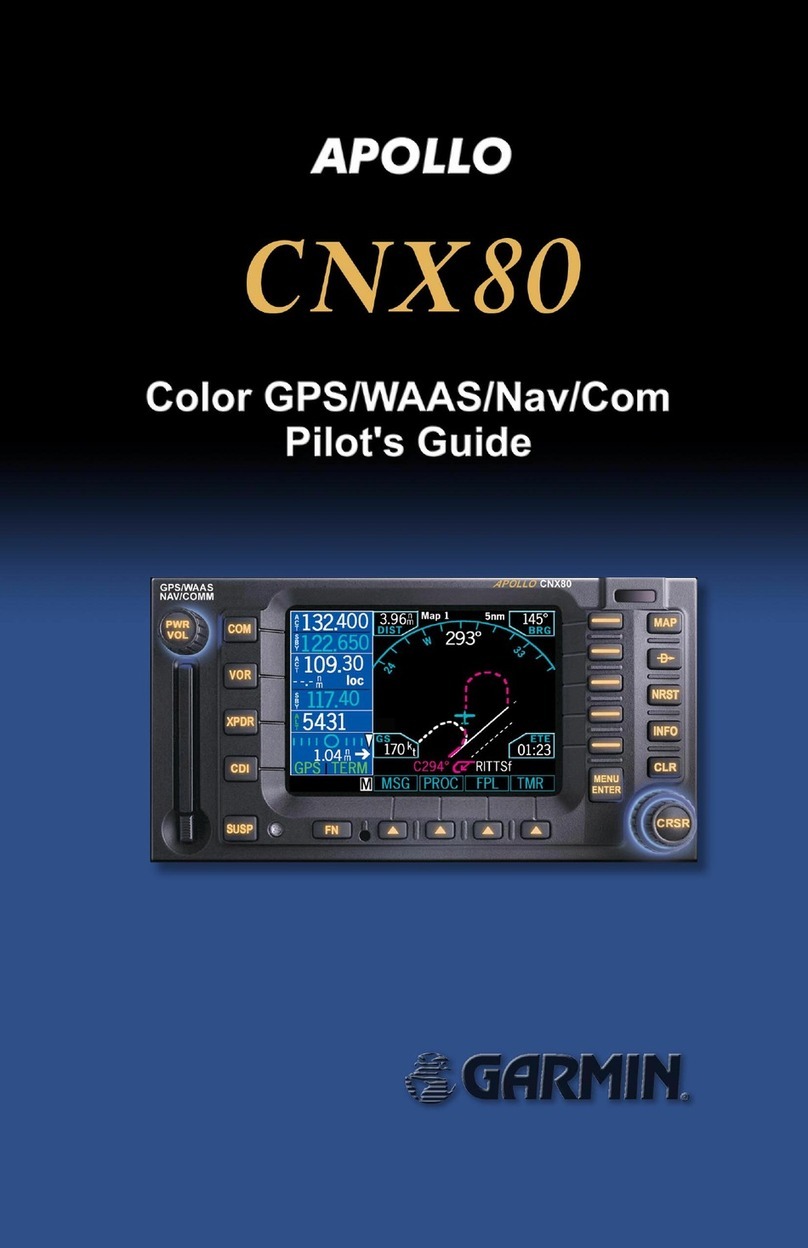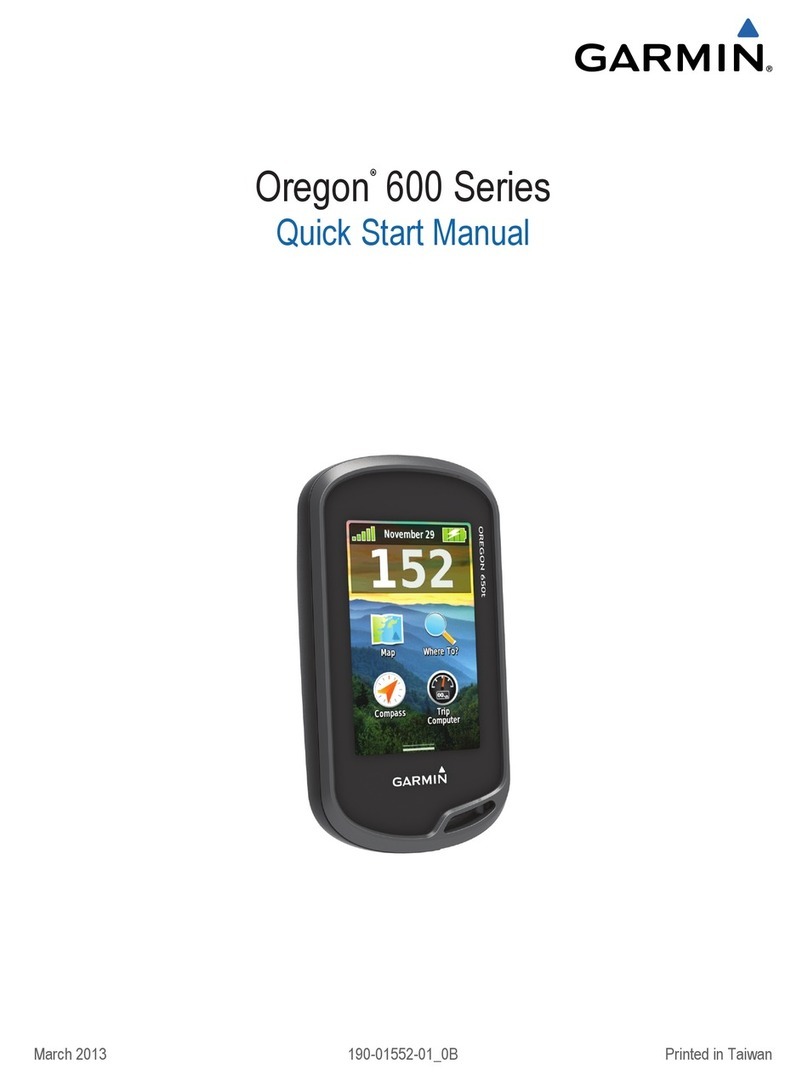Garmin inReach Mini- Quick connect
(If more detailed instructions are needed
please refer to the large CRAP binder)
Paring from mobile device (using Bluetooth)
1. From the app store on your mobile device,
install and open Earthmate app.
2. Place the inReach device and your mobile
device within 10 feet of each other.
3. Select connect on mobile device
4. From the main menu on the Garmin scroll
down until you see Bluetooth and hit ok, then
pair device.
5. Follow the instructions on the Earthmate app
to complete pairing and setup process.
6. Using your mobile device select messages
from the main menu.
7. Follow directions be l ow to tes t Garmin us ing your
mobile device.
Sending a test message from the Garmin inReach Mini (ideally this will
be doneat AzRA during load out)
1. Give location
2. Identify yourself and trip
3. Time you are sending message
4. Message information with as much detail as
possible
5. Include all MODs
Alex: (928)856-0018
Fred: (928)856-0079
Dennis: (928)814-5735
Scott: (928)380-2105
Owen: (928)856-0931
Trisha: (928)606-2156
Megan Collier: (520)437-1001
Helpful hints:
Sending a Preset text message
From the main menu, select SEND PRESET
Choose a preset message and select SEND
Messages page select OK
Select New Message > Select Contacts .
Choose recipients from your contacts list and
select Done.
Select an option:
To start with a pre-written message, select Pick
Quick Text.
To write a custom message, select Write
Message.
Replying to a Mes s age
From the Messages page, select OK.
Select a conversation, and select Re pl y
Select an option:
To start with a pre-written message, select Pick
Quick Text.
To write a custom message, select Write
Message.Then SEND.
SOS Rescue
1. Lift protective cap from SOS button
2. Hold SOS button and wait for the SOS
countdown.
3. Reply to the confirmation message from the
emergency response
service
Cancelling and SOS Rescue
1. Lift the protective cap, and hold SOS Button
2. Select YES