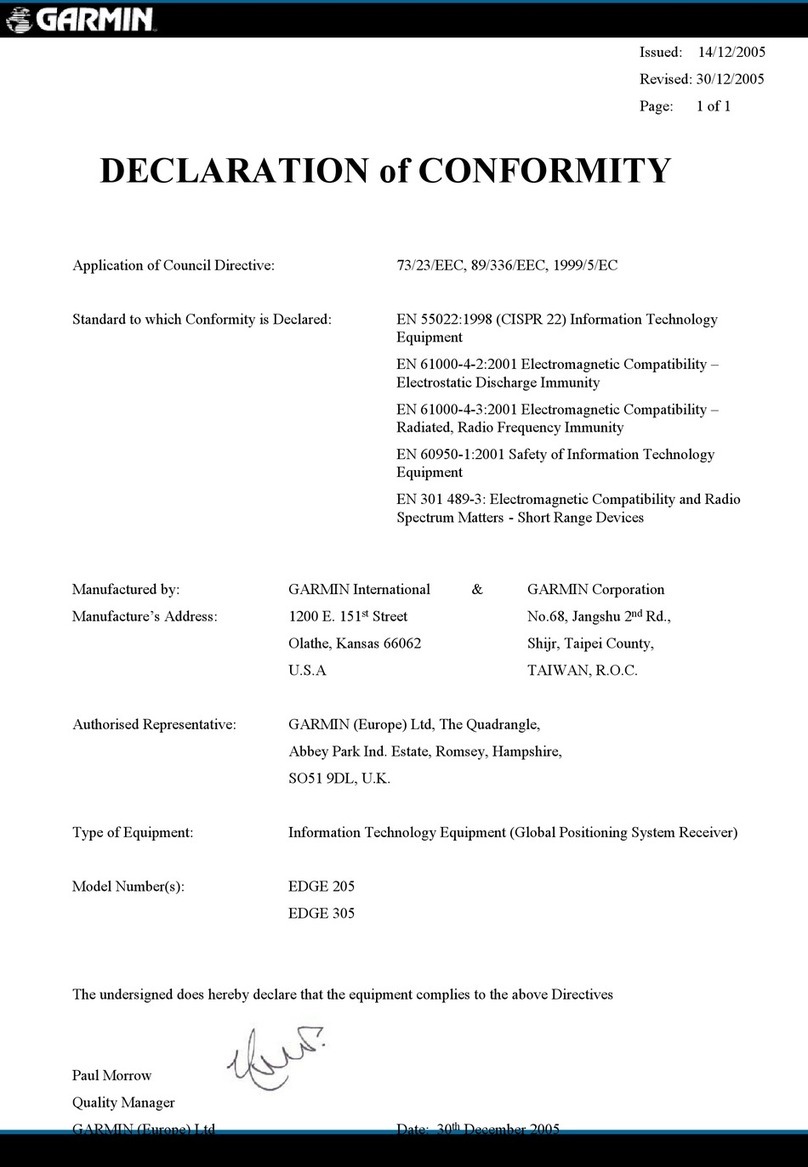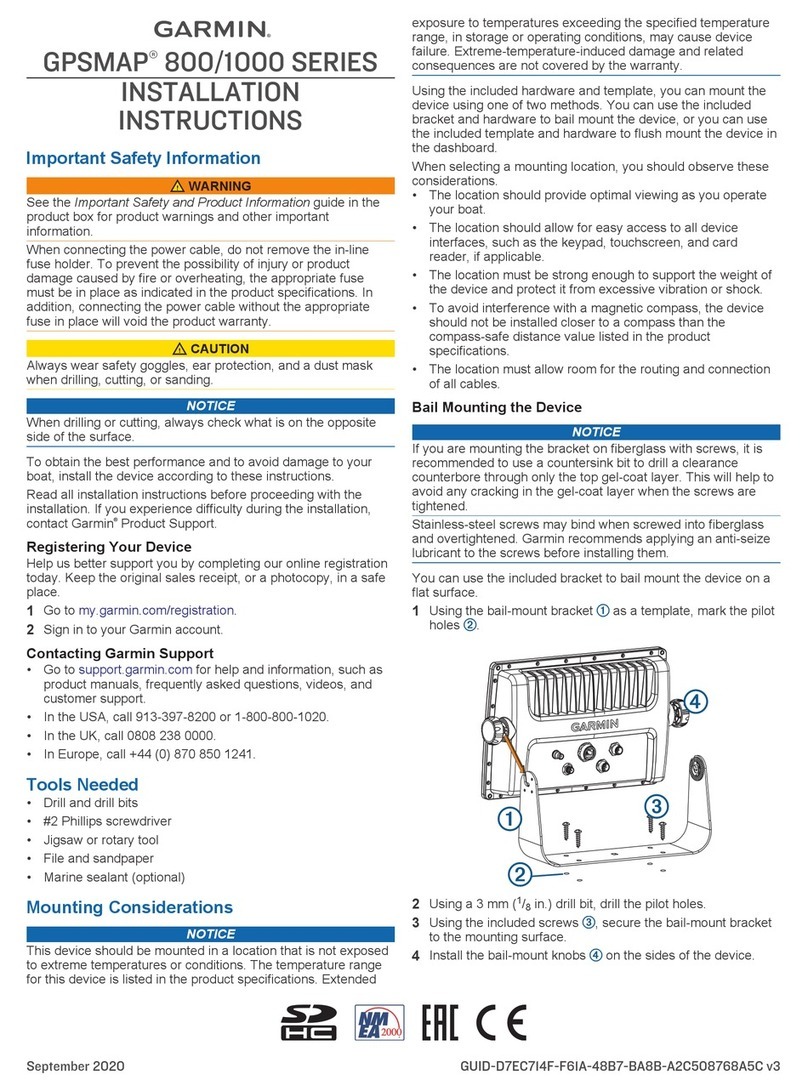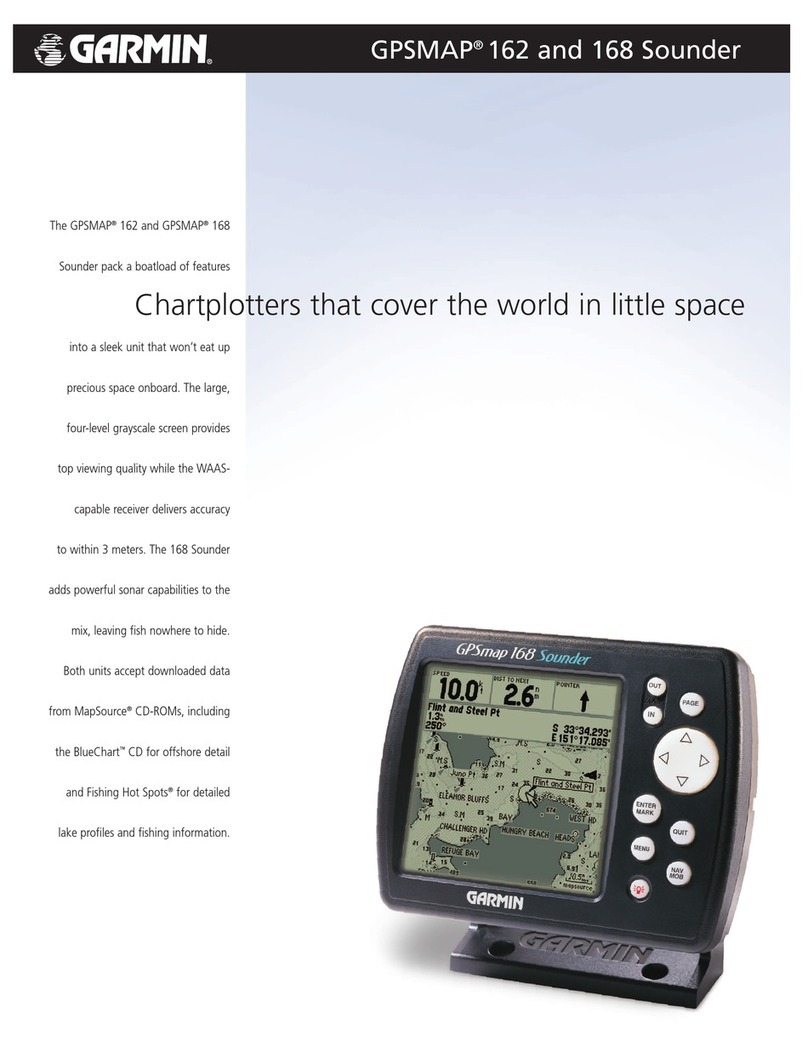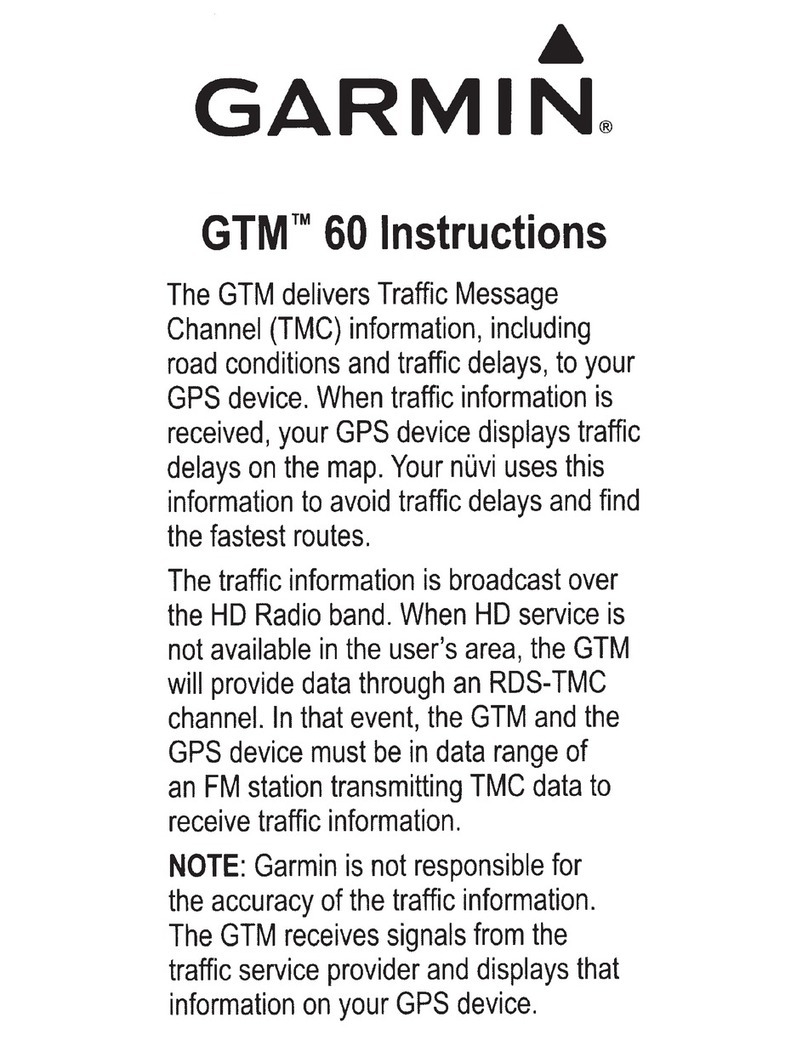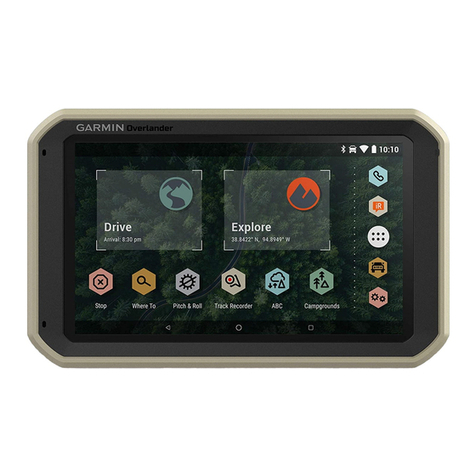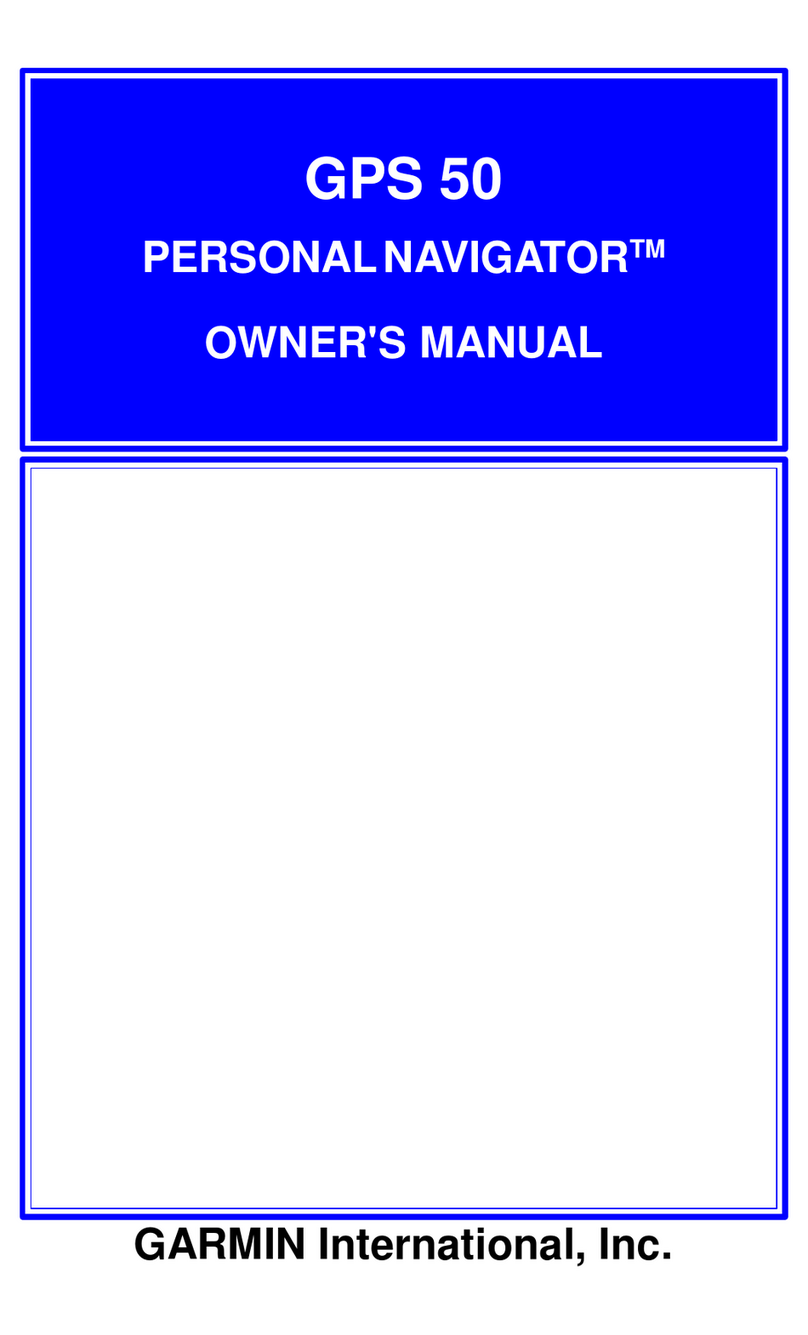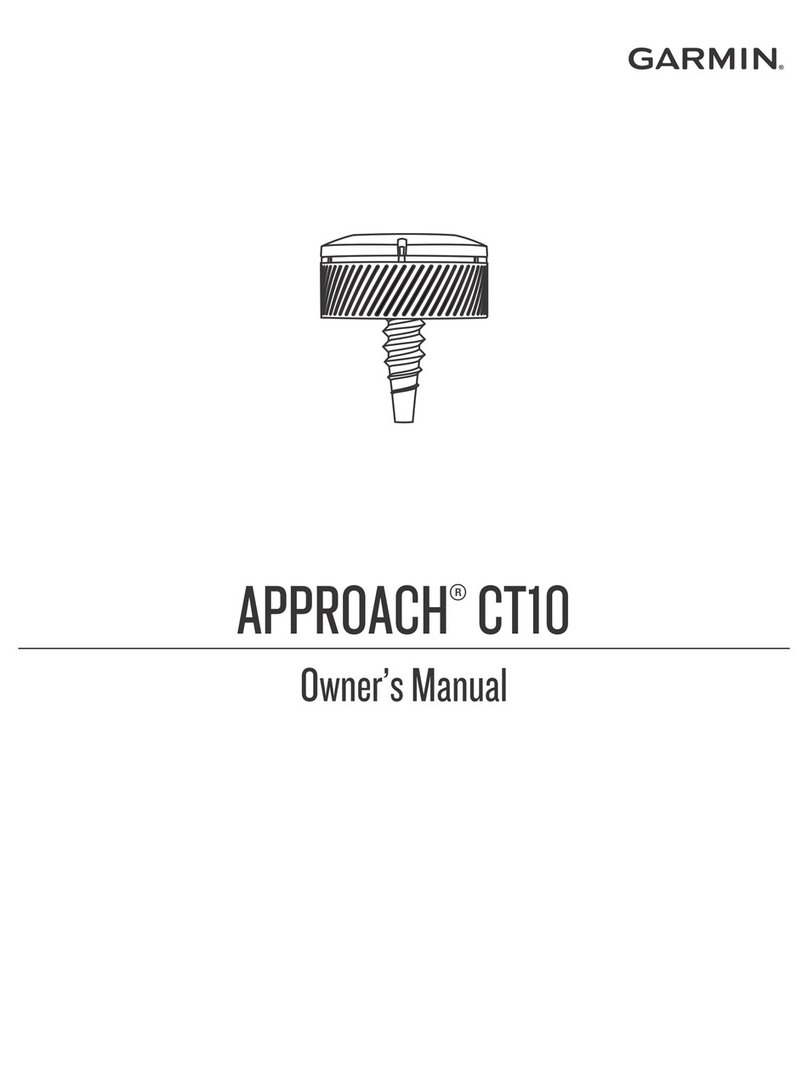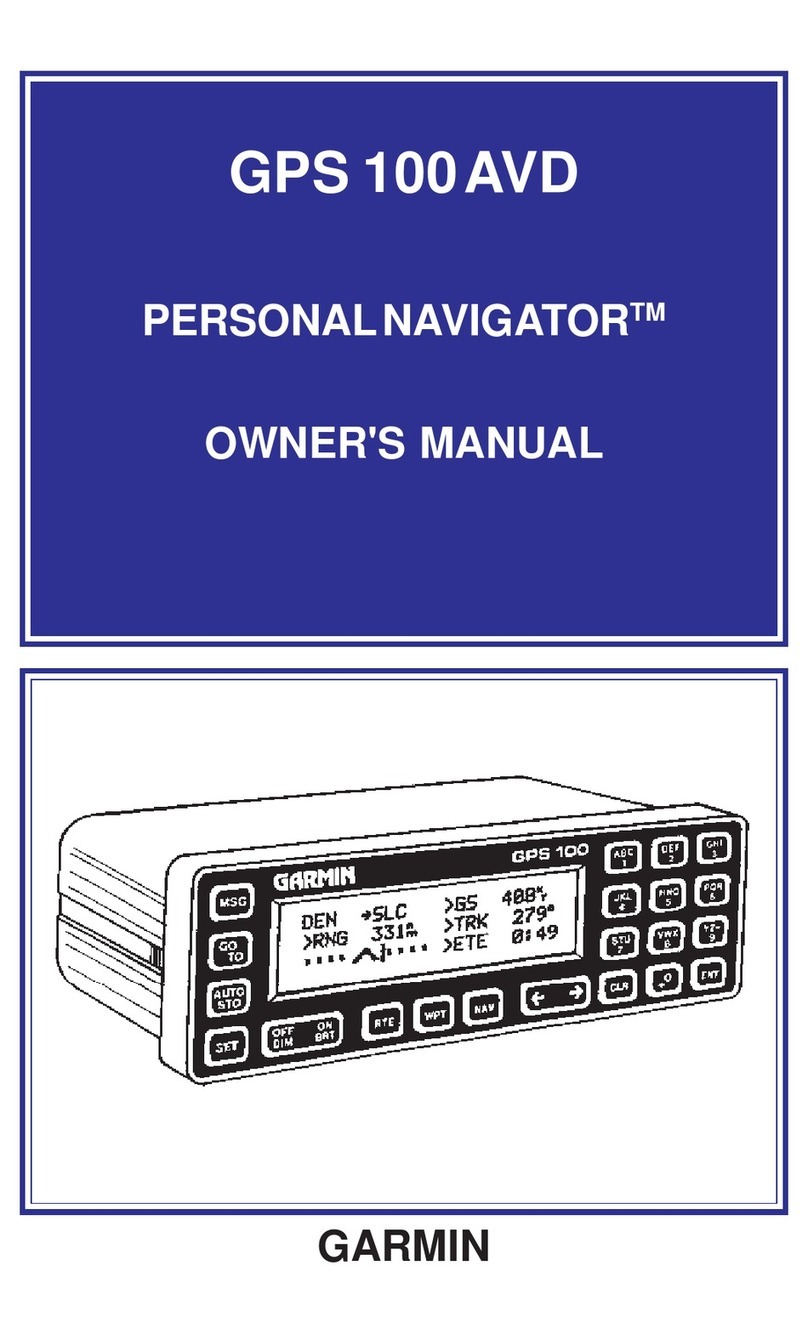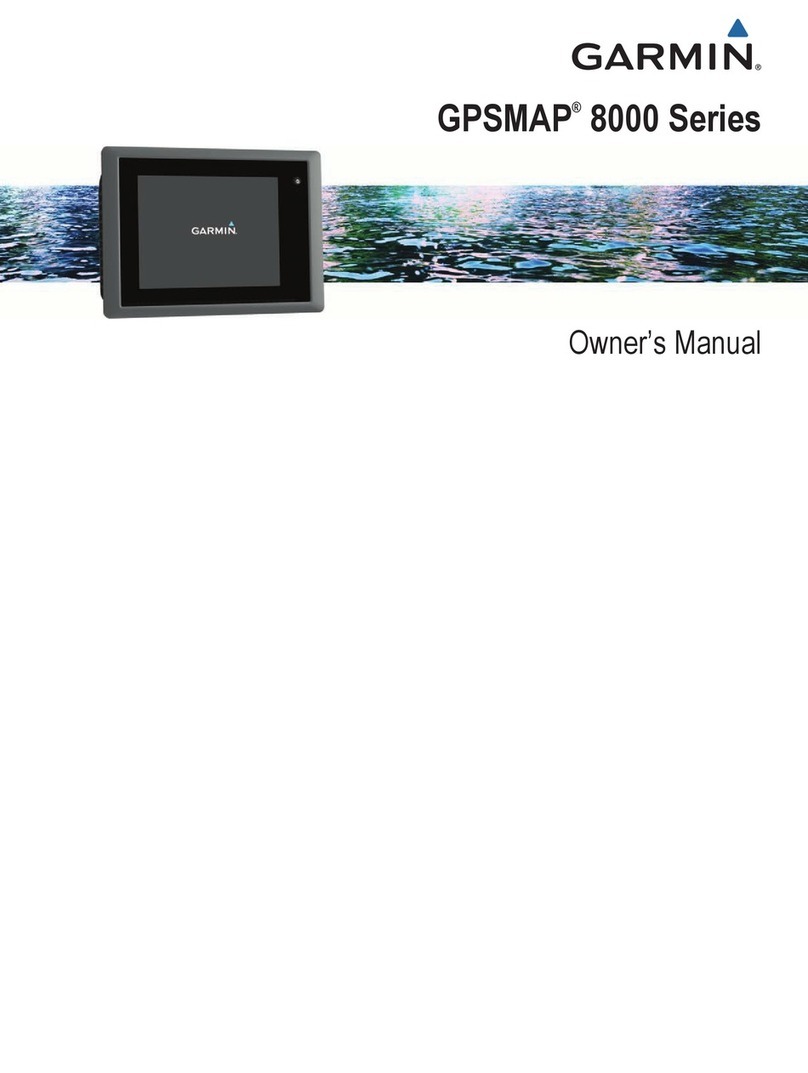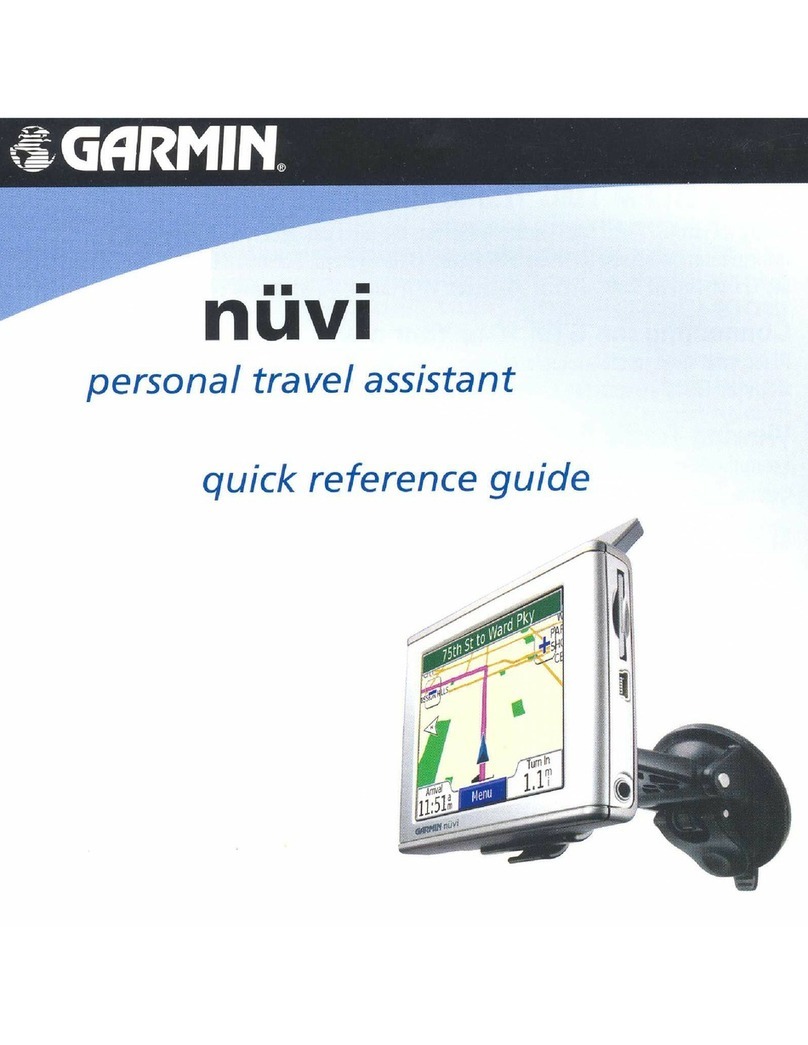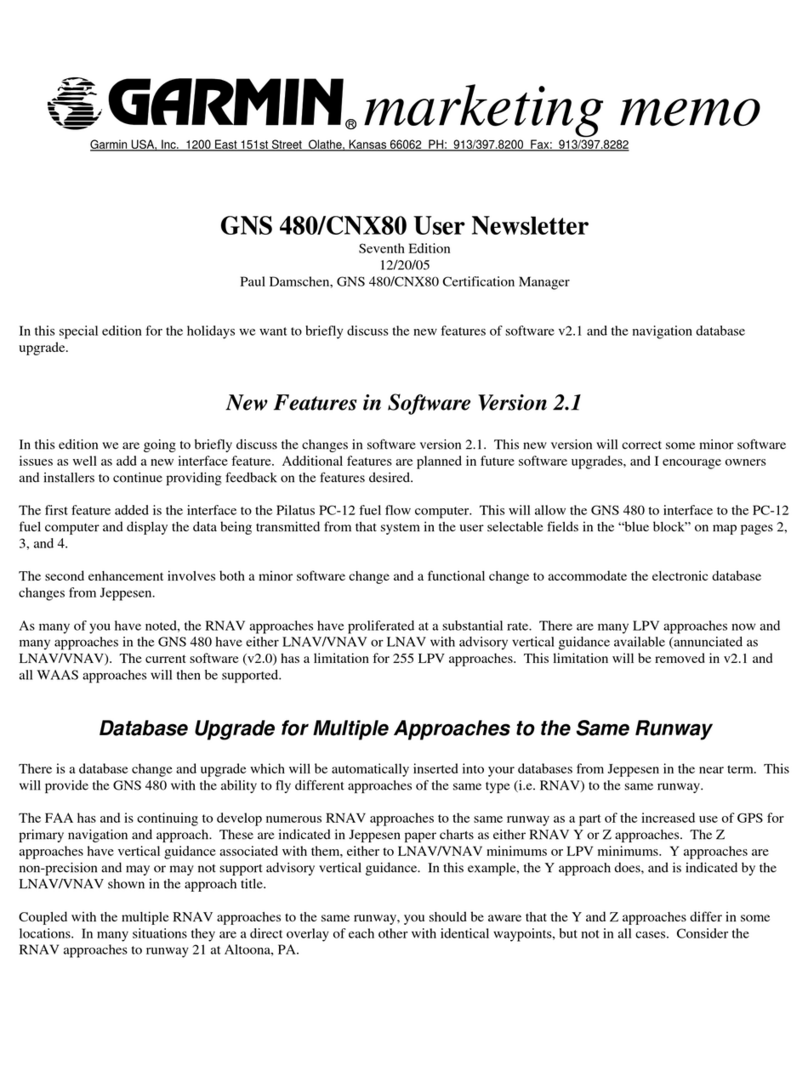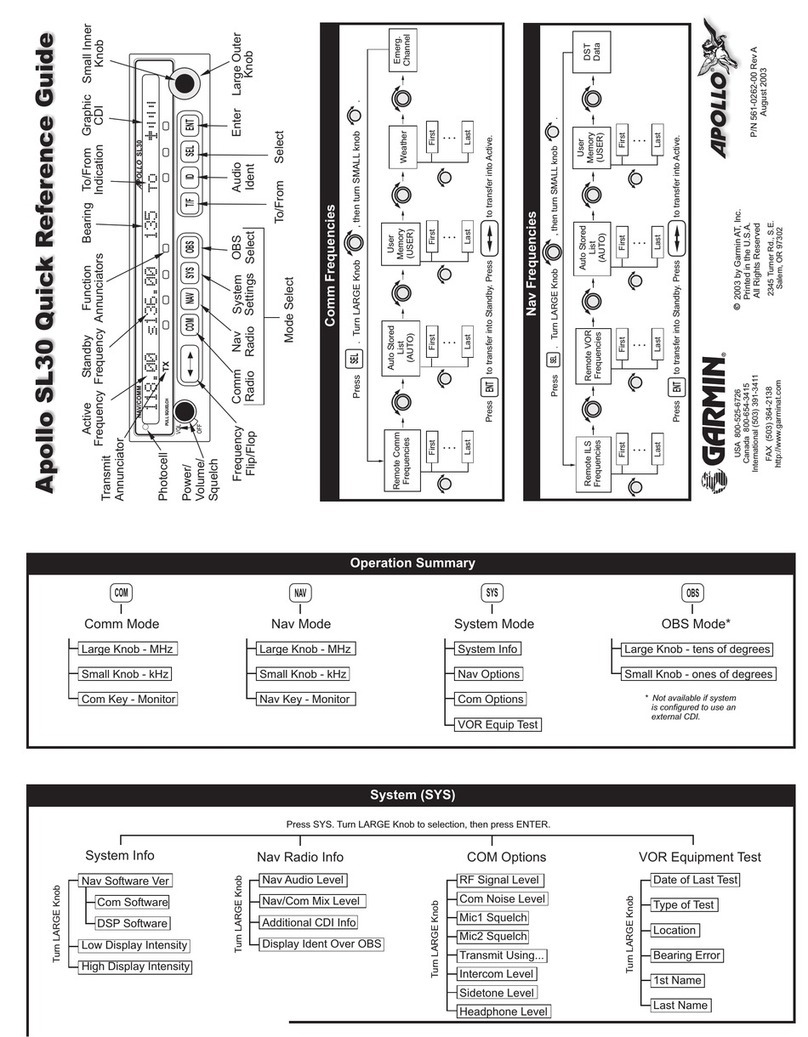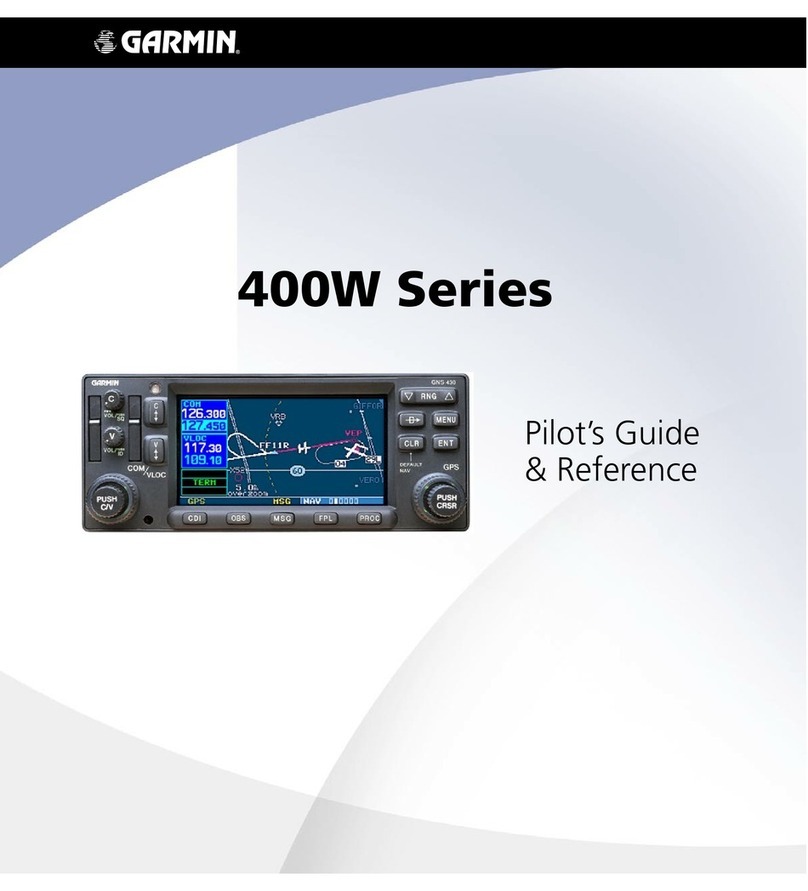Creating a new waypoint
1. Select Where To?
2. Select Coordinates
3. Use the arrow keys and the touchscreen
to highlight and then enter coordinates,
including leading zeroes and zones (eg:
55H)
4. Tap to save changes
5. Tap Move to Location to begin travelling
to the new waypoint.
___________________________________
Marking your current location
1. Press the user button (under the power
button)
2. If necessary, make changes to the
waypoint (eg: name, coordinates, etc)
3. Press Save
___________________________________
Editing a waypoint
1. Select Waypoint Manager (you may need
to swipe )
2. Select the appropriate waypoint
3. Select the item you wish to edit (eg:
coordinates)
4. Enter the new information
5. Tap to save
___________________________________
Finding/moving to a waypoint
1. Select Waypoint Manager (may need to
swipe )
2. Select a waypoint from the list. If
necessary, press to sort or search
the list.
3. Select View map
4. Press Go
5. Tap to close the page then select
Trip Computer, and follow the bearing
suggested to the next waypoint via the
most appropriate route using hardcopy
map and orienteering compass.
6. If preferred you can also use the map
display as a guide, or select Compass
and use the arrow as a guide.
___________________________________
Increasing the accuracy of a waypoint
location
Do this when you need to mark a specific
point very precisely, for example a small
object in poor visibility. If possible, do this
several times with long intervals in between.
1. create a new waypoint at this
location (see Creating/marking a
waypoint)
2. Select Waypoint Manager (may need to
swipe ) and select the
new waypoint.
3. Select > Average location
4. Select Start and then follow the on-
screen instructions
5. When the progress bar reaches 100%,
press Save.
___________________________________
Setting the brightness and touchscreen
sensitivity
To change the brightness, briefly press
the power button and then use the
touchscreeen to set.
To change the sensitivity of the
touchscreen, swipe and
select Setup > Accessibility > Touch
sensitivity.
___________________________________
Satellite map
The icon on the home screen shows
signal strength. To view more detailed
location and reception information for
satellites (for example, if reception is poor)
1. swipe
2. scroll down
3. Select Satellites
___________________________________
Reset
If the GPS stops responding and you need
to reset it, simply remove the batteries and
then reinstall them. You will not lose any
waypoints, data, etc.
___________________________________
Specs
The GPS' internal compass is an electronic
compass, not GPS-based, so it will work
even if not moving.