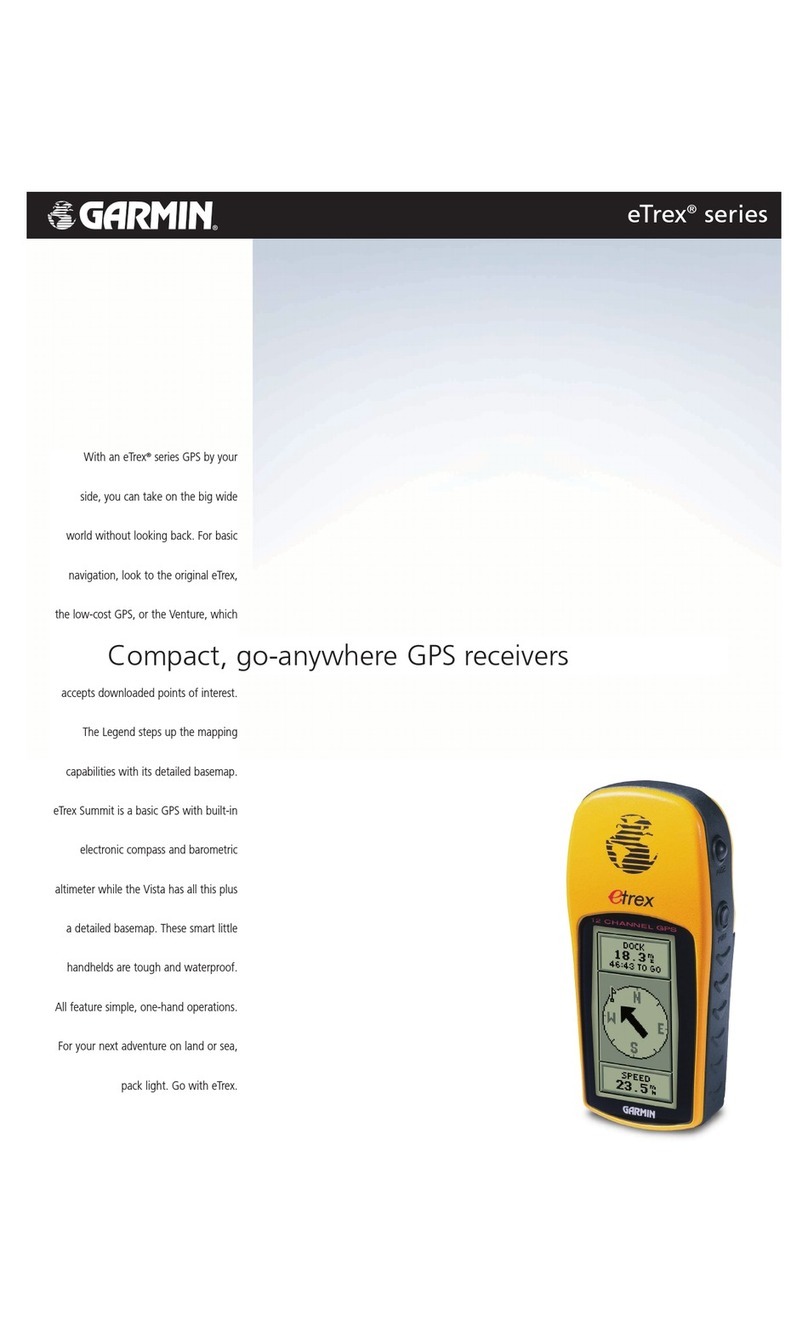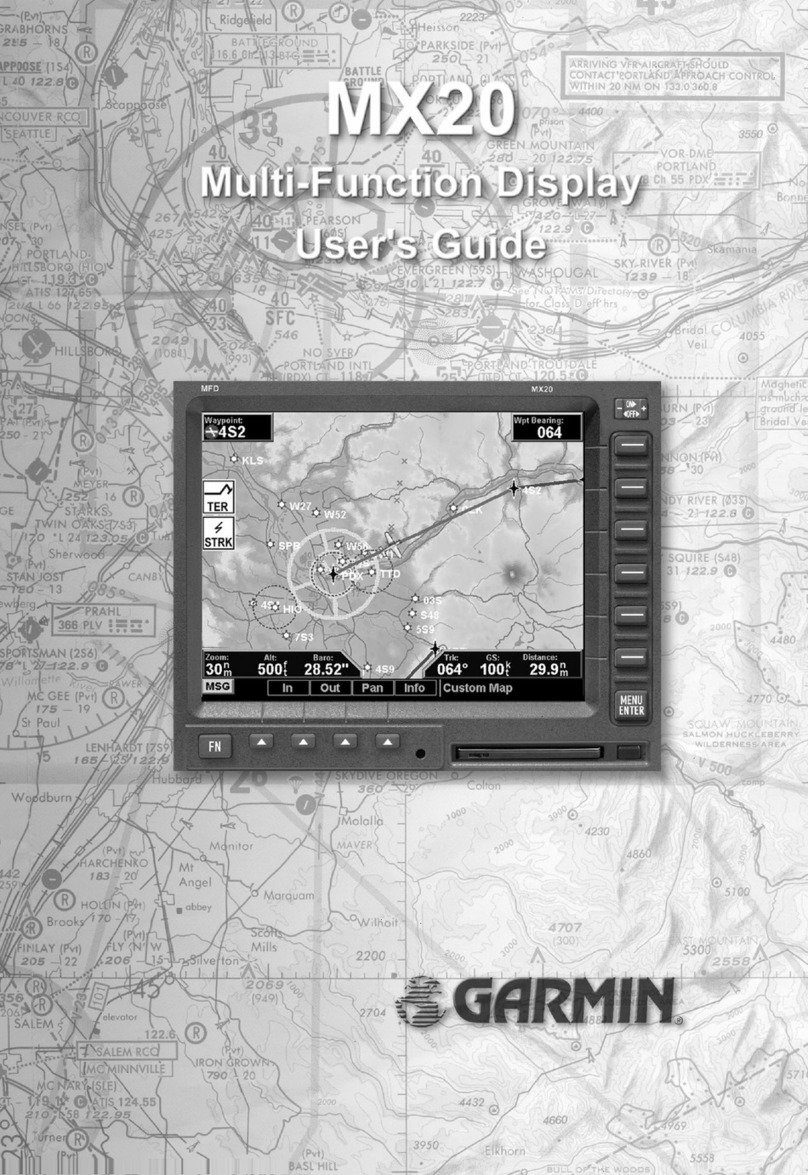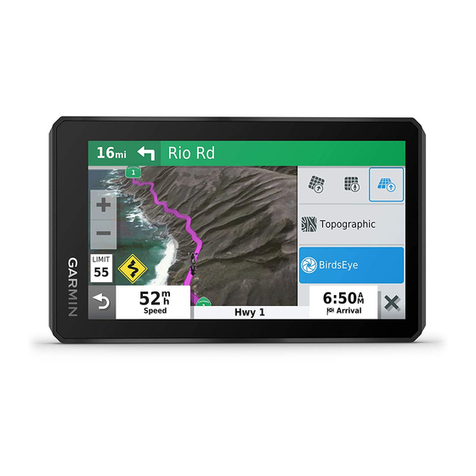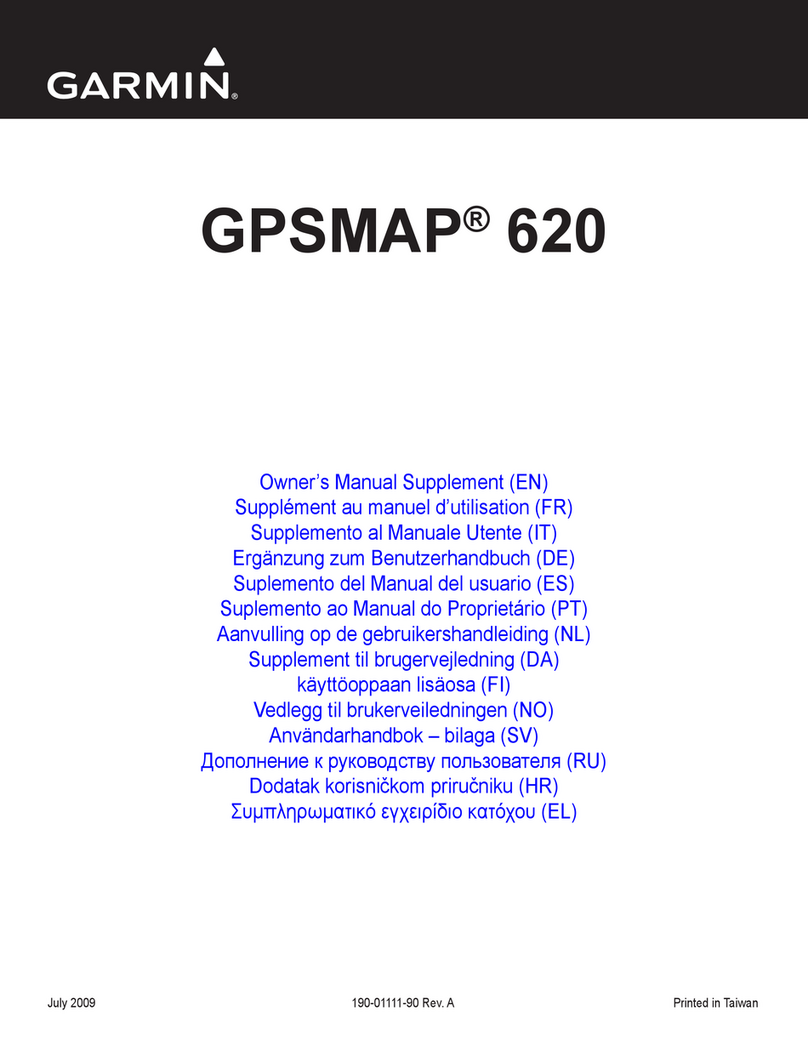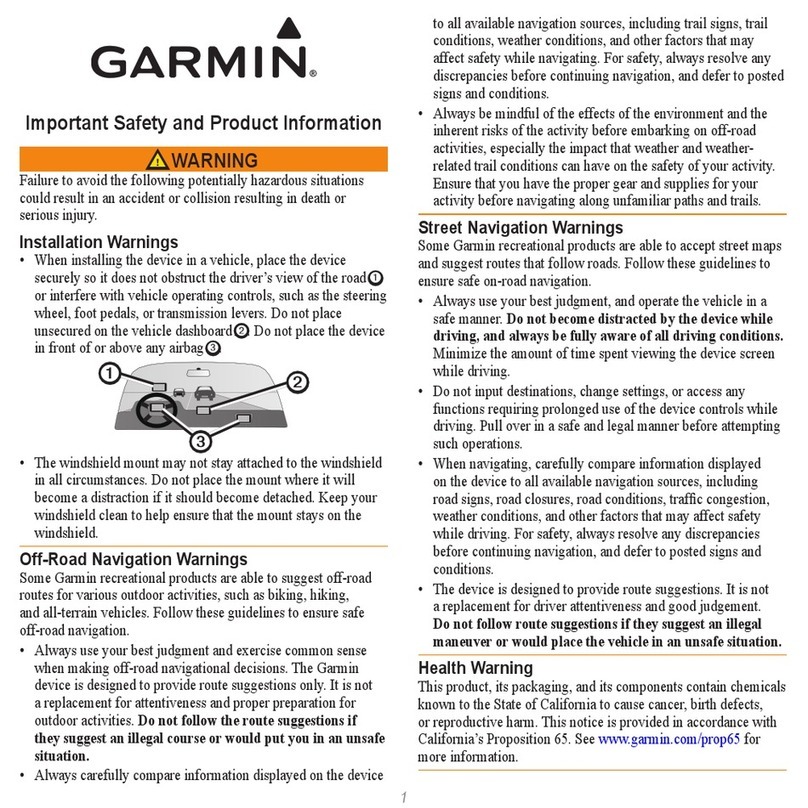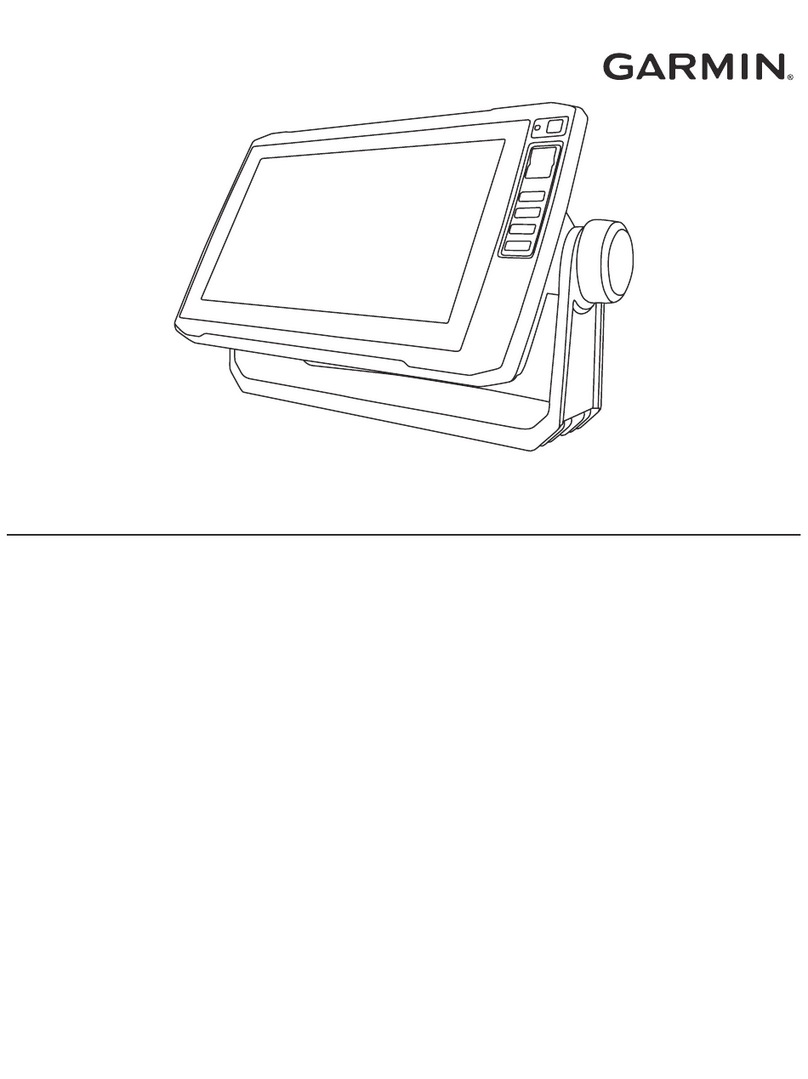Monitoring a Comm Frequency
The Comm Frequency Monitoring function allows you to monitor the Standby
Comm frequency for activity, while listening to the Active frequency.
Press the COM key while in the Comm function to listen to the Standby
frequency. A small “m” will replace the “s” in front of the Standby frequency.
Press the COM key a second time to exit. Note that changing modes (NAV,
SYS, etc.) will not disable the Comm frequency monitoring.
Monitoring a Nav Frequency
The Nav radio provides a monitor function for VORs in the Standby channel
similar to the Comm radio. The monitor function is activated or deactivated by
pressing the NAV button while in the Nav function.
The From radial for the Standby channel is
shown in parentheses when the VOR monitor mode is activated. This replaces
the station identifier, OBS course, or VOR/LOC indicator. The Standby VOR
radial is updated once per second. You cannot monitor a Localizer channel and
the Nav audio is temporarily disabled while the system is monitoring the
Standby VOR.
If no signal can be tracked on the Standby channel, then it will be dashed out.
The VOR Monitor function is turned off when you flip/flop frequencies, recall a
frequency, or press NAV again. Monitoring is not canceled by switching to Comm.
A small “m” will replace the
“s” in front of the Standby frequency.
The audio for the active Nav channel is toggled between modes using the ID
button. The annunciator above the button will light while the Nav audio is
activated, and the detected audio signal will be sent to the Nav audio output
circuit. Nav audio may also be mixed with the Comm audio output, if selected
in the System mode. This feature is used for installations that do not use an
external audio panel. When you are monitoring a VOR, Nav audio is suspended.
There are three modes for the Nav audio (Ident code, voice Ident, no Ident).
Press the ID button to start the ID mode. “IDENT” will be displayed for three
seconds. The Morse code tones sent over the VOR/Localizer channels will be
heard. If the ID button is pressed a second time. “VOICE” will be displayed for
three seconds. The Morse code tone volume will be reduced so you can hear
the voice transmission more clearly. Press ID again to turn the audio and ID
annunciator off.
The last audio output selection is kept in memory until you change it, even
when the SL30 is powered off. Using this feature, you may leave the audio
enabled and then control it by an external audio panel.
Listening to the Audio Channel
010º
Radial
0
9
27
18
3
6
12
15
21
24
33
30
030º
Radial
FAF MAP
VOR ABC
116.00
XYZ ILS
111.10
111.10 m116.00 (010) bc +
}}
Graphic CDI
Fly right
Active Channel
ILS XYZ
Standby Channel
Monitors VOR ABC
Standby Channel
Radial
Display at the FAF
111.10 m116.00 (030) bc +}
Display at the MAP
1. Press NAV to select the Nav receiver.
2. Set the Localizer frequency of your approach as the Active channel.
3. Press SEL. The display will prompt you to enable the Back Course.
Press ENT to enable the Back Course. Press SEL and ENT again to disable
the back course when it’s appropriate. When Back Course is enabled, it is
noted by “bc” on the display. You may also have a “bc” annunciation on the
external CDI.
4. Set the Standby channel to the appropriate VOR and note where a radial
crosses the FAF and MAP for your approach. Press NAV a second time to
“monitor” the Standby channel. A small “m” will replace the “s”.
5. The internal CDI (on the right side of the display) and the external CDI, if
installed, will guide you along the course to the runway.
6. The radial of the Standby channel you are monitoring will be shown in
parentheses to the right of the Standby channel.
7. Use the monitored Standby channel to note your location along the approach.
Example Back Course and Monitoring a Standby VOR