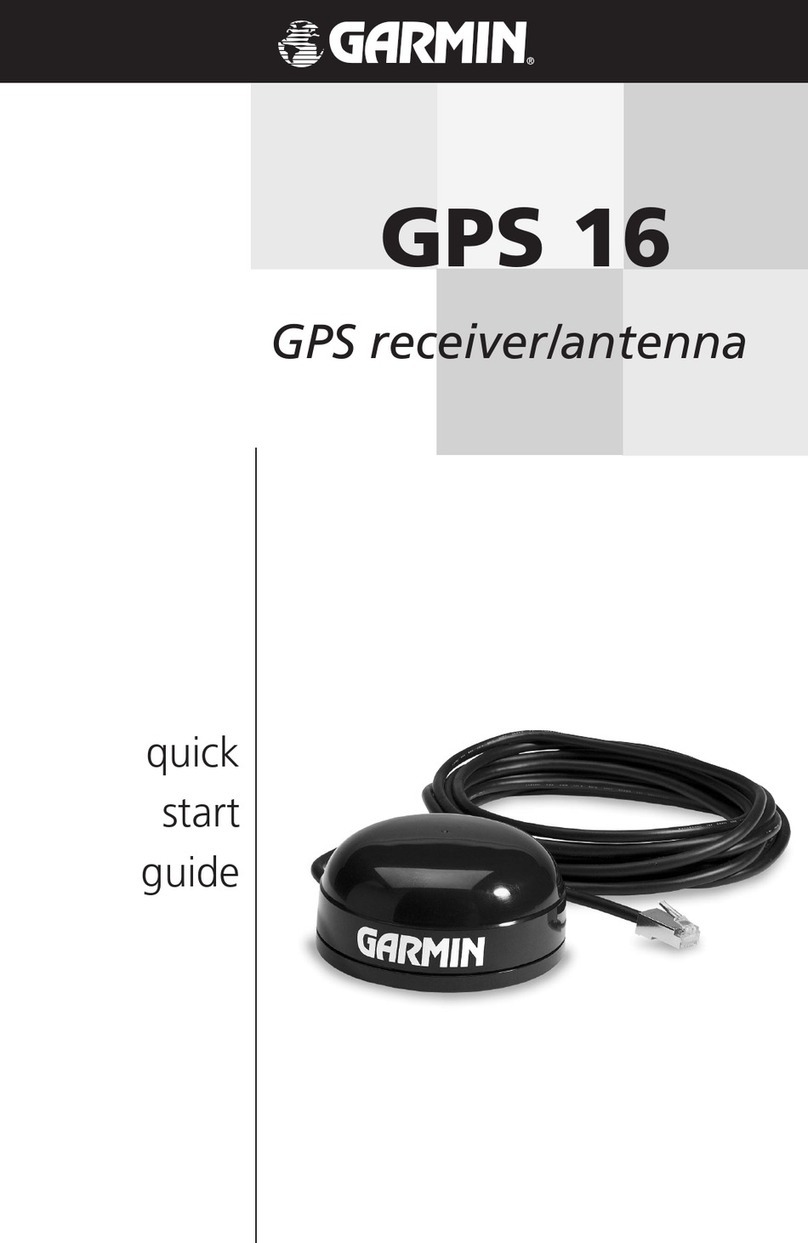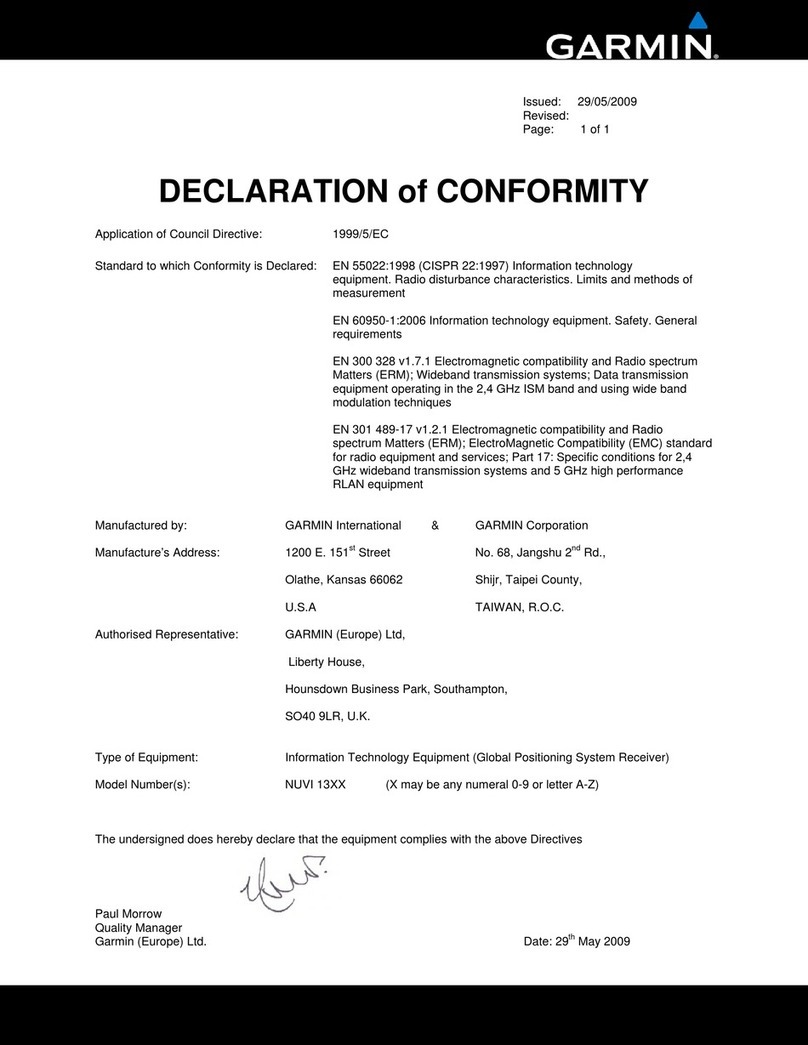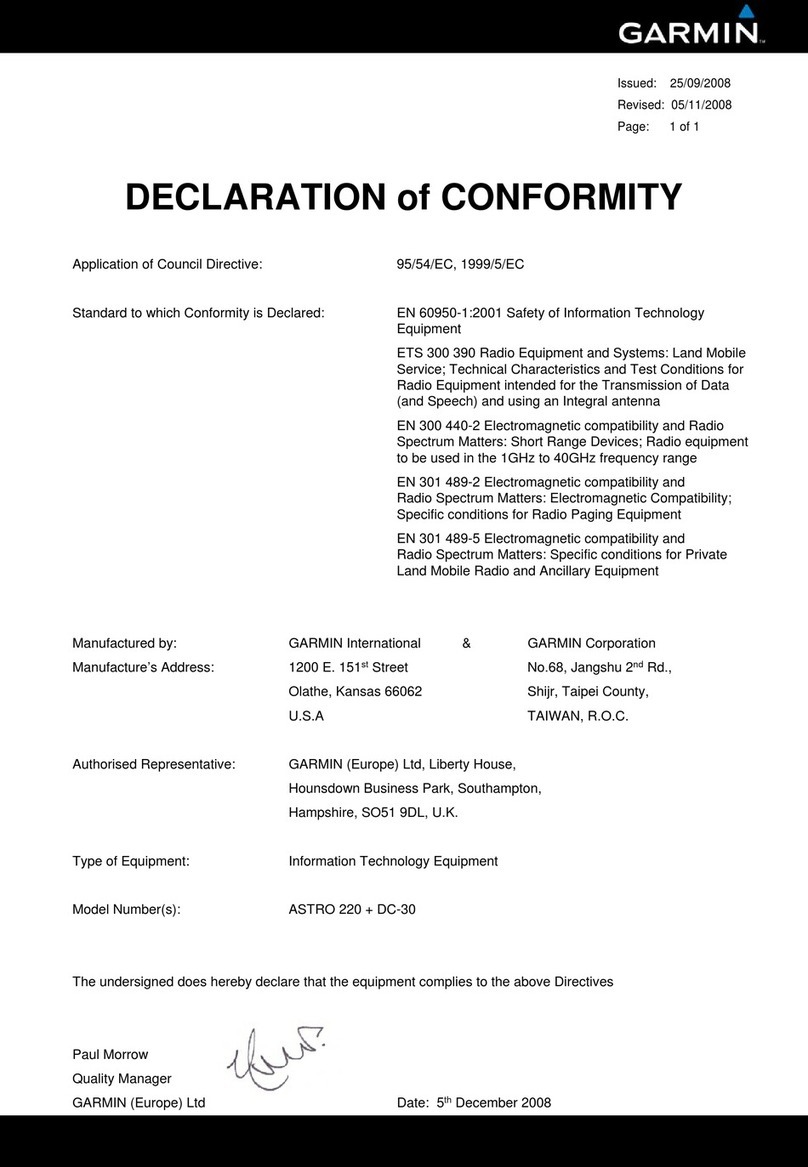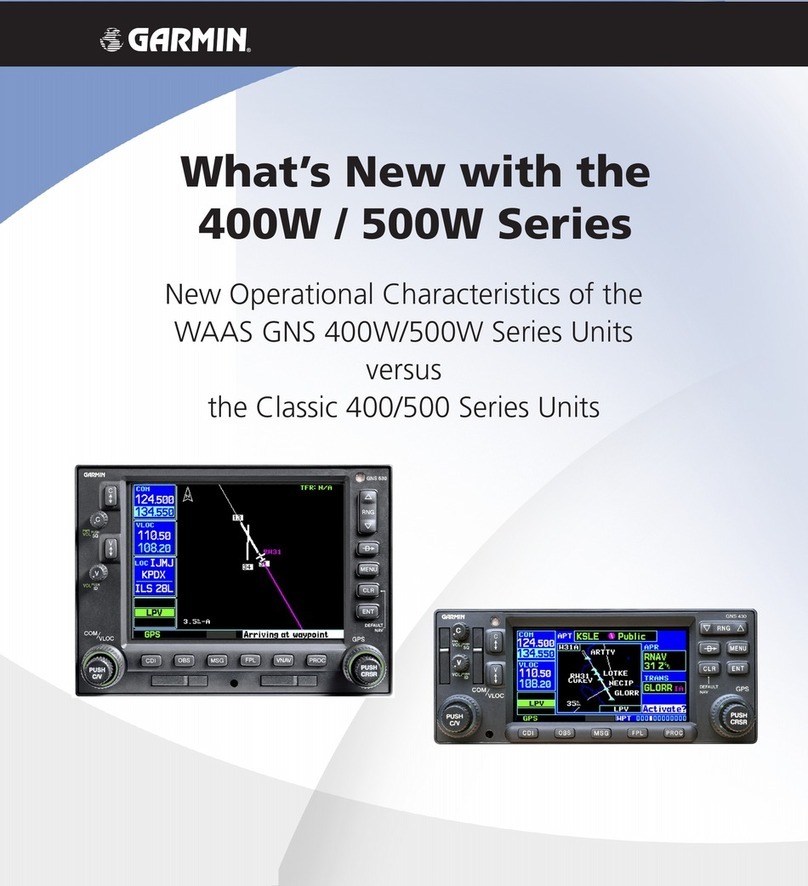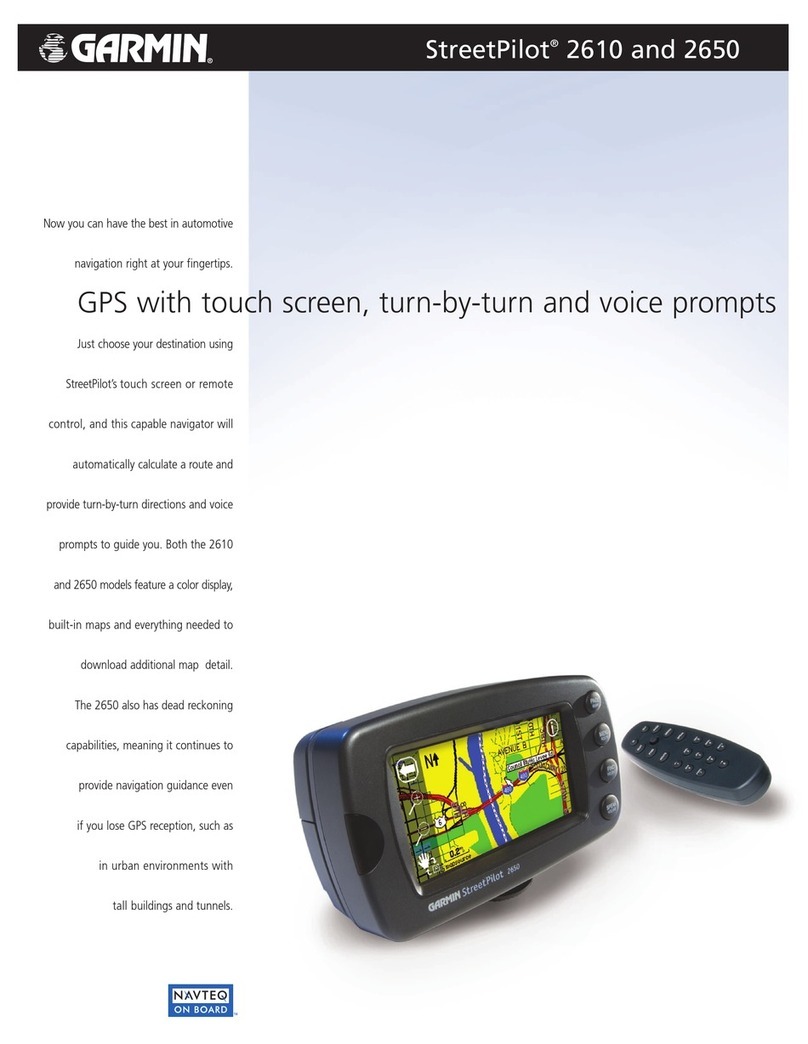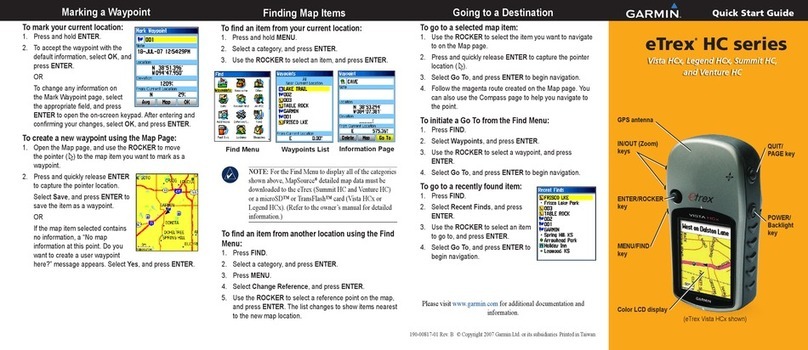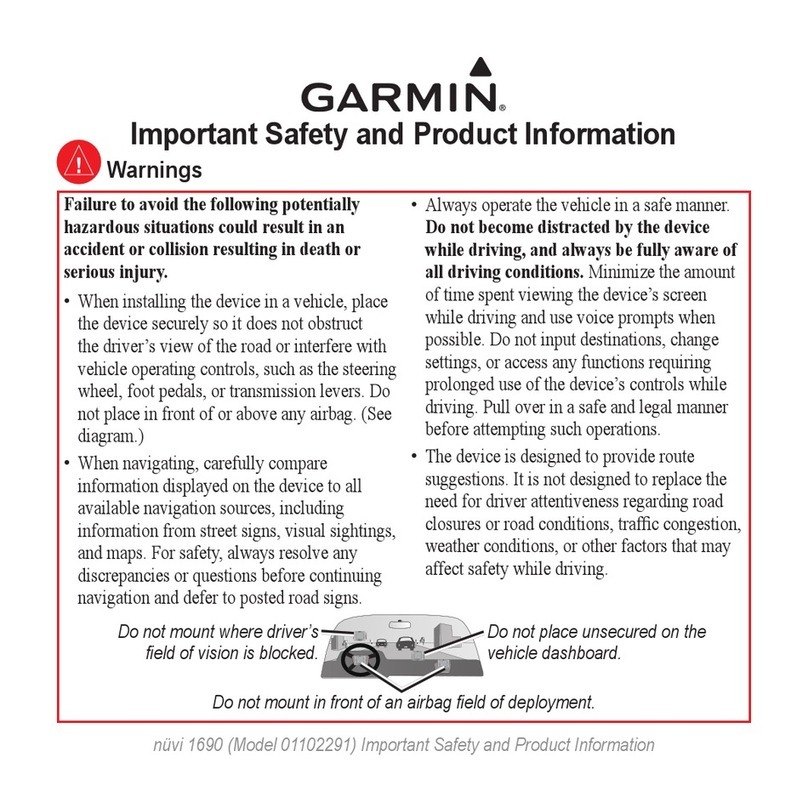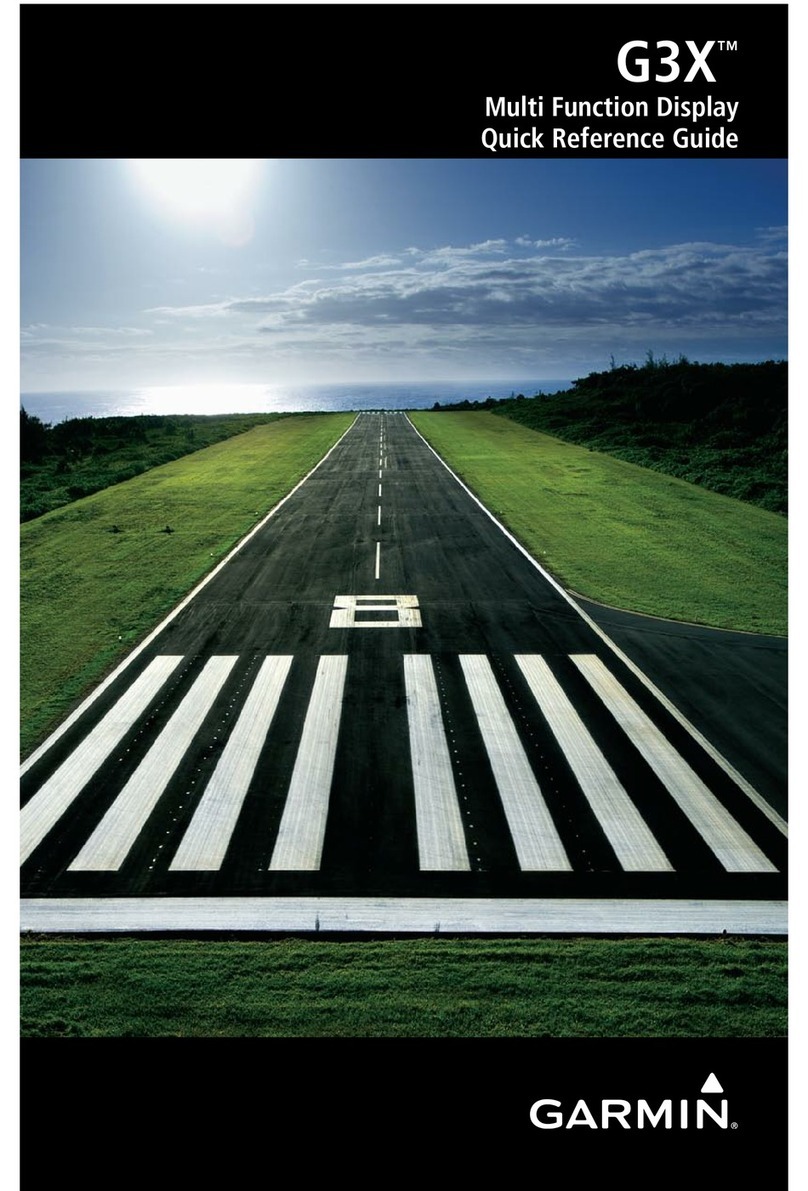Power Button - Press and HOLD to
turn the GPS device on and off.
Backlight button (same as the Power
Button) - Press the Power Button again to
see the date/time, to increase or decrease
the backlight on the screen, to view
acquired GPS satellite strength, and to see
current battery power.
Back button - Press to go back to
previous page on the screen.
Thumb Stick - Move left/right and
up/down to move the cursor on the
screen. Push down on it to select options.
GPS Overview
Create a Waypoint
1. On the main screen (see above), use the Thumb
Stick to highlight Mark Waypoint on the screen.
2. Push down on the Thumb Stick to select it.
3. Move the Thumb Stick to highlight “Done” at the
bottom right of the screen. Push down on the
Thumb Stick to select it.
4. The device is ready for the next waypoint.
Return to a Waypoint
1. On the main screen (see above), move
the Thumb Stick to highlight Where To? and
push down on the Thumb Stick to select it.
2. Highlight Waypoints on the next screen and push
down on the Thumb Stick to select it.
3. The list of waypoints will appear on the screen.
Move the Thumb Stick to highlight the waypoint
you want to return to.
4. Push down on the Thumb Stick to select it.
5. A map will appear on the screen with the word
“Go” highlighted. Push down on the Thumb Stick
to select “Go”, and an arrow will appear on the
screen directing you to the location.
Edit a Waypoint
1. On the main screen, use the Thumb Stick to high-
light Waypoint Manager and push down on the
Thumb Stick to select it.
2. Use the Thumb Stick to scroll through the list of
waypoints. Find the waypoint that needs editing
and push down on the Thumb Stick to select it.
3. Highlight and select the part of the
screen to be edited. A keyboard will
appear on the screen. Use the Thumb
Stick left/right and up/down to select
numbers/letters.
4. Push down on the Thumb Stick to
select each number or letter. Highlight
and select “Done” when edits are
complete.
5. Then use the Thumb Stick to scroll
down to “Go”. Push down to select.
6. The device will ask you, “Do you want
to simulate driving this route?”. Click on
“No”. A map with flags will appear on
the screen. Push the Back button on
the right side of your device. This will
take you back to the main screen.
Delete a Waypoint
1. On the main screen, move the Thumb
Stick to highlight Waypoint Manager
and push down on the Thumb Stick to
select it.
2. Use the Thumb Stick to scroll through
the list of waypoints. Find the waypoint
that is to be deleted and push down on
the Thumb Stick to select it.
3. Push the Menu button on the left side
of your device. An option box will ap-
pear on your screen. “Delete” is the
top selection in the box. Push down on
the Thumb Stick to select it.
4. The device will ask you “Do you really
want to delete waypoint #?”. Highlight
“Yes” and push down on the Thumb
Stick to select it. Once the waypoint
has been deleted, you will go back to
the waypoint screen.
5. To go back to the main screen, push
the Back button two times.
Back
buon
Power
buon
and
Backlight
buon
Menu
buon
Thumb
Sck
www.garmin.com
GPS Main
Screen